Select the "Register" tab in the lower left corner or click the top-right "Menu" button and choose "Register" in the drop-down list, you will get the registration dialog box. Then copy and paste the Email and Code into the registration dialog.
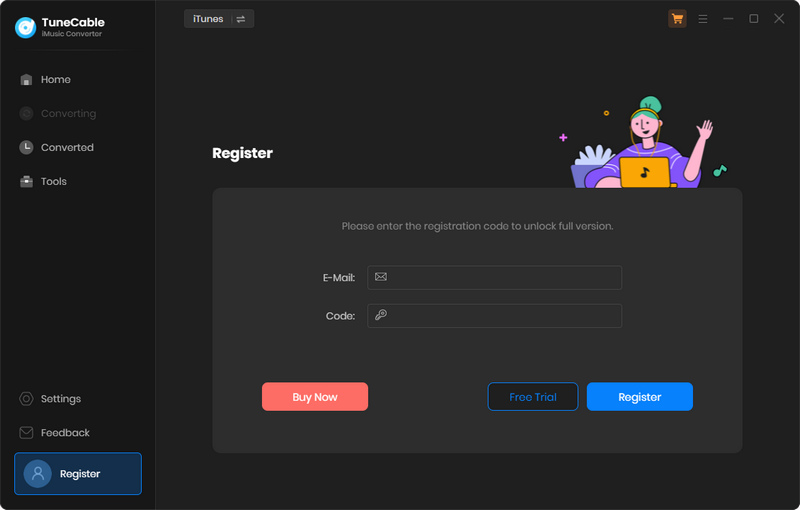
[1] First, check if you have downloaded the right program.
[2] The registration code is case-sensitive. Please make sure you don't add a blank at the beginning or the end of the word. Simply copy and paste the Email address and Code into the registration dialog.
[3] Check to see if you purchased with an incorrect email, such as a letter missing from your email address, or mixing up with another email address.
[4] Depending on your auto-renewal subscription plans, your license will be updated every quarter or every year. The renewal license will be sent to you by email, please check your email, then you need to go to the top menu, then click "Register > Change Account" to register for the program again with the new license.
[5] If you have followed all the instructions but still get the failed message, please contact our support team via support@tunecable.com for help.
TuneCable trial version only allows trial users to convert the first 1 minute of each song for sample testing. To unlock this restriction, please purchase a license.
Any audio files that could be played on your iTunes, could be converted by TuneCable iMusic Converter, including Apple Music files, iTunes music and audiobooks, music file you purchased, audio book you bought from Audible, etc.
Intelligent Mode is a combination of iTunes Record/Web Download and YouTube Download. When you choose "Intelligent Mode" in TuneCable setting, the conversion rate would be increased a lot thus you can get the Amazon Music tracks as needed.
For this error, we have some suggestion for you, please try and check if it helps to fix this issue.
1. Please make sure that you are using the latest version of the program. If not, please download the latest version through the download center
2. Please go to "Settings > Conversion Mode" and switch to another mode to convert songs.
3. Please go back to the start-up page and choose to record from the app or web player. Switch to another recording source.
4. Please go to the program menu, and click "Clear cache". Then reopen the program for a try.
5. Please make sure the original audio can be played on iTunes normally, and your computer is well authorized with the same Apple ID that you used when downloading those songs from iTunes.
6. Please check whether the problem only happens to individual files, if so, please try to convert them again.
7. Please check whether is there any external audio device connected with your computer while conversion, including USB, Wi-Fi, Airplay, Bluetooth and HDMI, etc. If so, please disconnect them and retry.
8. For Windows users, please make sure iTunes is closed. Please don't use iTunes while converting.
9. For Mac users, please refer to Q14 below to delete the driver file under "/Library/Audio/Plug-Ins/HAL/MJRecorderDevice.driver", then reboot your Mac and retry.
If the solutions above are not effective, please email support@tunecable for further help.
Firstly, please make sure you have downloaded the music to your computer, and it can play normally in iTunes. And please make sure your computer is well authorized with the same Apple ID that you used when downloading the iTunes music.
Secondly, if you have downloaded the music to your computer, but the program still fails to read them. Please follow these steps to fix this issue:
1. Uninstall TuneCable from your computer
2. Delete "iTunes Music Library.xml" from the folder. For mac users, you can find the file through: your home directory –> Music –> iTunes. For Windows users: C:\Users\username\Music\iTunes
3. Download and install the program from Download Center (don't start it)
4. Start iTunes and play a song to automatically generate .xml file
5. Close iTunes and start TuneCable
1. Select "iTunes Reocrd" / "Wed Download" from Conversion Mode in Settings.
2. Select "AUTO" from Output Format in Settings.
TuneCable will export the songs with the original audio quality and format kept.
Please disable the Crossfade Songs in iTunes > Preferences > Playback.
Please disable the Crossfade Songs in iTunes > Preferences > Playback.
Before converting, you can choose to sort the output music files into folders by "None", "Playlist", "Artist", "Album", or other provided options from Output Organized in Settings, so that the files would be organized properly.
1. In lower left of TuneCabe main interface, access "Settings".
2. Under "Output File Name", retain only "Playlist Index" and "Title".
3. Select "Playlist" in the "Output Organized" setting.
Please open iTunes Preferences by clicking "Edit >> Preferences" and choose the "Playback", then select "Windows Audio Session" from the drop-down list of "Play Audio Using" and click "OK". After that, close iTunes and launch TuneCable to convert those songs again.
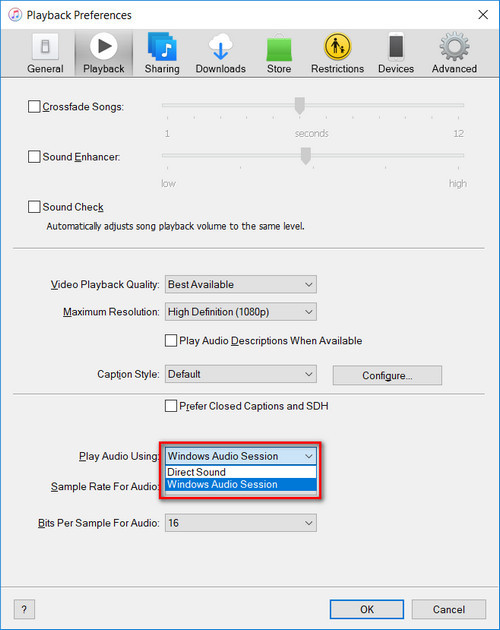
The sound has stopped working on your Mac after using TuneCable? No worries, you can refer to this guide to get your Mac's speakers working again:
(1) Open "Terminal" on machine. You can do this by click "Applications" folder in Finder, then open "Utilities" and double-click on "Terminal".
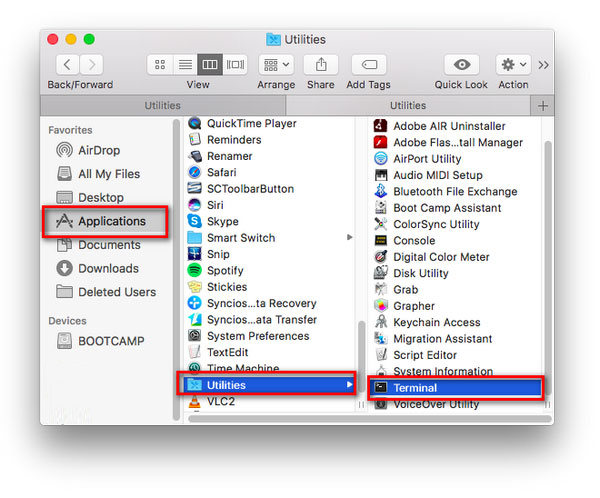
(2) Copy this code: sudo rm -rf /Library/Audio/Plug-Ins/HAL/MJRecorderDevice.driver and paste it to the pop up terminal window, and press "Return". Then enter the password of your Mac and press "Enter" on the keyboard.
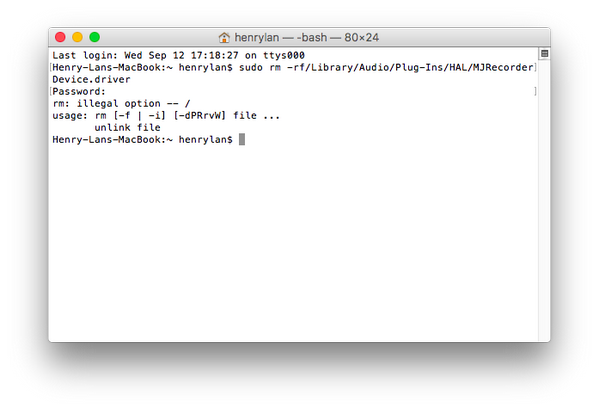
(3) Close this "Terminal" window on Mac.
(4) Restart your machine. Restart your Mac and then you can play the audio normally via media devices.
CauseThe music cannot be read because both the iTunes app and Store version of Apple Music are installed.
SolutionPlease uninstall the Store version of the Apple Music app.
Cause: Your iTunes/Apple Music account is logged in and playing music at the same time on multiple devices.
Solution: Please make sure that you are only using iTunes/Apple Music on your computer while in conversion.
Cause: Error code 1010, 1700-1702 mean you are encountering errors like query no match, query failure, download failure under "YouTube Download" conversion mode.
Solution: Please try iTunes Record Mode in the settings.
Cause: The current PC has no audio output device and the Apple Music app cannot play music normally, resulting in conversion failure.
Solutions:
1. Please check whether the audio output device is connected properly.
2. Check whether the song can be played normally in the Apple Music app.
3. If everything is normal, try to convert again.
If you encountered the Failed 1802/1803 when using TuneCable iMusic Converter for Mac under macOS 11.1 or above, please follow our instructions below to authorize 'Music' in the 'Automation' section.
Step 1: Go to 'System Preferences' > 'Security & Privacy.
Step 2: Find the 'Automation' option, then enable 'Music' option under TuneCable iMusic Converter.
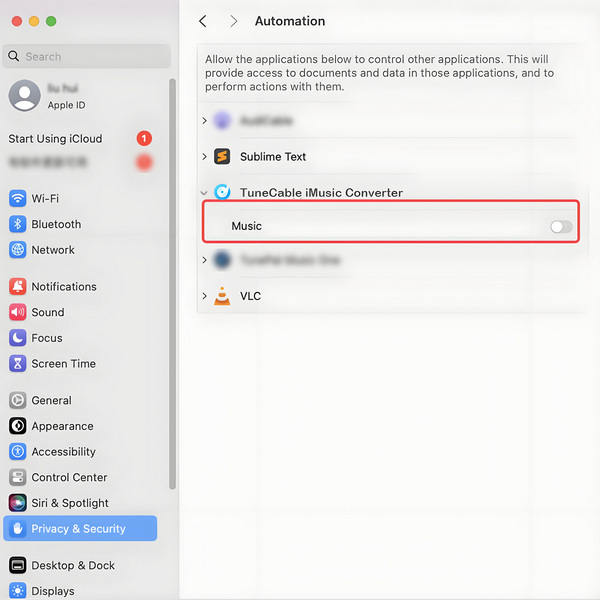
If the problem persists, please provide us with more detailed information to our support team via support@tunecable.com for further analysis, we will find the solution for you ASAP:
1. Which macOS are you running and what’s your iTunes version?
2. What kind of audio are you converting? Apple Music? Audiobooks? iTunes M4P songs or ordinary audio files?
3. What’s the output format and settings you chose?
4. Does the problem happen to a certain audio file or to all audio files?
5. Please send us the log files of TuneCable iMusic Converter. Just find the menu button on the upper right corner and click on File > Show Log File > Logs. Please send us all the logs in this folder.
Cause: Error code 4000-4005, 4100-4105 means the input/output path does not exist, the program fails to create the output files or the name of the output path is too long, or need authorization to create a folder.
Solution: Run TuneCable as an administrator, go to the "Setting" window, set a different output path, and choose "None" under "Output Organized" for a try.
For Error 4003, please change the output path to a disk that has much space left.
Cause: Error 4106 means the output file is too large to save into your FAT disk.
Solution: Please choose another output path apart from FAT disk.
If you want to keep the original chapter in the audiobooks, please select AAC as output format.
You've selected either "Intelligent Mode" or "YouTube Download" for music conversion. "YouTube Download" gets music from YouTube. "Intelligent Mode" switches sources based on network, falling back to YouTube if the original source is unavailable. For downloading only from the original source, please change "Conversion Mode" to "iTunes Record" or "Web Download".
Upon choosing a lossless output format (WAV, FLAC, AIFF, or ALAC), the Bit Rate option becomes inactive, reflecting the fact that these formats automatically encode audio at their optimal, uncompressed bit rate, thereby ensuring maximum audio quality without the need for manual bit rate adjustment.
This prompt indicates that the song requires a logged-in account on the source platform for conversion. Please return to the Apple Music web player window, click the "Log In" button (typically in the top-right corner), complete the login process, and then add the song to convert again.
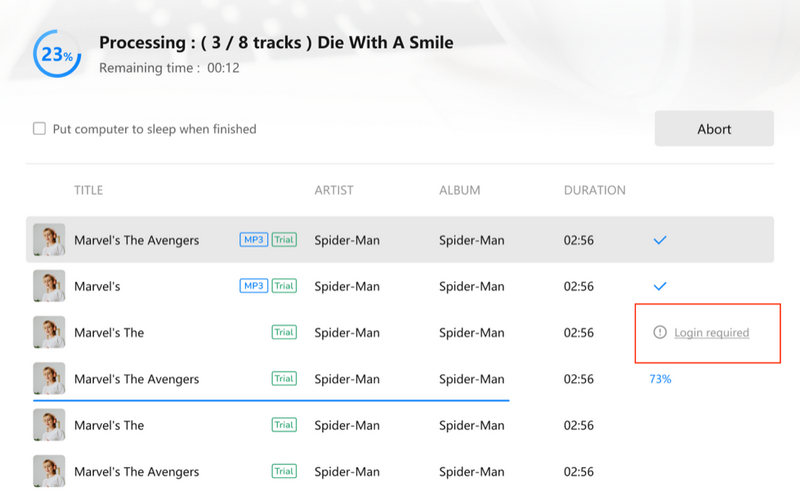
Please contact us at support@tunecable.com, tell us which problem are your encountering and provide us with detailed info like Mac OS, Spotify version, and program log files for analysis. You can submit your problem through 'Menu' > 'Feedback' and attach the log files.