

TuneCable iMusic Converter
 >
How To >
Music Tips >
>
How To >
Music Tips >
Apple Music has now occupied nearly one-third of the global market in music online streaming services, with around 745 million users in the world. Are you one of them? If so, you can’t miss today’s tip, which is especially targeting downloading music from Apple Music to Computer.
"I am a subscribed user of Apple Music, and now I don’t want to pay for Apple Music anymore. Is there any way for me to keep my iTunes playlists on my PC, even without subscription?" --Paul
Paul has subscribed to Apple Music for more than 5 years, and like many other subscribers, he decides to quit subscription for a while. However, he doesn’t want to lose access to his iTunes library while he isn’t subscribed, so firstly he is trying to transfer the iTunes playlist to PC by himself. Soon, he finds that it doesn’t work at all. The songs he downloaded from Apple Music are not actually downloaded as standard format that can be played on other music players, instead, they are some encrypted files, which can merely be reached in Apple Music app. To his shock, every downloaded track disappeared, leaving him no choice but to reluctantly resubscribe.
That is to say, even you are a paid subscriber to the streaming service of Apple Music, the iTunes library you built is not your personal data – it could be erased totally once you are out of its subscription. So, is there any way to fix this – download Apple Music to computer and make sure that the downloaded files are permanently on your Windows or Mac? Regarding this question, one of the best solutions would be the use of TuneCable iMusic Converter.
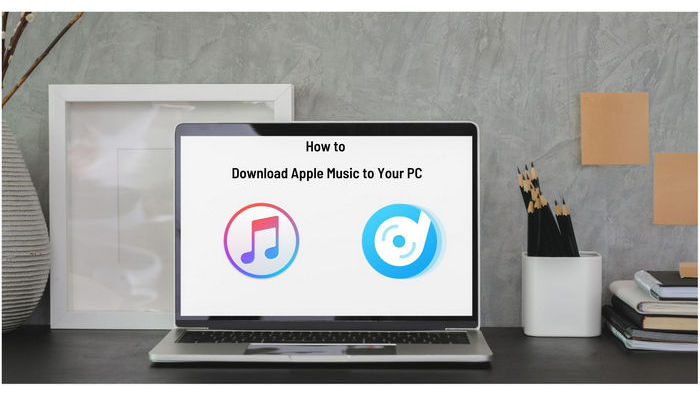
TuneCable iMusic Converter is a powerful, multifunctional and user-friendly program specially designed for saving Apple Music on the PC device. Its popularity is overwhelming – attracted more than 300,000 users in total as of 2021; its powerfulness is also beyond dispute – it can download music from Apple Music to MP3, AAC, WAV, FLAC, AIFF, and ALAC. No matter what kind of music player you use, there must be an adaptable format for you.
TuneCable iMusic Converter will help you save Apple Music on Windows while it also preserves the complete ID3 tags information automatically for you to easily have a nested playlist. Fast conversion though as it is, 100% of the original audio quality is saved, thus you can still enjoy pure Apple Music.
The program offers both Windows and Mac versions for the convenience of customers.
Key Features of TuneCable iMusic Converter:

Step 1: Launch TuneCable iMusic Converter
Before we start the process, please make sure that you've installed the iTunes/Music app on your computer and logged in to your Apple ID already.
Now, please launch TuneCable iMusic Converter on your computer and wait for a few seconds of loading. Open the 'Add' button, and you can see your whole Apple Music playlist and choose from them to download.
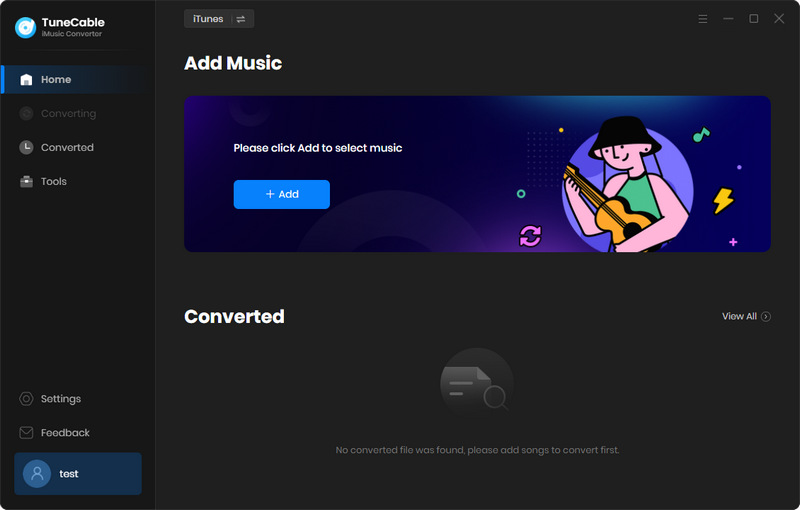
Step 2: Add Apple Music to TuneCable
Select the songs/podcasts/audiobooks you want to convert then click 'OK'.
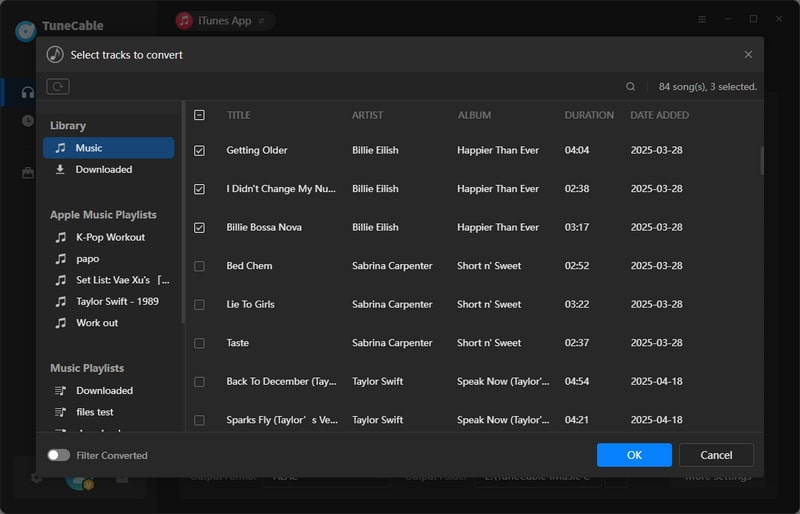
Step 3: Customize the Output Settings
Hereby, you can adjust the settings to your preference. We suggest you convert Apple Music to MP3, in that it's the most popular format that can be played on most of the music players. Other settings are also at your choice.
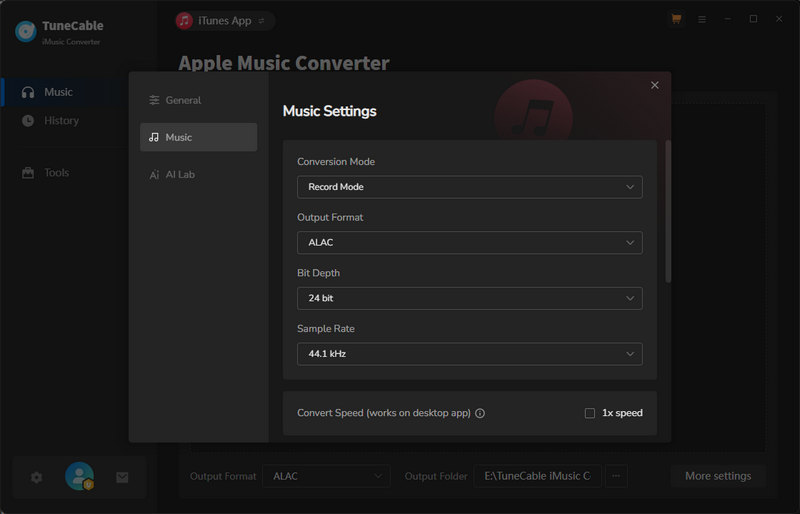
Step 4: Start Downloading Apple Music
Click 'Convert', TuneCable iMusic Converter will instantly start transferring the iTunes playlist to PC. To save your golden time, the program is designed to support high-speed conversion, so it won't take a long time to totally complete the process.
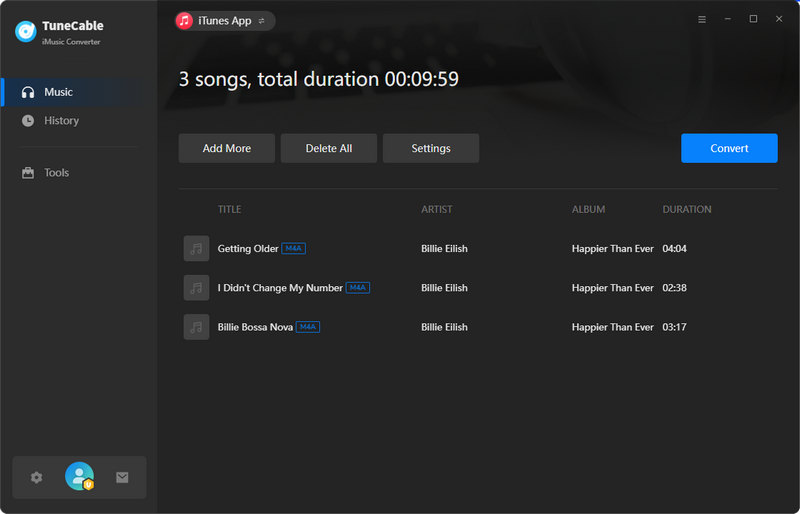
Step 5: Check the Output Files
You can find the songs you downloaded in the 'History' section after the process is over.
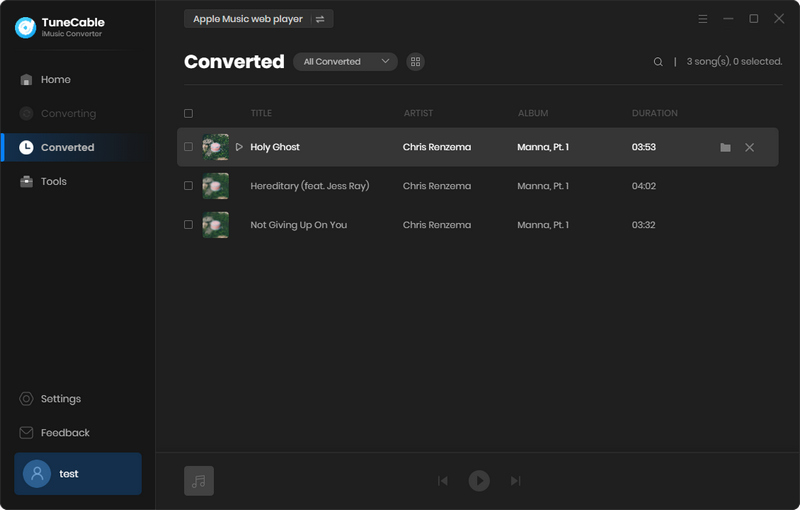
Now you've successfully downloaded Apple Music to MP3, and surely you will be able to enjoy Apple Music even your subscription expires.
To download songs, albums for offline listening, you need to have an active Apple Music subscription. You may open the Apple Music app. Find the song, album, playlist you want. Tap the ••• button, and select "Download" (↓ icon). However, note that the downloaded songs are encrypted. It is recommended to use TunCable iMusic Converter to download music from Apple Music to computer for offline playback on multiple devices.
You’ve successfully downloaded music from Apple Music to the PC by yourself. Now you have audio files of Apple Music in plain format on your computer, and you can enjoy them permanently. TuneCable iMusic Converter is born to make everything about Apple Music happen. With its support, you are able to get free Apple Music on your computer and fulfill the last drop of your desire for music!
 What's next? Download TuneCable iMusic Converter now!
What's next? Download TuneCable iMusic Converter now!