

TuneCable Apple Music Converter
Want to get free Apple Music? Here we have a good idea to help you solve the problem. You only need one Apple Music subscription account to download all your purchased Apple Music, then you can share these Apple Music files with your family and friends, they can all enjoy Apple Music for free! It is an economical yet useful way to get Apple Music, moreover, you can keep listening to Apple Music files though you stop to subscribe Apple Music.
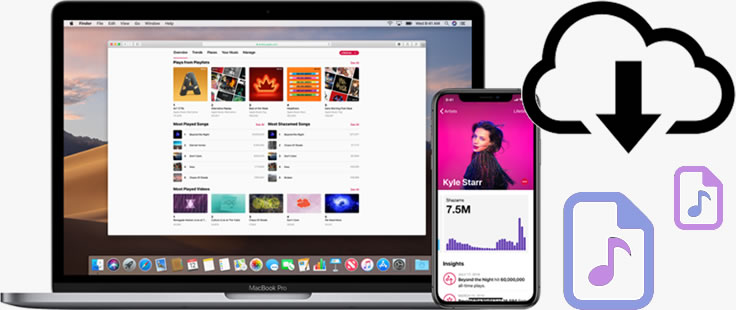
You need an efficient tool to solve your problem, and this is what TuneCable Apple Music Converter can help. TuneCable achieves to download Apple Music, meanwhile, all your iTunes MP4 Music, iTunes Library and Audiobooks can all be saved on computer without any limitation.
In order to play downloaded Apple Music on different operation systems, TuneCable helps to convert Apple Music to 6 plain audio formats which are MP3, AAC, FLAC, WAV and AIFF. Moreover, its 10x faster conversion speed will finish the process in a flash. TuneCable provides both Windows and Mac version, you can know more features from: Windows Version / Mac Version
Key Features of TuneCable Apple Music Converter:

With the recommended Apple Music Converter, downloading Apple Music files to computer into various formats with lossless audio quality kept will be a piece of cake.
Step 1: Launch TuneCable Apple Music Converter
First of all, please download and install Apple Music Converter on your computer. *Attention: Please make sure you have installed iTunes and log in with your Apple account in advance since iTunes is needed while using Apple Music Converter.
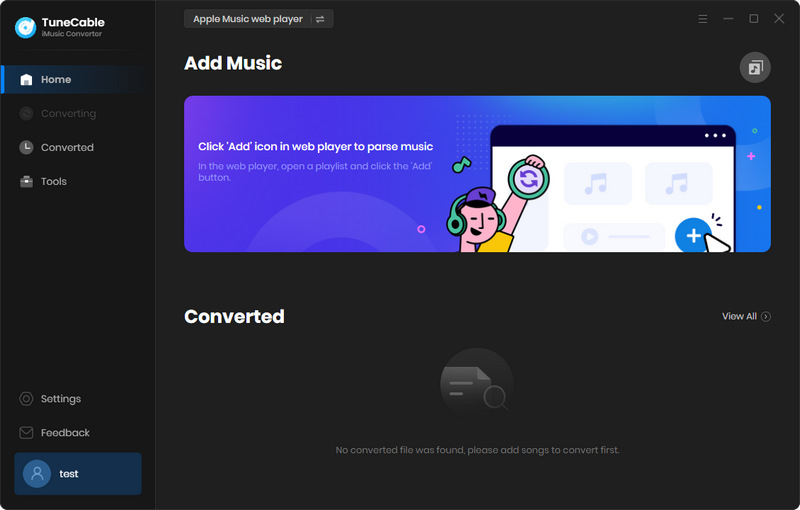
Step 2: Customize Output Settings of Apple Music
Before select Apple Music to download, please click the ![]() (Settings) icon from the upper right corner to customize the output settings. TuneCable supports to convert Apple Music to MP3, AAC, WAV, FLAC, AIFF, ALAC format. You can also set up other parameters like Conversion Mode, Output Quality, Output Path can customize if needed. Once you made up your settings, close the window directly to apply.
(Settings) icon from the upper right corner to customize the output settings. TuneCable supports to convert Apple Music to MP3, AAC, WAV, FLAC, AIFF, ALAC format. You can also set up other parameters like Conversion Mode, Output Quality, Output Path can customize if needed. Once you made up your settings, close the window directly to apply.

Step 3: Select Desired Apple Music to Download
And now, please click '+ Add' button in 'Step 1' to select desired Apple Music songs from your iTunes. A pop-up window will come up with your iTunes content - iTunes library, iTunes playlist and purchased Apple Music. Simply select certain Apple Music songs you want to download, then tap 'OK' to confirm your selection.
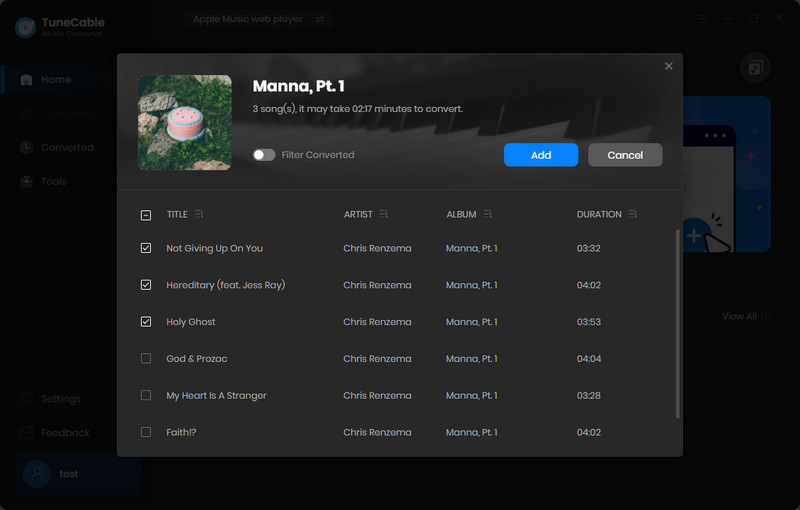
Step 4: Download and Convert Apple Music Files
And now, you can click on 'Convert' to start the downloading process.
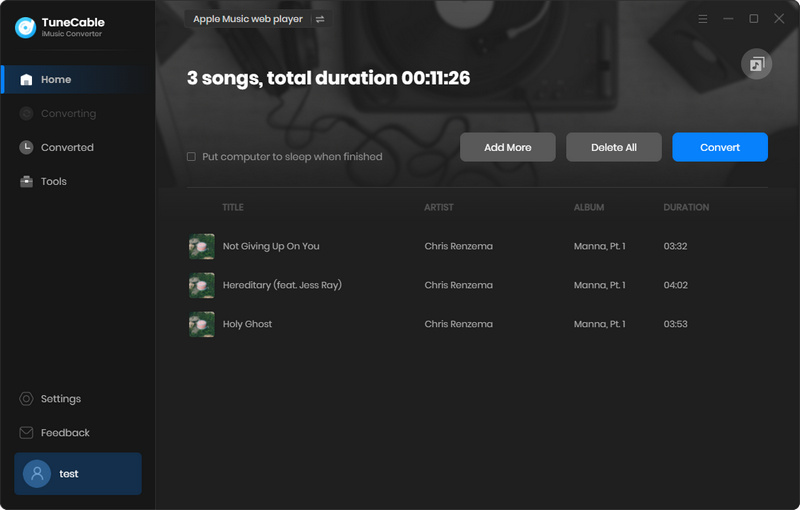
TuneCable provides a 10X faster conversion speed, the process will be accomplished in a moment.
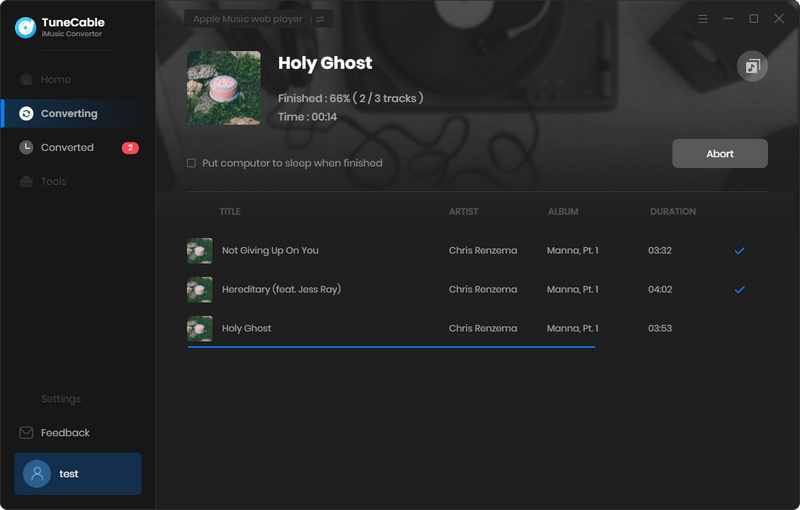
Step 5: Check Downloaded Apple Music
When the process is done, direct to the 'History' module to check downloaded Apple Music files. Click the '!' icon of each song to check the ID3 information and these tags can be edited. For further checking, click the  (Open Folder) icon to open the local path directly. Then you can move these music files to every device you want.
(Open Folder) icon to open the local path directly. Then you can move these music files to every device you want.
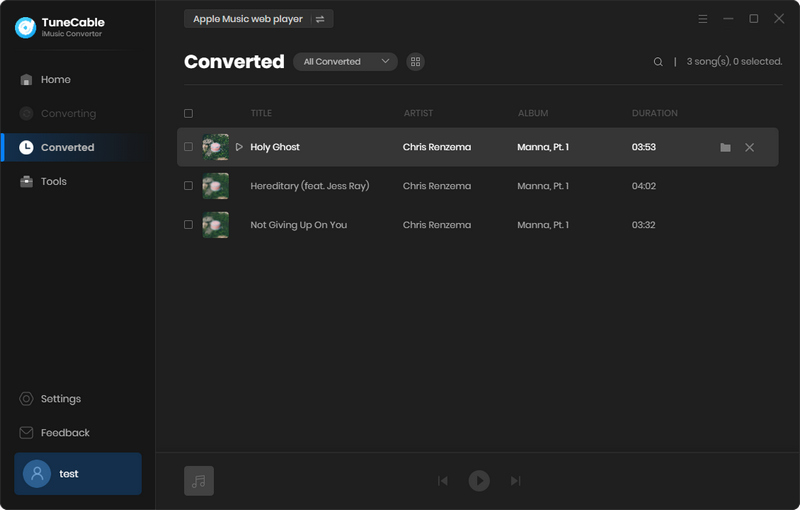
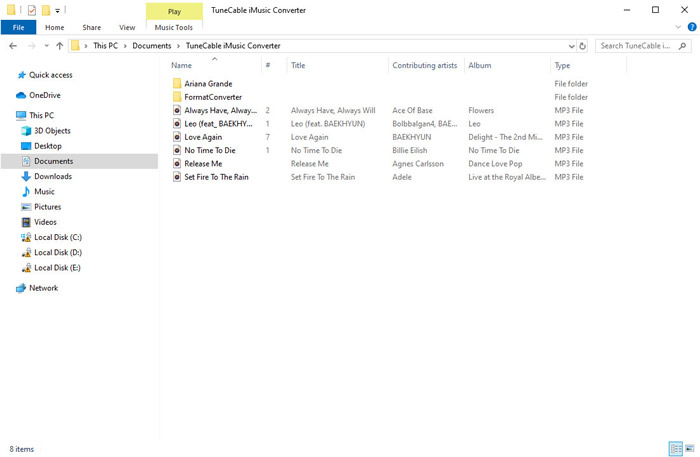
 Other Options:
Other Options:
If you are not an Apple Music user but Spotify or Amazon Music users, we still have some options for you. You can also download and convert tracks from Spotify or Amazon Music to local and keep listening though your subscription expires.

This Spotify Music Downloader can download any track, album or playlist from Spotify. Supports to convert music into multiple formats and convey to your device so that you can enjoy Spotify music offline. Learn More →

This Amazon Music Converter is aiming for recording songs, album and playlists from Amazon. Supports to convert Amazon Music to MP3/AAC/WAV/FLAC/AIFF/ALAC audio formats and save on different devices. Learn More →
Summary: We all know that downloaded Apple Music can only be played on Apple's device or under Apple systems. Above is an unusual way to break the rules so that you can get the real Apple Music files and put them everywhere for playing. Why not try it now?
 What's next? Download TuneCable iMusic Converter now!
What's next? Download TuneCable iMusic Converter now!

Download Apple Music, iTunes Music and Audible audiobooks with lossless quality kept.

Download music tracks from Spotify, Amazon Music, Apple music, YouTube Music, TIDAL, Deezer, etc.

Recover lost 1000+ types of files from disks, partitions, hard drives, SD cards, and other external devices.