

TuneCable Apple Music Converter
Can we play Apple Music on PS5? Many hot game players may ask. Indeed, listening to our favorite music while playing PS5 is a wise choice to kill time. And as one of the top music streaming services in the world, Apple Music domains the field with a sea of followers. This might be a good chance for Apple Music and PS5 to cooperate. But can it be the reality?
In November, 2020, Sony Interactive Entertainment announced the release of PS5. Compared with its predecessor, PS4, PS5 has been added a list of media applications to game consoles: Amazon Prime Video, Netflix, Spotify, Apple TV and more. However, Apple Music is not on the list.
So officially speaking, the answer to the question that we mentioned at first is negative. But on the other hand, it can also be a positive “yes”, as long as you follow the instruction of this article. With a few steps, everyone can easily stream apple music to PS5.
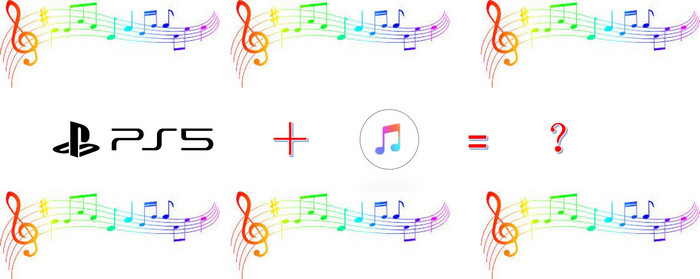
TuneCable Apple Music Converter is open for everyone to convert iTunes Music into popular formats (MP3, AAC, WAV, FLAC, AIFF or ALAC). With coversion at 10x speed , the program also astonishingly preserves the same audio quality as the original one and the complete ID3 Tags. Users of such tools might be worry about the chaos in the output folder. But subscriptors of TuneCable are able to sort out the converted files by album or artist.
Key Features of TuneCable Apple Music Converter:

Step 1: Launch TuneCable Apple Music Converter
First of all, please download and install Apple Music Converter on your computer. *Attention: Please make sure you have installed iTunes and log in with your Apple account in advance since iTunes is needed while using Apple Music Converter.
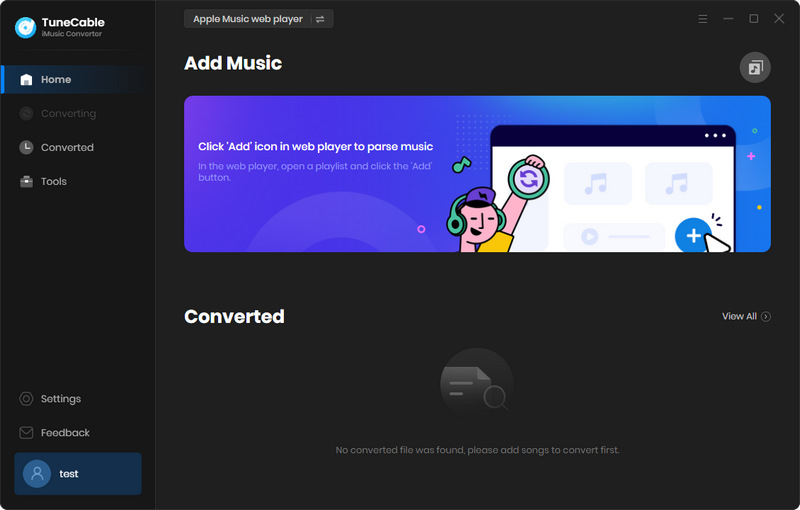
Step 2: Customize Output Settings of Apple Music
Before select Apple Music to download, please click the ![]() (Settings) icon from the upper right corner to customize the output settings. TuneCable supports converting Apple Music to MP3, AAC, WAV, FLAC, AIFF, ALAC format. You can also set up other parameters like Conversion Mode, Output Quality, Output Folder can customize if needed. Once you complete, then close the window directly to apply the settings.
(Settings) icon from the upper right corner to customize the output settings. TuneCable supports converting Apple Music to MP3, AAC, WAV, FLAC, AIFF, ALAC format. You can also set up other parameters like Conversion Mode, Output Quality, Output Folder can customize if needed. Once you complete, then close the window directly to apply the settings.

Step 3: Select Desired Apple Music to Download
And now, please click '+ Add' button in 'Step 1' to select desired Apple Music songs from your iTunes. A pop-up window will come up with your iTunes content - iTunes library (iTunes playlist and subscribed Apple Music) . Simply select certain Apple Music songs you want to download, then tap 'OK' to confirm your selection.
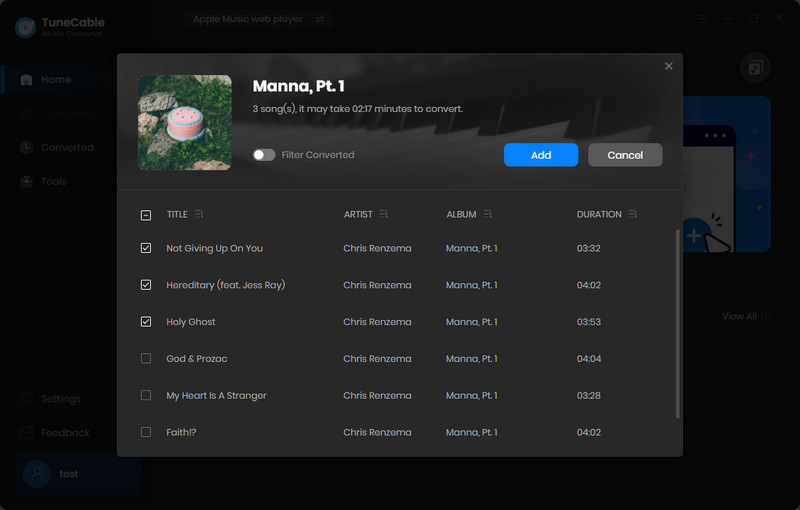
Step 4: Download and Convert Apple Music Files
And now, you can click on 'Convert' to start downloading Apple Music as MP3.
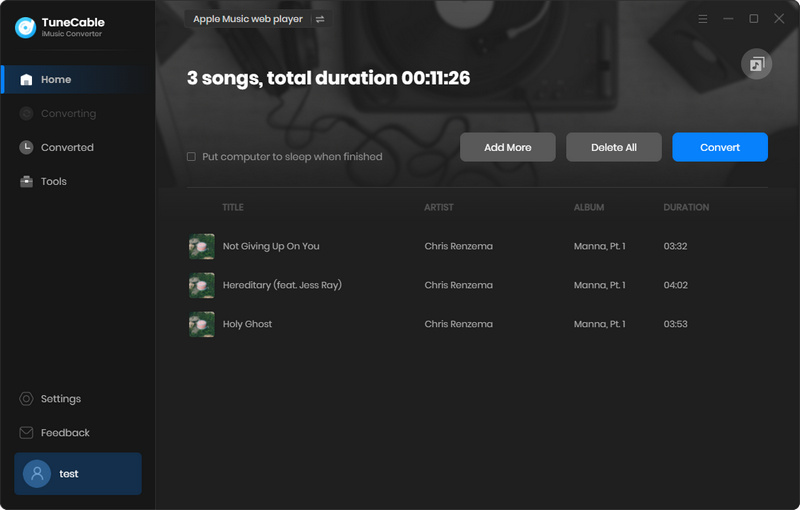
With extremely fast conversion speed, the process will be accomplished in a moment (actual conversion time varies according to the amount of converting files).
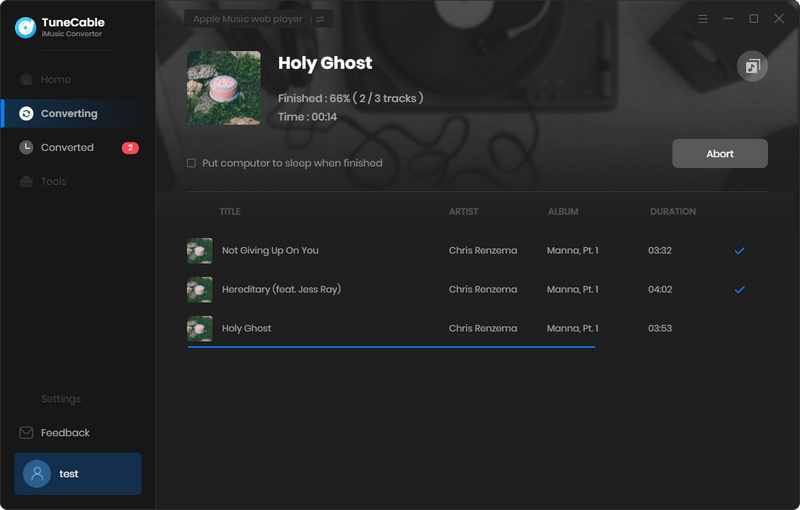
Step 5: Check Downloaded Apple Music
When the process is done, direct to the 'History' module to check downloaded Apple Music files. Click the "!" icon with a circle of each song to check the ID3 Tags information and these tags can be edited. For further checking, click the  (Open Folder) icon to open the local path directly. Then you can move these music files to any device you want. These icon can be seen once you move the cursor around the converted music.
(Open Folder) icon to open the local path directly. Then you can move these music files to any device you want. These icon can be seen once you move the cursor around the converted music.
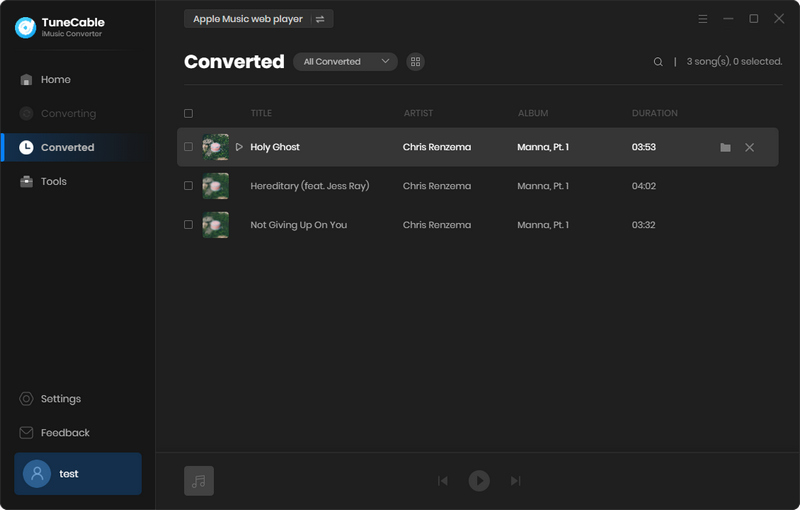
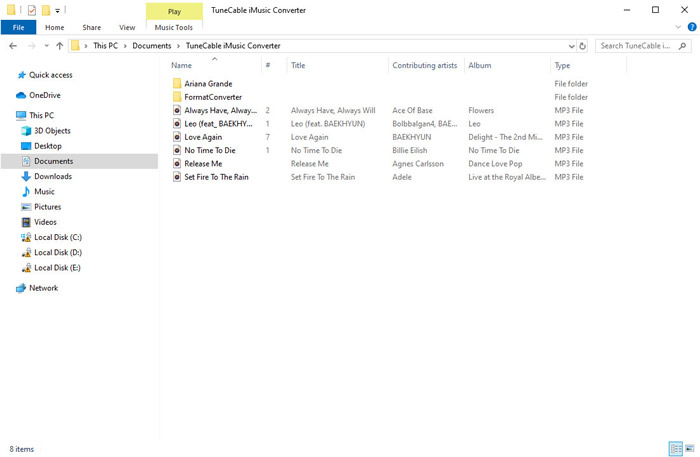
Step 6: Stream Apple Music to PS5 via USB Drive
Create a new folder and name it as “Music” in your USB disk to save the converted music. After moving the downloaded tracks to the flash drive, plug your USB flash drive into PS5. Find the "Music" icon on the main menu and look for "USB drives", open it then you will see the folder that contains your downloaded music files.
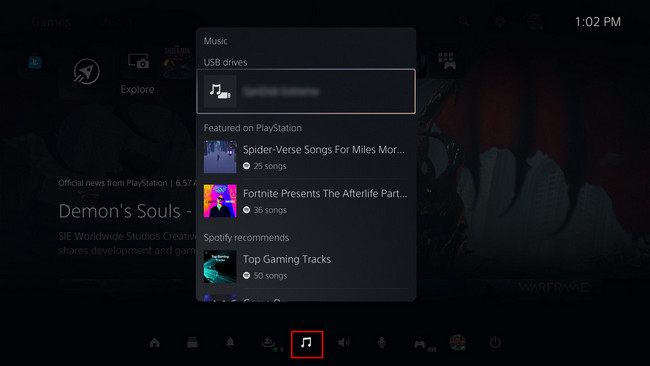
 Other Options:
Other Options:
If you do not have subscription on Apple Music but Spotify or Amazon Music, we still have some options for you. You can also download and convert tracks from Spotify or Amazon Music to local and keep listening even when your subscription expires.

This Spotify Music Downloader can download any track, album or playlist from Spotify. Supports to convert music into multiple formats and convey to your device so that you can enjoy Spotify music offline. Learn More →

This Amazon Music Converter is aiming for recording songs, album and playlists from Amazon. Supports to convert Amazon Music to MP3/AAC/WAV/FLAC/AIFF/ALAC audio formats and save on different devices. Learn More →
Summary: With TuneCable Apple Music Converter, everyone can easily transfer Apple Music to PS5, and PS5 player can enjoy their favorite music while playing video games. Just a few clicks on the computer, you can get permanent Apple Music files on your hand. What are you waiting for? You deserve to have this golden leisure experience with a few dollar spent.
 What's next? Download TuneCable iMusic Converter now!
What's next? Download TuneCable iMusic Converter now!

Download Apple Music, iTunes Music and Audible audiobooks with lossless quality kept.

Download music tracks from Spotify, Amazon Music, Apple music, YouTube Music, TIDAL, Deezer, etc.

Recover lost 1000+ types of files from disks, partitions, hard drives, SD cards, and other external devices.