

TuneCable Spotify Downloader
 >
How To >
Spotify Music Tips >
>
How To >
Spotify Music Tips >
The time you've spent on Spotify Music is totally wasted once you call a cease on the Spotify subscription. It's time-consuming to build a personal music library on Spotify gradually. Kinds of preferred songs are well-collected in your individual playlist, including classic melodies, pop hits, recommended tracks, and songs shared by your besties.
The thing always goes uncontrollably. You can never exactly predict what it's like tomorrow. There likely isn’t a single cause for losing your elaborately built personal Spotify Music library, but a combination of risk factors that contribute, such as unsubscription to Spotify, Spotify not working, app error, accidentally cleaning, and so on.
If the future is unpredictable, then we take this moment and make changes now. Good preparation is always right. To prevent losing the collected Spotify Playlists, we need to do something right now. In this post, we will lead you to export the Spotify Playlists to Excel CSV or text file or export them as MP3 local files for perpetual preservation. It just takes a few seconds. Why not make your music collection secure? Let's walk through it.

Here we lead you to the detailed steps to export Spotify playlists to Excel CSV or text file. We will consider a free tool that is applied in exporting the Spotify Playlists to Excel specifically and is commonly used, named Exportify. Let's just jump in.
Step 1: Orient to the Exportify website and navigate to the "Get Started" button.
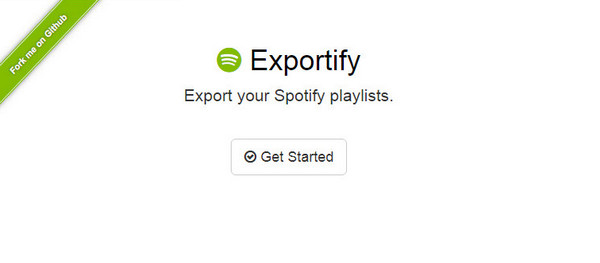
Step 2: You will be required to log in to Spotify on the web page. After a successful login, your Spotify playlists will be automatically recognized and loaded on Excel.
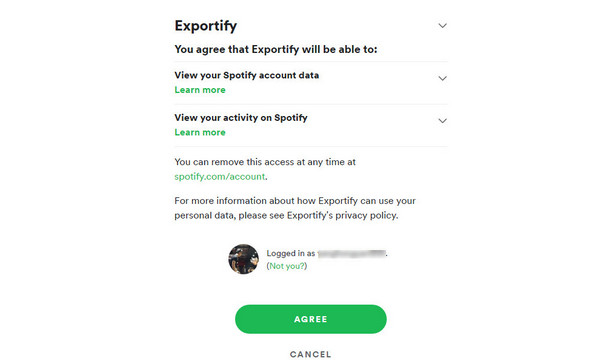
Step 3: Choose to export one single playlist or export all playlists as a zip file by switching choices between "Export" and "Export All". Note that the zip file is made of a series of CSV files for each Spotify playlist in your account. The Spotify Music track information including Spotify URL, Title, Artist, Album, Disc and Track Number, Duration, Added By and Time will be neatly wrapped.
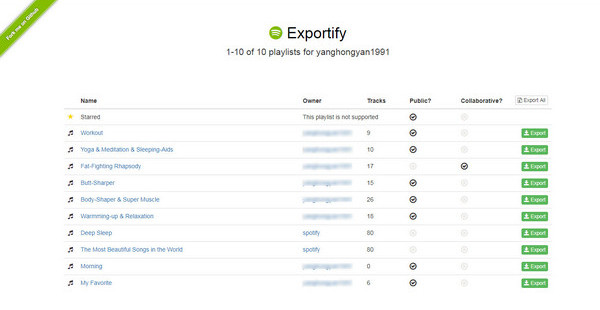
Step 4: Although the Spotify playlist is exported as a CSV file, it can be edited and re-stored as a Text file. That's all we can share in this part. To preserve your Spotify playlists in a better way, let's move on to the next solution.
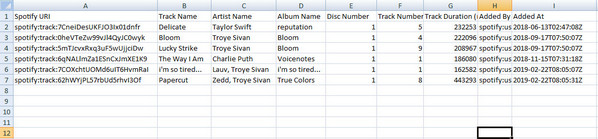
Only exporting the Spotify Music playlists to Excel may not satisfy all users. What you really want is more likely to store every track in your favorite Spotify playlists to your private local Space forever or share your collected Spotify tracks with your friends who haven't upgraded to a Premium account. In that case, exporting Spotify playlists to local MP3 files may capture more attention. But how do you do to export the Spotify playlists to local MP3 files for eternal offline access? No hurry, we are getting to it.
It's known that Spotify imposes restraints on music tracks reflecting in not allowing offline playback of the downloaded Spotify Music tracks after canceling the subscription. Based on the recurrent auto-renewal, Spotify Premium users can continue the offline playback. Not to mention you only want a free tier on Spotify.
To break the limitations, you should consider another solution to export all of your Spotify playlists. TuneCable Spotify Downloader can not be low-key at this time. It's deemed as the perfect helper to finish this job. There are mainly three factors that count:
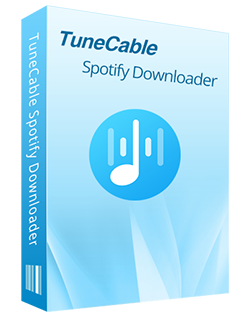
TuneCable Spotify Downloader
Step 1 Run TuneCable Spotify Music Downloader
Check what OS you are running. Install the Windows version or Mac version on your computer. Then start this program. Meanwhile, you will see the primary interface with two download options - app mode and web player mode. The app mode requires the Spotify app and saves the original quality at up to 10x the speed, while the web player mode works via accessing the embedded Spotify web player and keeps the original Spotify audio quality at 10x fast speed. Pick a mode as needed and log in to your Spotify account.

Step 2 Change the Output Parameters
Move to the "Settings" tab in the left bar. In the interface, you will see available output settings. Adjust the parameters according to your need before entering a conversion.
To better organize the Spotify playlists, we can choose to export all songs in one playlist to one folder. Set "Playlist" in the "Output Organized" setting. Then the songs you download in this batch will be stored in one folder on the local PC.
To make sure the songs you've downloaded can be organized in the same order as the original playlist, you can add the "Playlist Index" option in the "Output File Name" setting.
The "Auto" option in the "Output Format" ensures you can download songs from Spotify in the original format and quality. Since Spotify stores songs as MP3 files originally, the original format should be MP3. Or you can change the Output Format to MP3 manually.

Step 3 Add the Wanted Spotify Playlists to Download
Except for downloading the Spotify playlists, you are also supported to download the desired individual track, album, or other audio. If you use the web player, open the playlist/album and hit "Click to add".
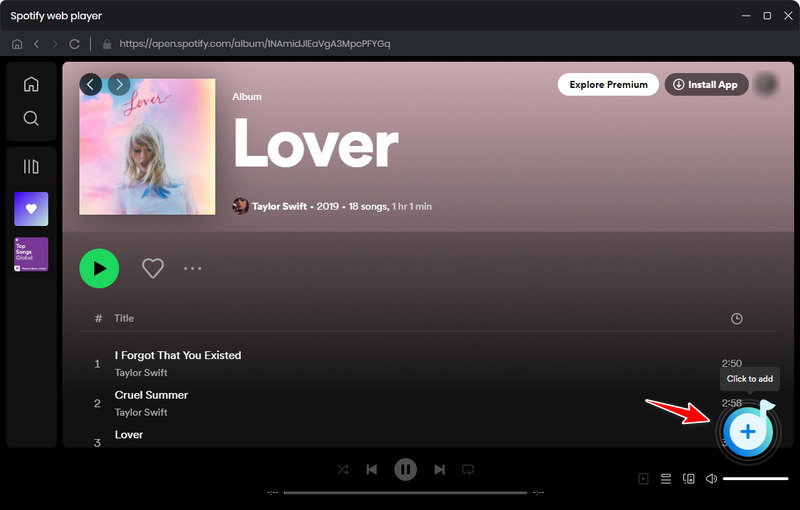
If you use the app mode, to export a Spotify playlist, just open it and move the pointer cursor to its title then drag it to TuneCable for parsing.

The songs in the Spotify playlist will be loaded. Select what you need and click "Add".
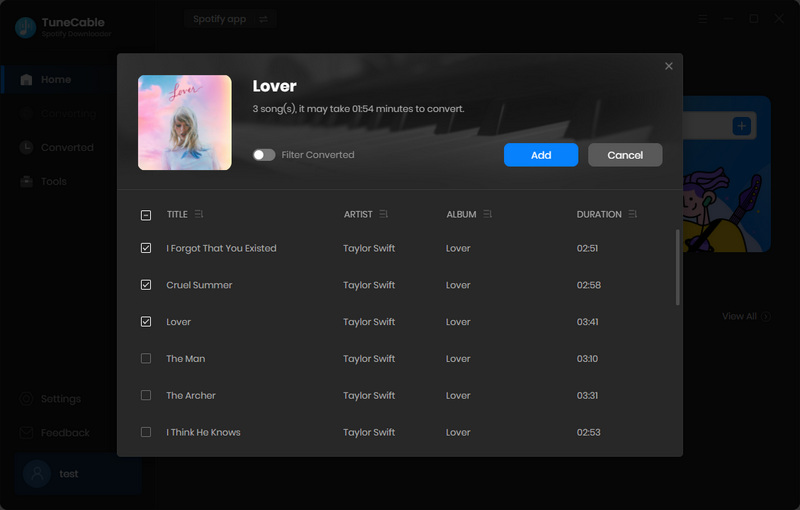
Step 4 Export the Spotify Playlists to Local MP3 Songs
There is still an option to download more songs from other Spotify playlists at once. Click the "Add More" button in the upper right, you are enabled to add more songs. But if you tend to export one Spotify playlist in one batch for better sorting, you should stop adding more tracks. Finally, start the conversion by clicking on the "Convert" button. It will trigger a fast conversion instantly. Just repeat the steps until you get all preferred Spotify Playlists exported successfully.

Step 5 The Spotify Playlists Are Stored Permanently
When it completes the conversion, the output folder will pop up. You will see all songs in your favorite Spotify playlists are stored as unencrypted MP3 songs with the title, artist, album, year, genre, track number, cover art, and other track information retained. You can also check your Spotify download history on "History" on TuneCable.

Try exporting the Spotify playlists to local MP3 files with TuneCable Spotify Downloader before you settle for exporting the Spotify playlists to Excel as downloading the Spotify playlists to the local computer in common formats not only achieves the export part but also contributes to unrestricted offline playback. Give TuneCable a free trial and see what will surprise you the most. If this tutorial is helpful, please share it with people around you.
 What's next? Download TuneCable Spotify Downloader now!
What's next? Download TuneCable Spotify Downloader now!