

TuneCable BeatOne
 >
How To >
Music Tips >
>
How To >
Music Tips >
In today's digital age, YouTube has become an essential platform for entertainment, education, and music. However, the frequent ads can disrupt the viewing experience, making YouTube Premium an appealing upgrade. But why pay for it when you can get it without spending a dime? This post will explore the top 10 ways to enjoy YouTube Premium for free. Additionally, we'll guide you on how to retain your YouTube downloads after a free trial and download songs from YouTube Music without a Premium subscription. Get ready to elevate your YouTube experience seamlessly and cost-effectively!
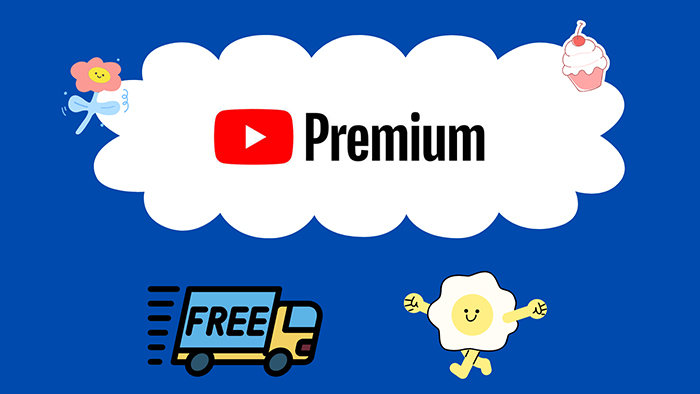
YouTube is one of the most popular video platforms globally, with users spanning every corner of the world and countless videos being uploaded daily. Through this platform, you can find various types of content, including movies, TV shows, music, news, tutorials, gaming, and vlogs. Additionally, it has created a dedicated music platform, YouTube Music. Since its launch, YouTube Music's subscriber count has rapidly increased, making it one of the leading platforms in the streaming music industry. Next, let us guide you through the features of YouTube Free, YouTube Premium, and YouTube Music Premium, and explain how they differ.
YouTube Free ![]() YouTube Premium
YouTube Premium
YouTube Free
YouTube Premium
YouTube Music Free ![]() YouTube Music Premium
YouTube Music Premium
YouTube Music Free
YouTube Music Premium
![]() Related Tips: Enjoy YouTube Premium Features with YouTube Music ReVanced >>
Related Tips: Enjoy YouTube Premium Features with YouTube Music ReVanced >>
Why opt for a free YouTube Premium? This part unveils the top nine methods to acquire YouTube Premium at no cost. Additionally, if you are seeking insights on preserving your YouTube downloads forever post-free trial and downloading songs from YouTube Music without a premium subscription, you can jump to Part 4. Read on to discover the secrets of enjoying YouTube's premium features without paying a dime.
YouTube Music has adopted a strategy similar to Spotify Music, offering new users who are interested in YouTube Premium a one-month free trial. During this month-long trial period, users can fully enjoy all the features of YouTube Premium. Here are the specific steps to obtain a one-month free trial of YouTube Premium:
![]() Entrance: YouTube Premium Free Trial
Entrance: YouTube Premium Free Trial
Step 1: If you don't have a Google Gmail account, create a new one on Google.com.
Step 2: Then head to the Youtube Premium page and sign in to your Google account.
Step 3: Click on "Try 1 month for US$0". Select a preferred plan and tap on "Confirm".
Step 4: Although no charges will be incurred during the free trial period, you will need to go through the payment process. Please follow the instructions carefully to ensure a smooth registration. You can cancel the automatic renewal at any time before the end of the free trial.
For users who sign up for YouTube Premium on a mobile device, tap on the "profile icon" located in the top right corner of the screen. Select "Get YouTube Premium". Press the "Try It Free" button and follow the on-screen prompts to get YouTube Premium's free offer.
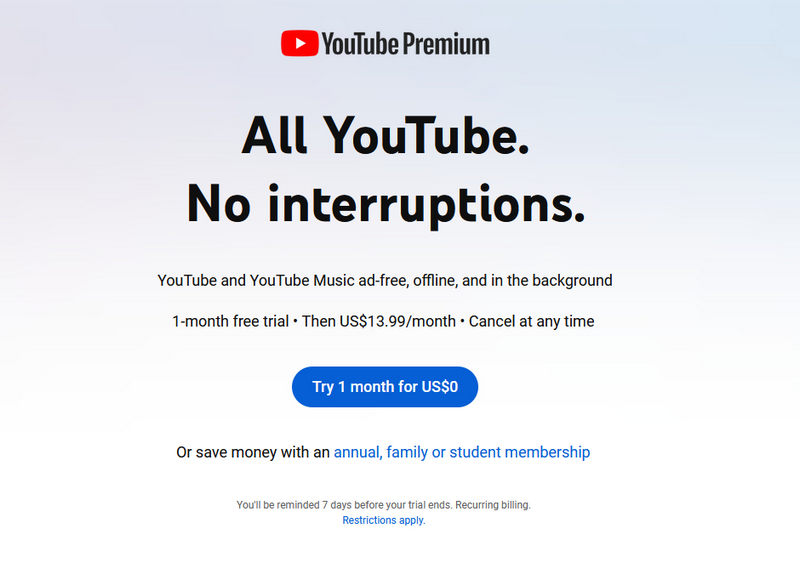
Sign up for Google Fi's Unlimited Plus plan and you're in for a treat—a complimentary six-month subscription to YouTube Premium. This all-inclusive package from Google Fi packs unlimited calls, texts, and data. To grab this perk, be an active Google Fi subscriber. Keep in mind, though, that your YouTube Premium subscription switches to a paid one after six months unless you opt out.
![]() Learn More Details: YouTube Premium Free Promotion - Google Fi
Learn More Details: YouTube Premium Free Promotion - Google Fi
Step 1: Visit fi.google.com/account#plan on your mobile phone.
Step 2: Check your "Member Profile"
Step 3: In the "Devices & Subscriptions" list, find "YouTube Premium".
Step 4: Click on "Get started". Then you can follow the instructions to get YouTube Premium for 6 months.
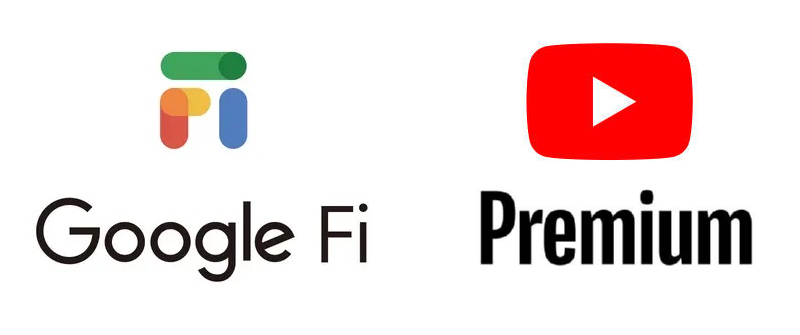
Best Buy regularly offers various promotional deals, and it's advisable to frequently check for any updates on YouTube Premium-related offers. These can range from one-month free trials to three-month free trials or discounts on YouTube Premium. For members of My Best Buy Plus and My Best Buy Total, the current benefit includes a three-month trial of either YouTube Premium or YouTube Music Premium.
![]() Entrance: YouTube Premium Free Promotion - Best Buy
Entrance: YouTube Premium Free Promotion - Best Buy
Step 1: Visit the Best Buy website and search for "YouTube Premium" or "YouTube Music Premium" in the search bar.
Step 2: Find the product you wish to purchase from the search results and click on its details page.
Step 3: After purchasing, you will receive a detailed guide on how to redeem the offer. This may involve entering a promotional code in the YouTube app or following instructions found on the product packaging or in an email to access a specific webpage.
Step 4: Follow the redemption guide to claim your 3-month free trial of YouTube Premium. You may need to create or sign into your Google account during this process.
Step 5: Once you have successfully redeemed the offer, you can start enjoying the benefits of a free YouTube Premium subscription, which includes all the features of YouTube Music Premium.
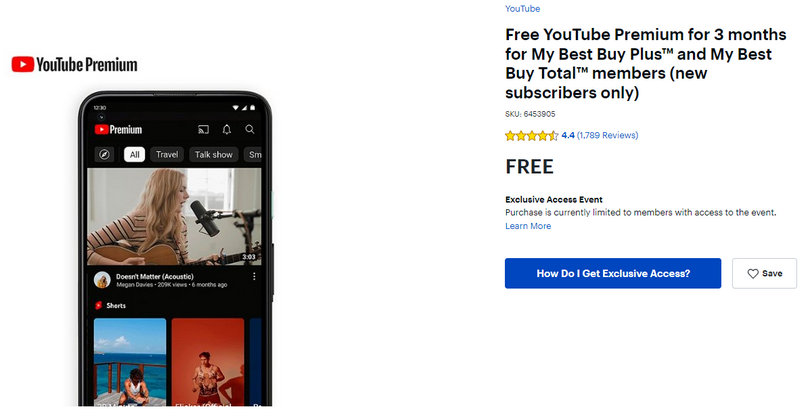
Flipkart, India's leading online shopping hub, is enticing users with an exclusive offer: a four-month free trial of YouTube Premium. This fantastic perk is a dream come true for anyone who loves discovering fresh content on the go. Don't miss out! Seize the chance to elevate your YouTube streaming experience with this brilliant deal from Flipkart. Act fast and enjoy!
![]() Learn More Details: YouTube Premium Free Promotion - Flipkart
Learn More Details: YouTube Premium Free Promotion - Flipkart
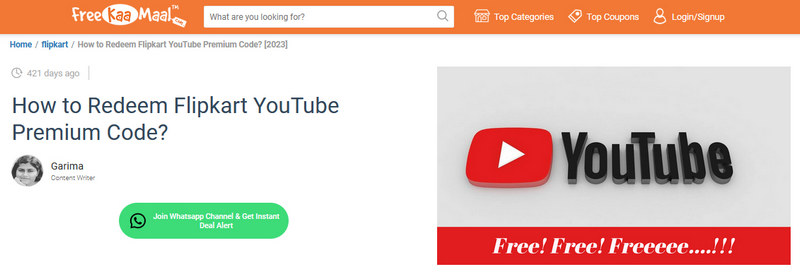
Times Group, India's premier media conglomerate, introduces the Times Prime membership with a bang, offering more than just a regular subscription. It's a treasure trove of perks, including a 4-month free trial of YouTube Premium and a year-long complimentary Amazon Prime membership, among other exclusives. Subscription fees may fluctuate based on location, yet generally, bundling with Times Prime proves more cost-effective than subscribing to YouTube Premium solo. Once onboard, savor ad-free viewing and offline downloads instantly with YouTube Premium. And after your 4-month feast, it's your call to continue the Premium journey or not.
![]() Entrance: YouTube Premium Free Promotion - Times Prime
Entrance: YouTube Premium Free Promotion - Times Prime
Step 1: First, please visit the official Times Prime website or download its mobile app on your phone.
Step 2: Choose a monthly or yearly subscription plan for Times Prime based on your needs and proceed with the purchase.
Step 3: During the checkout process, look out for information regarding the 4-month free trial of YouTube Premium, ensuring it is selected before completing the payment.
Step 4: Once you successfully subscribe, you will receive a redemption code or activation link to start the free trial of YouTube Premium.
Step 5: Log in to your YouTube account and enter the redemption code or click the link to activate the 4-month free trial of YouTube Premium.
During the free trial period, you can enjoy all the premium features that YouTube Premium offers, such as ad-free viewing and offline caching. After the trial period ends, if you are satisfied with the service and wish to continue, you have the option to subscribe to the membership service.
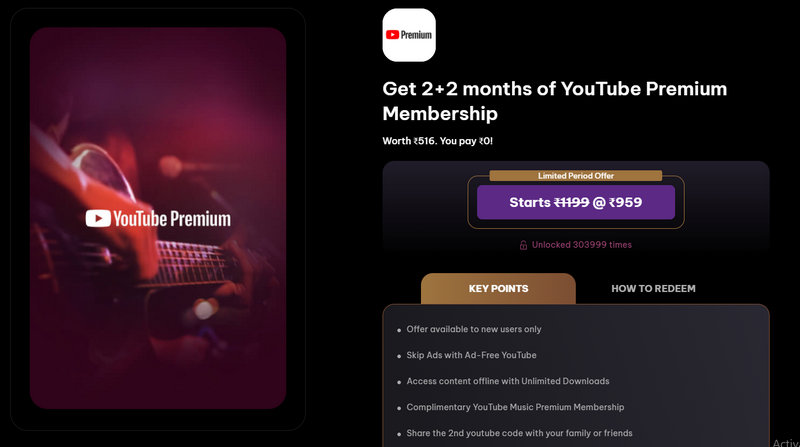
Our YouTube Premium free trial offer is open to users in select regions, giving you a chance to join in if you purchase and activate either an OPPO Find N2 Flip, OPPO Find N3, or OPPO Find N3 Flip by 11:59 PM Pacific Time on July 31, 2024. Do take note, this deal is exclusively for first-time YouTube subscribers. Be sure to redeem this perk before 11:59 PM Pacific Time on August 31, 2024. During sign-up, we'll ask for a valid payment method, but rest assured, no charges apply until your trial wraps up.
![]() Learn More Details: YouTube Premium Free Promotion - OPPO
Learn More Details: YouTube Premium Free Promotion - OPPO
![]() Deadline: Jul 31, 2024, at 11:59pm PST.
Deadline: Jul 31, 2024, at 11:59pm PST.
Step 1: After grabbing an OPPO Find N2 Flip, OPPO Find N3, or OPPO Find N3 Flip, explore the "OPPO Rewards" section or a similar perk hub on your phone.
Step 2: There, spot the "3 Months Free YouTube Premium Trial" and tap to join in.
Step 3: Follow the on-screen prompts, log in with your Google/YouTube account, and activate the trial.
Activation unlocks instant access to 3 months of YouTube Premium, with ad-free viewing and offline downloads at your fingertips. At the trial's end, easily renew your membership, auto or manual, to keep enjoying premium perks.
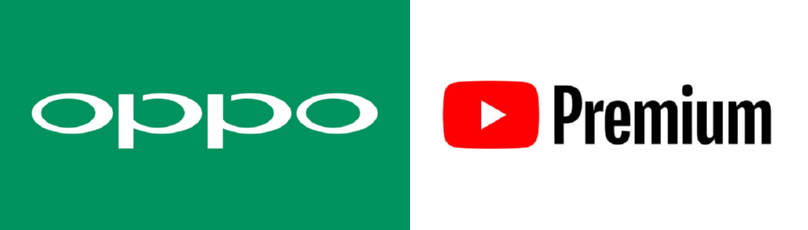
Snagging a select OnePlus device opens doors to a complimentary YouTube Premium trial, spanning 2, 3, or even 6 months. With limited-time offers on the table, it's wise to activate pronto. Terms vary by device and region, presenting a golden opportunity for users to taste premium features without cost.
![]() Learn More Details: YouTube Premium Free Promotion - OnePlus
Learn More Details: YouTube Premium Free Promotion - OnePlus
Step 1: Launch the YouTube app on your OnePlus.
Step 2: Head to "My Account" up top, then tap "Get YouTube Premium".
Step 3: If you’re eligible, you'll spot a "Start trial" button alongside the details.
Various devices qualify for distinct trial durations, outlined as follows:
▸ Up to 3 or 6 Months YouTube Premium Free Trial on Select Devices:
▸ 2 Months YouTube Premium Free Trial on: OnePlus Nord CE 3 Lite 5G
▸ 6 Months YouTube Premium Free Trial Available in: India
▸ 2 or 3 Months YouTube Premium Free Trial Regions Include: Belgium, Canada, Chile, Croatia... (list continues with all mentioned countries until the end).
Note: For brevity, I've indicated that the list of regions continues as per your original mention, without repeating the entire list here.
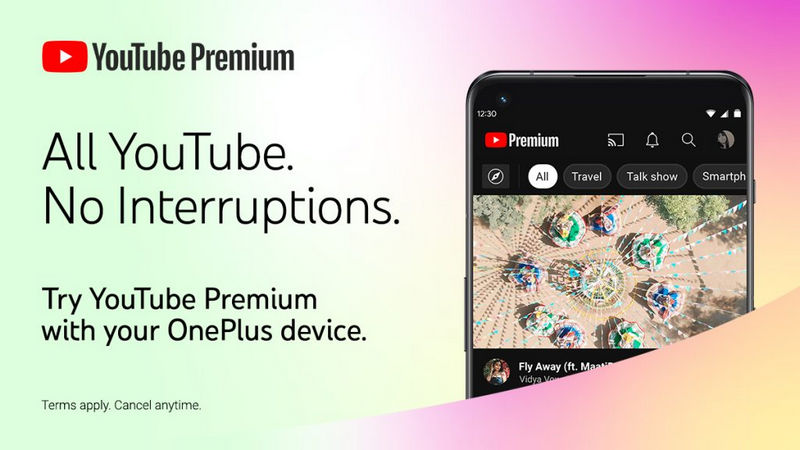
Xiaomi device owners can snag up to 6 months of YouTube Premium. Simply buy and activate qualifying devices before Jul 31, 2024, 11:59 pm PST, and claim the offer by Aug 31, 2024, 11:59 pm PST.
![]() Learn More Details: YouTube Premium Free Promotion - Xiaomi
Learn More Details: YouTube Premium Free Promotion - Xiaomi
![]() Deadline: Jul 31, 2024, at 11:59 pm PST
Deadline: Jul 31, 2024, at 11:59 pm PST
Step 1: On your new Xiaomi phone, find the "Xiaomi Premium" banner via "Settings" or "Play Store".
Step 2: If you’re eligible, you will see a free trial entrance.
Step 3: Follow the instructions to get YouTube Premium for free.
Various devices qualify for distinct trial durations, outlined as follows:
6 Months YouTube Premium Free Trial on: Xiaomi 13, Xiaomi 13 Pro.
3 Months YouTube Premium Free Trial on: Xiaomi 14 Ultra, Xiaomi 14, Xiaomi 13T, Xiaomi 13T Pro, Xiaomi 13 Ultra, Xiaomi 13, Xiaomi 13 Pro, Xiaomi 13 Lite, Xiaomi Pad 6, Xiaomi Pad 6S Pro
2 Months YouTube Premium Free Trial on: Redmi Note 13 series, Redmi Note 12 series, POCO X5 series, POCO X6 series, POCO M6, POCO F5 series, Redmi Pad SE
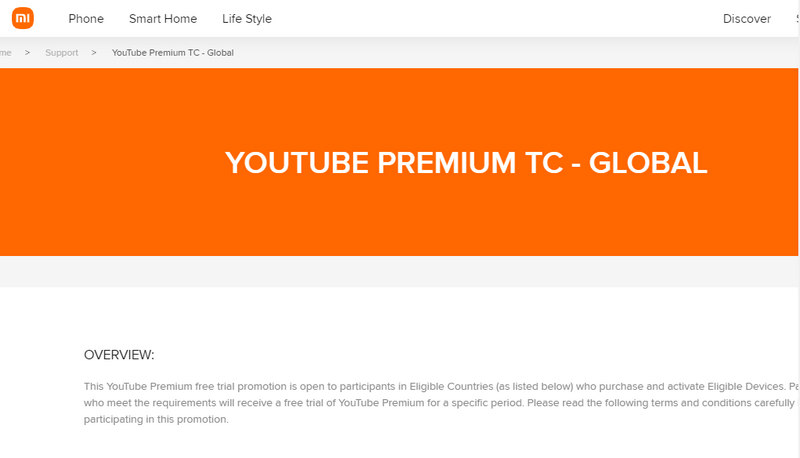
Google Pixel Watch is collaborating with YouTube to launch a promotional campaign aimed at encouraging purchases. Eligible Pixel Watch users who buy and activate selected Wear OS devices within the specified promotion period will be entitled to a 3-month trial of YouTube Premium. However, this offer is subject to certain eligibility criteria:
![]() Deadline: Nov 5, 2025, at 11:59 pm PST.
Deadline: Nov 5, 2025, at 11:59 pm PST.
Step 1: Set up your Google Pixel Watch and sign in with your Google account.
Step 2: Open the YouTube Music app on your Pixel Watch or download it from the Google Play Store if it's not already installed.
Step 3: Sign in to your YouTube Music account or create a new account if you don't have one.
Step 4: Look for the promotional offer that provides 3 months of YouTube Music free Premium. Follow the prompts to activate the offer and start your free trial.
Step 5: Once activated, you can use YouTube Music Premium on your Google Pixel Watch for 3 months at no cost.
Indeed, besides snagging short-term free trials of YouTube Premium, another route lies in finding modified YouTube apps. Mind you, these aren't available straight from the Google Play Store, hence they come with inherent risks. Should you solely aim to unlock Music Premium features, though, you can explore an array of trustworthy YouTube Music Downloaders through this article.
Now, follow us to learn how to use the YouTube ReVanced app:
![]() Entrance: https://revanced.net/youtube-revanced
Entrance: https://revanced.net/youtube-revanced
Step 1: Download the YouTube ReVanced APK file from its website to your phone.
Step 2: During the installation, when asked if you are allowed to install apps from "Unknown Sources", autorize it.
Step 3: Afterward, open this app to unlock YouTube Premium features.
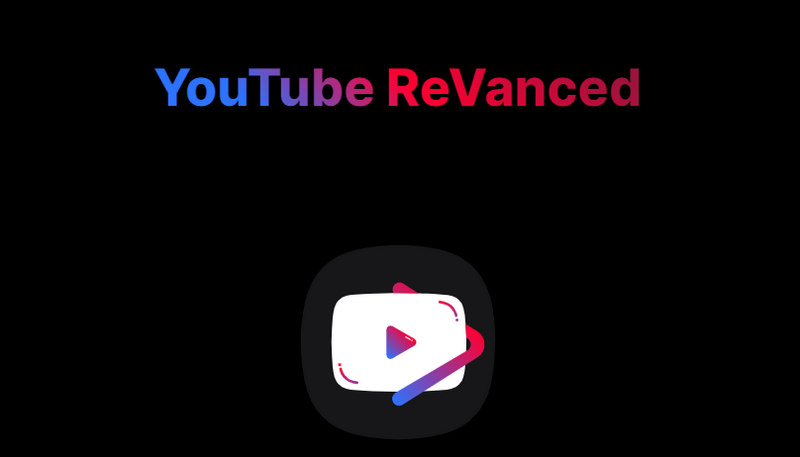
Free trials don't last forever, but you can still enjoy considerable discounts to subscribe to YouTube Premium. Let’s look at three different ways to close a deal.
As a student, you're eligible for YouTube Premium at a 50% discount off the standard rate with valid documentation and a .edu email address.
Step 1: To enjoy your complimentary trial and secure the student discount, visit [https://www.youtube.com/premium]
Step 2: Click "Or save money with an annual, family or student membership". Select the "Student" plan, $7.99/month.
Step 3: Follow the on-screen steps to verify your student status. Upon successful verification, you can initiate your free trial promptly.
If someone at your address, be it a family member or friend, already has a Family Plan, you can join theirs at no additional cost. Alternatively, you and your family can collectively purchase a YouTube Premium Family Plan, priced at $22.99 per month (subject to regional variations and promotional offers). This plan accommodates up to six family members, each enjoying the benefits of the subscription.
Step 1: Please live at the same address as other plan members and use the same Google account to log in to the website or YouTube app.
Step 2: Go to the YouTube Premium subscription page and click "family".
Step 3: Select "Family" and follow the instructions to complete the subscription.
Step 4: After subscribing, invite family members to join by sending a link to their Google email. They need to click and accept it. Once done, all members can enjoy the benefits of YouTube Premium.
To use a YouTube Premium coupon from the Google Play Store, follow these steps:
Step 1: Open the Google Play Store app and sign in to your Google account.
Step 2:Search for "YouTube Premium" within the Play Store or find it under "Subscriptions".
Step 3:Select YouTube Premium and review the subscription plans.
Step 4:Look for a field to enter a redemption code, or check if the coupon has been automatically applied. If not, you may need to navigate to your Google Play account settings or "Payments and Subscriptions" to find where to enter the code.
Step 5:Enter the coupon code and click "Redeem" or "Apply".
Step 6:Choose your plan and complete the transaction at the discounted price.
Step 7:Start using YouTube Premium and enjoy features like ad-free viewing.
When your YouTube Premium free trial wraps up, what do you dread the most? If downloading music from YouTube was your primary reason, the prospect of losing all your downloads and being barred from your meticulously assembled library could be unsettling indeed.
TuneCable BeatOne helps you out. Crafted to liberate audio content from major streaming platforms – YouTube Music, Spotify, Apple Music, Amazon Music, Tidal, Deezer, Pandora, Line Music, and more – this tool empowers users to extract songs, albums, and playlists seamlessly. It bypasses encryption on music files, converting them effortlessly into universal formats such as MP3, AAC, WAV, FLAC, AIFF, and ALAC. Enjoy your YouTube Music playlists and tracks offline, saved as top-notch local files, playable perpetually across any device and via any application.

TuneCable BeatOne
Step 1: Download a Windows version or Mac version of TuneCable BeatOne then initiate it. The main page presents some popular streaming music platforms. If you'd like to add other sources, scroll down to find the entrance. To download songs from YouTube Music, click on the "YouTube Music" module. The embedded YouTube Music web player will open simultaneously.
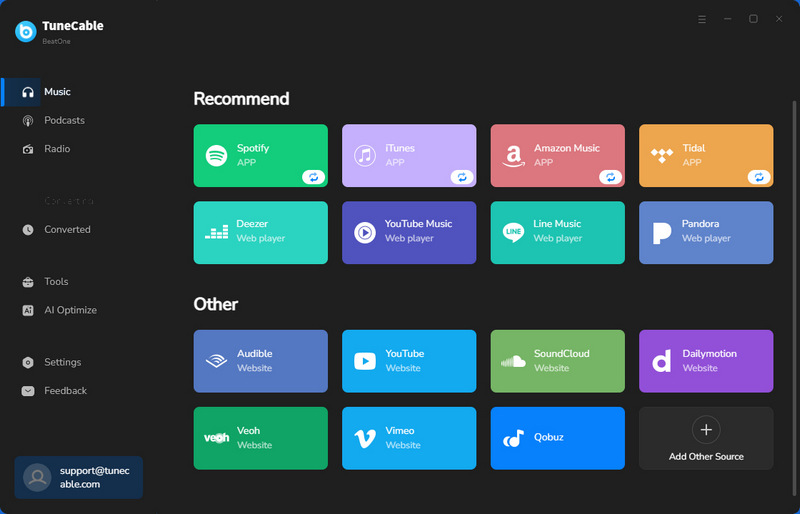
Step 2: To change the output format, bitrate, sample rate, output folder, output file name, output organized way, and other parameters, head to the "Settings" section.
To preserve the original playlist sequence during download, opt for "Playlist Index" and "Title" in the output file name setting. Furthermore, select "Playlist" as the organization method for your downloaded files. This ensures both the correct order and clear title representation are maintained.
If you opt for more organized options, TuneCable helps you sort the downloaded songs by playlist, artist, album, and more.
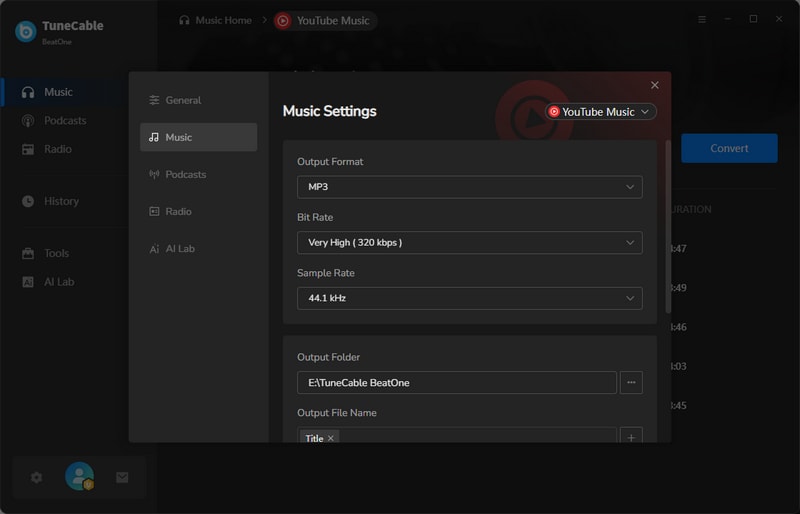
Step 3: When you spot a song or playlist you want, click on its title. Then move your cursor pointer to the lower right, and hit the "Click to add" button. With this click, TuneCable will generate a list of available songs for further selection.
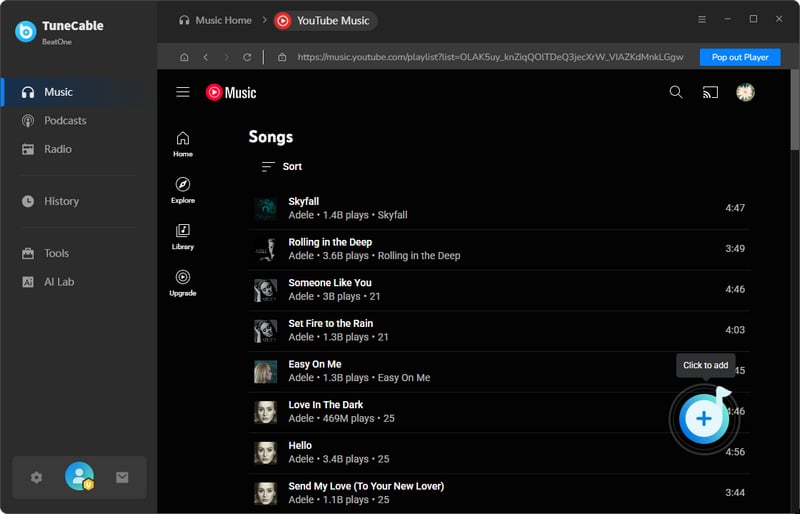
Step 4: To clear your selections, use the checkbox atop the list. Proceed by choosing particular tracks. Hit "Add" to queue your picks for processing. Enable "Filter Converted" to hide already processed songs, but remember not to alter the save location while this feature is active.
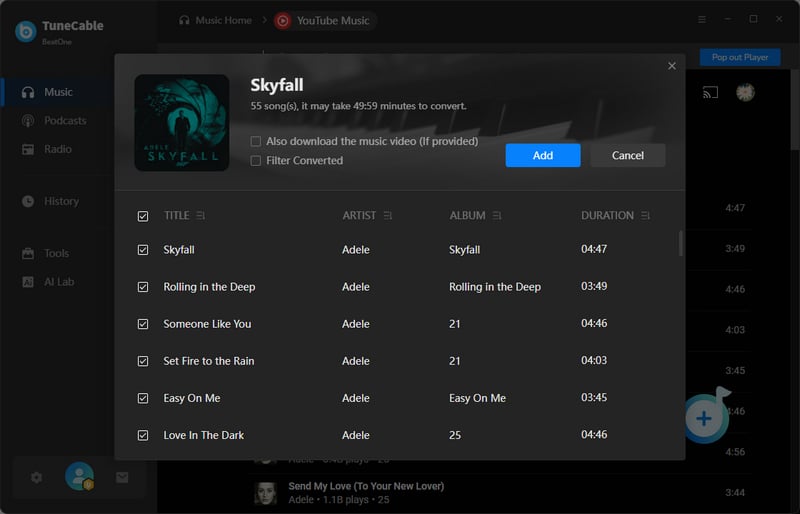
Step 5: To expand your download selection, simply tap on "Add More". For swift conversion, hit the "Convert" button. Once done, your music is ready for free playback anytime, anywhere, on any device.
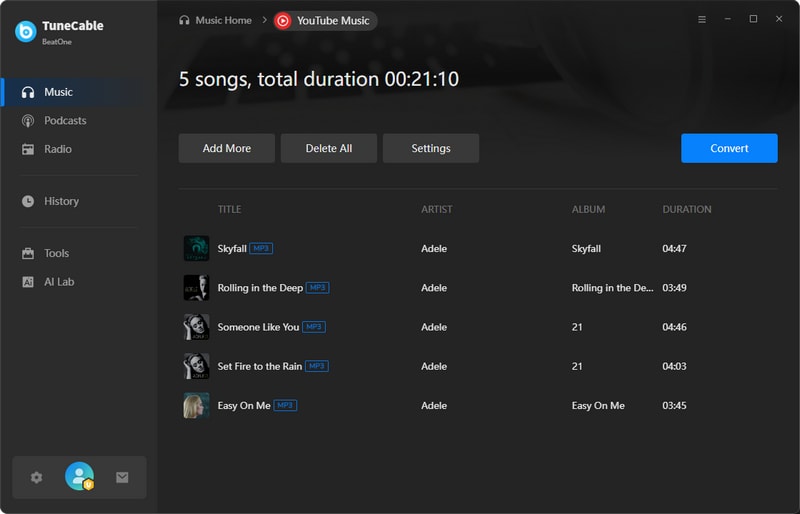
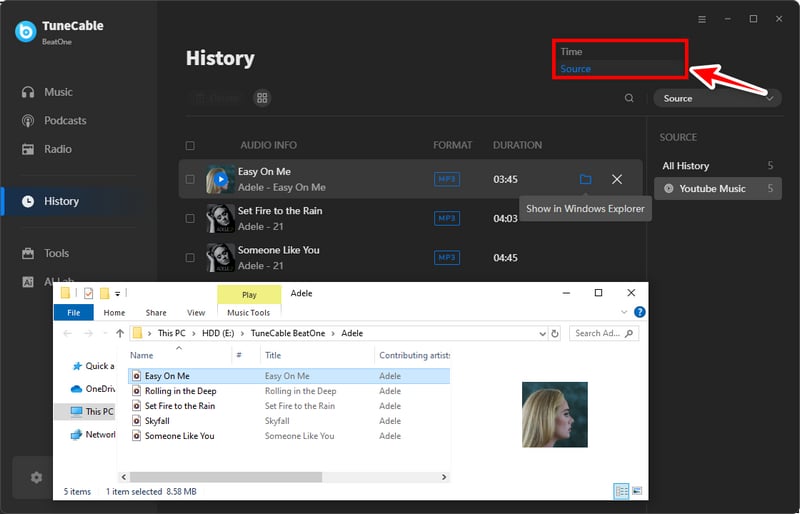
Q: Why Upgrade to YouTube Premium?
A: YouTube Premium enables offline download, background play, ad-free listening, high-quality video watching, high-quality music streaming, etc.
Q: What Is the Difference between YouTube Premium and YouTube Music Premium? How to Choose?
A: YouTube Premium is a subscription service that removes ads, allows offline watching and background playback, includes YouTube Originals, and comes with YouTube Music Premium. YouTube Music Premium, a standalone music streaming service with ad-free listening, downloads, and personalized suggestions, lacks access to the broader YouTube platform. Premium packages Music Premium for a higher fee, providing a complete experience. Choose based on whether you primarily use YouTube for videos or music streaming.
Q: How to Access YouTube Music Premium with YouTube Premium?
A: Please open the YouTube Music app and log in with the Google account associated with your YouTube Premium subscription. After logging in, the app will recognize your YouTube Premium status and help you unlock all the features of YouTube Music Premium.
Q: How to End YouTube Premium Subscription?
A: Please visit youtube.com and sign in. Locate your current YouTube Premium subscription. Choose "Manage subscription > Cancel subscription". Confirm the cancellation, and your YouTube Premium subscription will be terminated. If you want to keep YouTube Music downloads after the cancelation, please jump to part 4 in this article to keep those downloads forever.
Q: How to Change YouTube Premium Renewal?
A: Please sign in to your Google account and go to the YouTube Premium subscription page. Locate your YouTube Premium subscription under the "Subscriptions" section. Head to "Subscriptions > Manage subscription > Automatic renewal > Edit". Then you can disable the automatic renewal. Click "Update" to save your changes. To avoid losing YouTube Music downloads after a free trial, please jump to part 4 to download YouTube Music as local MP3s.
Many subscribe to YouTube Premium primarily because it encompasses YouTube Music Premium, effectively granting two services for the price of one. However, if your sole intention is to download music from YouTube for unfettered listening, you can convert and save them as MP3 files locally via TuneCable BeatOne, securing permanent access. Afterward, you're free to transfer these YouTube Music MP3s to any device for unrestricted enjoyment.
 What's next? Download TuneCable BeatOne now!
What's next? Download TuneCable BeatOne now!
TuneCable BeatOne