

TuneCable BeatOne
 >
How To >
Music Tips >
>
How To >
Music Tips >
YouTube is the world's largest video-sharing platform. It provides a huge music library for its derivative YouTube Music. Although YouTube provides free online video viewing or music streaming services, to download music for offline playback, YouTube usually requires users to subscribe to its Premium service. However, for those who do not want to pay additional fees, there are still some alternatives to download YouTube music on different devices. This article will provide a detailed guide to help you download YouTube Music tunes on PC, Mac, Android, and iOS devices without a Premium subscription.
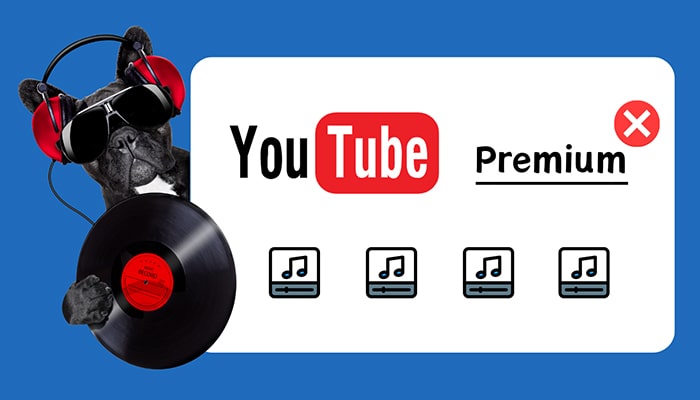
First and foremost, let's swiftly recap the official procedure for downloading music via YouTube Music Premium. For those who are willing to invest in a subscription, YouTube Music Premium stands as the most straightforward avenue. It guarantees an uninterrupted music experience, devoid of advertisements, and further boasts high-fidelity audio quality (inclusive of Dolby Atmos for select tracks). Additionally, it facilitates music downloads for offline enjoyment and seamlessly synchronizes playlists across various devices.
The table below will help you identify the three types of accounts YouTube offers.
|
YouTube Music Free |
YouTube Music Premium |
YouTube Premium |
|
| Price | Free | ||
| Content Availability | Almost all YouTube Music content. | YouTube Music's entire library. | Full YouTube Music catalog, Originals content, and ad-free YouTube videos. |
| Audio quality | 128 kbps | 256 kbps | 256 kbps |
| Ads-Free | × | √ | √ |
| Offline Playback | × | √ | √ |
| Background Playback | × | √ | √ |
| Personalized Recommendations | × | √ | √ |
You need YouTube Premium or YouTube Premium to download music offline. The steps for downloading YouTube music to different devices, whether it is PC, Mac, Android, or iOS, are basically the same.
![]() Related Post: Top 10 Ways to Get YouTube Premium for Free
Related Post: Top 10 Ways to Get YouTube Premium for Free
Step 1: Open the YouTube Music app on either your computer or mobile device.
Step 2: Go to the specific song, album, playlist, or podcast you want.
Step 3: Tap on the "three dots" icon located beside the track or album to reveal additional options.
Step 4: From the dropdown menu, select "Download". Choose your preferred audio quality to begin the download process.
Step 5: Alternatively, on the detailed page of a song or album, simply click the "download icon" situated next to the artwork to directly commence the download.
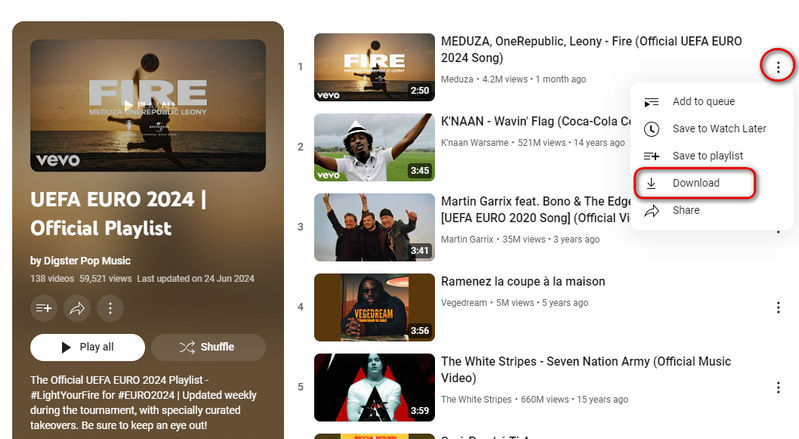
Smart Downloads enables you to download YouTube Music tracks, albums, and playlists automatically based on your listening history.
Step 1: Open the YouTube Music app on your mobile device.
Step 2: Tap on your "profile photo" located in the upper right corner.
Step 3: Select "Downloads" and then tap on "Settings".
Step 4: In this section, you can enable "Smart downloads" for Android users, and for iOS users, activate "Download an offline mixtape".
Step 5: If there are any automatic downloads you wish to remove, simply tap the "three-dot menu", select "Remove download", and confirm by clicking "REMOVE".
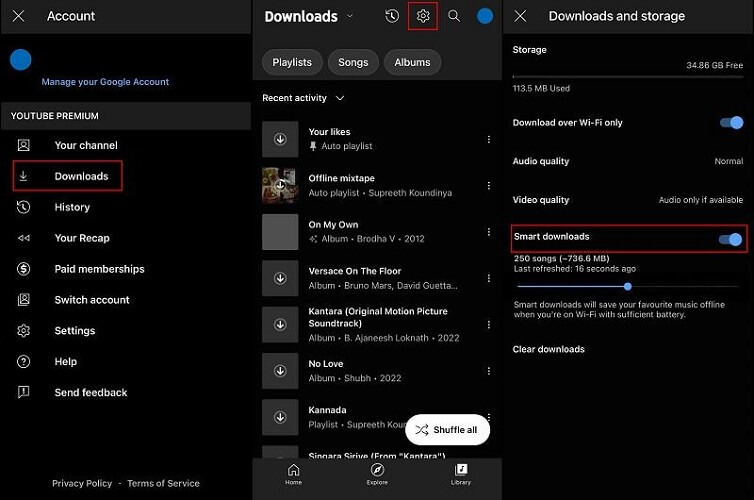
With YouTube Premium, you have ads-free listening, offline playback, background playback, personalized recommendations, and customized settings in your bag. But you will be upset when you expect more, for instance:
![]() Retain YouTube downloads permanently, even after cancellation of subscription renewal.
Retain YouTube downloads permanently, even after cancellation of subscription renewal.
![]() Freely transfer YouTube songs and playlists to various portable devices.
Freely transfer YouTube songs and playlists to various portable devices.
![]() Import YouTube audio files seamlessly into multiple apps.
Import YouTube audio files seamlessly into multiple apps.
![]() Share YouTube Music playlists with friends as files.
Share YouTube Music playlists with friends as files.
If you're turning down YouTube Premium because of frequent renewals and limited service, you can break the mold with extra help. Let's summon TuneCable BeatOne to switch all negatives ![]() into positives
into positives ![]() .
.
TuneCable BeatOne services users of all music-streaming platforms. This program renders frequent payments to streaming music services unnecessary. Even without a YouTube Premium or YouTube Music subscription, you can efficiently download entire collections of YouTube Music — including tracks, albums, and playlists — while preserving lossless audio fidelity. Once converted to universal formats, these songs become portable. You're then free to sync them across any device (MP3 players, phones, tablets, wearable gadgets, etc.), enabling you to indulge in uninterrupted, offline listening whenever and wherever you choose.

TuneCable BeatOne
Let's go through the detailed instructions to download YouTube Music tracks, albums, and playlists to your computer for free playback and additional uses.
Step 1Locate YouTube Music Entrance on TuneCable BeatOne
Open your Windows PC or MAC, and download TuneCable BeatOne from its official website or through the download buttons above. Once you fire up the program, head over to the "YouTube Music" section on the home screen. With just a tap, the embedded YouTube Music web player springs up.
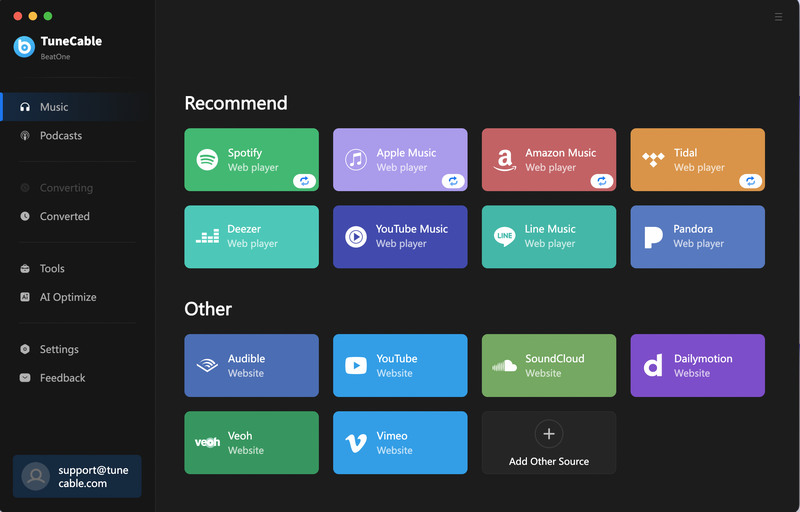
Step 2Custom Settings of YouTube Music Downloads
Prior to the conversion, you've got the chance to change the output settings. In the Settings page, you can switch up basics like the output format, crank up the bit rate to a max of 320kbps, and adjust the sample rate up to 192kHz.
Tips: If you're looking to snag full albums or playlists from YouTube Music and keep everything in its rightful order, slide on down to the "Output File Name" part. Make sure both the "Playlist Index" and "Title" tags stay put. Then, go to the "Output Organized" setting and pick either "Album" or "Playlist" to get your tracks sorted just the way you like.
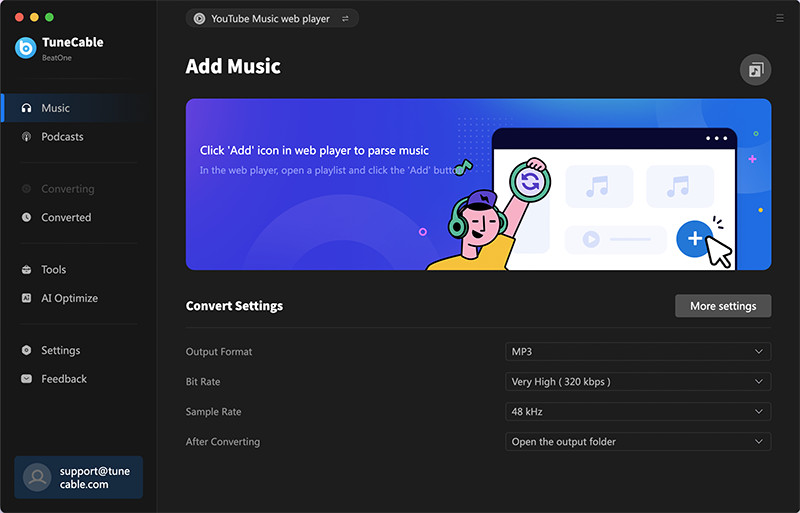
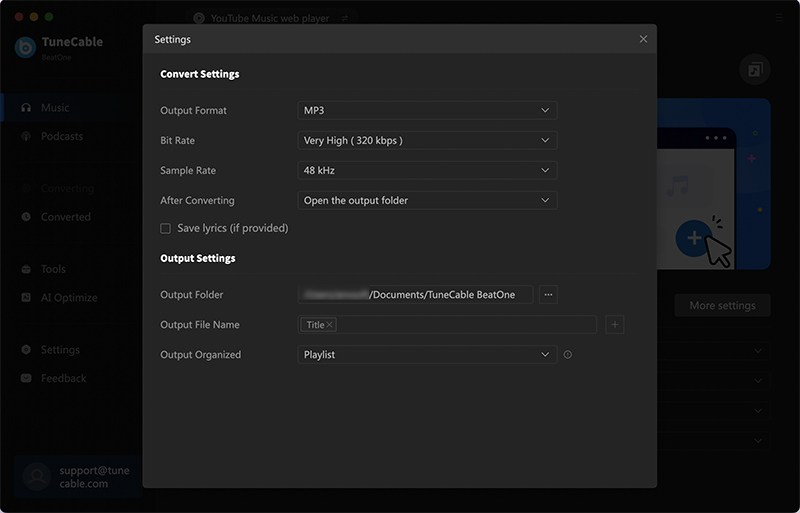
Step 3Browse for YouTube Music Track / Album / Playlist
In the built-in YouTube Music web player, find the specific track, album, or playlist you're after, and tap on the title. A blue button will show up in the bottom right, hit that and it'll kick off the creation of a detailed list of YouTube songs for you.
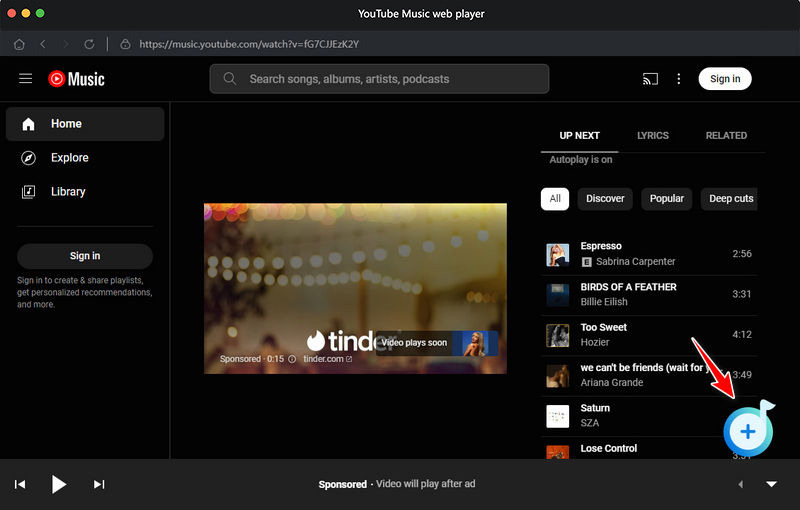
Step 4Add YouTube Music Songs to Download List
Then, select the specific YouTube Music tracks you need and press the "Add" button. TuneCable will add the chosen YouTube Music tracks to your download list. If you want to adjust the settings again, you can click the "settings icon" in the lower left to make the final changes.
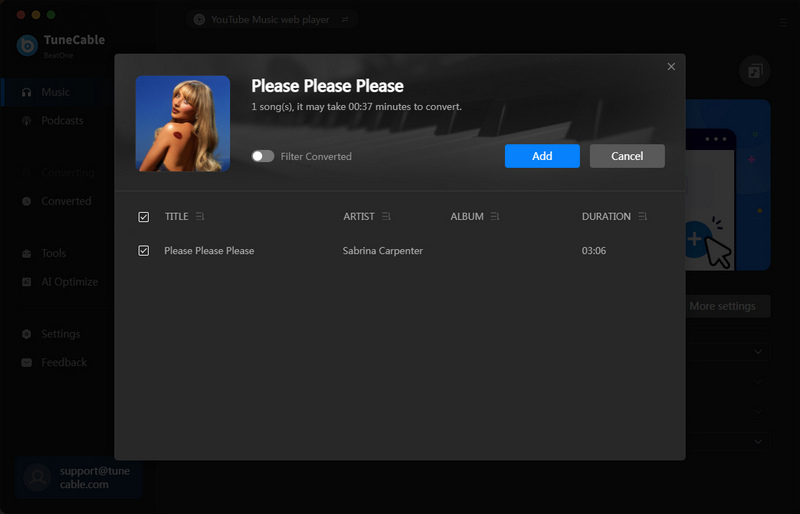
Step 5Add More YouTube Music Songs or Convert Instantly
To convert additional YouTube Music albums or playlists in bulk, click on the "Add More" button. If you require a prompt conversion, simply press the Convert button. Once it's done, the playlist will automatically be stashed away in the folder you picked.
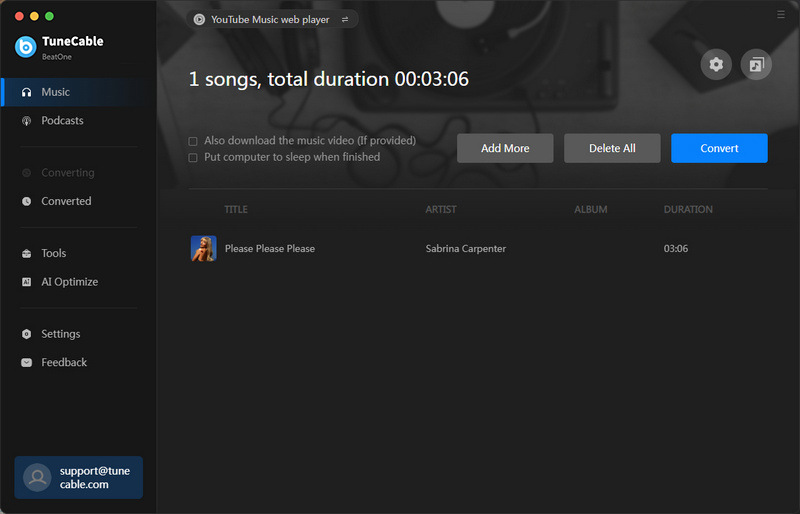
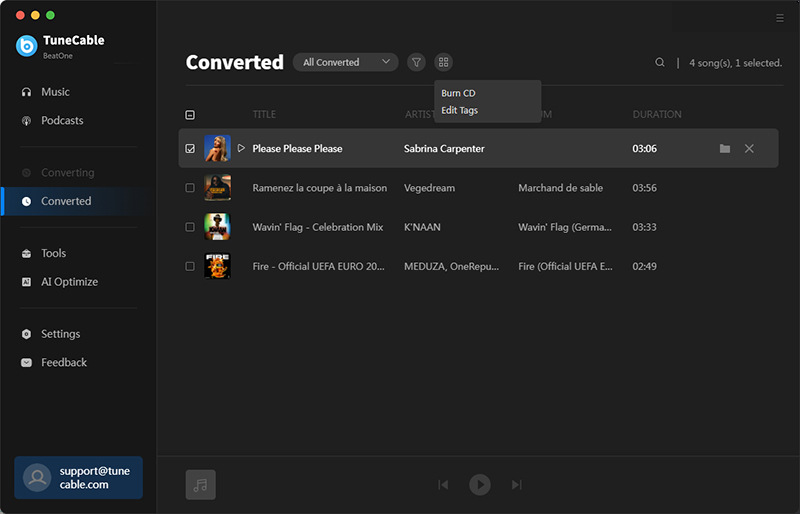
After the successful conversion, you may want to explore various options as the YouTube songs are now conveniently saved as local audio files. For instance, you can create personalized playlists, organize your music library more efficiently, or even share these files with friends and family who might enjoy the same songs. The flexibility of having your favorite YouTube Music tracks accessible as local files significantly enhances your listening experience. We’ll share another tip you might need and some common uses for YouTube Music tracks, albums, and playlists.
If you're looking to download podcasts without spending a dime, TuneCable BeatOne hooks you up with a complimentary podcasts channel sourced from 100+ renowned sites. Just head over to the "Podcasts" section, hunt down your favorite shows, and hit that "download icon". Bam! The podcasts will be saved to your computer in plain MP3 format.
Step 1: Within the TuneCable app, use the "folder icon" associated with a downloaded YouTube song as a guide to locate its saved position. Subsequently, connect your Android phone or tablet to this computer.
Step 2: On your Android device, swipe down from the top of the notification shade to access the quick settings, and tap on "Settings". Navigate to and select "Connection Mode" or a similarly named option, then change the mode to "File Transfer" or "Media Transfer Protocol (MTP)".
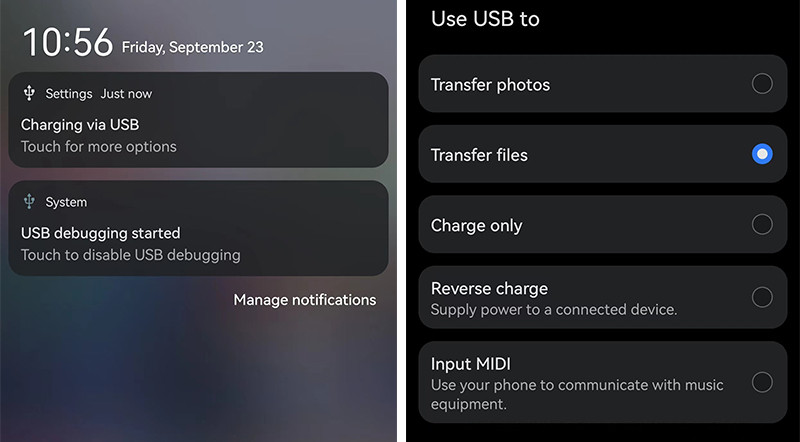
Step 3: Navigate to "This PC" to identify your connected Android device. Access its storage drive and scroll through the folders until you reach the "Music" folder. Select the downloaded YouTube Music tracks, albums, or playlists and copy them, then paste them into the "Music" folder.
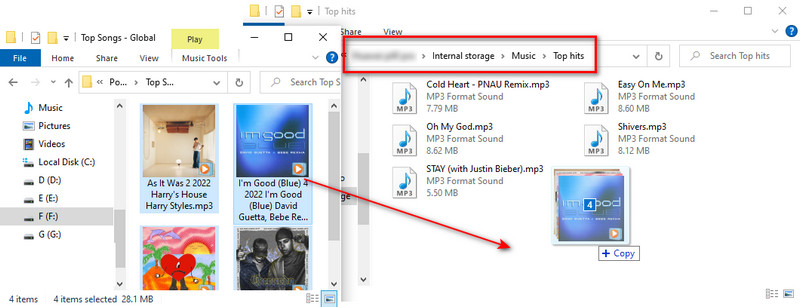
Step 4: Launch any music application on your Android device. Navigate to the Library section and select either "All Songs" or "Local Songs" to view your music collection. The recently added Spotify songs should automatically display. If they do not appear, tap on the top menu and select the option to scan for local songs. After the scan is complete and your library is refreshed, you will be able to play the newly imported YouTube songs without an internet connection.
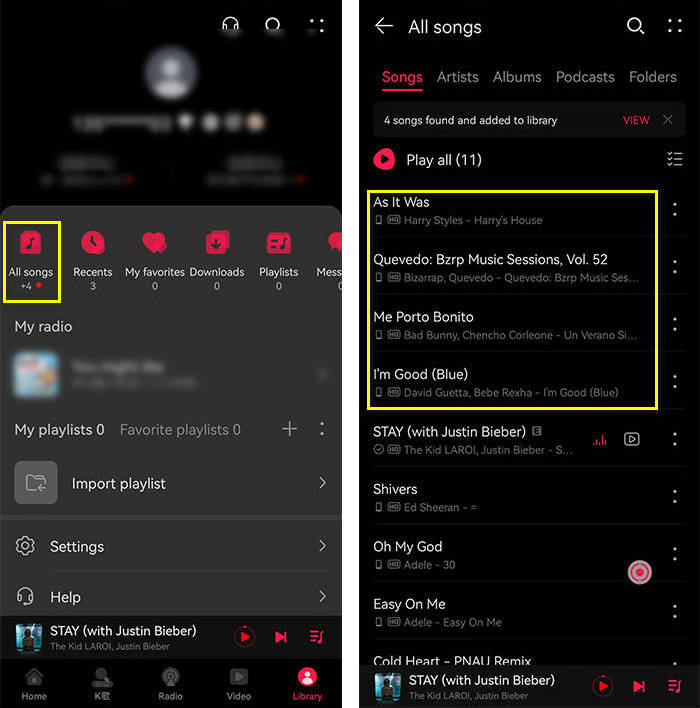
Step 1: Connect your iOS device to your computer and follow the steps outlined in this guide to synchronize the Spotify songs to your connected iOS device.
Step 2: Unlock your iPhone and launch the "Music" application.
Step 3: Navigate to the "Library" section and select either Playlists, Albums, or Songs to access and play the recently uploaded Spotify songs, albums, or playlists.
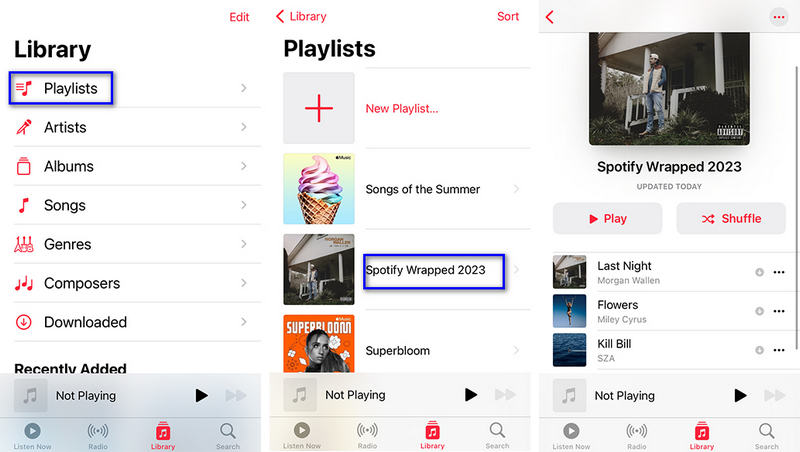
For users of Android devices, downloading music from YouTube Music can be achieved without a Premium subscription, leveraging the flexibility of the Android ecosystem. Android users can access online download websites that convert YouTube videos to MP3 or install dedicated YouTube Music download apps. These apps function more akin to a customized version of the YouTube Music app, effectively granting you access to all the premium features of YouTube Premium without subscriptions. Among these features is the capability to download music directly from YouTube.
However, it's crucial to select sources carefully to avoid security risks. If you have safety concerns, an alternative is to download YouTube Music albums and playlists as local files in MP3 format on your computer first through the assistance of part 2, then transfer them to your Android phone for free playback without any risk.
We can recommend some tools for downloading YouTube Music on Android:
![]() Related Post: Top 16 Free YouTube Music Downloaders
Related Post: Top 16 Free YouTube Music Downloaders
Let's use NewPipe as an example to guide you through downloading YouTube songs on your Android device without having a Premium subscription:
Step 1: Visit https://newpipe.net/#download to download the NewPipe APK file.
Step 2: Locate and open the downloaded file on your Android device. You might encounter a warning and be prompted to allow installation from unknown sources. Permit this action and you can get back to the installer to continue.
Step 3: After successful installation, launch NewPipe and initiate a search for the music track you intend to download.
Step 4: Select the Download option for your desired track, then choose Audio. NewPipe will proceed to save the song to your device.
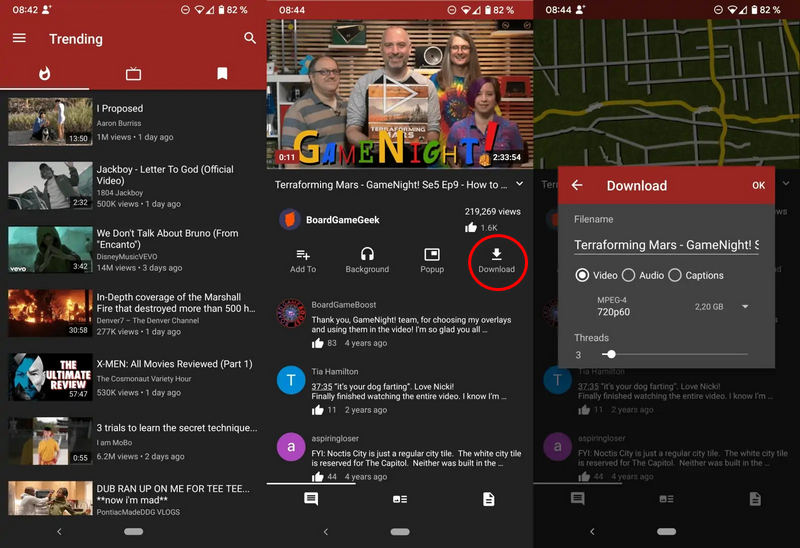
The features and usage steps of these tools are similar. If you opt for other YouTube Music downloaders for Android, you can refer to the following steps to download YouTube audio files to your Android device. Please note that the specifics of the steps might vary slightly depending on the tool you choose. Generally, they involve:
Step 1: Install the chosen app from its website.
Step 2: Launch the app and sign in with your Google account if necessary.
Step 3: Search for the song, album, or playlist you wish to download.
Step 4: Select the content and choose the "download option".
Step 5: Wait for the download to complete, which may depend on your internet connection speed.
Step 6: Access the downloaded music from within the app or your device's music player.
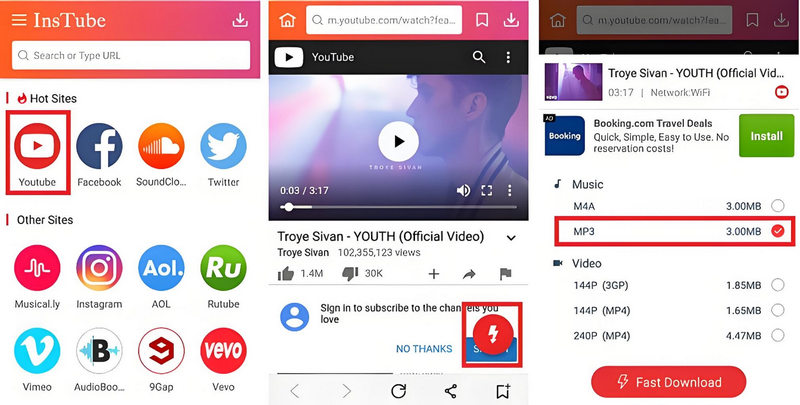
Due to the closed nature of the iOS system, downloading YouTube music on an iPhone can be relatively complex, but there are still methods to achieve this. The safest and most efficient way is offered in part 2, which first helps you download YouTube music albums and playlists on your computer to iOS-supported formats (such as MP3 or M4A), and then transfer them to your iOS devices for free playback.
If you want to download YouTube Music tracks directly onto your iPhone, there are also some online websites available that can help:
![]() Related Post: Free Sites to Download YouTube Music Playlist to MP3
Related Post: Free Sites to Download YouTube Music Playlist to MP3
For instance, follow the steps below to download YouTube Music tunes to your iPhone via MP3-Juices.
Step 1: Just paste the link to the YouTube video you're into, and hit that "Search" button.
Step 2: Go ahead and pick "MP3 Download". You'll see a "Download" button pop up real quick—just give it a click to save that sweet tune from YouTube straight to your MP3 format. It's done. Enjoy your tunes!
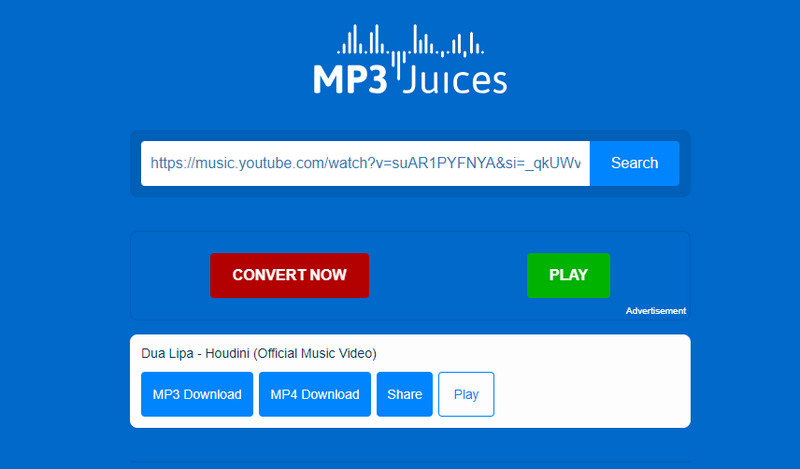
Alternatively, you can leverage third-party applications or creative solutions to access YouTube Premium features without subscribing. One such method involves using Apple's Shortcuts app to download music from YouTube directly to your iOS device. Check out these easy-peasy steps:
![]() Tools involved:
Tools involved:
Step 1: Head over to RoutineHub and grab the YouTube Download shortcut1 for your iPhone.
Step 2: It requires two more free apps to be installed on your phone: Scriptable2 and a-Shell mini3. They're like sidekicks for the shortcut.
Step 3: Open that YouTube video you love in Safari or the YouTube app itself. Hit the "Share" button, and the "Share" menu pops up.
Step 4: Scroll down in the share menu and tap on "YouTube Download". It's hanging out at the bottom.
Step 5: The shortcut needs a few permissions, so just say yes to all of them. When it asks if you want audio or video, pick audio. Choose your favorite audio format (such as mp3).
Step 6: Afterward, you need to decide where to save the song – either in iCloud Drive or the On My iPhone folder in the Files app.
Step 7: That's it! This YouTube song is now chilling on your iPhone. Repeat as needed for any YouTube video you dig. In the "Files" app, hit that top right corner button, then pick "Date" in ascending order and make sure "Show All Extensions" is on under "View Options". That way, you'll spot those fresh files a whole lot quicker.
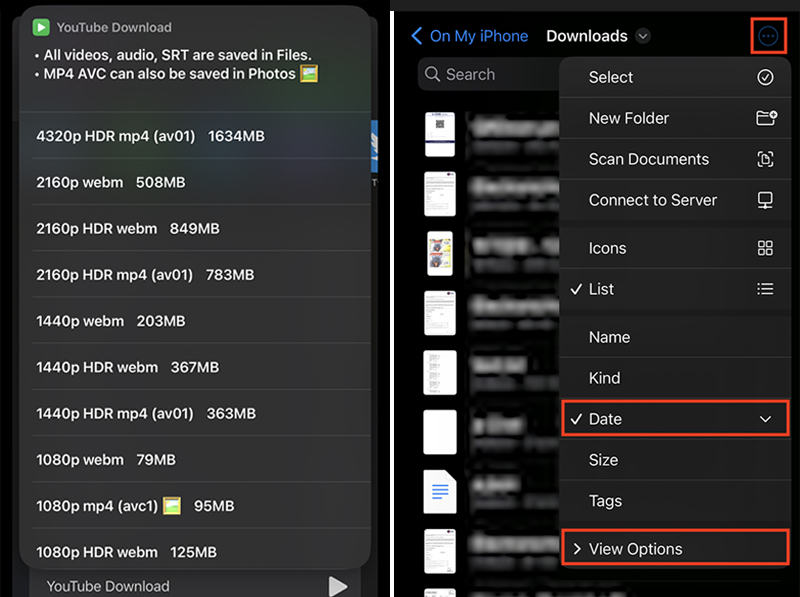
With technology getting better and more apps available, you can now download music from YouTube Music without paying a subscription fee. Whether you use a Windows, Mac, Android, or iOS device, the easy steps in this article will help you get music for free and listen to it without an internet connection. So, your music is always with you. If you want a safe and quick way to download YouTube Music, TuneCable BeatOne is perfect for you.
 What's next? Download TuneCable BeatOne now!
What's next? Download TuneCable BeatOne now!
TuneCable BeatOne