

TuneCable iTadal Musci Converter
 >
How To >
Tidal Music Tips >
>
How To >
Tidal Music Tips >
Even if you are not an audiophile and just have a little pursuit of sound quality, you should have seen recommendations on Tidal Music on major streaming music evaluation websites. This platform focuses on high-quality music. Its Master sound quality has attracted a large number of loyal subscribers. There are really many genres of songs on Tidal, and the number of songs in the library currently exceeds 100 million. In addition, it is very strong in the algorithm for recommending songs, and most of the recommended songs are worth collecting. Even if it is not as widely used as Spotify, such a boutique streaming music platform also has its own unique charm and is very popular among certain groups of people.
But no product is perfect. Tidal may have achieved the ultimate in sound quality, but if you want to get rid of the restrictions of the Tidal app and use Tidal music freely, then you need extra help. If you search online, there will be a lot of recommendations about Tidal Music Converter. So among the many results, how to quickly locate the tool that suits you? After testing a series of Tidal Music Converters, we divided all similar tools into five categories and selected the best one in each category for your reference. Follow this ultimate review for the top Tidal Music to MP3 Converters and choose the preferred one. Afterward, you are entitled to freely store your favorite Tidal songs, albums, playlists, and other audio files on a local disk as unencrypted MP3 files that can be used with any program and transferred to any device later for unrestricted use.
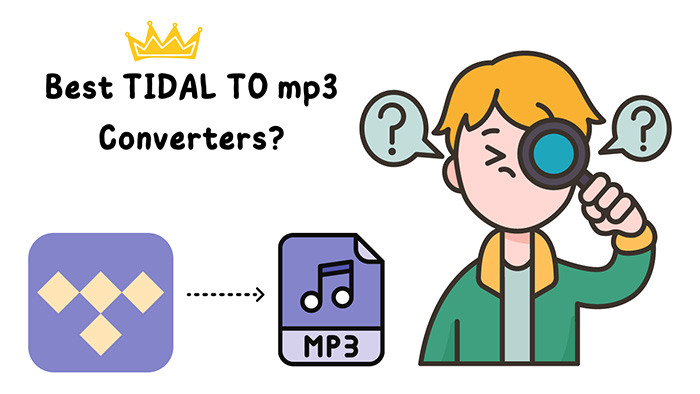
Why bother installing an additional Tidal Music Converter since you already own the Tidal Music app? Because it's known that the music tracks from Tidal are limited to play within the Tidal Music app or the Tidal Music web player, only by unlocking the encryption, we are enabled to:
If any point above has captured your attention, you should step into this post to unveil more details about the top Tidal Music Converters.
After years of efforts on music converters, TuneCable has crafted four music extractors covering streaming media platforms of Spotify, Apple Music, Amazon Music, and Tidal Music which are widely trending around the world.
TuneCable iTadal Music Converter aims at extracting types of audio files from Tidal Music and turning them into genuine local songs with full ID3 tags and the original quality preserved. You can even download the Tidal Music Playlist in the same order as the original playlist, as TuneCable offers various output methods for more individual customization.
📚 The Type of Tidal Music Converter:
It represents the type of Tidal Music Converters that downloads music from both the Tidal Music app and the Tidal Music web player.
When switching streaming quality, the options in the Tidal Music app and Tidal Web Player will be different. When playing music in the Tidal Music app, the sound quality is up to HiRes quality. Whilst, in the Tidal Web Player, the sound quality is up to HiFi quality. The HiRes option is not available when playing music via the Tidal Web Player. As a result, extracting music from the Tidal Music app will guarantee the best quality after the conversion.
If you want HiRes music from Tidal, this type of Tidal Music Converter is the optimum choice. But if you are only meant to download Tidal songs to MP3 format, then four types introduced in this post are available. Because, unlike lossless formats, MP3 files will be compressed anyway.
To download Tidal music in lossless quality, you should opt for the lossless formats, such as FLAC, WAV, AIFF, and ALAC, provided by TuneCable Tidal Music Converter. If you are determined to convert Tidal music to MP3 files, TuneCable is feasible too.
💻 System Support:
For Win: Windows 8 and above / For Mac: macOS 11 or above
🔊 Output Format:
MP3 / AAC / FLAC / WAV / AIFF / ALAC
💽 Output Quality:
Bit Rate: up to 320kbps (for MP3/AAC format) / Sample Rate: up to 192kHz / Support downloading music in HiRes quality for Tidal Individual users
🚀 Conversion Speed:
10x / 5x conversion speed
💡 How to Download Tidal Songs to MP3 with TuneCable iTadal Music Converter:
Step 1: Launch TuneCable iTadal Music Converter
You need to choose the right version to install according to your operating system. When the installation completes, double-click on it to open the program.
You can choose to either download music from the Tidal app or the Tidal web player from the main interface. If you head to download songs from the Tidal app, it runs together with the Tidal Music app. If you opt for downloading music from the web player, then you will see a pop-up Tidal web player soon after.
Go to Tidal Music, and then log in with your Tidal account. All users of Tidal Individual and Tidal Family can download Tidal music to a local PC in MP3 format with the help of TuneCable.
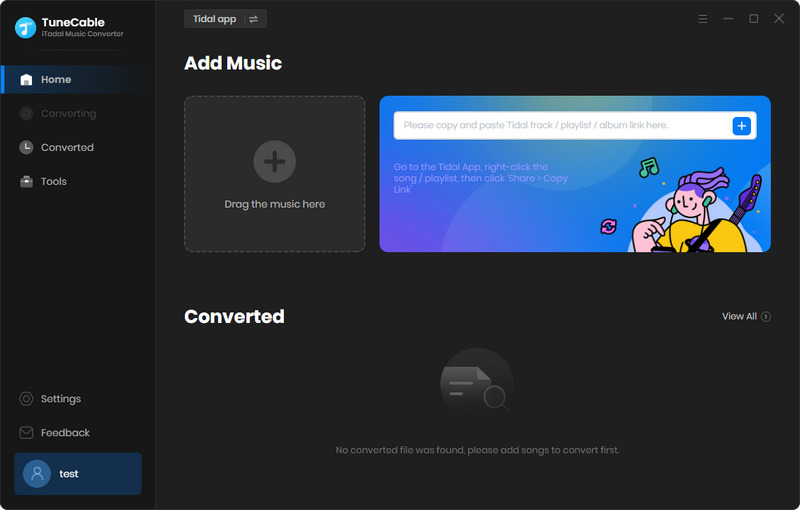
Step 2: Add the Wanted Tidal Songs to Task List
If you choose to download music from the app, navigate to the song, album, or playlist you want on the Tidal Music app, then move to its title and drag it to TuneCable. A few seconds later, TuneCable loads all songs on the main interface.
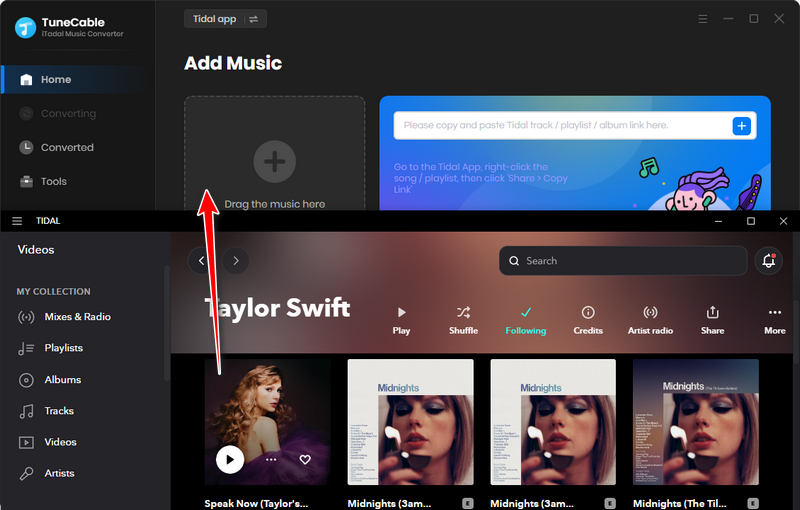
If you choose to download music from the web player, open an album or playlist, then tap on the "Click to add" button in the lower right to load available tracks.
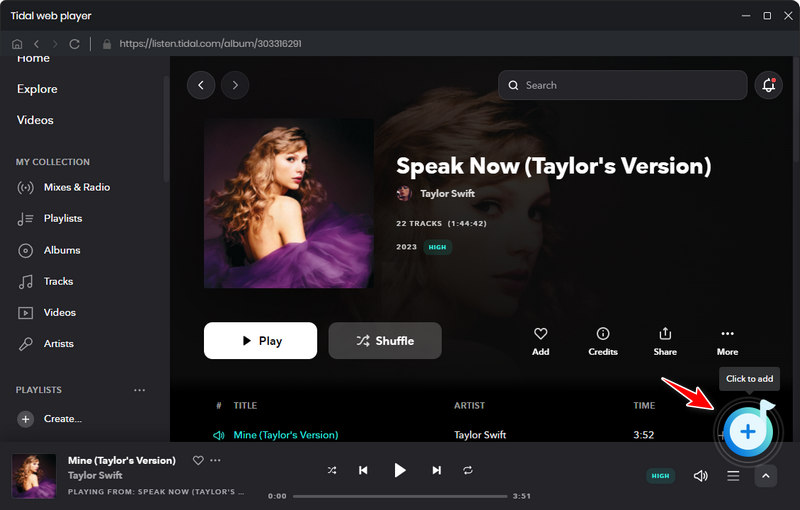
Select or deselect all songs by clicking the check box in front of "TITLE" in the upper left. Pick your desired tracks and tap on "Add" to add them to the task list.
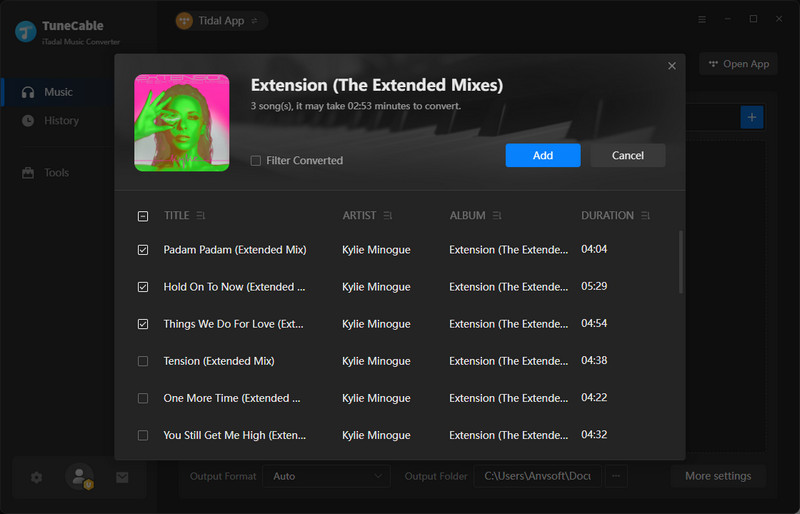
Step 3: Change the Output Settings before Downloading Tidal Songs
If you clicked the "Convert" button impatiently, then you may complain that why the output format is not as you expected. That's because you're done going into the personalized download settings.
Click the "Settings" button on the left side of TuneCable. Then set the conversion mode, output format, bit rate, sample rate, conversion speed, output folder, output file name, and output organized manner.
For converting Tidal music to MP3 format, choose "MP3" in the Output Format setting.
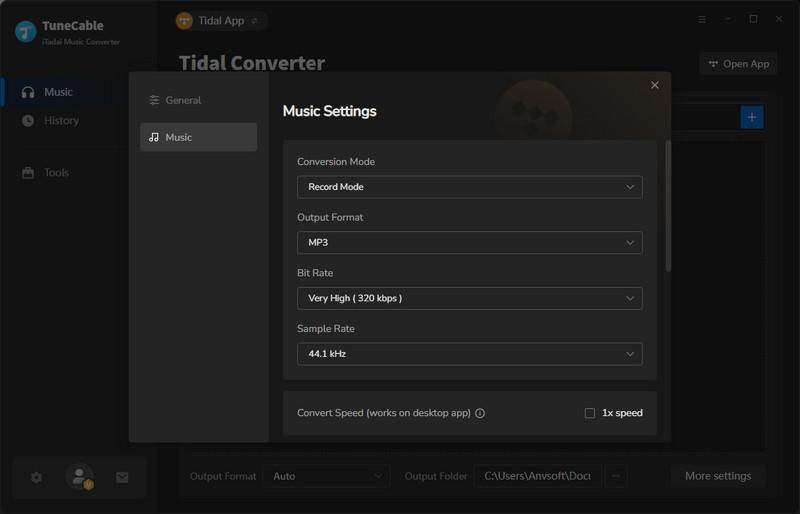
Step 4: Download Tidal Music to Unencrypted MP3 Songs
After finishing the setup, directly head to "Music" to proceed with this conversion. But if you are thinking about downloading more songs at once, click the "Add More" button in the upper left.
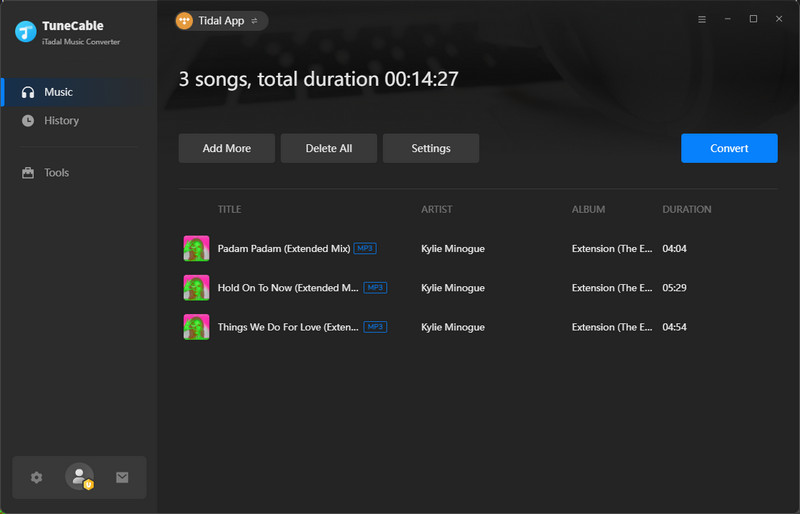
When the conversion is finished, you can see the Tidal songs on your local PC. The Tidal songs are converted to common MP3 files, which contributes to permanent playback and unrestricted use.
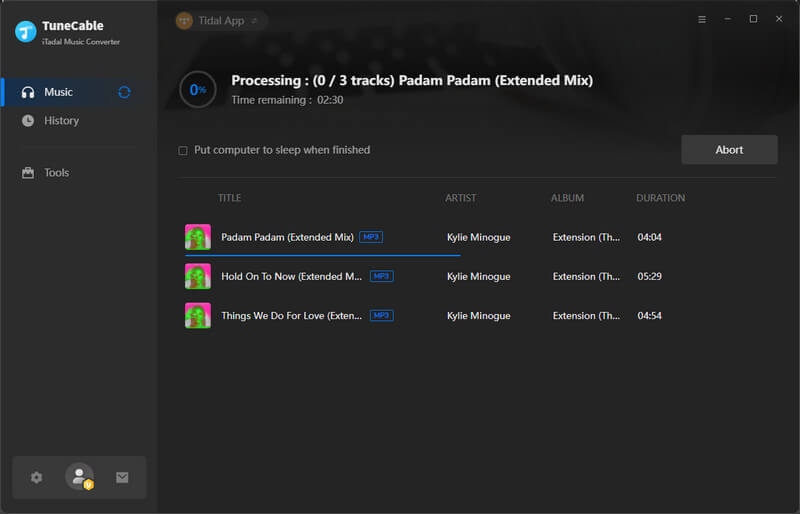
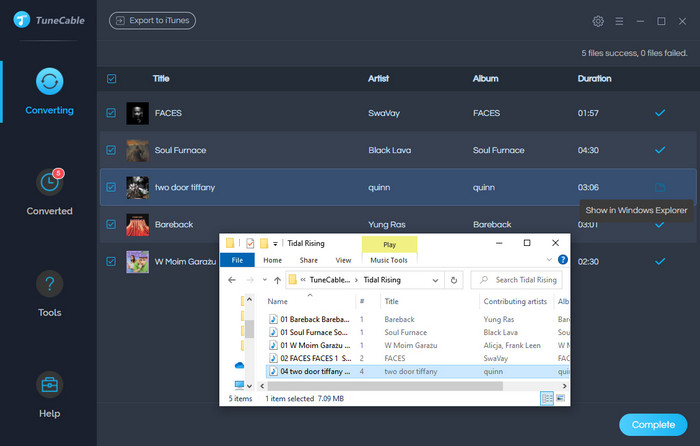
😀 Pro:
TuneCable BeatOne is not only a professional music recorder for Tidal Music, but also a great solution for Spotify, Apple Music, Amazon Music, Deezer, and other music streaming services. It is capable of downloading music onto local devices and converting Tidal's music and others to MP3, FLAC, WAV, and other plain formats.
📚 The Type of Tidal Music Converter:
It represents the type of Tidal Music Converters that records music from the Tidal Music web player and other streaming media sources at a fast speed.
TuneCable BeatOne can extract music from Tidal and convert Tidal songs or playlists to MP3 with up to 320kbps sound quality saved. At the same time, this TunePat program can proceed with Tidal's music in batches at up to 10X the speed, while preserving important ID3 tag information.
💻 System Support:
For Win: Windows 7 and above / For Mac: macOS 11 or above
🔊 Output Format:
MP3 / AAC / FLAC / WAV / AIFF / ALAC
💽 Output Quality:
Bit Rate: up to 320kbps (for MP3/AAC format) / Sample Rate: up to 192kHz / Support downloading music in HiFi quality
🚀 Conversion Speed:
10x download speed
💡 How to Convert Tidal to MP3 with TuneCable BeatOne:
Step 1: Set up TuneCable BeatOne on your computer. Then select the "Tidal" tab on the homepage. The embedded Tidal web player will pop up as a new window. Log in to your Tidal account to get access to the Tidal music library with the Tidal web player or the app.
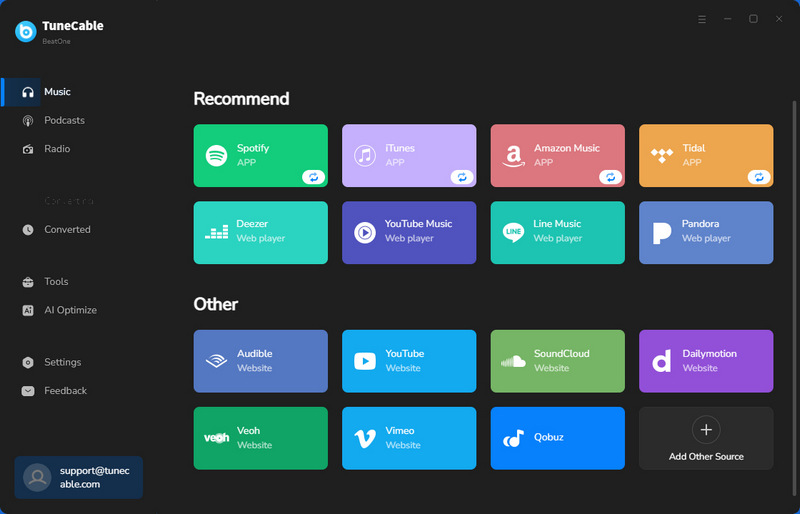
Step 2: Head to the lower left corner and click on the "Settings" section to enter a new interface. There, you can change output parameters. If you want to output in MP3, then select MP3 in the Output Format section. Additionally, you can designate other parameters like bitrate according to your needs.
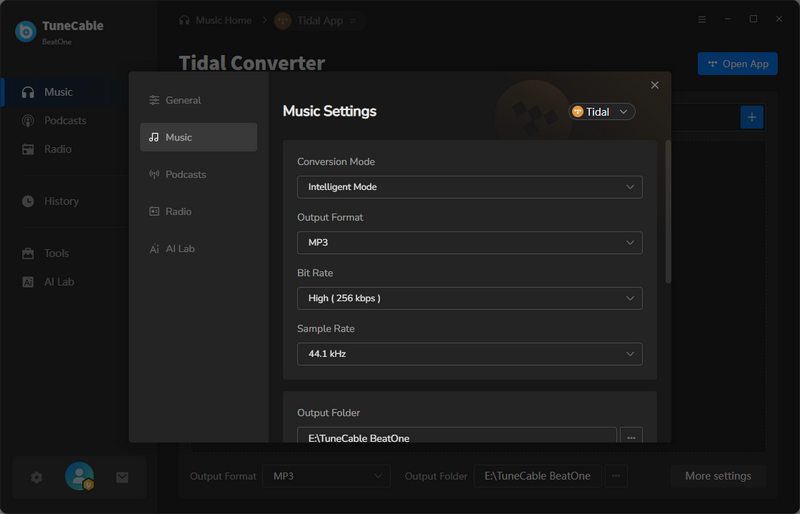
Step 3: Browse your favorite Tidal songs on the Tidal web player, and click on the "Click to add" icon to let TunePat read and display the available songs on a popup. Pick your wanted songs and hit "Add".
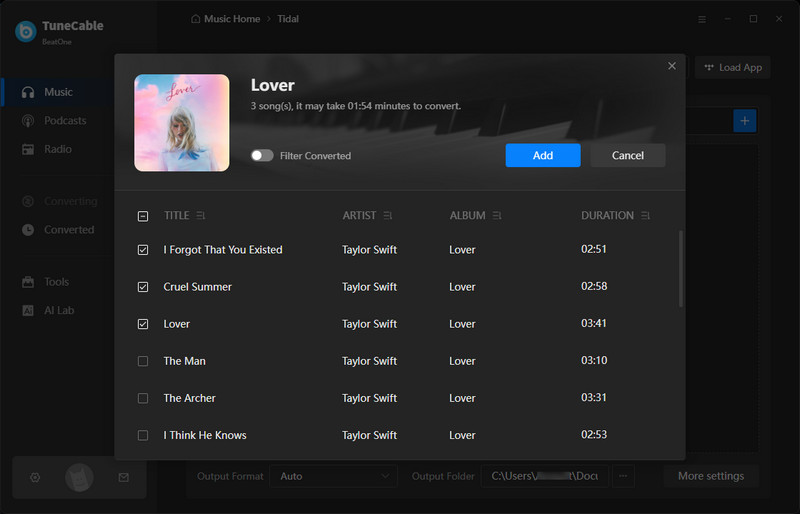
Step 4: After adding your Tidal songs, simply click on "Convert" to begin downloading Tidal songs to MP3.
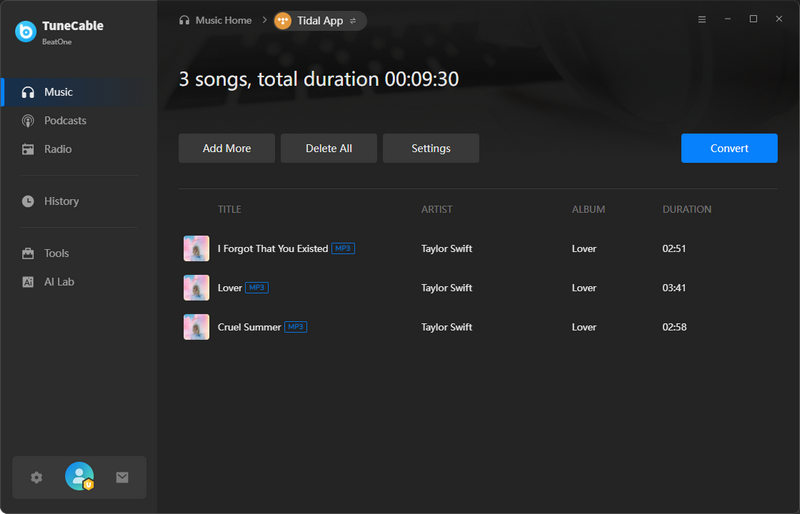
😀 Pro:
😞 Con:
Audacity Audio Recorder is not a tool developed by a team dedicated to the music downloader industry. It is a free music recorder created by a group of volunteer developers. When you need a purely free Tidal to MP3 converter, and you don't need to convert a lot of songs, then it will just work. While it doesn't guarantee the quality of the music, nor does it save you the metadata of the songs, there is no overhead to use it, and you can indeed convert Tidal songs to MP3 files. It's not so much a Tidal Music Converter as it is a simple audio recorder. It can record everything from system sound. This is the fourth common Tidal to MP3 converter you will find on the market.
📚 The Type of Tidal Music Converter:
It represents the type of Tidal Music Converters that records music from the Tidal Music app or web player, as it records any sound from the system.
It records the sound when playing music on the Tidal Music app or web player. But it only stores the audio without extracting the ID3 tags or other information. Moreover, you are required to record each track manually. It's up to you when to start and when to end. Therefore, the recorded song may not be complete. After recording, you are allowed to set the output format as MP3, then you can export Tidal files to MP3 format up to 128kbps.
💻 System Support:
Win/Mac/Linux
🔊 Output Format:
WAV / AIFF / MP3 / AU / FLAC / OGG
💽 Output Quality:
Bit Rate: up to 128kbps
🚀 Conversion Speed:
1x record speed
💡 How to Download Music from Tidal to MP3 with Audacity:
Step 1: Open Audacity's official website and download this program for free. Open both Audacity and Tidal Music apps on your computer. Log in to Tidal Music.
Step 2: To start recording, click on the "record icon" on Audacity, and at the same time, start playing songs on the Tidal Music app.
Step 3: If you want to end the recording, just click on the "stop icon". Then navigate to File > Export > Export Multiple to save the recorded song to the local computer. You can change the output format to "MP3" when exporting the song.
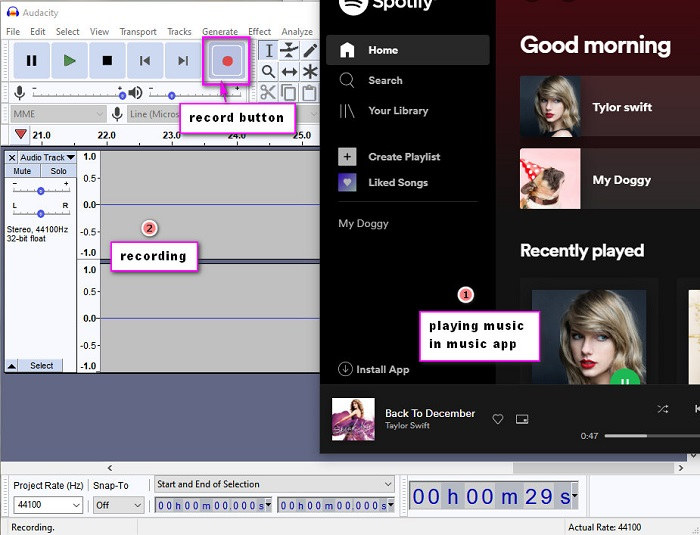
😀 Pro:
😞 Con:
At present, Tidal to MP3 Converters is nothing more than the 3 categories introduced in this article. I don't know which one you like more. Through a series of comparisons, we believe that TuneCable iTadal Music Converter would be more helpful since it extracts MQA music from Tidal with lossless quality. Although converting Tidal songs to MP3 format does not require such good output sound quality, maybe one day you need to download songs with lossless sound quality, so why not directly choose a converter with this function? It's the right time to have a free trial to benefit from this fabulous converter.
 What's next? Download TuneCable iTadal Music Converter now!
What's next? Download TuneCable iTadal Music Converter now!