

TuneCable iTadal Music Converter
 >
How To >
Tidal Music Tips >
>
How To >
Tidal Music Tips >
It's not a secret that the integration of Tidal and Serato Dj has existed for years. You can build a direct connection with Tidal Music on Serato DJ with a few simple steps. Notwithstanding the advanced integration support, mixing Tidal music with Serato DJ when there is no network connection seems impossible. Tidal Music only authorizes streaming music online on Serato DJ. Luckily, in this post, we have a remedy available.
To freely create remixes with Tidal songs via Serato for a DJ who works in an area with a poor Internet connection, we work out a way to download the Tidal songs as general music files. It's a coup to take away the encrypted restrictions of Tidal Music tracks. In the following chapter, we are bound to list the detailed steps of mixing Tidal music with Serato Dj online or offline. Let's walk it through.

Where are you? We don't enquire as to your whereabouts. We want to check if the Internet connection is pretty good where you are working at. If you say "Yes", then you can try using Tidal music with Serato online. Besides, you may have an activated Tidal Individual or Family subscription as well. Then you can check the steps below. If you are worried about the network condition and are more likely to do an offline job, you should scroll down to the next part.
Step 1: Serato DJ can run smoothly on both Windows PC and Mac. Get this app started. Then go to the left panel. Click on "Tidal".
Step 2: You are required to log in to Tidal before any further steps. There will be a series of prompts on the pop-up website page to lead you to log in to Tidal.
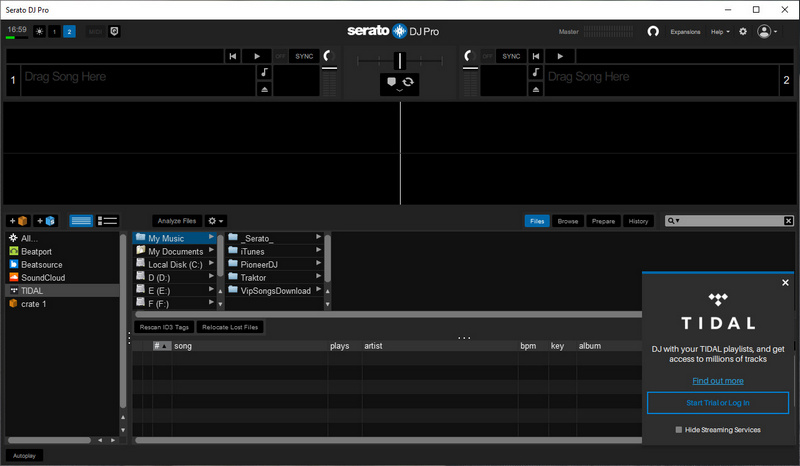
Step 3: After logging in to Tidal, you can not see the Tidal Music library directly. But you can put a keyword in the search box to find your wanted songs.
Step 4: When seeing the preferred song in the search result, drag it to the top editing area for remixing.
Let's conclude the drawbacks and merits of this solution to avail you of choosing a suitable method of mixing Tidal music with Serato DJ.
😀 Pro:
😞 Con:
If you want to mix anytime, anywhere, you can't do it by mixing Tidal music online. Only by downloading Tidal songs locally, you can use Tidal Music with Serato DJ without any worries. However, you need to understand that Serato has not yet been able to implement an offline mode for mixing Tidal Music. As a result, we are apt to adopt another solution. We download Tidal songs in advance, then import them to Serato DJ.
Nevertheless, Tidal Music only caches songs offline and forbids you to move them to any other place. The downloaded Tidal songs are not general music files that can be used with other programs. Except for the Tidal Music app and Tidal Music web player, you are not allowed to listen to these songs, not to mention to add them to other programs for further use.
To overcome the obstacle, we choose to fight with a marvelous tool, TuneCable iTadal Music Converter. It converts Tidal songs, albums, and playlists to plain formats in batches at a faster speed. We know you are afraid the downloaded songs could not be compatible with Serato DJ. TuneCable will never let you down. This program offers multiple output formats, such as MP3, AAC, FLAC, WAV, AIFF, and ALAC.
And you may not be put up with the low sound quality. You choose Tidal over other streaming music services because of your preference for HiFi and MQA music. TuneCable brings another good message that comforts you. It rips Tidal songs without losing the sound quality and the ID3 tags. Your worry just disappears like there is a miracle.

Step 1: Run TuneCable Tidal Music Converter on Windows PC or Mac
Through the provided downloading buttons, you can download the corresponding version of TuneCable on your computer. It takes a minute to install this clean software. Also, you should check if you've installed the Tidal Music app before. If not, you should get it from Tidal's official website. When TuneCable runs, the Tidal Music app will start concurrently.
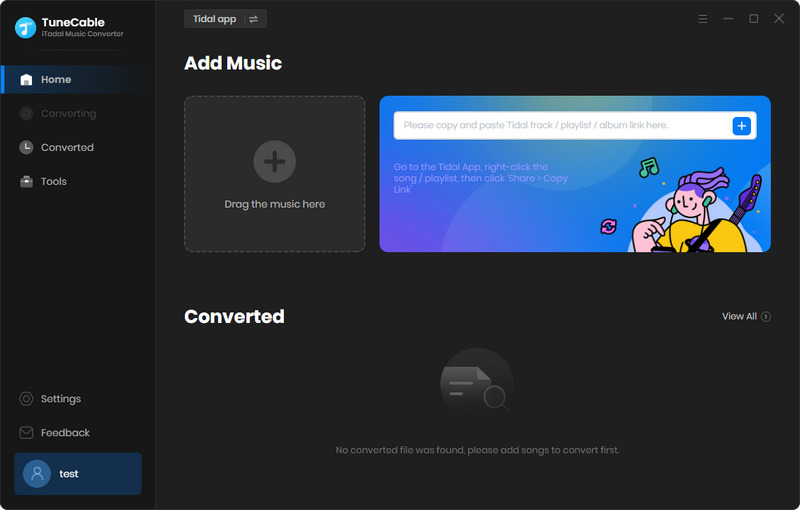
Step 2: Add the Wanted Tidal Songs to Task List
You are required to log in to Tidal Music before you make an entry into the Tidal Music library. With a successful login, you are ready for music selection. On the Tidal Music app, put the pointer cursor at the title of any music track album, or playlist, then drag and drop it to TuneCable. TuneCable will load the songs and make a list.
Above the music list, you will see a "Title" option. Tick off the check box in front of it to select all songs or uncheck the check box to deselect all tracks.
Click "OK", then your selected songs will be added to the task list prepared for converting.
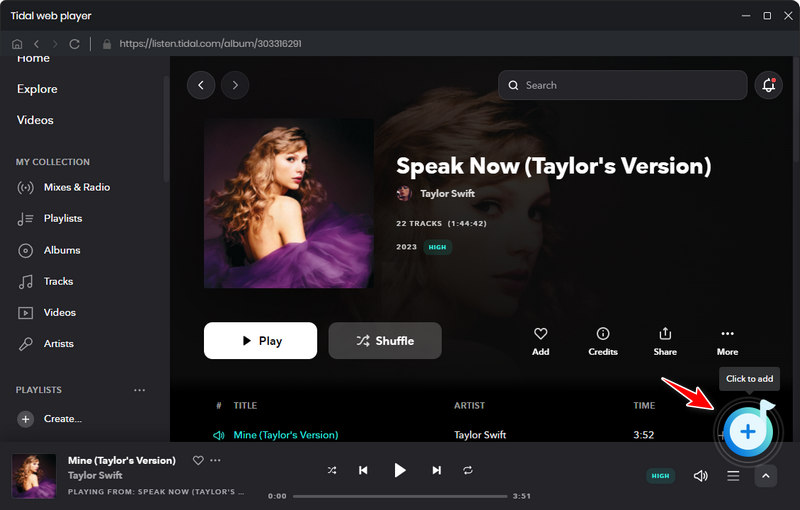
Step 3: Change the Output Settings before Downloading Tidal Songs
Situated at the top-right corner, the "Settings" button is easy to be found. It's a button that seems like a gear icon. Click this button to bring out a setting window. There are a variety of parameters are available to change.
💡 Changeable Output Settings:
Conversion Mode / Output Format / Bit Rate / Sample Rate / Conversion Speed / Output Folder / Output File Name / Output Organized (way)
💡 Tips You Should Pay Attention:
1. In the Output Format setting, you should notice there is a special option, "AUTO". It's designed for users who want to simply download the Tidal songs with the original quality (can download master-quality music in a lossless way) and format kept. The Tidal music is encoded into FLAC format generally, Tidal Music Office states. But Tidal caches music files in an encrypted way whilst TuneCable extracts songs from Tidal in plain FLAC format. The general FLAC files can be transferred to any device, are playable with FLAC-supported programs, and can be stored in your local space perpetually for personal use anytime.
2. If you want to download songs in master quality from Tidal, please make sure you are converting the songs with the "Master Quality Authenticated" tags. And make sure you've selected "Master" quality in "Settings" under the “Streaming" tab.

Step 4: Download Tidal Music to Unencrypted Songs
Check the task list and make sure you are done with adding more tracks. Then start converting the Tidal songs to local files by clicking on the "Convert" button. TuneCable will perform a swift conversion with a stable network connection.
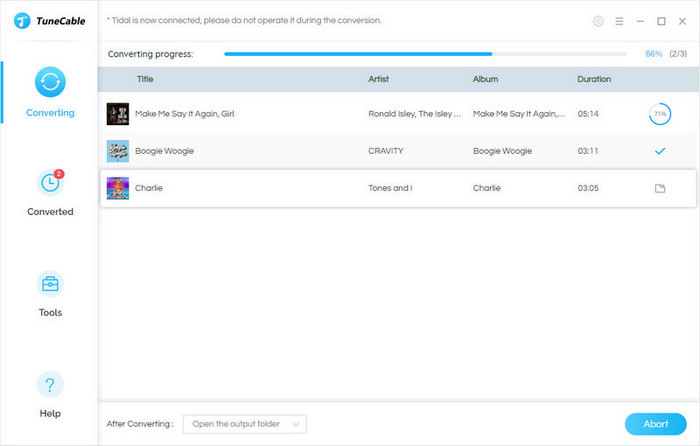
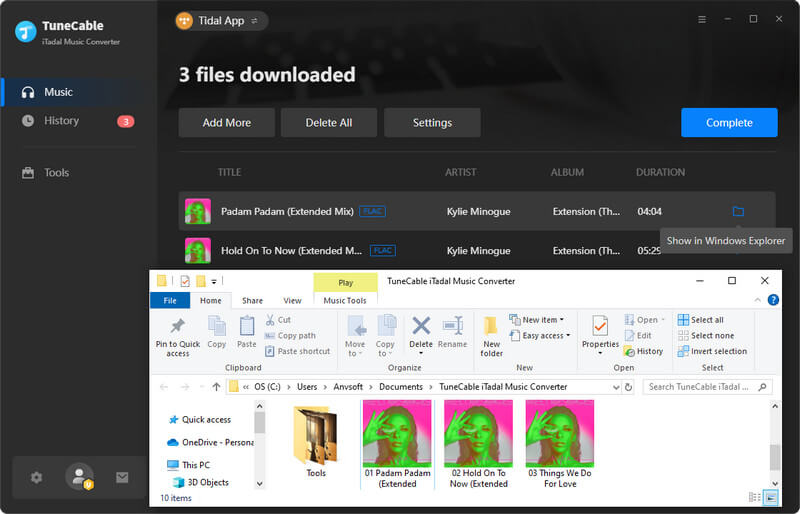
Step 5: Use the Converted Tidal Songs with Serato DJ for Offline Mixing
After the conversion, you can go to the output folder and check the downloaded Tidal songs. They are sorted in the way you want. Next, what we should do is use these converted Tidal songs with Serato DJ for offline mixing anytime.
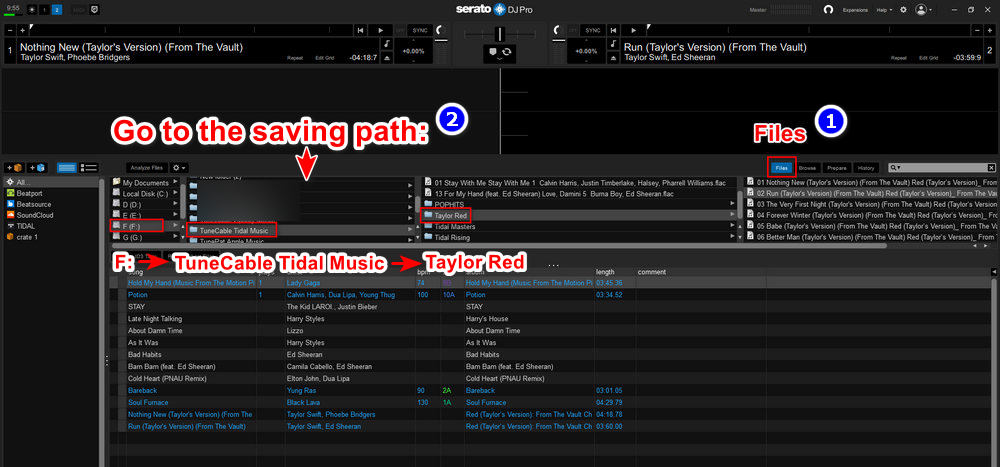
Have a look at the drawbacks and merits of this solution to avail you of choosing a suitable method of mixing Tidal music with Serato DJ.
😀 Pro:
😞 Con:
🙋 What file formats can be supported by Serato DJ?
MP3, OGG, ALAC (mac & Windows 10 only), FLAC, AIF, WAV, WL.MP3, MP4, M4A, AAC (mac only). Fixed and variable bit rate (VBR) files are both supported.
Tracks protected by DRM are not compatible with Serato DJ Pro. But by following part 2 in this article, we've resolved this issue.
🙋 What streaming integrations does Serato DJ offer?
You can use local audio files on Serato DJ for editing. If you want to connect streaming music sources with Serato DJ online, there are several options included, like Beatport, Beatsource, SoundCloud, and Tidal.
🙋 What DJ software does Tidal work with?
You will find Tidal Music is added to the integration list by multiple DJ programs, including Serato, djay Pro, Pioneer, Denon, Virtual DJ, DJUCED, and edjing.
🙋 What is the music quality when using TIDAL on Serato DJ Pro?
The streaming quality varies according to your Tidal subscription level. Tidal Free users can only stream music in 160kbps quality. Tidal HiFi is supported to access music in "High Quality" (AAC) or "High Fidelity Quality" (FLAC). If you upgrade to the highest level, Tidal Individual, you can stream HiFi and MQA music.
It's undoubtedly that using Tidal music with Serato DJ propels the creation of DJs. Therefore we should pick up the optimal solution to complete this task effectively. TuneCable iTadal Music Converter's participation offers you the only chance to connect Tidal Music with Serato DJ offline and lets you get rid of the limitations of Tidal Music. It's the right time to have a free trial to avail yourself of this fabulous converter.
 What's next? Download TuneCable iTadal Music Converter now!
What's next? Download TuneCable iTadal Music Converter now!