

TuneCable BeatOne
 >
How To >
Music Tips >
>
How To >
Music Tips >
YouTube Music has firmly established itself as one of the top players in streaming music. It's become a daily routine to fire up a streaming app for our tunes. But streaming doesn't cut it for everyone all the time. In areas where the internet is patchy or nonexistent, offline downloads from YouTube Music are crucial for Android users. Plus, some Android users occasionally want to use YouTube Music as their music source, transferring downloaded tracks to other editing software, sharing them with friends, or even setting them as ringtones. This article brings you 6 top ways to easily download YouTube Music onto your Android phone or tablet. Whether you're looking to listen offline or have other plans in mind, these methods have got you covered. Let's dive into these practical tips for downloading YouTube Music.
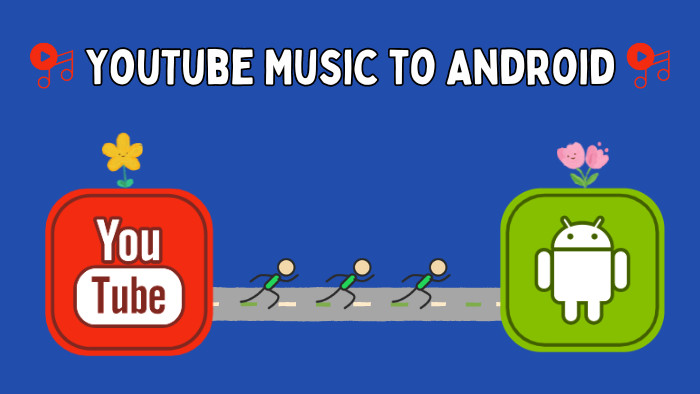
YouTube Music Premium is for those who want a bit extra from their YouTube Music experience. It comes with perks that take your streaming to the next level. Here are the key features of YouTube Music Premium:
With YouTube Music Premium, you've got the green light to save tracks, whole albums, and even playlists when you're without Wi-Fi or data. Want to get those songs on your Android device? Just learn details from the following steps to get started.
Smart Downloads is a feature designed to automate the process of keeping your favorite music offline, based on your listening habits. Here's how to enable and use Smart Downloads in the YouTube Music app:
Step 1: Open the YouTube Music app and head over to your profile icon and choose "Downloads".
Step 2: Head to the upper right and click the "settings icon".
Step 3: Here, turn on the "Smart downloads" feature. (For iOS users, turn on "Download an offline mixtape".)
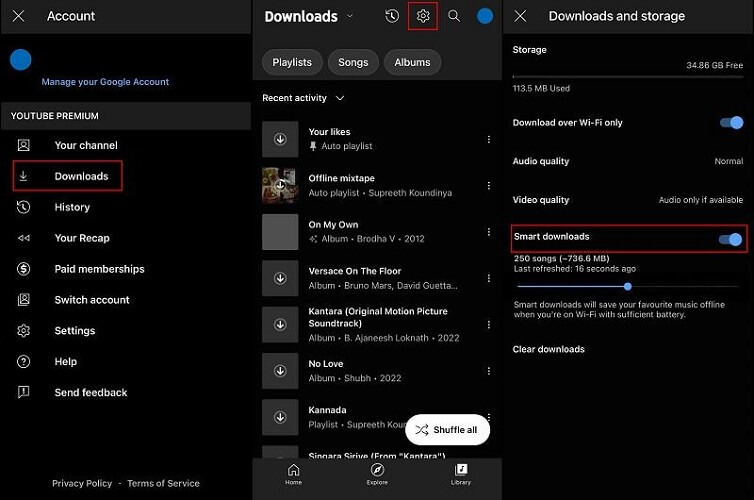
Step 4: Set your download preferences, like only downloading over Wi-Fi or based on your listening history and personalized suggestions.
Step 5: Once it's done, YouTube Music will automatically download content onto your Android device when your device is charging and connected to Wi-Fi.
Step 6: After downloading, easily find your offline music under the "Downloads" tab.
Tip: Once you have enabled Smart Downloads, you can customize its settings. Go to the Smart Downloads option in the Settings as described above. To manage storage and data usage, you can set preferences such as allowing downloads over Wi-Fi only. You can also adjust the quality of downloads to control the amount of space used on your device.
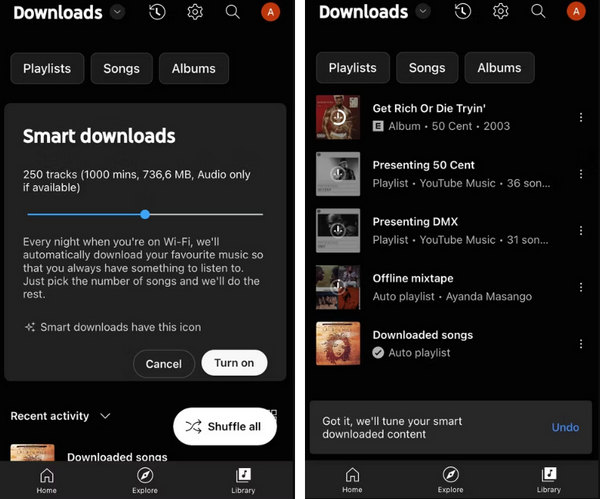
Download Albums or Playlists from YouTube Music to Android:
Step 1: Start by opening the YouTube Music app, then browse and find the playlist or album you want to download.
Step 2: Click the "download icon" next to the cover of the playlist or album. Or click on the "three dots" icon and choose "Download".
Step 3: Pick your desired download quality, like standard or high definition.
Step 4: Once done, access your offline music content by going to the "Downloads" tab.
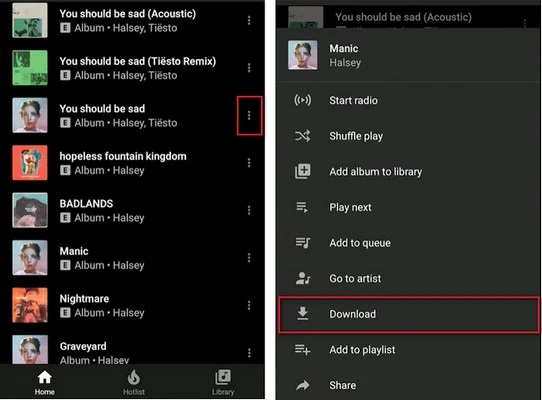
Download Individual Songs from YouTube Music to Android:
Step 1: In the YouTube Music app, find the song you want to download.
Step 2: Click the "download icon" next to the song title. Or click on the "three dots" icon and choose "Download".
Step 3: Again, choose your preferred download quality, either standard or high definition.
Step 4: After downloading, you’ll find the song available offline in the "Downloads" section.
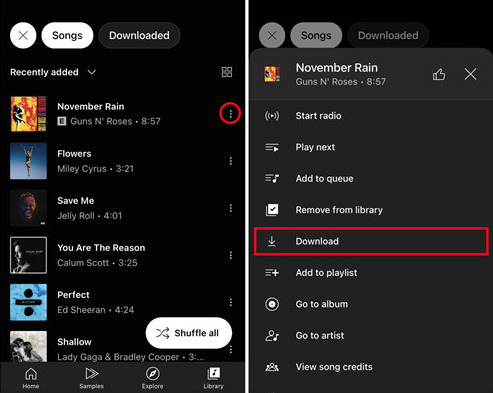
TuneCable BeatOne forcues on music extraction from types of streaming music platforms, including Spotify, Apple Music, Amazon Music, Tidal, YouTube Music, Deezer, Pandora, Line Music, etc. This tool excels in converting YouTube Music tracks, albums, and playlists in bulk without losing audio quality.
By upgrading to YouTube Music Premium, you can enjoy offline music playback. However, transferring cached files of YouTube Music is not supported. Also, canceling your subscription means you'll lose access to your carefully curated YouTube Music library. TuneCable brings hope to both free and Premium users of YouTube Music. With TuneCable BeatOne, you can do more:
Let's check the detailed steps to download YouTube Music tracks, albums, and playlists to your Android phone for free playback.
Step 1Download TuneCable BeatOne to Get Started
Download a Windows version or Mac version of TuneCable BeatOne. Users who run this tool on different OS can follow the same steps. During its installation, set up the language according to your needs.

TuneCable BeatOne
Step 2Start YouTube Music Downloader
On the main interface, you have multiple options. Head to "YouTube Music" since you are a YouTube Music user. Log in to YouTube Music upon the pop-up YouTube Music web player appears. Both YouTube Free and Premium accounts are feasible.
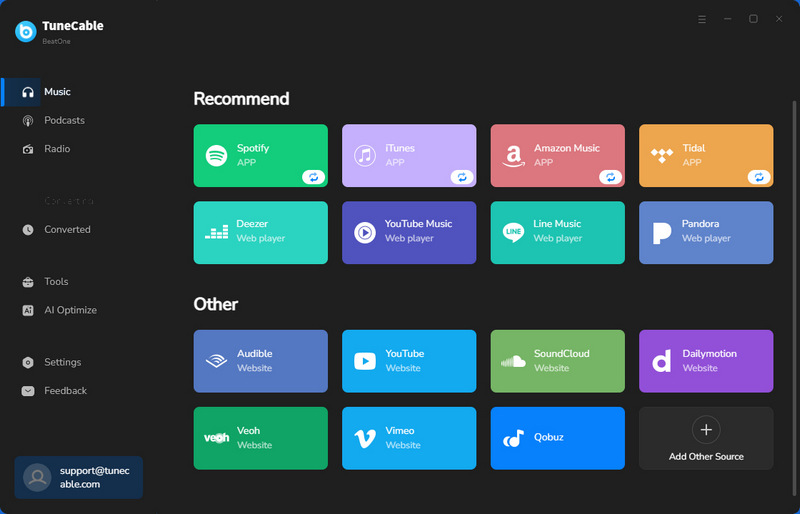
Step 3Custom Settings of YouTube Music Downloads
In the "Settings" column, you can set up the output format, bit rate(up to 320kbps), sample rate (up to 192kHz), output folder, output file name, output organized way, etc.
Tips:
1. Download entire YouTube Music albums or playlists while keeping the track order, scroll to "output file name", and keep "Playlist Index" and "Title" tags. Then go to Output Organized", and switch to either "Album" or "Playlist"
2. Select "Auto" in the "Output Format" section, TuneCable downloads songs in their original quality and format.
3. When you pick lossless formats like FLAC, WAV, AIFF, or ALAC, the songs will download at the highest bit rate, even if the bit rate option appears greyed out.
4. Android supports MP3, AAC, FLAC, and WAV file formats. Be sure to choose the right output format to successfully import YouTube Music downloads to your Android device.
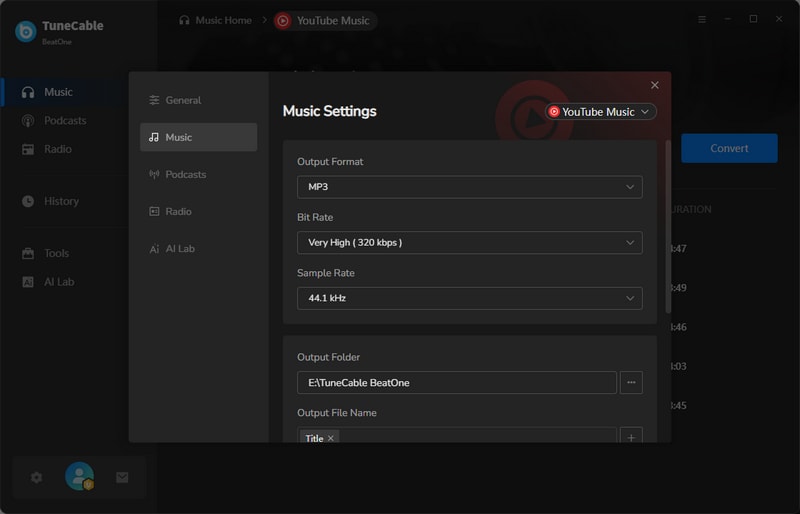
Step 4Browse for YouTube Music Track / Album / Playlist
Locate a YouTube track, album, or playlist in the built-in YouTube Music web player, and click on its title. You will find a blue button situated in the lower right, click on it to generate a list of YouTube songs.
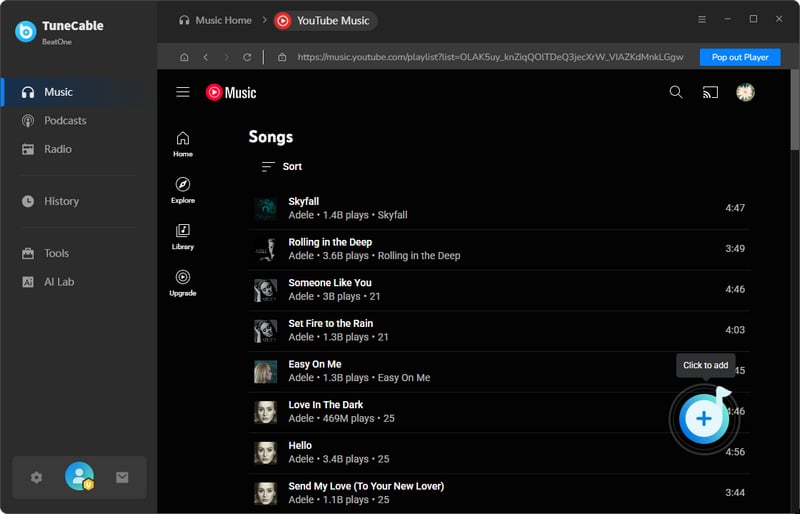
Step 5Add YouTube Music Songs to Download List
At the top of the list, click the check box next to "title" to deselect all. Then tick off the items you need and hit the "Add" button. The selected YouTube Music tracks will be added to a download list.
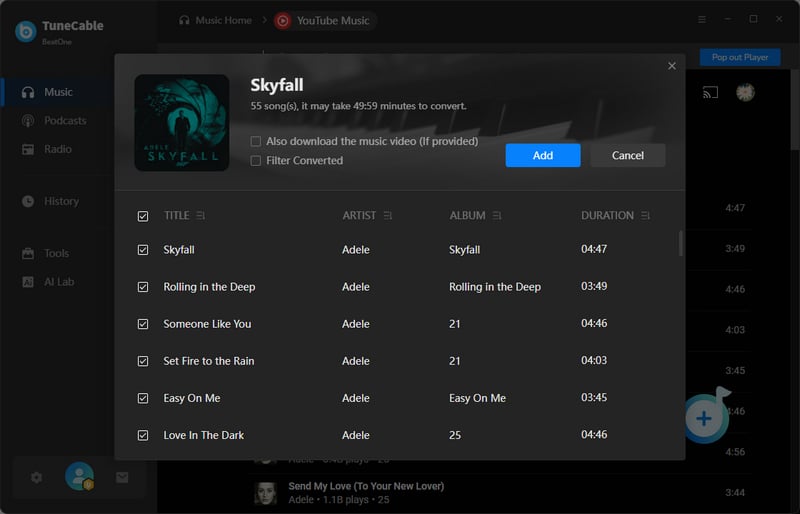
Step 6Add More YouTube Music Songs or Convert Instantly
To add more YouTube Music albums or playlists, click "Add More". For immediate conversion, press the Convert button. Once converted, the playlist will be saved in your chosen directory.
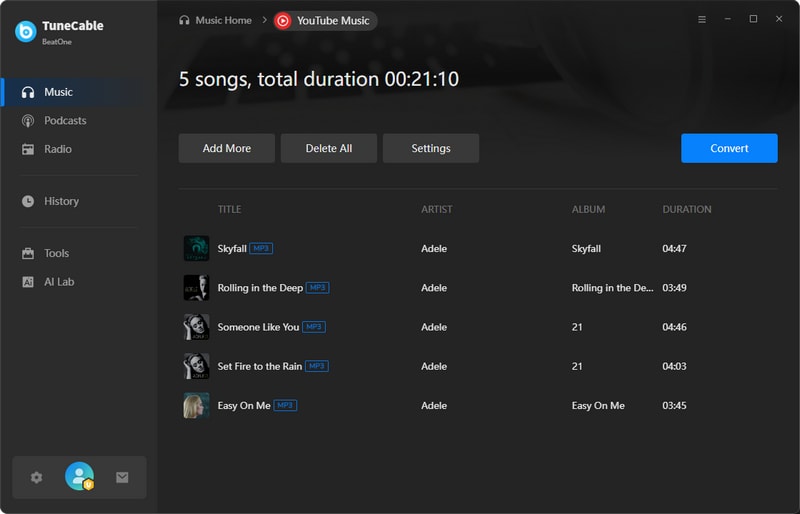
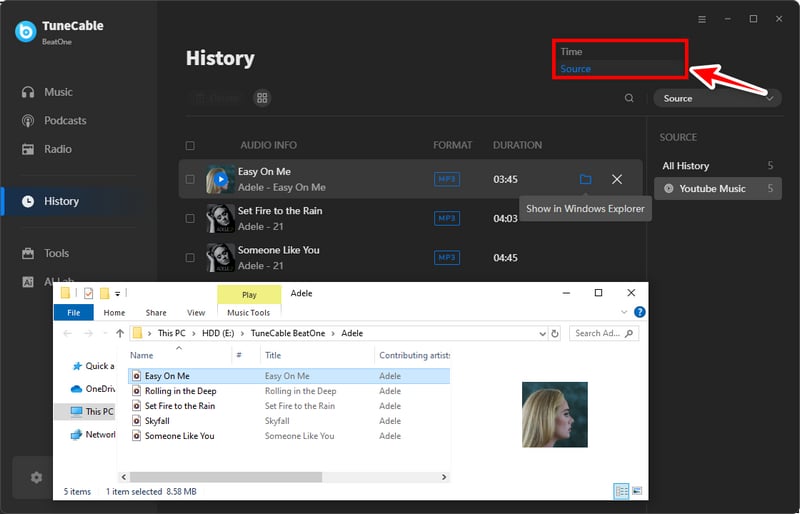
Step 7Transfer YouTube Music to Android for Offline Playback
◆ Let the "folder icon" behind a downloaded YouTube song orient you to its saving location. Connect your Android phone or tablet to this computer.
◆ On your Android device, swipe from the top of the notification center, and tap on "Settings". Choose "Connection Mode", and change it to "File Transfer" or "MTP".
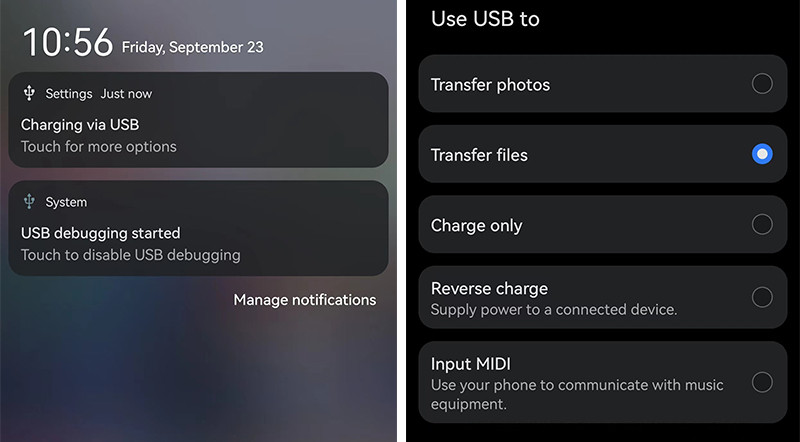
◆ Go to "This PC" to locate your connected Android device. Enter its storage disk and scroll down to the "Music" folder. Copy and paste the downloaded YouTube Music tracks, albums, or playlists to it.
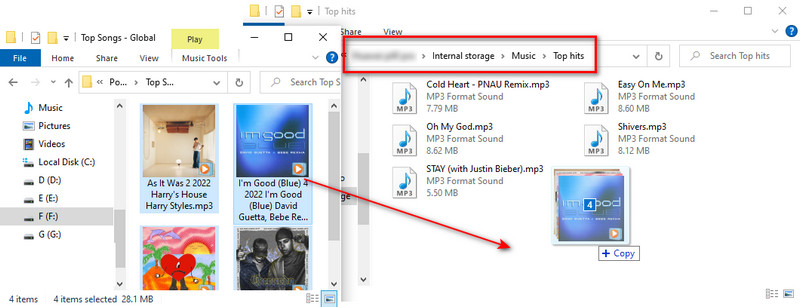
◆ Open any music app on your Android. Go to the Library and pick "All songs" or "Local songs". Newly added Spotify songs should appear. If not, go to the top menu and scan for local songs. Once refreshed, you can play the newly imported YouTube songs offline.
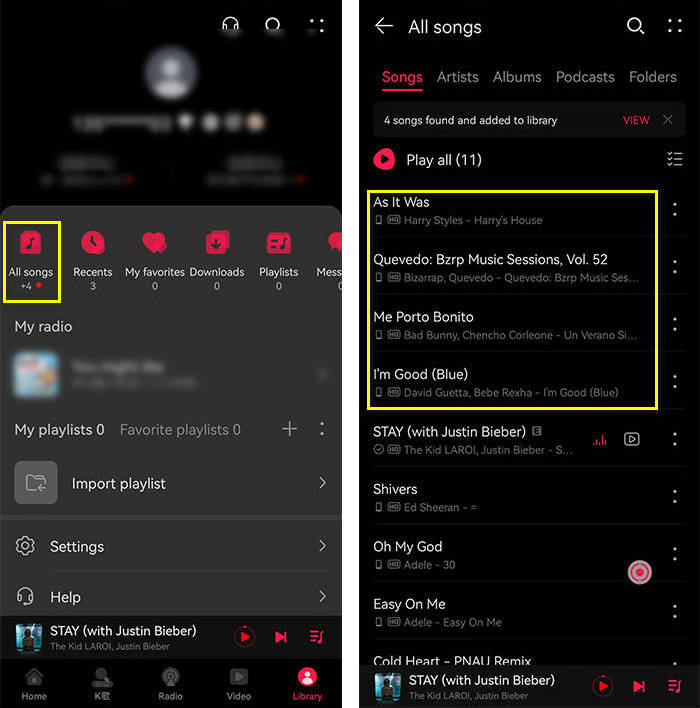
In today's digital age, music enthusiasts enjoy unprecedented convenience and choice. Many YouTube Music online downloaders have emerged as innovative services designed to meet these user needs. Without the requirement to register or download any software, users can visit the online downloader website on any computer or mobile device and, with a simple process, gain an unrestricted musical experience.
YTMP3Music stands out as a free online tool that easily converts any video or music from YouTube into MP3 format audio files. There's no need to register or download any software; simply copy the YouTube video link, and YTMP3Music quickly transforms the video into high-quality MP3. You have multiple output audio quality options: 64kbps, 128kbps, 192kbps, 256kbps, and 320kbps. For music fans who prefer offline listening, this is undoubtedly an excellent choice.
Step 1: On your Android phone, open its website (https://ytmp3music.org/v1/). Paste the YouTube Music track link into the search box.
Step 2: Process the link and pick your desired MP3 quality from the options provided.
Step 3: Select your chosen quality, then click "Convert" to start the conversion. The background music will be turned into an MP3 file.
Note: Downloading YouTube Music via online downloaders, you should not expect more, such as multiple options of output format, lossless audio quality, and ID3 tags preservation.
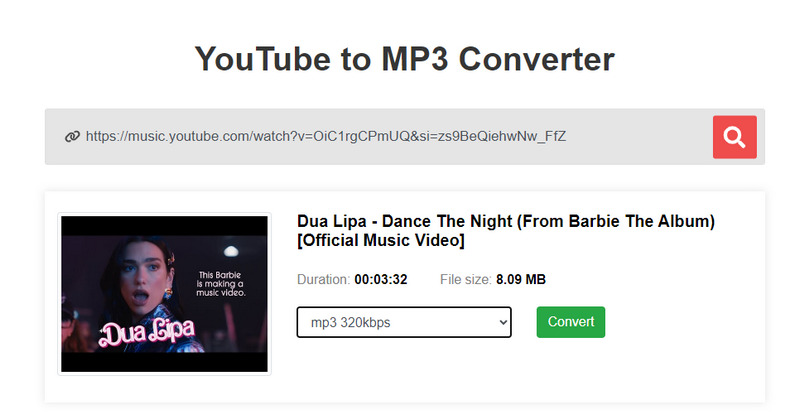
InsTube, a downloader for YouTube, can do much more than just grab stuff from YouTube. It's made for Android devices to download both video and music from many popular sites like YouTube, Twitter, Instagram, Soundcloud, Vimeo, and lots more. InsTube's main goal is to make it easy for users to save their favorite media to enjoy offline later.
Step 1: On your Android phone, get InsTube APK files from https://instube.com/.
Step 2: Install it on your Android phone. You will be prompted to enable install apps from unknown sources during the installation.
Step 3: Start this app and open any YouTube video. To download its background music, click the "download icon" and select the output format prior to downloading.
Note: Be cautious of pop-up ads and other potential risks when using modified YouTube Music apps like InsTube. For a clean and safe solution, follow the steps in part 2 to download YouTube Music to your Android device.
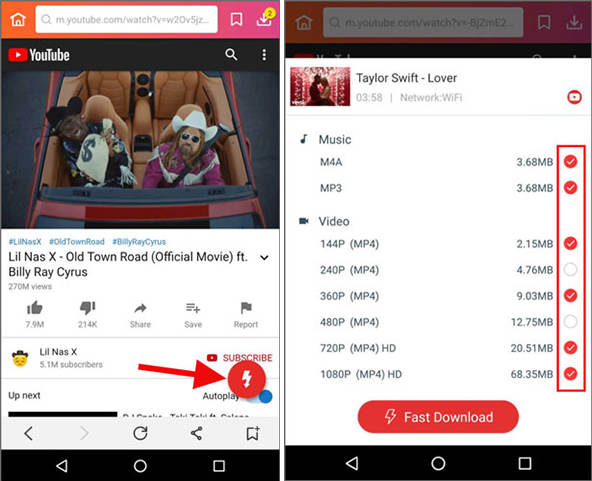
Many YouTube video downloaders are available on the market, and they generally work in similar ways. Here, we have chosen a common downloader to assist you in downloading YouTube Music to your Android device.
Any Video Converter can download videos and audio from any online platform, including YouTube, but it allows users to choose between downloading video or audio during the process. With this downloader, you can convert YouTube videos into M4A, OPUS, MP3, and WEBM formats. However, its free version does not support downloading high-quality audio or saving song metadata.
Step 1: After installing Any Video Converter, launch the app and select "Video Download" from the main interface.
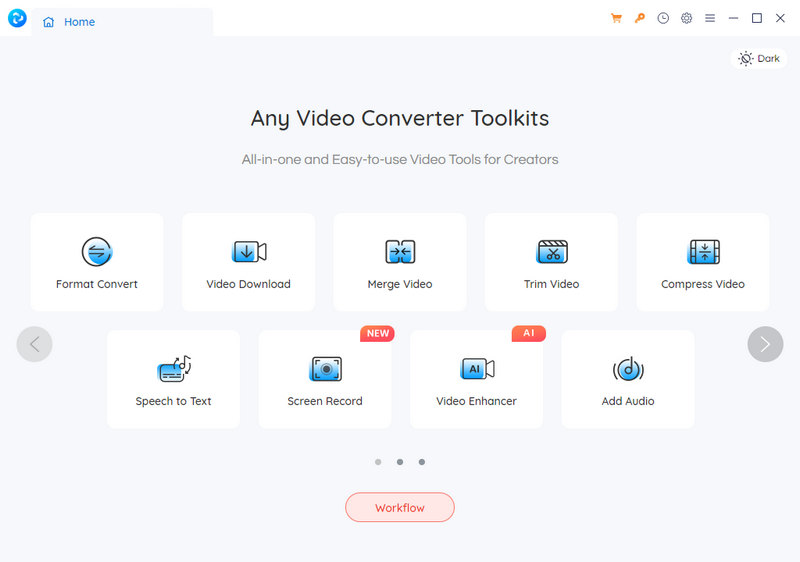
Step 2: Copy a YouTube video link and paste it into the workspace. Click "Analyse".
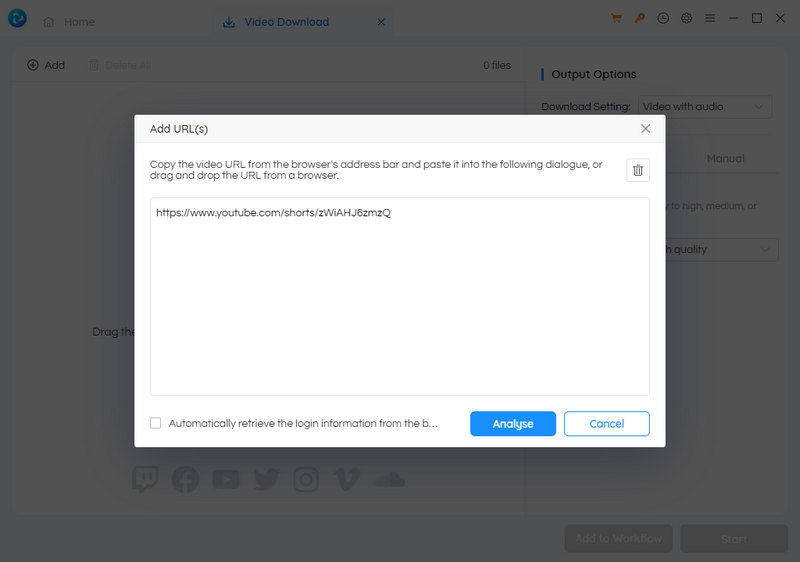
Step 3: When the video appears, choose "Download". In "Download Settings," pick either "Video with Audio", "Video Only", or "Audio Only". Adjust the output quality and start the download by clicking "Start".
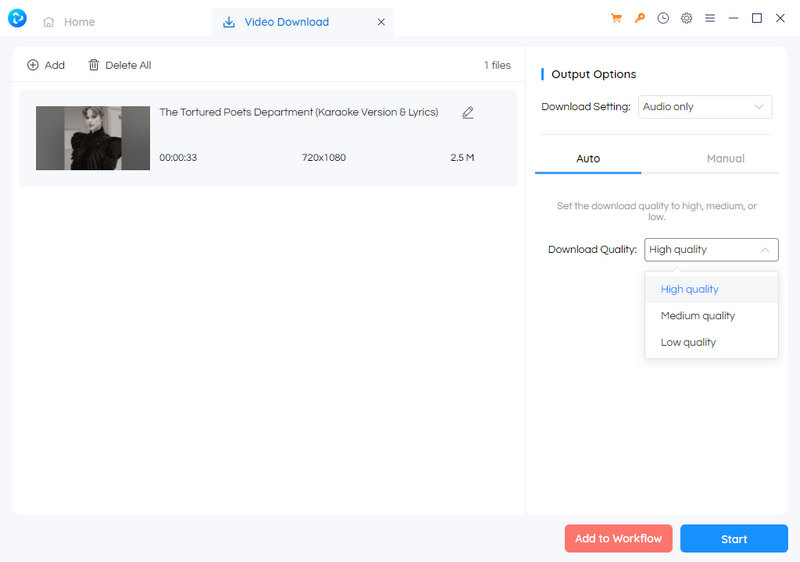
Step 4: Check the downloaded YouTube audio file by tapping the "history icon" ![]() in the top right.
in the top right.
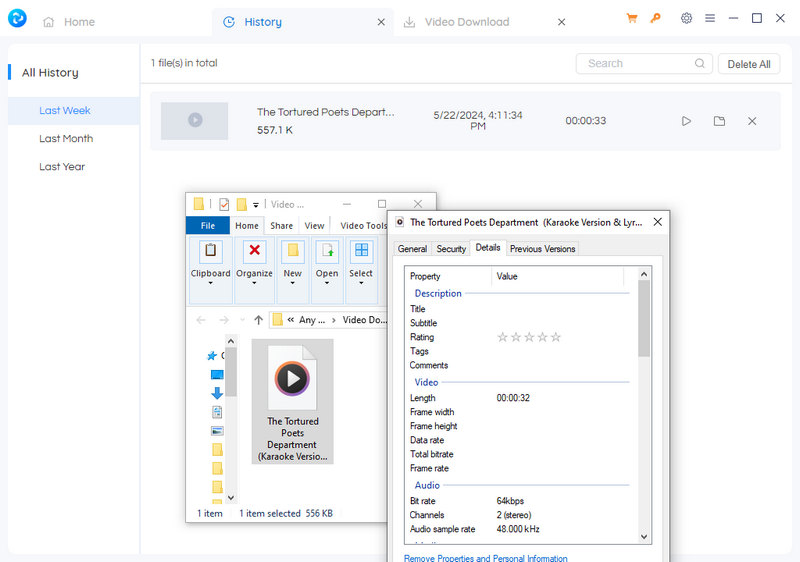
Step 5: Finally, connect your Android device and transfer the downloaded YouTube Music files to it.
Any Audio Converter has two main functions. First, it imports local music into the program and converts it into various audio formats you desire. Second, it extracts audio or video from any online site by analyzing the link, supporting hundreds of sites like YouTube, Facebook, Dailymotion, Vimeo, Metacafe, Howcast, Niconico, and more. You can use it to download the needed YouTube Music to your computer and then transfer it via USB cable to your Android device for offline playback.
Step 1: Download and install Any Audio Converter on your computer and initiate it by double-clicking.
Step 2: Get a link from YouTube. Click the "Add URL" button on the primary interface and enter the link.
Step 3: Upon clicking the "Start Download" button, you are allowed to set the output format.
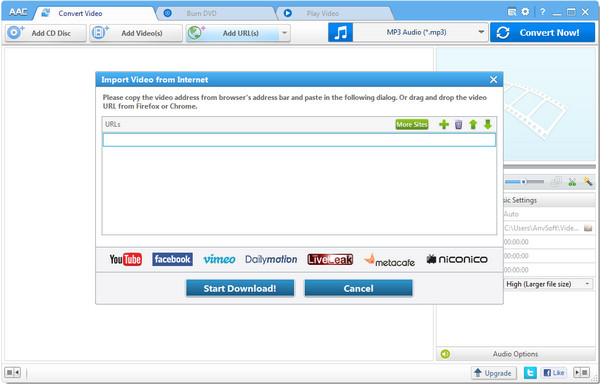
Step 4: Click on "Add Videos". Locate the video you've just downloaded, and add it to Any Audio Converter from your computer.
Step 5: Configure the output format and click "Convert Now" to immediately convert the added video into audio. After the conversion, click "Open Folder" at the bottom of the program to access the output folder.
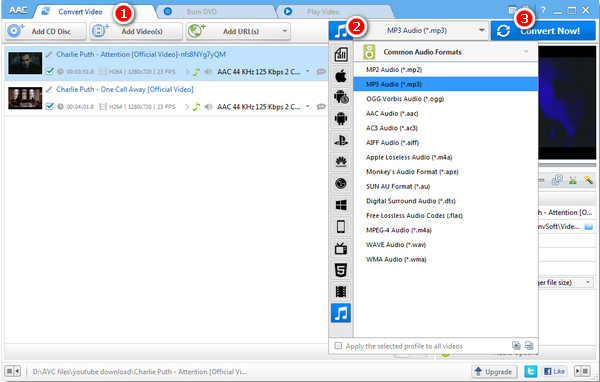
Step 6: Get your Android device connected to this computer via a USB cable and transfer the downloaded YouTube Music files to it.
To download YouTube Music to your Android device, the most common method is to use a tool that converts YouTube Music into MP3. Since Android devices are compatible with MP3 files, this approach works well. All tools recommended in this article can meet your needs. However, if you're looking for a downloader specifically designed for YouTube Music and not just YouTube Videos, TuneCable BeatOne is the best choice. It quickly and batch downloads YouTube Music tracks, albums, and playlists directly from YouTube Music into common formats like MP3, WAV, AAC, FLAC, AIFF, and ALAC. The process is simple and straightforward. You can easily transfer the downloaded YouTube Music to your Android device or any other portable device without any worries.
 What's next? Download TuneCable BeatOne now!
What's next? Download TuneCable BeatOne now!
TuneCable BeatOne