

TuneCable BeatOne
 >
How To >
Music Tips >
>
How To >
Music Tips >
When it comes to music streaming platforms, YouTube Music sets itself apart with a diverse selection of unreleased tracks, covers, and remixes that you won't find anywhere else. Despite this, YouTube audio quality has sparked debate. Critics point out that YouTube Music might offer a lower bit rate compared to rivals. Nevertheless, many users believe its sound quality is exceptional—louder, richer, and more dynamic. In this article, we'll examine the audio quality provided by YouTube Music, how to optimize your listening experience, and compare it to other top music streaming services.
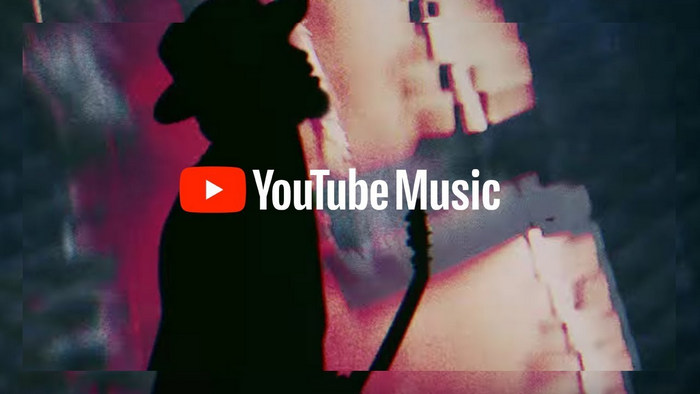
When it comes to enjoying your favorite tunes, audio quality is key. YouTube Music understands this and offers three distinct levels of audio quality to suit your listening needs. Whether you're streaming or downloading, you can choose between Low (48 Kbps AAC), Normal (128 Kbps), and High quality (256 Kbps) settings. For those who refuse to compromise on sound, the Always High option ensures top-notch audio even in poor network conditions. Although YouTube Music currently doesn't offer lossless audio, Premium members enjoy the full range of audio options both online and offline. Free users, meanwhile, have access to the Low and Normal settings on the desktop web player.
YouTube Music uses two main audio formats for streaming:
AAC (Advanced Audio Coding) is a popular audio codec known for effectively compressing audio files while maintaining high sound quality. This versatile codec is the default format for YouTube Music, providing a smooth and immersive listening experience with every track.
Opus is a modern audio codec designed specifically for internet streaming and communication. It delivers excellent audio quality at lower bitrates compared to other codecs.
YouTube Music Premium members can select the bitrate at which music is streamed and downloaded. If you haven’t selected a quality setting, it will automatically be set to the “Normal” bitrate for your location.
Step 1 In the YouTube Music app, tap on your profile picture.
Step 2 Go to Settings > Playback & restrictions > Audio quality.
Step 3 Select audio quality between Low, Normal, High and Always High.
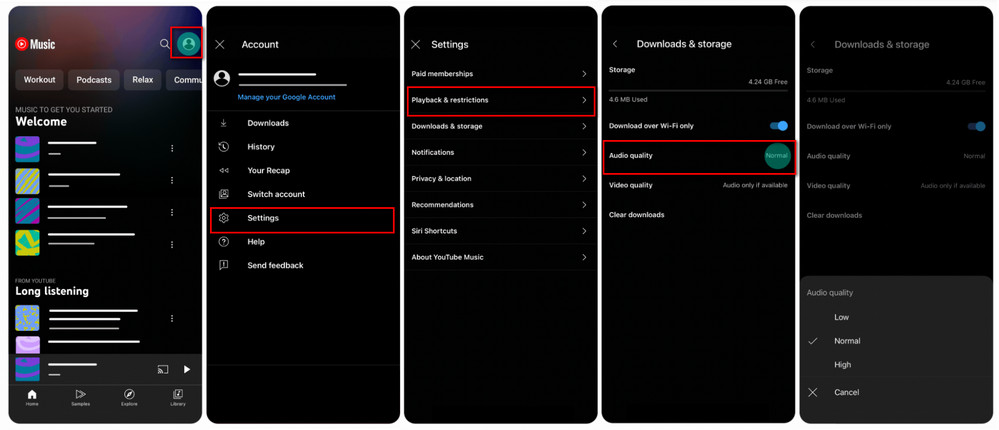
When comparing YouTube Music to other streaming services in terms of sound quality, it's crucial to consider the audio compression methods they use. YouTube Music relies on AAC-compressed audio, which can sometimes result in a noticeable loss of detail and clarity. This becomes particularly evident when compared to lossless audio streams offered by Apple Music, Tidal, or Deezer, where every nuance of the music is preserved. Interestingly, not all streaming services provide lossless audio; for instance, Spotify streams at a bitrate of 320kbps. In theory, Spotify's higher bitrate could deliver a more defined and clear sound compared to YouTube Music's 256kbps, allowing listeners to experience a song's full intricacy.
| Service | Free Account | Paid Account |
| YouTube Music | 128 kbps AAC | 256kbps AAC |
| Spotify | 160kbps AAC | 320kbps OGG |
| Apple Music | ❌ | Windows: 256Kbps AAC Mac: Hi-Res Lossless (24-bit/192 kHz) ALAC |
| Amazon Music | ❌ | Prime: 256kbps MP3 Unlimited: Ultra HD 3730kbps (24-bit/192kHz) FLAC |
| TIDAL | ❌ | HiRes 9216kbps (24-bit/192kHz) FLAC |
| Deezer | 128kbps MP3 | HiFi 1411kbps (16-bit/44.1 kHz) FLAC |
| Qobuz | ❌ | HiRes (24-bit/192kHz) FLAC |
| Pandora | 64kbps AAC+ | 192kbps MP3 |
TuneCable BeatOne is your go-to solution for downloading YouTube music in various audio formats without compromising quality. Designed to extract audio content from leading streaming platforms—including YouTube Music, Spotify, Apple Music, Amazon Music, Tidal, Deezer, Pandora, Line Music, and more — this tool allows you to effortlessly extract songs, albums, and playlists. With TuneCable BeatOne, you can download YouTube Music content in several formats, such as MP3, FLAC, and WAV, on both Mac and Windows systems. Whether you have a free or premium YouTube Music account, this tool ensures you retain all metadata information and ID3 tags, preserving the unique characteristics of each track. Additionally, the downloaded tracks can be easily transferred to other supported devices, providing more flexibility and convenience in accessing your favorite music or podcasts offline.

TuneCable BeatOne
Step 1: Download TuneCable BeatOne on your Windows or Mac computer and start the program. You can find many streaming music from the main interface. To download songs from YouTube Music, please directly click on the "YouTube Music" module. The embedded YouTube Music web player will open simultaneously. Log into your YouTube account here to load your library.
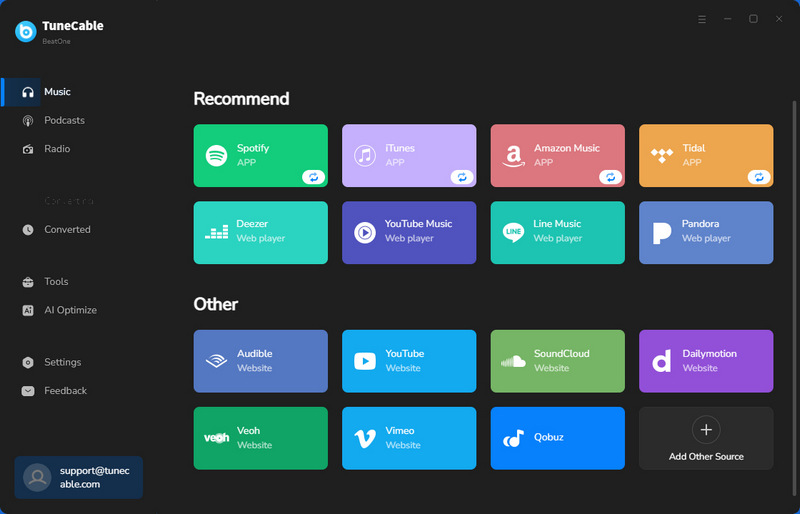
Step 2: Now you can select any song or playlist from YouTube Music web player, just open the single track or playlist, then click the blue "Click to add" button in the lower-right corner. TuneCable will list all available songs in a list. Enable "Filter Converted" to skip downloaded songs. Check the songs you want to download and click "Add" to proceed.
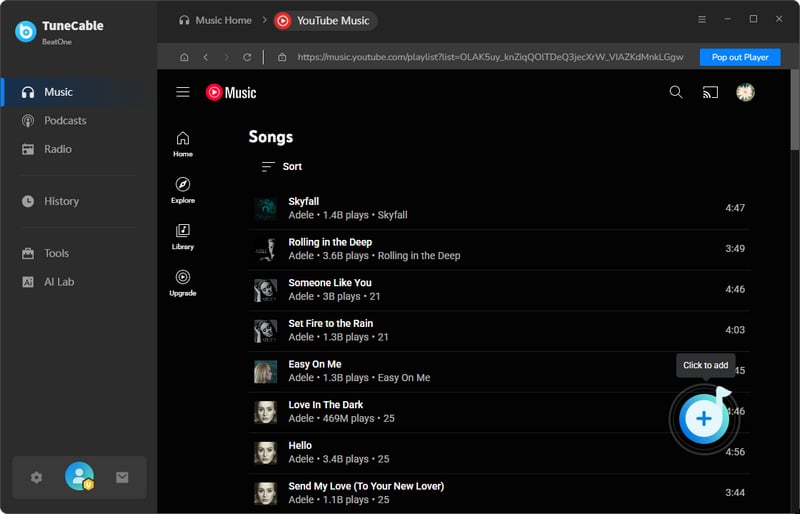
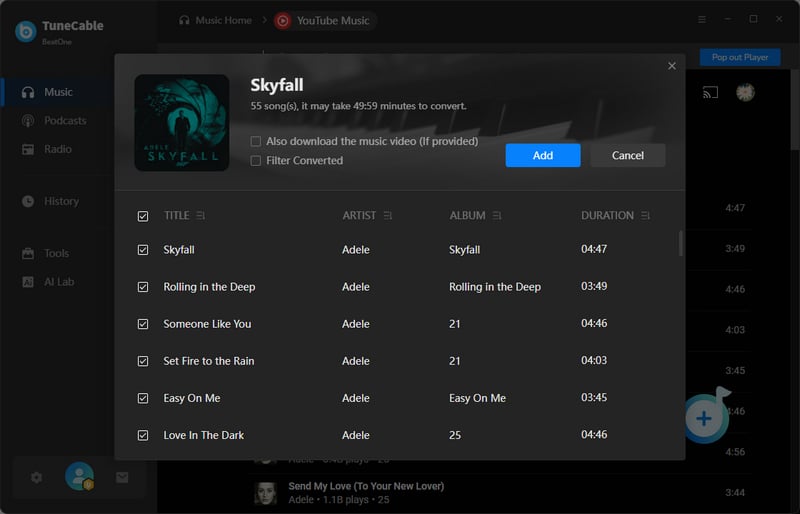
Step 3: Go to "Settings" in the lower-left corner. Here you can customize the output format, bitrate, sample rate, output folder, output file name, output organized way, and other parameters. If you want to download lyric files as well, you can enable the "Save lyrics" option under Settings.
To preserve the original playlist sequence during download, opt for "Playlist Index" and "Title" in the output file name setting. Furthermore, select "Playlist" under the "Output Organized" option. Then all the songs from a playlist will be downloaded to one folder and keep the original playlist order. If you don't care about the music sortation, you can directly choose "Title" and "Artist" as the output file name and choose any folder structure you prefer.
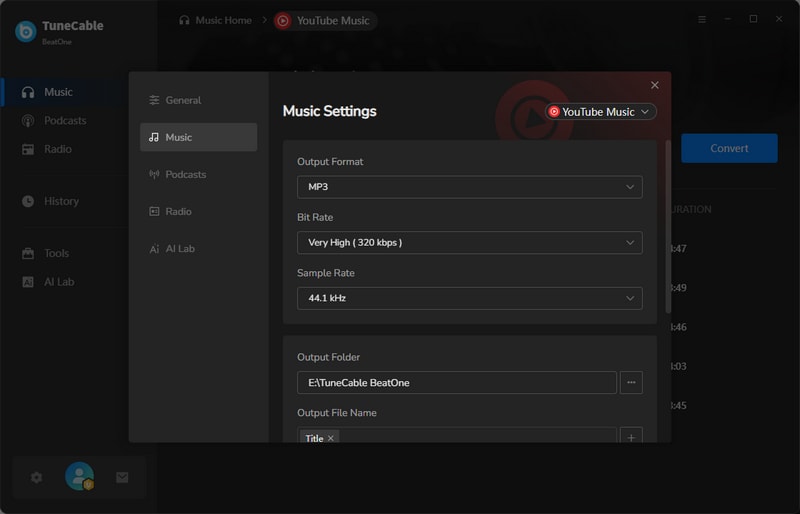
Step 4: On the convert interface, hit the "Convert" button to start downloading YouTube Music songs. Or simply tap on "Add More" to select more songs for batch conversion. Waiting patiently until the conversion is finished. Once done, the download folder will pop up automatically. And your music is ready for free playback anytime, anywhere, on any device.
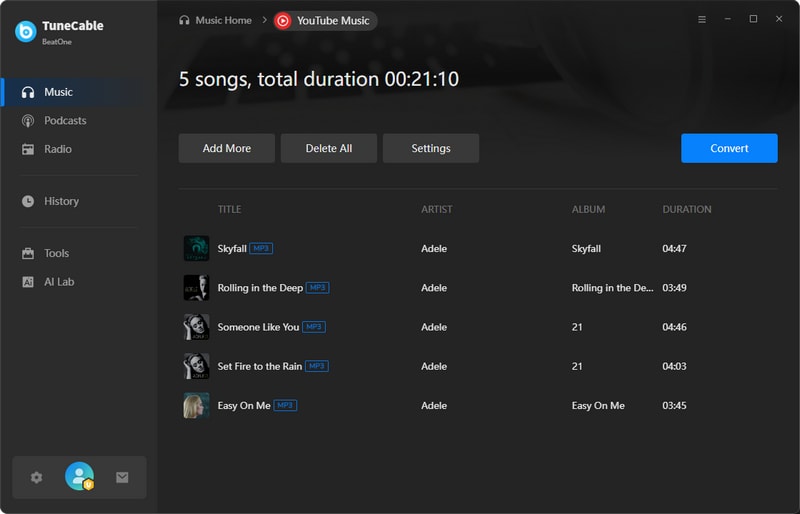
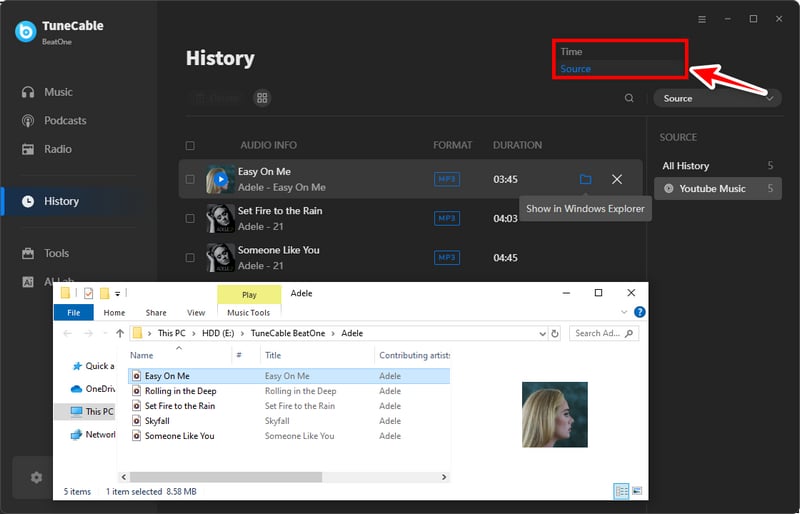
When it comes to enjoying music, audio quality can make all the difference. In our deep dive into YouTube Music sound quality, we explored how YouTube primarily uses AAC and Opus formats to deliver both standard and high-quality audio. Standard quality streams at 128 kbps, while high quality streams deliver a richer experience at 256 kbps due to the higher bitrate. To ensure you never miss a beat, we recommend using TuneCable BeatOne for downloading music from YouTube. This powerful tool supports batch conversion and retains all audio information, guaranteeing that your tunes sound as crisp and vibrant as intended. With TuneCable BeatOne, converting multiple audio files is a breeze, making it the perfect companion for elevating your listening experience.
 What's next? Download TuneCable BeatOne now!
What's next? Download TuneCable BeatOne now!
TuneCable BeatOne