Part 1: What Is the YouTube Music Equalizer
The YouTube Music equalizer is a sound-adjustment feature that lets you fine-tune how music plays by changing specific frequency ranges such as bass (low), midrange, and treble (high). By adjusting these levels, listeners can enhance bass impact, improve vocal clarity, or adapt the sound to different headphones, speakers, or listening environments. On most Android devices, this is a built-in feature, while for iOS and Web users, it is a bit more complicated because the YouTube Music app doesn't have its own dedicated internal equalizer for those platforms.
Best YouTube Music Equalizer Settings
1. The "Perfect Balance" (V-Shape): This is the most popular setting for modern music (Pop, Rock, EDM). It boosts the "fun" parts of the music—the punchy bass and the crisp high-end—while slightly dipping the muddy middle.
- Low Bass (60Hz): +4 to +6 dB
- Mid Bass (230Hz): +2 dB
- Mid Range (910Hz): -2 dB
- Upper Mid (4kHz): +2 dB
- Treble (14kHz): +4 dB
2. The "Bass Head" (Hip-Hop, EDM): If you want to feel the thump without making the song sound like it’s underwater.
- 31Hz - 60Hz: +6 to +8 dB (Sub-bass rumble)
- 125Hz - 250Hz: +3 to +5 dB (Kick drum punch)
- 500Hz: -2 dB (Reduces boxiness)
- Keep the high end (8kHz+) at 0 or +2 to ensure you can still hear the lyrics.
3. The "Crystal Clear" (Acoustic, Jazz, Podcasts): Focuses on vocal clarity and instrument separation.
- 60Hz: 0 dB (Keep it natural)
- 230Hz: -1 dB (Clears up vocal muddiness)
- 1kHz - 4kHz: +3 dB (This is the "Presence" range for voices)
- 8kHz - 14kHz: +4 dB (Adds "air" and sparkle to strings/cymbals)
TuneCable BeatOne lets you break free from YouTube Music’s equalizer limits by converting tracks into high-quality local audio files like WAV or FLAC. Once downloaded, you can use any audio player or equalizer for full sound control. Try TuneCable BeatOne to enjoy better sound quality and unlimited offline playback.
Part 2: How to Enable YouTube Music Equalizer on Android
YouTube Music Equalizer lets you customize your audio settings to perfection during playback. Android users can directly activate the Equalizer right within the YouTube Music settings.
- Step 1: Launch YouTube Music on your Android device and hit that "profile" icon nestled in the top right corner. Click the "Settings" tab.
- Step 2: Navigate to "Playback". Spot the "Equalizer" option and click it to enter the equalizer page. Just flick the switch in the top right to enable YouTube Music equalizer.
- Step 3: If you're an equalization professor, customize the frequencies to your heart's content. But for those who just want the basics, YouTube Music equalizer on Android offers a series of "Preset Options", including Normal, Classical, Dance, Flat, Folk, Heavy Metal, Hip Hop, Jazz, Pop, Rock, FX Booster, and even a customizable User setting. Pick your sound effect and let the music flow.
Part 3: How to Enable YouTube Music Equalizer on iPhone
If you've ever eagerly checked YouTube Music's playback settings, only to come up empty-handed looking for the Equalizer entrance, chances are you're an iOS user. Sorry to break it to you, but YouTube Music on iPhone skips out on the Equalizer feature. It seems YouTube Music hasn't quite grasped the essential role an Equalizer plays in every user's heart. Part of the reason might be their development team's limited bandwidth, but another is that iPhone users generally gravitate toward Apple Music over YouTube Music. Plus, the iPhone lets you tweak an in-built equalizer through system settings, making the need for a YouTube Music Equalizer seem redundant.
Now, if you're a die-hard YouTube Music fan who can't let go of your meticulously crafted playlists but also crave an equalizer, here's a loophole for you: download your YouTube Music playlists as MP3 files and import them into the iPhone's Music app. Once they're in, play your imported YouTube songs via the Music app. You can now customize your playback settings with the Music app's equalizer. Let's check the detailed steps below.
Part 3.1: Download YouTube Music to MP3
Before you bump into TuneCable BeatOne , YouTube Music downloads were limited to playback within the YouTube Music app only. TuneCable BeatOne downloads songs, albums, and playlists from YouTube Music, converts them to MP3 or other formats, and lets you transfer and offline play your songs freely. It preserves all the ID3 tags (artwork, title, artist, album, genre, and more), which saves you the trouble of identifying each track after conversion. In addition, you can flexibly choose to download YouTube Music tracks in different organizational ways, such as playlists, artists, albums, etc.
TuneCable BeatOne
- Download music from Spotify, Apple Music,YouTube Music, Tidal, Amazon Music, Deezer, SoundCloud, Qobuz, etc.
- Enable offline playback for Spotify & YouTube Music free users.
- Convert music to MP3, AAC, WAV, FLAC, AIFF, and ALAC.
- 10x fast speed & batch download multiple playlists.
- Keep Spotify Lossless quality, ID3 tags, and cover art.
- Free Podcasts and Radio channels & Free AI Optimize tool.
- Unlimited use of the converted songs and playlists.
- Step 1: Open TuneCable BeatOne on your computer. If you plan to download MP3s from YouTube Music, click the "YouTube Music" tab to launch the YouTube Music downloader and the built-in YouTube Music web player.
- Step 2: Select a song, album, or playlist that catches your eye and click on its title. In the bottom right corner, find the blue Click to Add button and click it.
- Step 3: You can filter out unwanted tracks by deselecting them. After that, click Add to generate the task list.
- Step 4: Before converting, go to "Settings" in the lower left corner. On the pop-up settings page, select the output format, adjust the bitrate and sample rate, set the output folder, and modify other parameters.
- Tip: Under "Output File Name", only keep "Playlist Index" and "Title". Go to "Output Organization" and select "Playlist". TuneCable can download entire music playlists while keeping the original order of each song in the playlist.
- Step 5: If you want to batch download multiple YouTube Music albums and playlists, click the "Add More" button. You can then find more songs you like on the YouTube Music web player and add them to the existing task list. Once you've completed a satisfactory download list, click "Convert" to start the process.
- Step 6: After successfully downloading YouTube Music as MP3 files, you can find the songs you just downloaded in the folder that pops up. The folder is usually named after the playlist or album. It depends on how you choose the "Output Organized" option. Another neat way is to click the "folder icon" behind the song to directly open its storage location on your computer.
Part 3.2: Enable Music Equalizer on iPhone
Although the YouTube Music EQ feature is not natively available on iPhone, TuneCable BeatOne allows you to bypass this limitation by converting YouTube Music tracks to MP3 and using the iPhone's native EQ through the Music app. So, if you are a YouTube Music lover who can't live without your playlists but wants to fine-tune your audio experience, TuneCable BeatOne is your ticket to audio joy.
- Step 1: After following three ways to import the downloaded YouTube songs to the iPhone, you can enable an equalizer on the iPhone for music playback.
- Step 2: On your iPhone or iPad, go to Settings. Scroll down to the Music app. If you have updated your iOS, scroll down to the bottom and press Apps, where you can find the Music app among all your apps.
- Step 3: Go to EQ, which is off by default. Unfortunately, the iPhone EQ feature currently does not support frequency adjustment. However, there are 23 sound effects for you to choose from, including Acoustic, Classical, Dance, Deep, Electronic, Flat, Hip Hop, Increase Bass, jazz, Late Night, Latin, Loudness, Lounge, Piano, Pop, R&B, Reduce Bass, Rock, Small Speakers, Spoken Word, Treble Booster, Treble Reducer, and Vocal Booster.
Part 4: Does YouTube Music Have an Equalizer on Desktop?
The answer is No. YouTube Music does not have a built-in equalizer on desktop or in the web player. When you listen to YouTube Music through a browser on Windows or macOS, there are no in-app controls to adjust bass, treble, or other audio frequencies.
While YouTube Music includes limited equalizer support on mobile devices (mainly via system EQs), desktop users currently have no native equalizer option. To improve sound quality on desktop, external equalizer tools or alternative playback methods are required. You can check Part 5 below to find out the best YouTube Music equalizer alternatives.
Part 5: Best Alternatives to YouTube Music Equalizer
Desktop users have a variety of ways to activate the YouTube Music equalizer on a Windows PC or Mac. This section will explore each method, ranging from free extensions and third-party media players to other awesome tools, all designed to elevate your listening experience.
Part 4.1: Enable YouTube Music Equalizer Extensions
The Google Chrome Web Store offers a variety of free YouTube Music Equalizer extensions that you can install. The process is simple and secure. However, after testing a range of highly-rated YouTube Music Equalizer extensions, I found that some simply don’t work as advertised. There are two reliable options that are carefully selected for you. Let’s check how to equalize YouTube Music while you play your favorite tracks.
- Step 1: Open the Google Web Store and type "youtube equalizer" to do a quick search.
- Step 2: Find "Audio Equalizer for YouTube (aka Bass Boost for Google Chrome)" and "Equalizer for Google Browser" in the search results and click on them.
- Step 3: Click the "Add to Chrome" button in the top right corner and wait for the installation.
- Step 4: Once the installation is complete, click the "Extensions" icon on the top right corner of Google Chrome, find the newly added equalizer in the pop-up menu, and pin it to the bar.
- Step 5: Then open YouTube Music on the web and start playing any music. Click the equalizer icon on the top bar to activate it. You can then adjust the audio settings while playing YouTube Music.
Audio Settings - Audio Equalizer for YouTube
- Sound Effects: Acoustic, Bass Reducer, Bass Booster, Classical, Dance, Deep, Electronic, Flat, Hip-Hop, Jazz, Loudness, Piano, Pop, RnB, Rock, Treble Booster, Treble Reducer, Vocal Booster
- Frequency: 100Hz, 250Hz, 500Hz, 1kHz, 2kHz, 5kHz, 10kHz, 12kHz
- Volume Level: -15dB to 15dB
Audio Settings - Equalizer for Google Browser
- Sound Effects: Acoustic, Bass Booster, Bass Reducer, Classical, Dance, Deep, Electronic, Hip-Hop, Jazz, Latin, Loudness, Lounge, Piano, Pop, Rnb, Rock, Small Speakers, Spoken Word, Treble Booster, Treble Reducer, Vocal Booster
- Frequency: 32Hz, 64Hz, 125Hz, 250Hz, 500Hz, 1kHz, 2kHz, 4kHz, 8kHz, 16kHz
- Volume Level: Adjustable but not specified.
Part 4.2: Enable Apple Music Equalizer for YouTube Music
Although the YouTube Music desktop app lacks an equalizer function, you can use the equalizers from other music apps, such as the Spotify Music equalizer or the Apple Music equalizer. In the previous section, we provided detailed instructions on how to download YouTube Music playlists as MP3 files. The next step is to import these YouTube Music MP3s into Apple Music and enable the equalizer.
- Step 1: Open Apple Music on your computer. Go to "Playlists" and drag and drop YouTube Music MP3s to any playlist.
- Step 2: Click the menu button in the top left and select "Equalizer".
- Step 3: Select a sound effect or manually adjust the frequency and volume as needed. You can adjust the equalizer settings to play YouTube songs seamlessly.
Audio Settings - Apple Music Equalizer
- Sound Effects: Manual, Acoustic, Bass Booster, Bass Reducer, Classical, Dance, Deep, Electronic, Flat, Hip-Hop, Jazz, Latin, Loudness, Lounge, Piano, Pop, R&B, Rock, Small Speakers, Spoken Word, Treble Booster, Treble Reducer, Vocal Booster
- Frequency: 32Hz, 64Hz, 125Hz, 250Hz, 500Hz, 1kHz, 2kHz, 4kHz, 8kHz, 16kHz
- Volume Level: -12dB to 12dB.
Part 4.3: Enable VLC Media Player Equalizer for YouTube Music
We strongly recommend using the equalizer feature in VLC Media Player because it works on a wide variety of systems, including Windows, macOS, Linux, Android, and iOS. This means you can install VLC Media Player on any of your devices and use its equalizer to tweak the sound. Next, we'll show you how to enable the equalizer in VLC Media Player to enhance your YouTube Music listening experience.
- Step 1: On VLC Media Player, go to View > Docked Playlists and make sure the playlist dashboard is showing.
- Step 2: Then drag and drop the downloaded YouTube Music MP3 playlist to it.
- Step 3: Click the Equalizer icon at the bottom of the play bar. The equalizer will pop up, check the box in front of Enable to activate the equalizer. Then choose a preset sound effect for YouTube Music to play or adjust the frequency manually.
Audio Settings - VLC Media Player Equalizer
- Sound Effects: Flat, Classical, Club, Dance, Full bass, Full bassed treble, Full treble, Headphones, Large Hall, Live, Party, Pop, Reggae, Rock, Ska, Soft, Soft rock, Techno.
- Frequency: 60Hz, 170Hz, 310Hz, 600Hz, 1kHz, 3kHz, 6kHz, 12kHz, 14kHz, 16kHz
- Volume Level: -20dB to 20dB.
Part 4.4: Enable foobar2000 Equalizer for YouTube Music
foobar2000 can be easily installed on a Windows PC. It's a very practical music player that many users have installed. However, not everyone knows how to access its advanced features, including the equalizer. In this guide, we’ll show you how to use foobar2000 to equalize YouTube Music tracks.
- Step 1: After converting the YouTube Music playlist to MP3, directly drag and drop the converted YouTube Music files to foobar2000.
- Step 2: On the start-up interface of foobar2000, go to "File > Preferences".
- Step 3: Choose "DSP Manager" under the "Playback" tab.
- Step 4: Check the Available DSPs list, and find "Equalizer". Click the "+" button.
- Step 5: Then you will add the Equalizer to the Active DSPs list. Click the "three dots" to pop the Equalizer.
- Step 5: Adjust the frequency and audio level for YouTube Music playback according to your preferences.
Audio Settings - foobar2000 Equalizer
- Frequency: 55Hz, 77Hz, 110Hz, 156Hz, 220Hz, 311Hz, 440Hz, 622Hz, 880Hz, 1.2kHz, 1.8kHz, 2.5kHz, 3.5kHz, 5kHz, 7kHz, 10kHz, 14kHz, 20kHz
- Volume Level: -20dB to 20dB.
Part 4.5: Enable Audacity Equalizer for YouTube Music
Audacity can run on Windows, macOS, and Linux. Compared to other music players, Audacity is more professional. The best part is that it is completely free. It offers comprehensive audio editing and production features, including recording, editing, mixing, audio effects processing, and converting between various audio formats. In this guide, we’ll briefly explore how to use Audacity to play YouTube Music tracks and adjust sound effects.
- Step 1: On the main interface of Audacity, drag and drop the downloaded YouTube Music songs to it.
- Step 2: On the top menu bar, click Effects to explore dozens of sound effects. Select a preferred one for YouTube Music playback.
FAQs About YouTube Music Equalizer
Q: Why can’t I find the equalizer in YouTube Music?
A: If you can’t find the equalizer in YouTube Music, it’s usually because YouTube Music doesn’t offer a universal, built-in equalizer across all devices. Equalizer availability depends on your platform, app version, and system settings.
- iOS Device: The YouTube Music app for iOS simply does not have a built-in equalizer.
- Desktop/Web Browser: There is no official equalizer for the desktop version of YouTube Music.
- Android Device: Check if the "Equalizer" button is hidden because a) the system app called "MusicFX" or "Audio Tuner" is disabled; b) requires a headphone/Bluetooth connection; c) the Android OS update temporarily breaks the link between the app and the system equalizer.
Q: What to do if the sliders are "greyed out" or unresponsive?
A: If you can see the sliders but can't move them, your phone likely doesn't recognize an active "audio session."
- The Fix: Start playing a song first. While the music is playing, navigate back to Settings > Playback > Equalizer.
- Hardware Lock: Some phones (especially Samsung) disable the equalizer if you are using the phone's built-in speakers. Plug in wired headphones or connect to Bluetooth to "unlock" the sliders.
Q: What to do if the sound doesn't change at all?
A: If you move the sliders and nothing happens, another setting is likely overriding the EQ.
- Turn off "Consistent Volume": In YouTube Music, go to Settings > Playback and toggle Consistent volume to OFF. This feature often "flattens" the audio to prevent clipping, which effectively cancels out your EQ boosts.
- Dolby Atmos Conflict: If you have Dolby Atmos enabled in your phone's system settings, it can sometimes override the manual EQ settings in YouTube Music. Try turning Atmos off to see if the EQ kicks in.
The Final Thoughts
This article dishes out pure, unadulterated data, giving you a solid foundation to make informed decisions on how to tailor YouTube Music to your liking. Follow the meticulous steps outlined to activate YouTube Music Equalizer and fine-tune your listening experience just the way you prefer. But if you're yearning to enable diverse equalizers for your YouTube Music playback sessions, TuneCable BeatOne is your ultimate go-to. After converting YouTube Music to MP3 files, the sky's the limit for experimenting with various settings and presets, ensuring your favorite tracks sound absolutely perfect.


 >
How To >
Music Tips >
>
How To >
Music Tips >
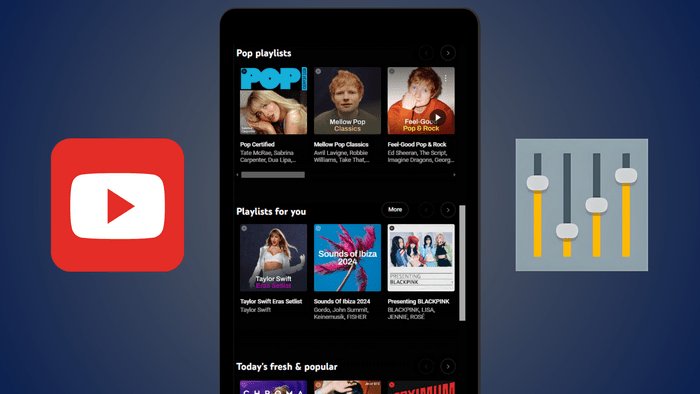

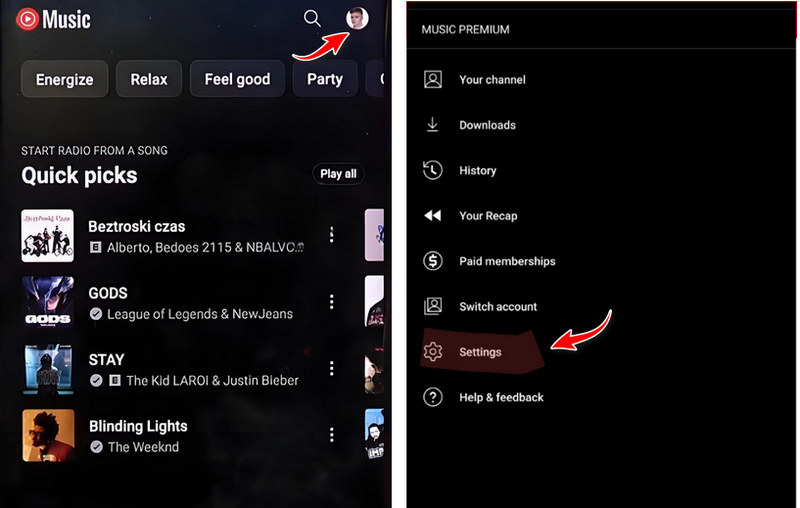
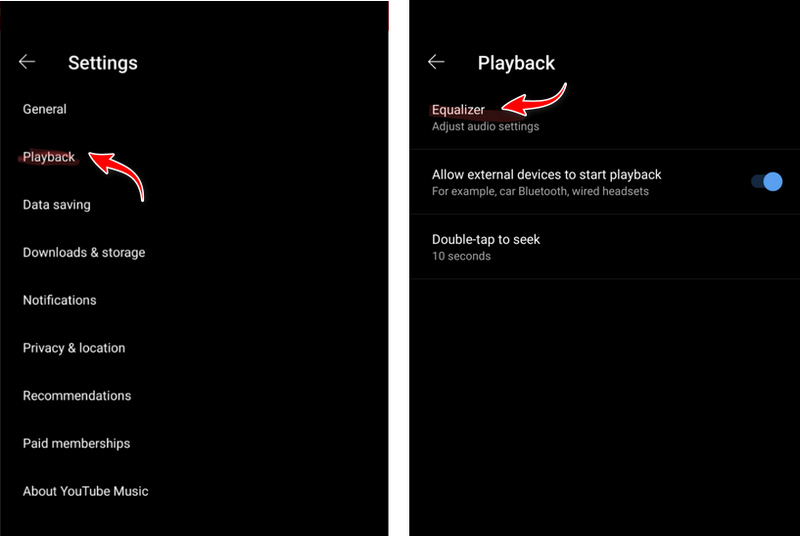
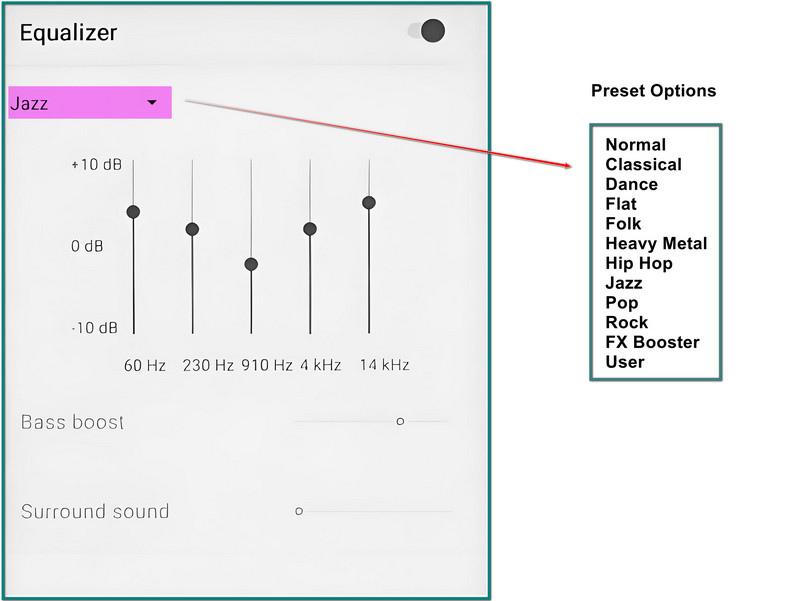

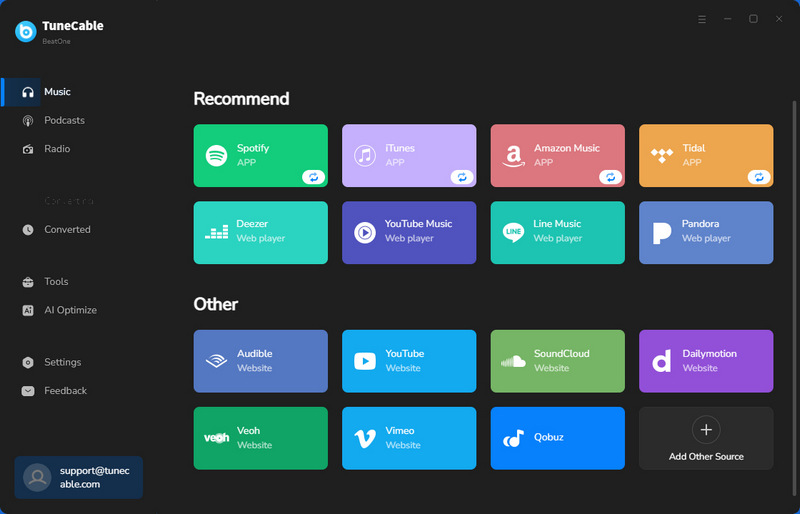
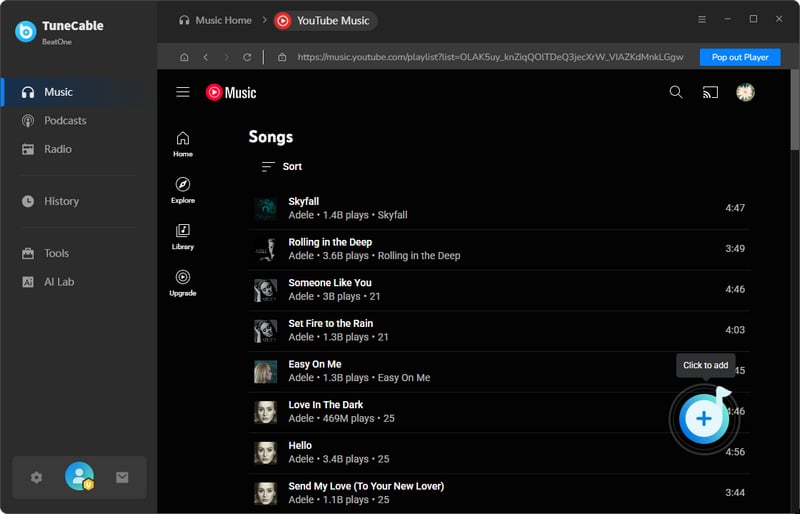
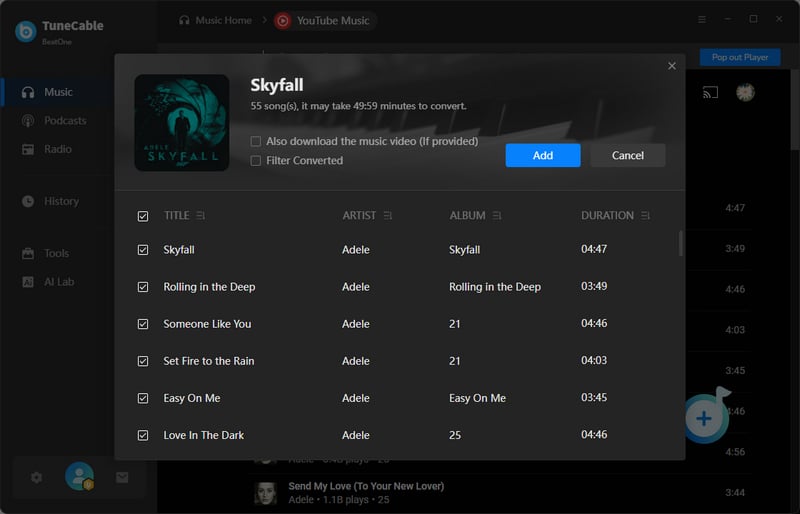
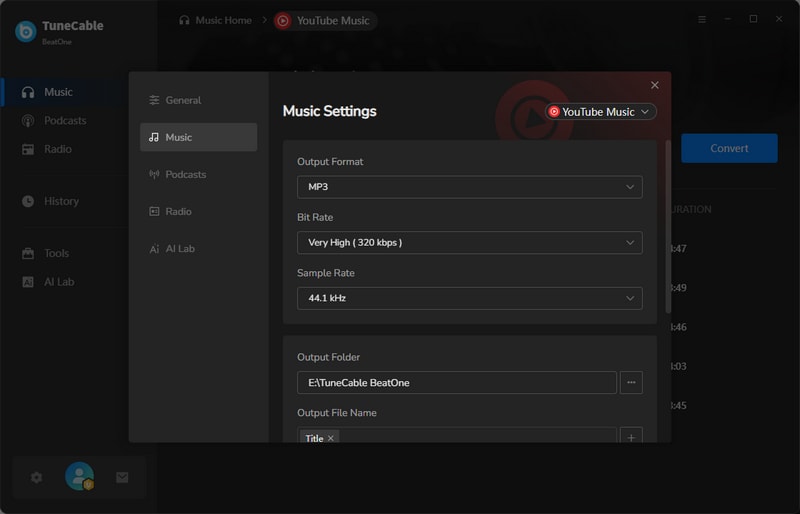
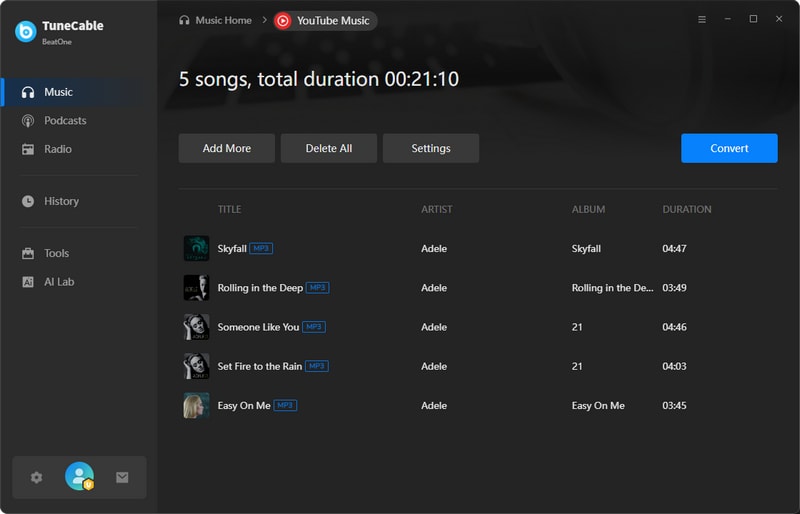
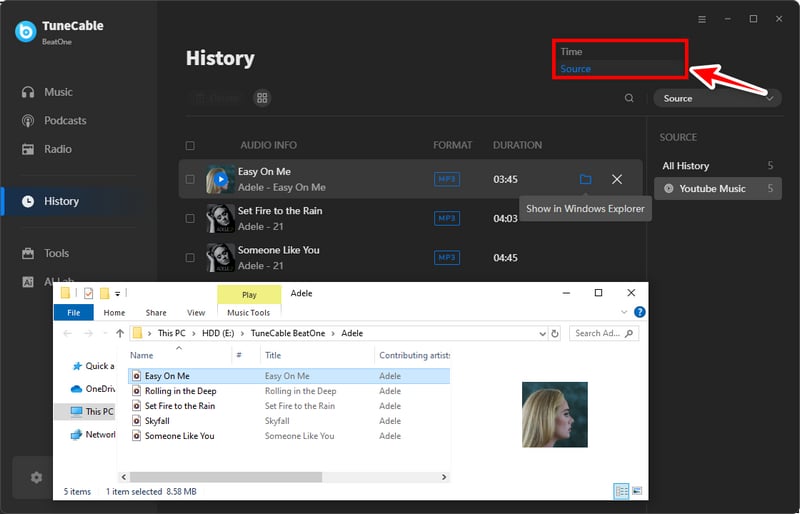
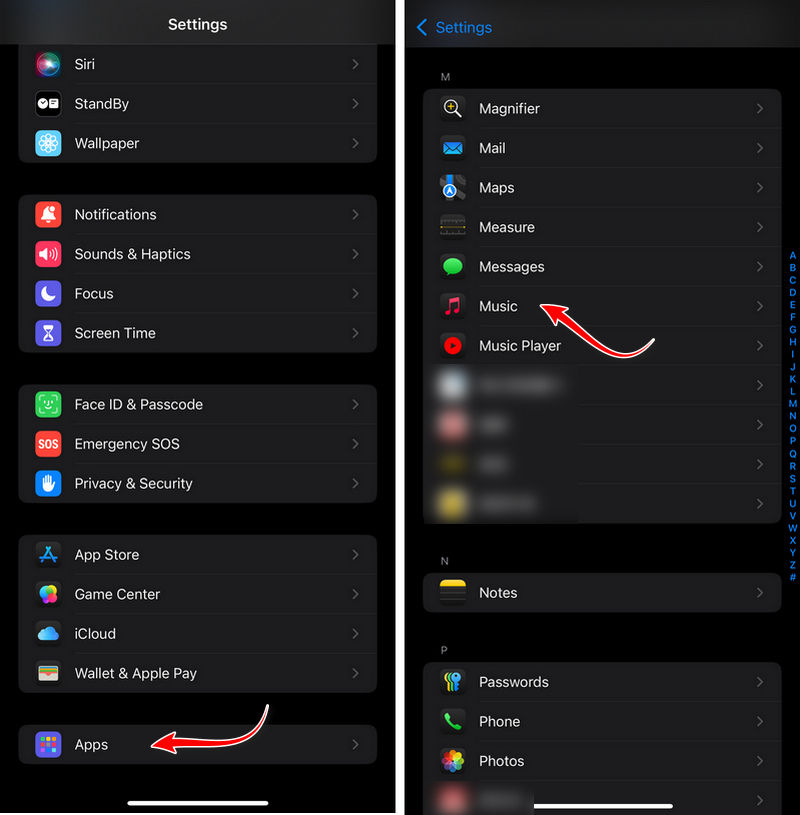
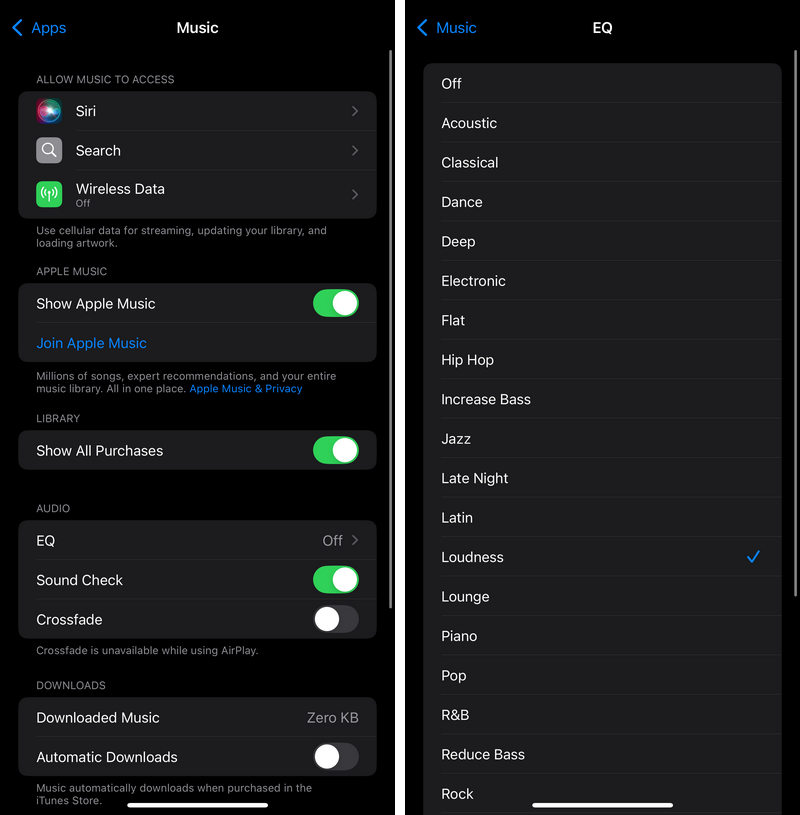
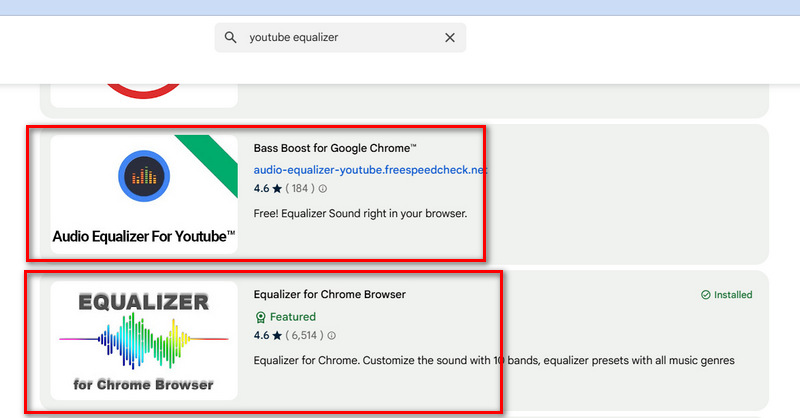
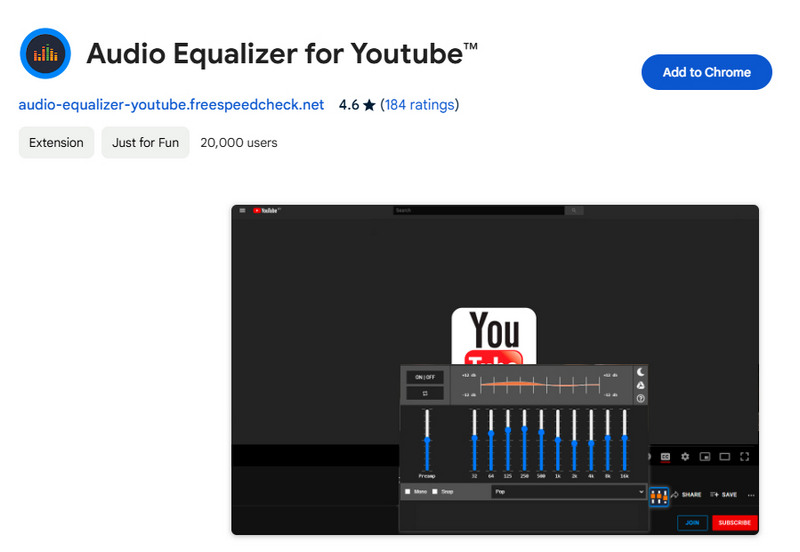
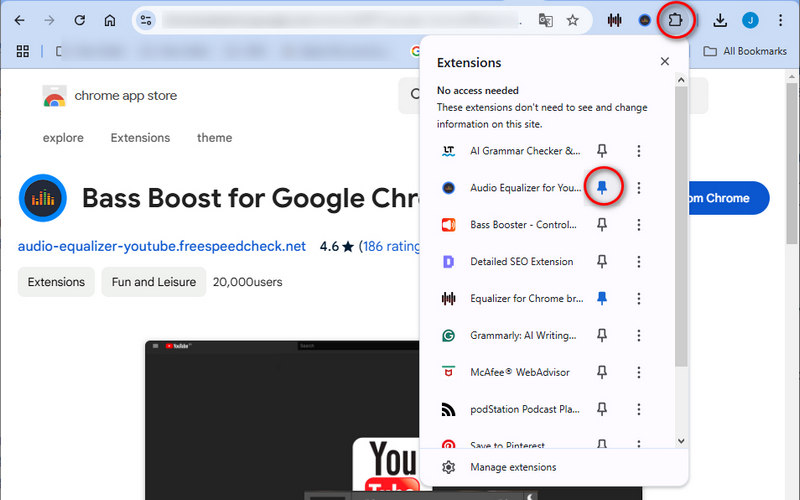
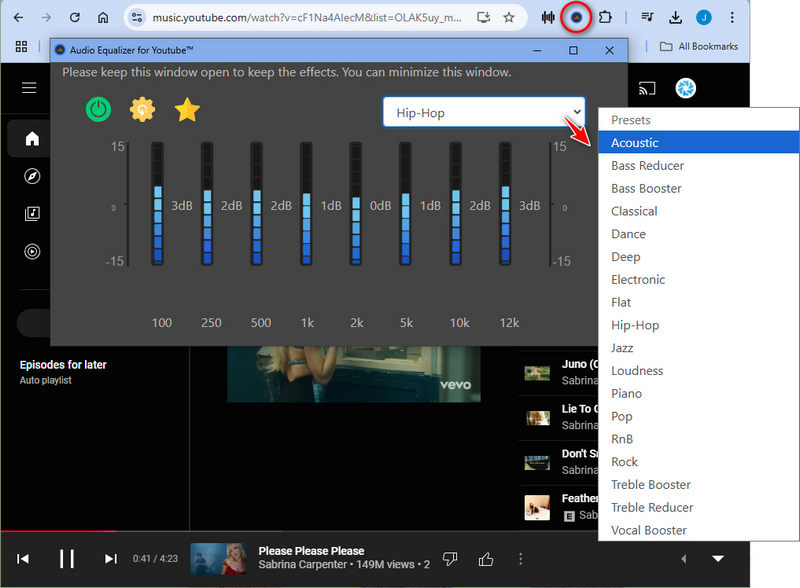
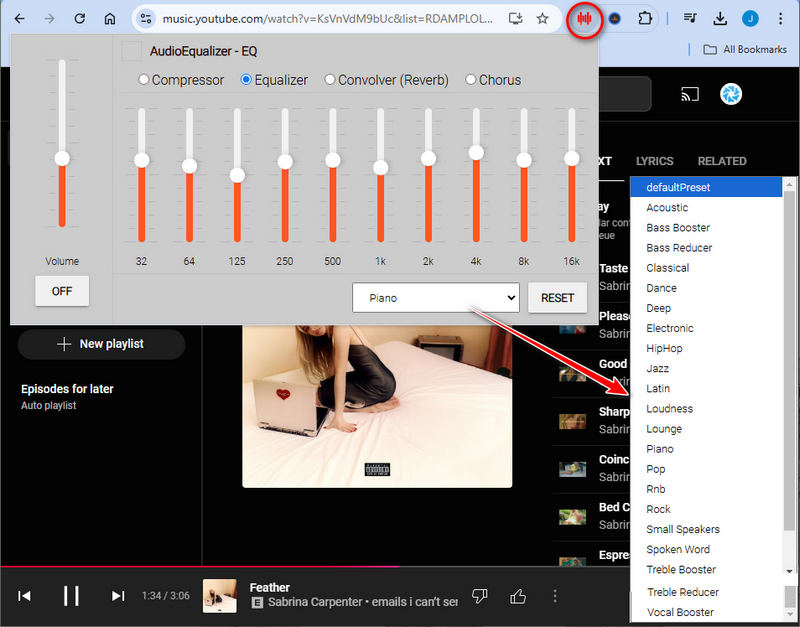

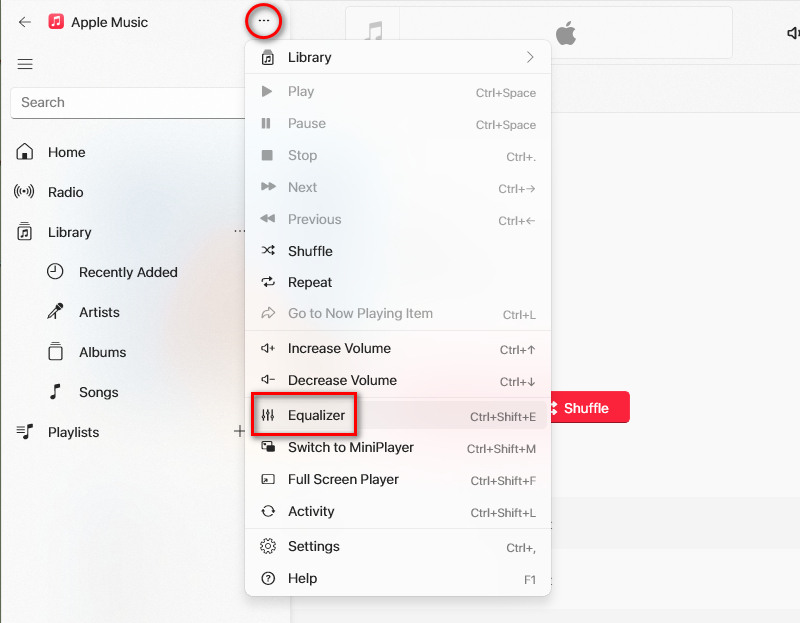
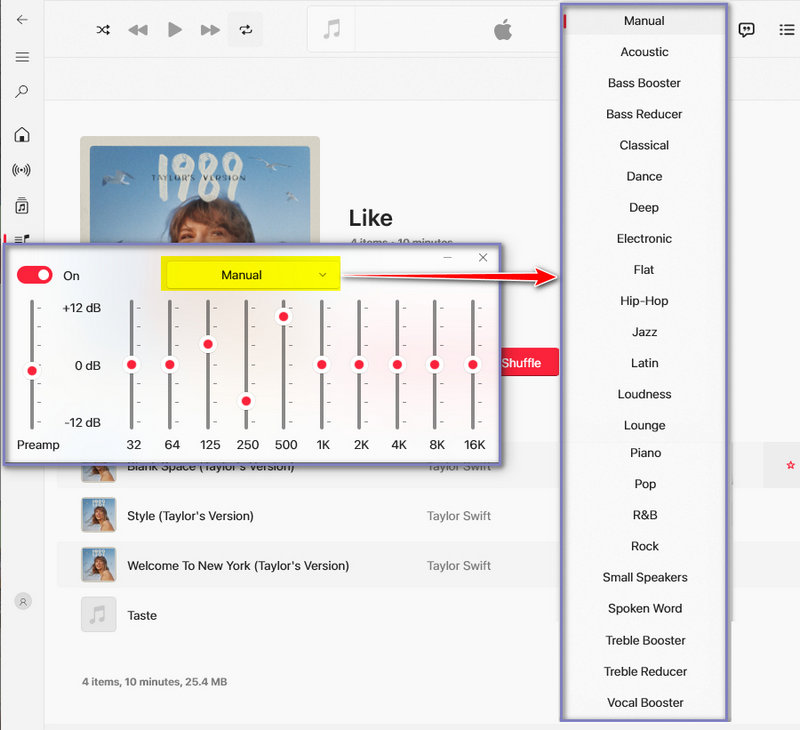
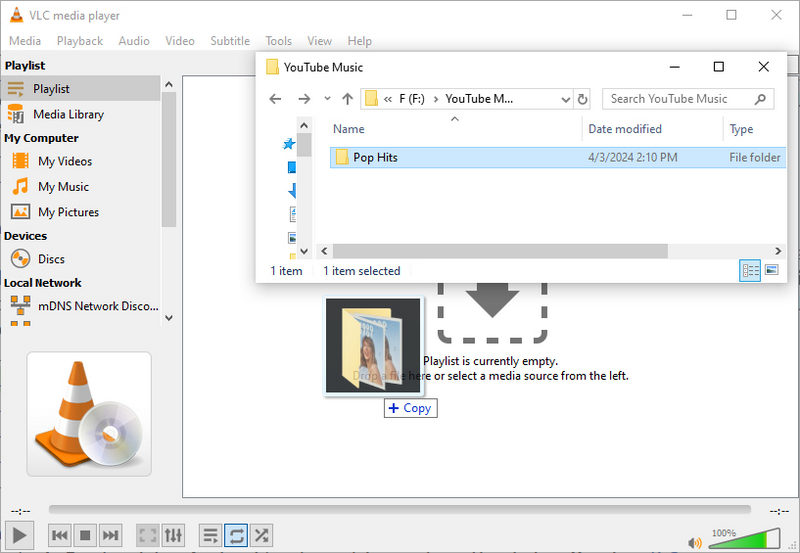
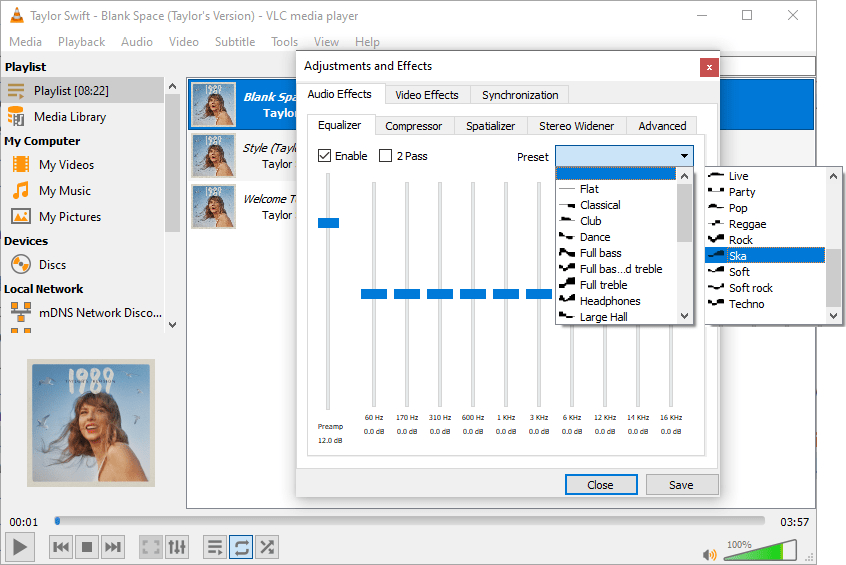
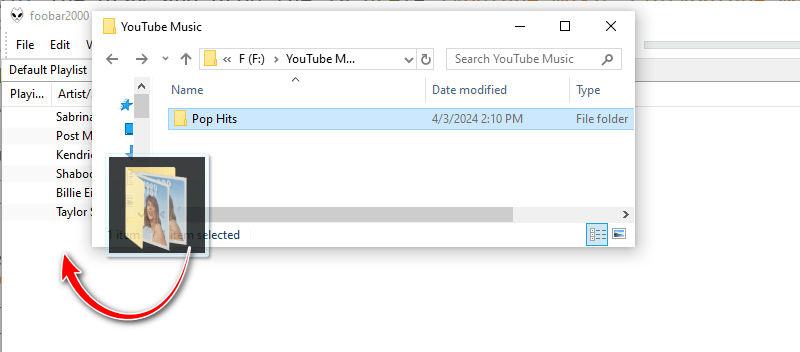
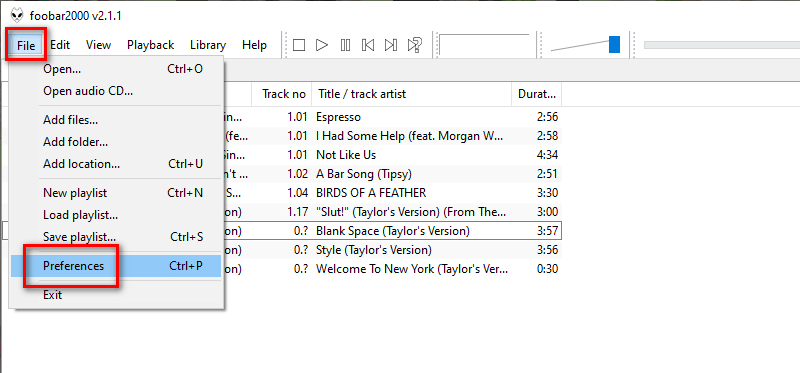
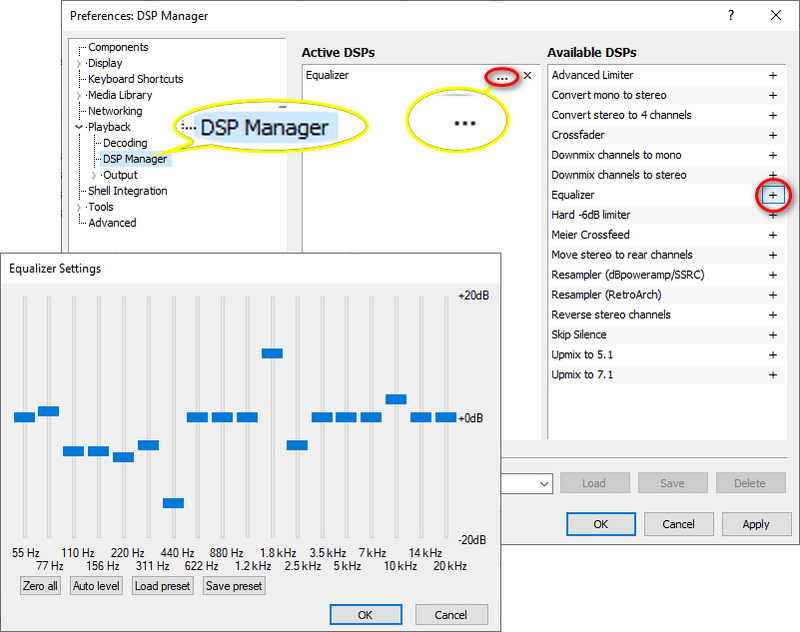
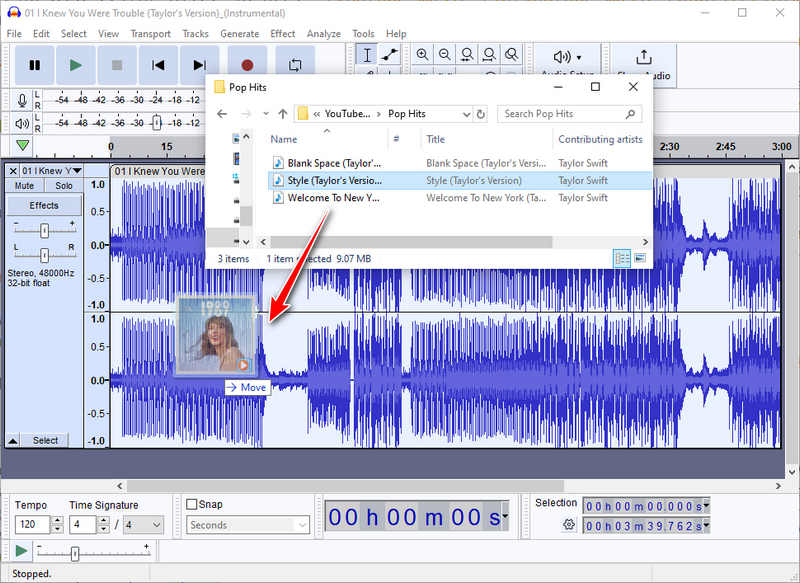
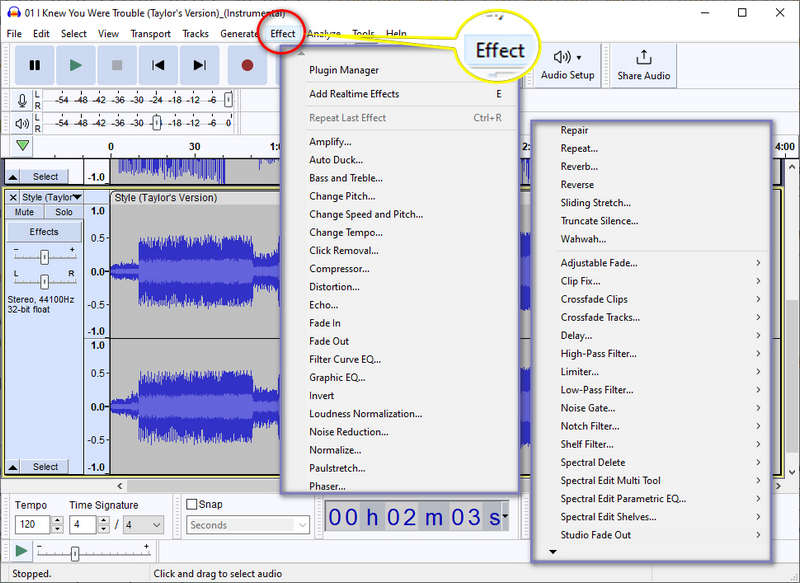
 What's next? Download TuneCable BeatOne now!
What's next? Download TuneCable BeatOne now!