

TuneCable iTadal Music Converter
 >
How To >
Tidal Music Tips >
>
How To >
Tidal Music Tips >
For those who pursue high-quality music, Tidal Music is undoubtedly an irresistible temptation. Its rich music library and high-quality music works provide listeners with the ultimate music experience whether used as background music or as stand-alone singles. For those who are engaged in video editing, Final Cut Pro is undoubtedly an indispensable tool. Its powerful functions and intuitive operation interface make video editing work simple and efficient. In the video editing process, the selection of background music (BGM) has become a crucial link.
As a high-quality streaming music service platform, Tidal Music provides video editors with a rich selection of background music. These music are not only beautiful in melody, but also perfectly match with various types of video content, making the video works more enjoyable and attractive.
However, importing Tidal music into Final Cut Pro may present some challenges. Due to the import mechanism of Final Cut Pro and the streaming characteristics of Tidal Music, direct import may encounter some difficulties. But this article will provide you with detailed steps and tips to help you smoothly import Tidal music into Final Cut Pro, so as to make full use of this high-quality music resource.
Whether you are a music lover or a video editor, this article will provide you with valuable guidance and suggestions so that you can take full advantage of this valuable resource of Tidal Music and improve the quality of your music experience and video works.

Why can't we use Tidal Music directly with Final Cut Pro? Final Cut Pro is exclusive to Mac. It's not even available on other Apple products, such as iPhone or iPad. Tidal Music also serves Mac users. However, Tidal Music is not a feasible option on Final Cut Pro since it's only compatible with the Apple Music app. In fact, many Apple's products are exclusive.
Tidal Music allows offline downloading with a Individual or Family plan, Tidal users applaud the possibility of adding downloaded Tidal files to other programs early, including Final Cut Pro. However, they dramatically ignore the protection imposed on Tidal Music files. Similar to other streaming music apps, Tidal Music caches files instead of downloading songs to local storage. Moreover, Tidal encodes audio files using the FLAC format, which is incompatible with Final Cut Pro.
Looking at this, do you think we are going to persuade you to give up? No, we come up with a solution. In fact, it's very simple. We just need to download Tidal songs as local files and convert them into a format that Final Cut Pro supports. Then we can easily import Tidal songs into Final Cut Pro. In the following sections, we will give detailed steps.
Why fuss about how to bypass Tidal Music restrictions? TuneCable has already spawned a run of music converters, such as TuneCable iTadal Music Converter, allowing for downloading music tracks, albums, and playlists from the Tidal Music app or web player to a local PC or Mac in common formats, like MP3, AAC, WAV, FLAC, AIFF, or ALAC. It multiplies the speed by exciting the conversion of multiple playlists in bulk but never sacrifices the output audio quality. Once the conversion is complete, the Tidal songs, now as local files without encryption, henceforth can't be stopped from importing Final Cut Pro.
TuneCable Tidal Music Downloader is also a special gift for users who are not subscribed to Tidal. Put it in this way, All Tidal plans, including a Tidal Free plan, are feasible for offline downloading music from Tidal since TuneCable lends a hand. But the output quality varies according to the audio quality that a Tidal subscription can up to.
There is another thing you may want to capture. When the Tidal subscription ends, normally, you are deprived of playing the Tidal songs offline. However, TuneCable wipes your tears by orienting you to permanent playback. With its assistance, you can download Tidal songs as local files in common formats and no one can remove them from your local disk without your permit. Even if you decide to discontinue your subscription to Tidal Music in the future, the downloaded Tidal Music files will still be accessible at any time.
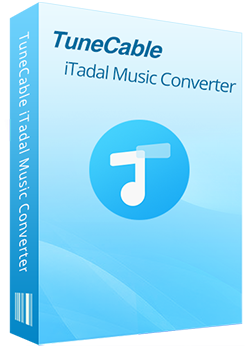
Step 1 Start TuneCable Tidal Music Converter
To use Tidal Music with Final Cut Pro on Mac, you can choose to download the TuneCable Tidal Music Converter Mac version. Open this program after finishing the installation. You need to make choices between two downloading modes. Which is preferable? The Tidal Music app streams music at Max quality (up to 24-bit, 192 kHz), while on the Tidal web player, the maximum quality is High (up to 16-bit, 44.1 kHz). Thus, to download lossless HiRes music, extracting music from the Tidal app is required.
To download music from the app, you should have the Tidal Music app pre-installed. If you go for another option, then you don't need to install the Tidal app. Click the corresponding block, and the built-in Tidal Music web player will pop up as soon as you click.
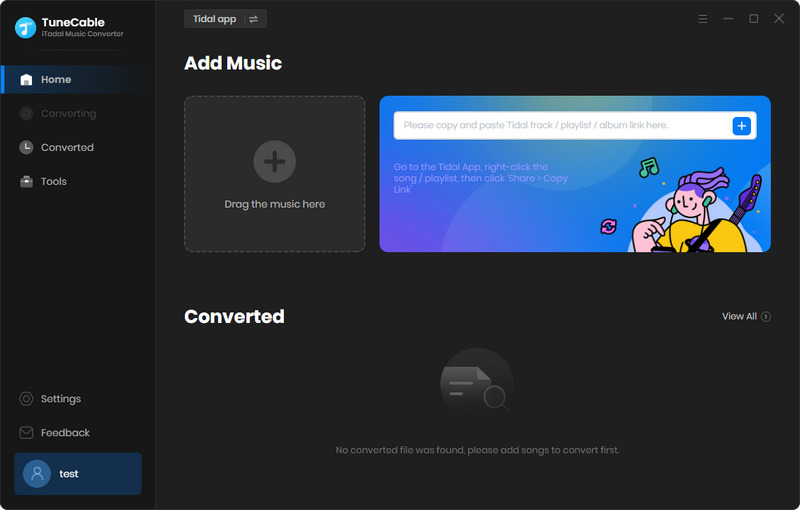
Step 2 Choose the Desired Tidal Tracks to Download
Download Tidal songs from the app: On the Tidal Music app, browse for a track you'd like to use as BGM. You can quickly locate the wanted track by keyword search. Heading to a track, album, or playlist, then drag and drop it to TuneCable.
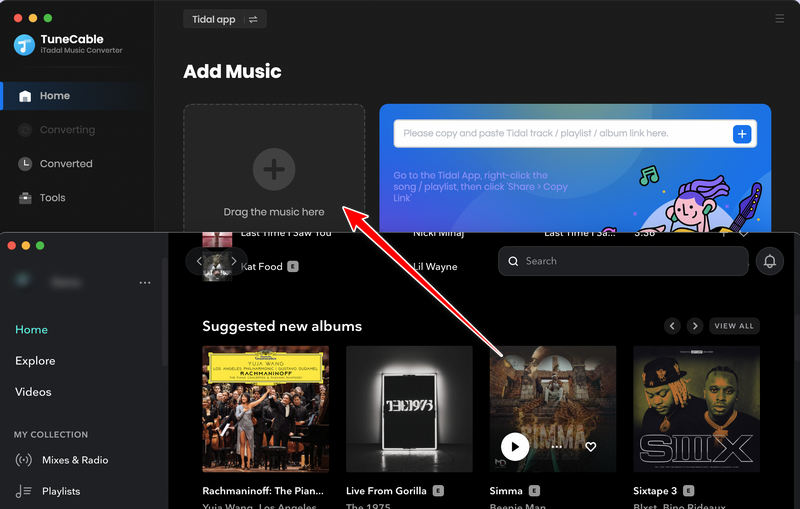
Download Tidal songs from the web player: On the Tidal web player, select a track, album, or playlist and open its main page. In the lower right, find a "Click to add" button. Click on it to load songs.
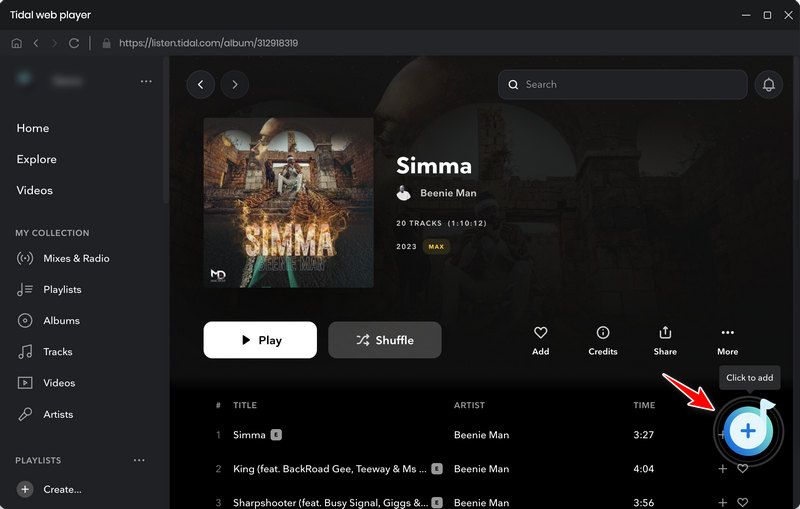
After completing all selections, click on "Add" to collect your desired tracks to the task list for downloading.
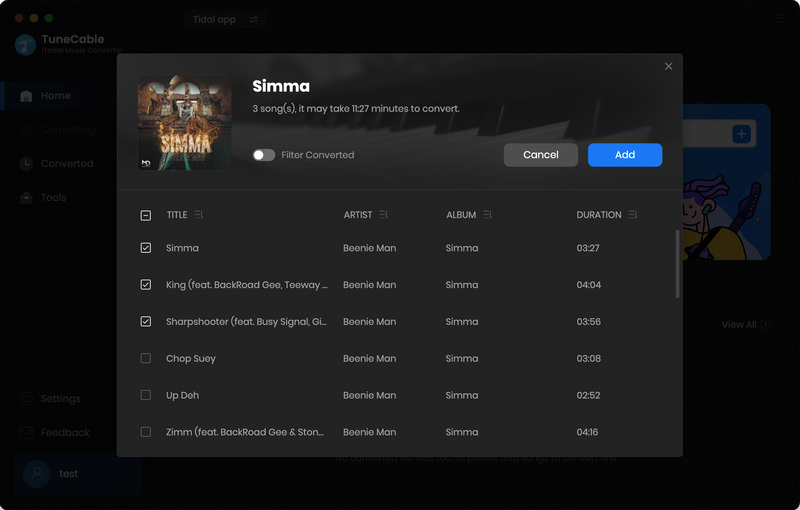
Step 3 Tailor Output Settings Based on Final Cut Pro Compatibility
Move to the "Settings" section to figure out what can be altered to make the downloaded Tidal songs available on Final Cut Pro. The output format is the crux of compatibility. Select "MP3" as the output format is generally error-free. Adjust the bit rate and sample rate and the audio quality will change accordingly. Check what audio formats Final Cut Pro can incorporate then make up your mind.
🎧 Final Cut Pro Supported Audio formats: AAC, AIFF, BWF, CAF, MP3, MP4, RF64, WAV
To export all songs in one folder, you can choose "None" in the "Output Organized" setting. After the conversion, the tag information, such as artist, title, album, album cover, year, etc., will be perfectly preserved. If it's helpful, you can tick off the check box of "Save lyrics" to save the matched lyrics.
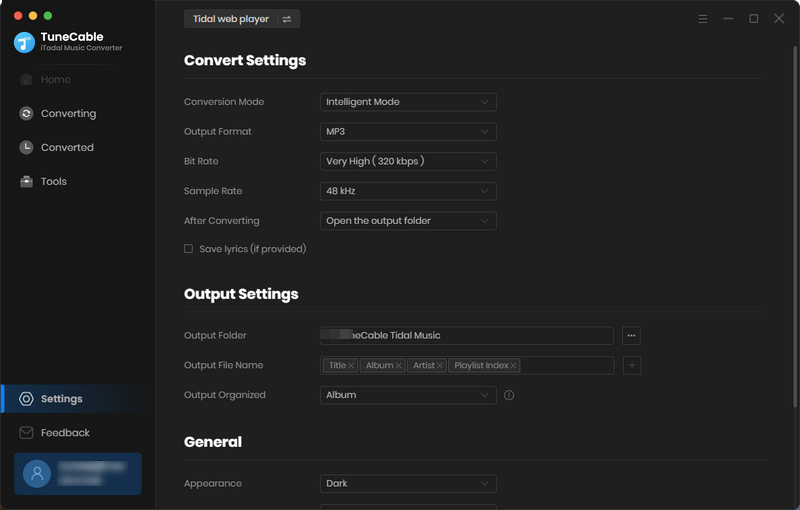
Step 4 Download Tidal Music to Final Cut Pro-Supported Files
After a series of changes, head to the "Home" section where you will see the download list. Do not ignore the "Add More" button in case you wonder how to convert more songs in bulk.
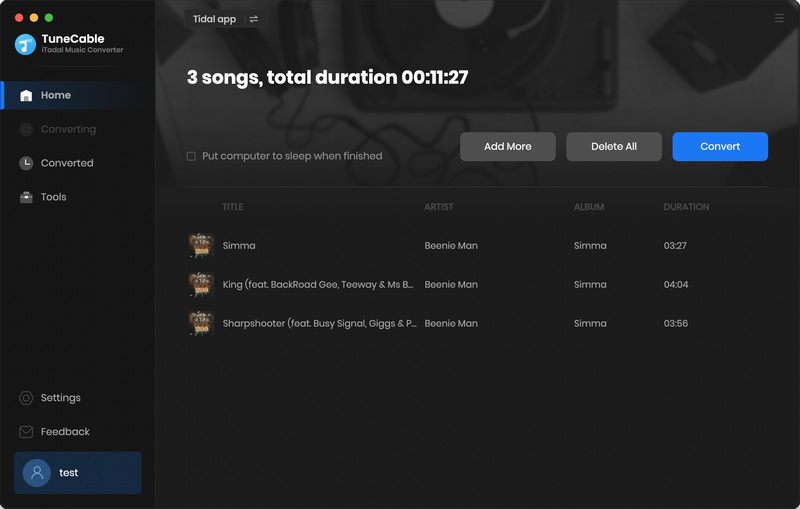
If you insist on an instant conversion, give a hit the "Convert" button to trigger the conversion.
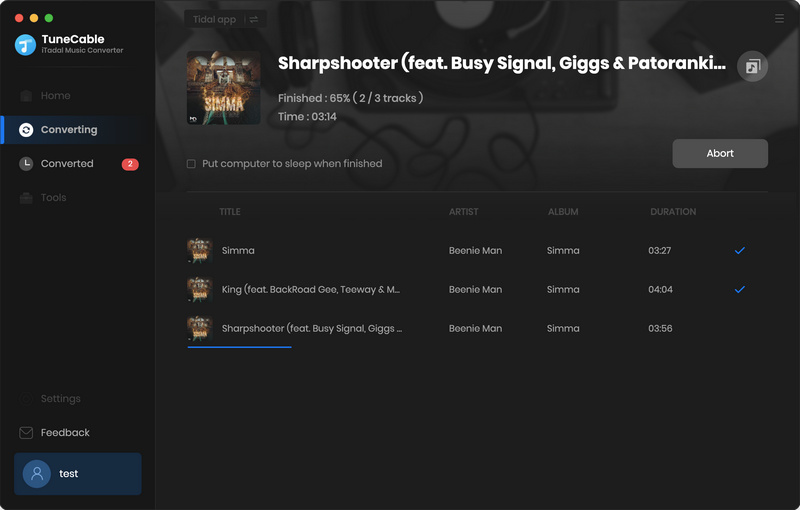
Step 5 Check the Downloaded Tidal Music on Local Mac
It won't take much time to convert all songs. When it completes the conversion, the output folder will pop up automatically. You can view the downloaded Tidal songs on your local Mac. If you close the window and want to locate the converted Tidal Music tracks next time, you can direct to the saving path you set in the previous step. Alternatively, under the "History" column of TuneCable, you can see the download history. By clicking on the "folder icon" ![]() next to the song, you can navigate to it on Mac.
next to the song, you can navigate to it on Mac.
You can still enjoy the Tidal playback even after terminating your Tidal subscription. The downloaded Tidal songs can be utilized in other programs for remixing and moved to different devices. Let's scroll down and nail down importing the Tidal songs to Final Cut Pro.
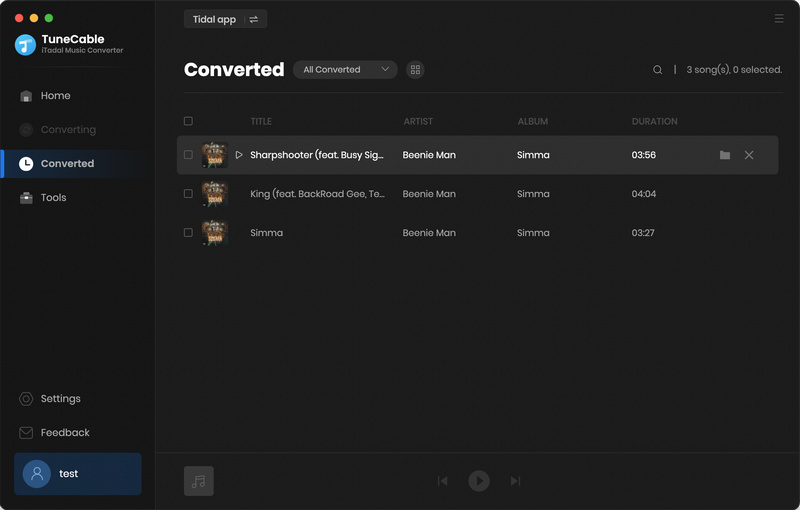
Now, let's move on to the final step of adding the downloaded Tidal songs to Final Cut Pro.
Step 1 Open Final Cut Pro on your Mac.
Step 2 In the top-left corner, tap on the "Photos, Videos, and Audio" button.
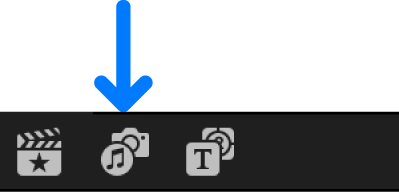
Step 3 Head to "Window" > "Go To" > "Photos, Videos, and Audio", or use "Shift-Command-1" to make the Photos and Audio sidebar appear.
Step 4 In the sidebar, click "Music" (For macOS Mojave 10.14, the option is "iTunes".) to orient you to local music files.
Step 5 The simpler way is to drag and drop the wanted music tracks from the local Mac to the working area on Final Cut Pro directly.
Step 6 After adding the Tidal song to Final Cut Pro, you can drag it to the video clip timeline for trimming.
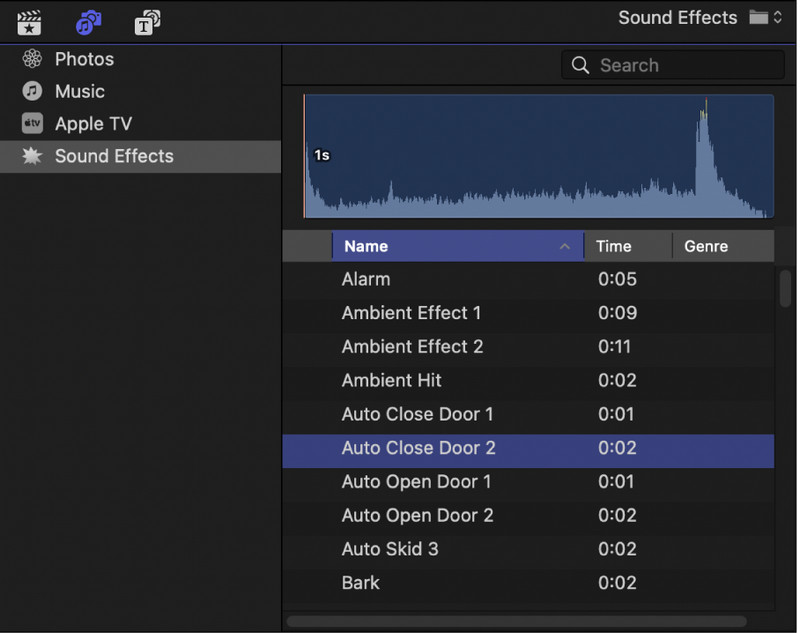
Tidal Music has won widespread acclaim from users worldwide for its superior performance and certified HiRes audio technology. This music service not only provides high-quality music playback but also provides music lovers with a new music experience.
To further enhance users' experience with Tidal music, TuneCable iTadal Music Converter Tidal Music Downloader provides a practical solution to easily download their favorite Tidal songs, albums, and playlists to local storage, which contributes to building a bridge between Tidal Music and Final Cut Pro.
TuneCable Tidal music downloader not only eliminates the dependence on network connectivity, making music playback more stable and smooth but also emails you a ticket for prepetually relish of the tidal music. Get this handful of tools installed to enjoy excellent music quality and explore more of the music world anytime and anywhere.
 What's next? Download TuneCable iTadal Music Converter now!
What's next? Download TuneCable iTadal Music Converter now!