

TuneCable Spotify Downloader
 >
How To >
Spotify Music Tips >
>
How To >
Spotify Music Tips >
As another year fades into memory, we engage in the ritual of reflecting on our personal and professional journey, bracing ourselves for the adventures of the forthcoming year. Have your aspirations for the year found fruition? Perhaps, not a single checkbox has been ticked. But here's what truly matters - you can look back at 2025 with a sense of resilience, declaring, "It's alright, I survived." Through thick and thin, through the storms of uncertainty, you stood tall. And with this resilience, you carry the courage to embrace the challenges of the new year.
With Spotify's year-long companionship, you have now emerged into another year, and Spotify has presented you with a comprehensive report to recap the past 12 months. Spotify Wrapped showcases your musical preferences, favorite artists, and albums from the past year. This much-anticipated annual tradition has become a cherished opportunity for users to revisit their musical journeys and share them with friends. Since Spotify Wrapped is tailored to your tastes, wouldn't it be a treat to download all your Wrapped songs, albums, and playlists simultaneously? Let's delve into how to access your Spotify Wrapped 2025 report, how to download Wrapped songs as local MP3 files, and everything else you wish to explore.
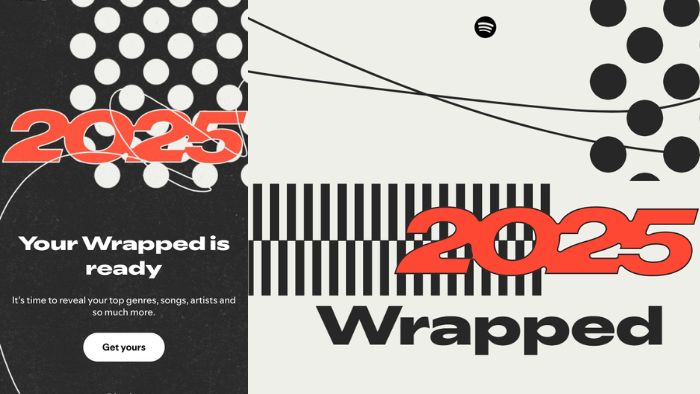
Perhaps your plans for the year did not unfold as you envisioned. Still, we assess our achievements, evaluate our shortcomings, and set new goals for the future. Today, let's start with a Spotify Wrapped report.
The Spotify Wrapped campaign was launched in 2016 and has been running ever since. In this era of big data, apps strive to provide a more personalized and customized experience for users by generating recommendations based on their habits. This not only enhances the entertainment value of the program but also increases user engagement. Spotify Wrapped is one such tool that aims to increase user interaction.
As you journey through another 12 months, you'll undoubtedly want to take a trip down memory lane with Spotify and relive your musical journey from the past year. Spotify provides you with an annual report that summarizes your favorite artists, songs, genres, podcasts, and listening time in a vivid and interesting graphic manner. In addition to conducting in-depth surveys on each user's listening habits and generating individual reports, it also showcases the most-listened-to content on the Spotify platform throughout the year. This helps users discover new artists and playlists they may enjoy.
Related Tips: Spotify Color Palette: All You Need to Know >>

Several core features have been present in Spotify Wrapped:
1. Your Stories in 2025: Your Stories is a segment of the Spotify Wrapped feature. Its purpose is to provide users with a visual representation of the different listening categories from January to October, including the songs, artists, and genres that users most frequently listened to. Users can access their Stories and share them with family and friends by posting them on social media platforms such as Facebook, Instagram, X (previously known as Twitter), Snapchat, and TikTok. Based on user listening data collected by Spotify, the following content will be displayed:
2. Your Artist Messages: A lucky Spotify user can trigger this function after frequently listening to a particular artist's album. This feature stables the connection between music fans and their preferred artists, enabling direct communication from the artist to their frequent listeners. Users will receive some content, like a short video, from their favorite artists, who will express their gratitude and best wishes to their fans.
Wrapped Party: This new interactive feature lets you share your personalized year in music in real time with friends. You can access it at the end of your Wrapped experience, in the Wrapped hub within the Spotify mobile app, or by simply searching "Wrapped Party."
Listening Age: This feature enables you to see how your music taste measures up to your generation's. The comparison is based on the release years of your most-listened-to tracks.
Top Song Quiz: Users can guess which track soundtracked their year in this interactive quiz.
Top Albums: For the first time, this feature highlights the albums you played most frequently throughout the year.
Top Audiobook Genre: This story displays your most-listened-to audiobook genre and the specific title you played most within it.
Top Artist Sprint: In this part, users can relive the race for their #1 artist. It will show how their top five contenders battled it out each month.
Your Author/Podcaster Clip: You may hear from one of your favorite podcast creators or writers. Clips include authors like Dan Brown, James Patterson, and Abby Jimenez, or hosts from shows like The Diary Of A CEO with Steven Bartlett, The Mel Robbins Podcast, and Good Hang with Amy Poehler.
Fan Leaderboard: Based on your total listening minutes, this story may display your global ranking among all listeners of your top artist this year.
Clubs:This story analyzes your annual streaming habits and assigns you to one of six Clubs, each representing a distinct listening style, along with your role within that community.
Listening Archive: This feature provides personalized summaries of your most notable streaming days. Utilizing AI, it generates up to five unique reports based on your daily listening history. Currently available in English in select markets.
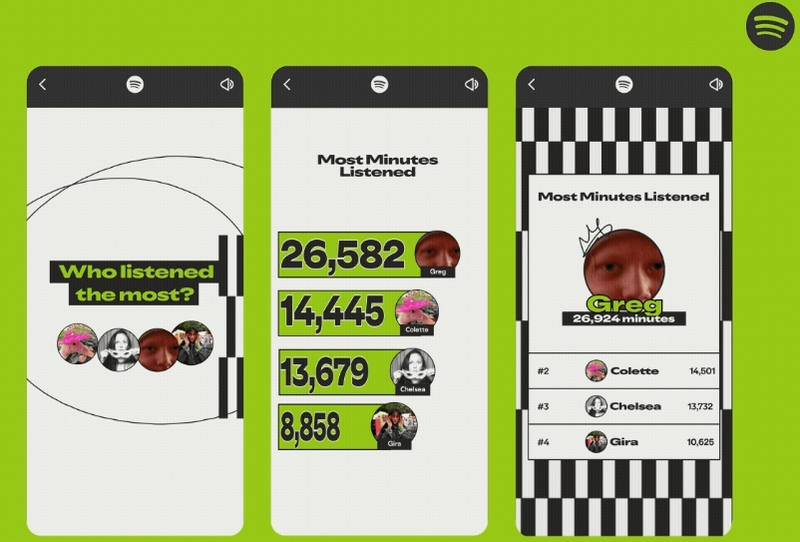
In this section, Spotify compiles global data and presents lists of the top songs, albums, artists, audiobooks, and podcasts.
Top Tracks of 2025 USA
Top Artists of 2025 USA
Top Tracks of 2025 Global
Top Artists of 2025 Global
Top Podcasts of 2025 Global
Top Audiobooks of 2025 Global
Spotify Wrapped is incapable of generating a report for users who haven't signed up for Spotify yet or those who have listened to at least 30 songs in a year, with each track by at least 5 different artists, and each track lasting longer than 30 seconds. If you are not one of them, you can access your Spotify Wrapped easily.
The Spotify Wrapped 2025 module can only be viewed through the Spotify mobile app. You may follow the steps below to see your Spotify Wrapped 2025:
Step 1: On your mobile phone or tablet, open Spotify and log in.
Step 2: There are several channels that enable you to get your Spotify Wrapped story.
Step 3: In the Spotify Wrapped screen, you will browse your Wrapped data.
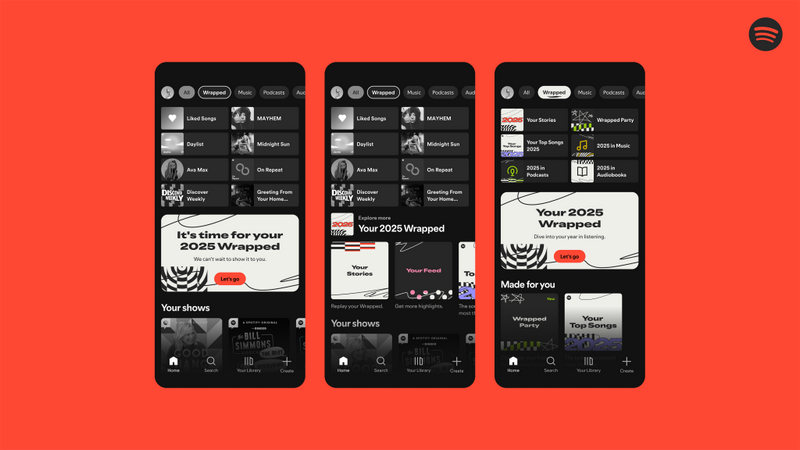
People usually engage in Spotify Wrapped at the end of the year to relive their music journey. However, part of users suddenly think of accessing their old Spotify Wrapped from previous years. In this part, we will lead you to find old Spotify Wrapped and savor recalling your musical recollections.
Spotify Wrapped is more like a special event in November or December since its launch in 2016. After crossing the deadline of the Spotify Wrapped season, every Wrapped story was saved to a specific playlist that you can open through Spotify.
Step 1: Open the Spotify app on your mobile device.
Step 2: Type "Your Top Songs xxxx (year)" into the search bar. You can find playlists of your most played songs generated by Spotify Wrapped every year.
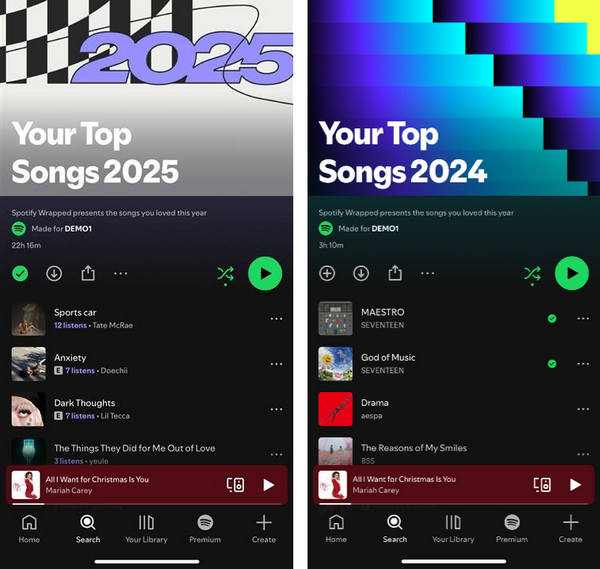
Spotify Wrapped will summarize nearly 100 of your favorite songs for you. Simply click the "Add to Your Library" button, and these songs will all be added to your Library. You'll find that the "Your Top Songs 2025" playlist is already waiting for you in your Library.
The songs, albums, artists, playlists, or podcasts that appear in your Spotify annual report are undoubtedly your favorites. You may be thinking about how to download all of these contents offline. If you are a Spotify Premium subscriber, simply click the "download icon", and you can listen to your Spotify Wrapped content offline. However, if you are only a free user, or if you need to download these songs as unencrypted MP3 files for perpetual preservation, then you can use some additional help.
Let's read through all sections to get your Spotify Wrapped playlist stored successfully.
Free users of Spotify think about unlocking offline downloading and removing ads while Premium users focus on getting rid of limitations imposed on Spotify downloads. TuneCable Spotify Downloader, a perfect solution for both Spotify Free and Premium subscribers, is in focus since it provides professional effort in converting various audio files from Spotify. Unlike other common recording tools, it achieves the conversion of multiple albums and playlists in bulk at 10x faster speed. Furthermore, MP3 is not the only output format option. It facilitates the export of your Spotify songs in multiple popular formats, such as AAC, WAV, FLAC, AIFF, and ALAC, catering to diverse uses with various programs on different operating systems. The converted songs will be preserved forever unless you clear them from your local storage manually. A frequent renewal to Spotify Premium is not your urgent choice anymore.
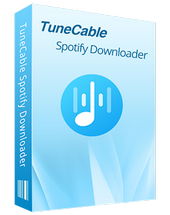
TuneCable Spotify Downloader
Step 1: Start TuneCable Spotify Downloader
Download the Windows version or Mac version of the TuneCable Spotify Downloader. Double-click the app icon to start it. On the primary interface, pick a preferred music source, either recording from the Spotify app or from the Spotify Web Player. The audio quality of music within Spotify Web Player would be lower. But it's victorious in faster conversion speed. Anyway, it's up to you.
After your selection, the Spotify app or built-in Spotify web player will open accordingly.

Step 2: Add the Spotify Wrapped Songs to Download
If you would like to download your Spotify 2025 Wrapped songs, find the Wrapped playlist in your Library, and then hit the suspending button "Click to add" in the lower right to add songs.
Additionally, when downloading from the Spotify app, you can also go to your Library directly, navigate to your Wrapped playlist, and then drag and drop it to the TuneCable homepage where it marks "Drag the music here".
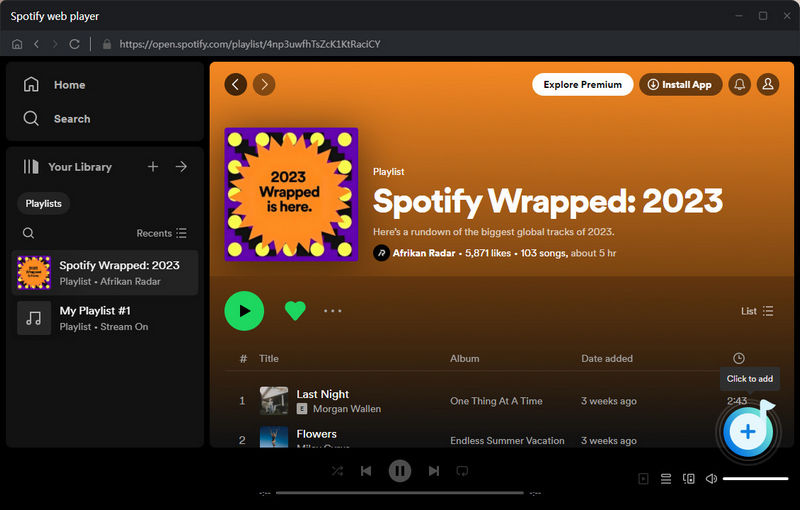
TuneCable shows you a list of available songs. Tick off the check boxes next to the desired tracks, then tap on the "Add" button to throw them to the task list.
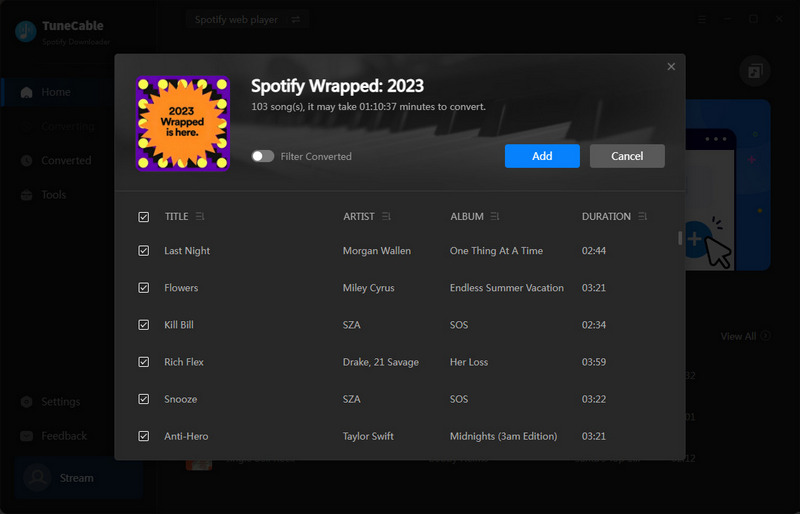
Step 3: Alter the Output Settings of Spotify Files
Prior to a rush conversion, jump to the "Settings" section to scheme a personal output plan. In the Output Format setting, you can set it as "MP3" for exporting Spotify songs as local MP3 files. The changes to the bit rate and sample rate will affect the audio quality.
If you tick off the check box next to "Save lyrics", you will get a complete text document of the lyrics. Choose a proper saving path to ensure enough space in case you want to keep them here forever.
If you want to store all songs in the "Your Top Songs 2025" playlist in one folder, you can choose "Playlist" in the "Output Organized" setting.

Step 4: Convert Spotify Songs to Local Files
When the settings are changed to your preferences, go back to the "Music" column. Tap on "Add More" when you are about to convert more songs in bulk. Otherwise, hit "Convert" to conduct an instant conversion
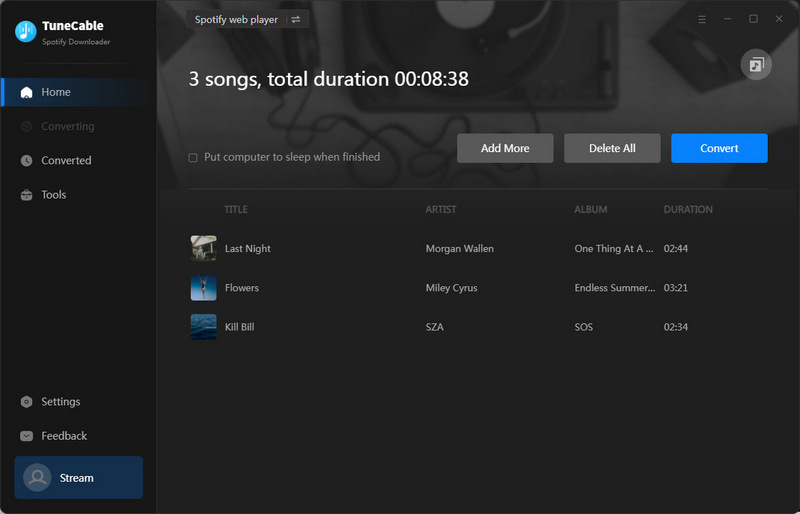
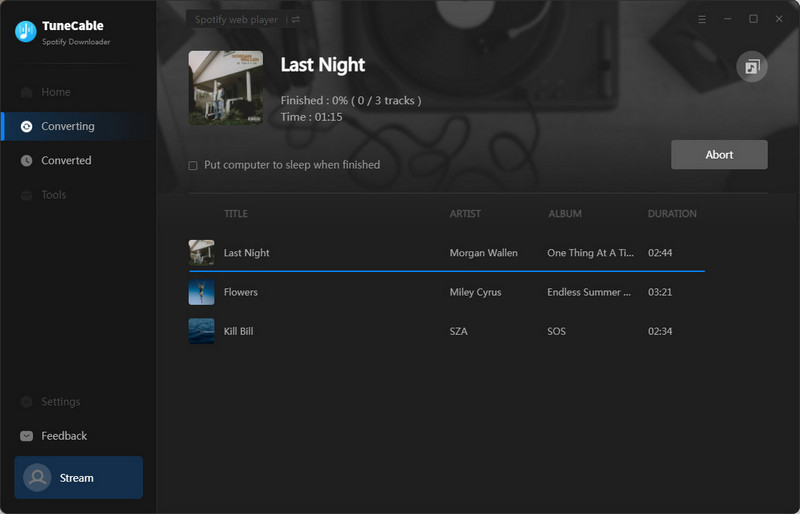
Step 5: Check the Downloaded Spotify Songs
When the output folder pops up, all songs are converted successfully. Under the "History" section, you can check the download history and locate the song by clicking on the "folder icon" ![]() next to each track.
next to each track.
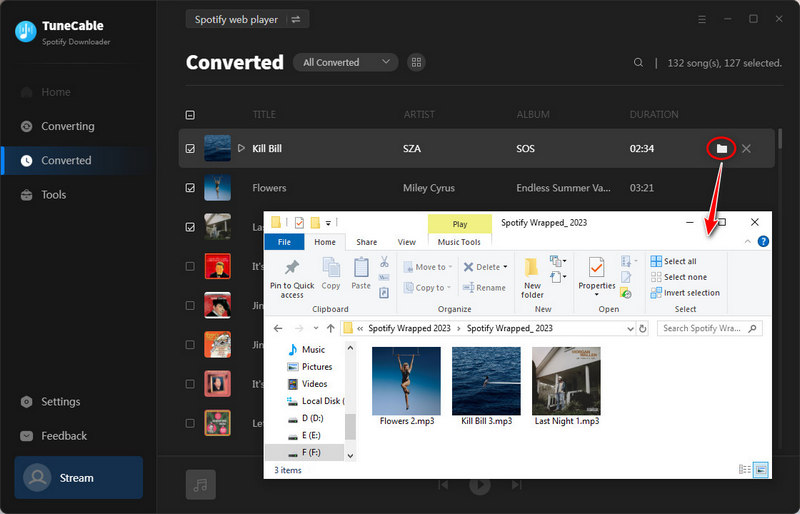
After ticking off some tracks, you can tap on the "tool icon" ![]() to edit the ID3 tags, burn them to a CD, or export them to iTunes directly.
to edit the ID3 tags, burn them to a CD, or export them to iTunes directly.
Since we've turned the Spotify Wrapped songs into unencrypted MP3 files, we are not hindered from moving them to an Android device, iPhone, iPad, or iPod Touch, adding them to DJ software, or even importing them to a Premiere Pro project freely.
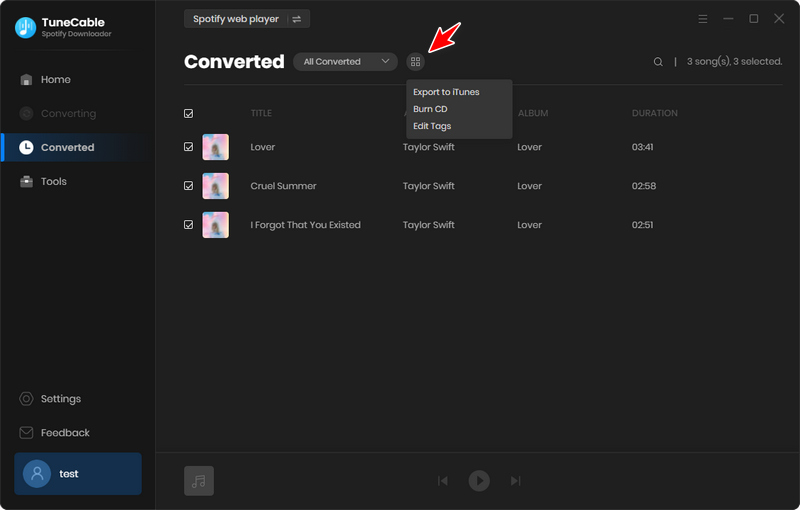
Once you've downloaded Spotify Wrapped songs as local MP3 files on your computer by following Part 4.1, you can transfer them to your iPhone easily. Here are some detailed steps you can refer to.
You may also need: Three Ways to Upload Spotify Songs to iPhone>>
▸ Sync Spotify Wrapped Playlist to iOS/macOS on Win/Mac:
Step 1: Tap on the "tool icon" ![]() and choose "Export to iTunes/Music".
and choose "Export to iTunes/Music".
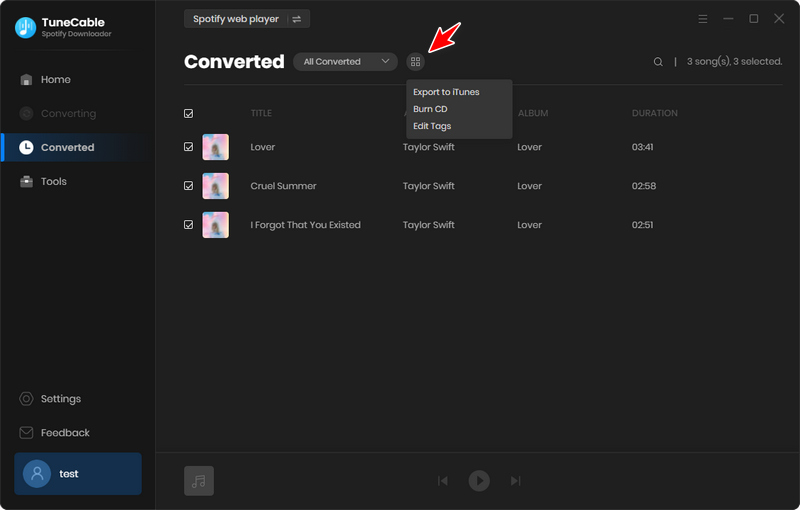
Step 2: Name your Spotify Wrapped 2025 playlist and click "Start Exporting".
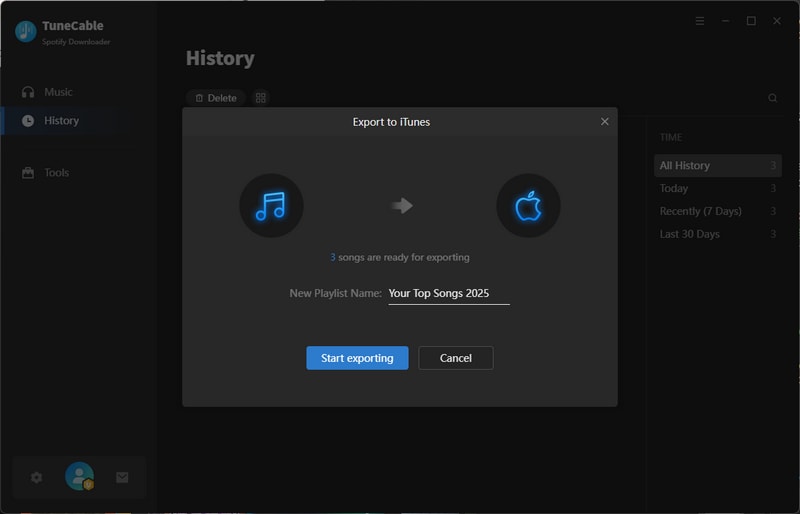
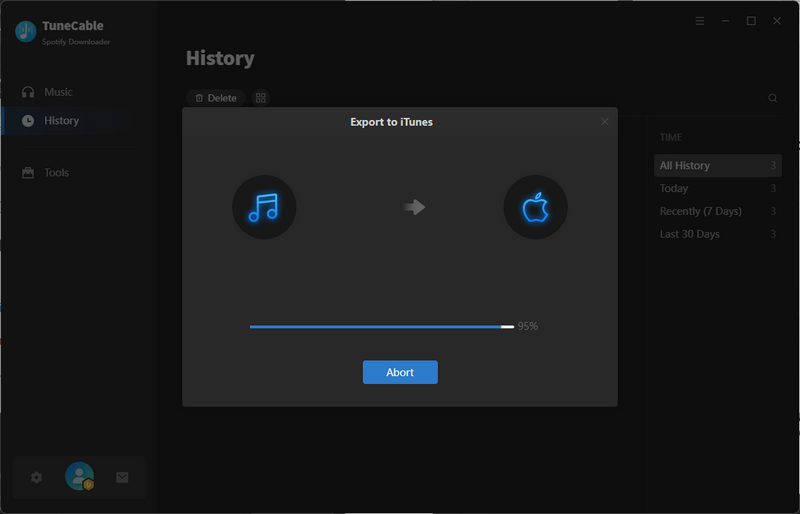
Step 3: After that, go to your iPhone, and open the "Music" app, you will see the newly added playlist on the Library.
Step 4: Here you will find the newly imported "Your Top Songs 2025" playlist. You can freely enjoy the offline playback on your iPhone, iPad, or iPod Touch. And other existing playlists on your iPhone are not removed.
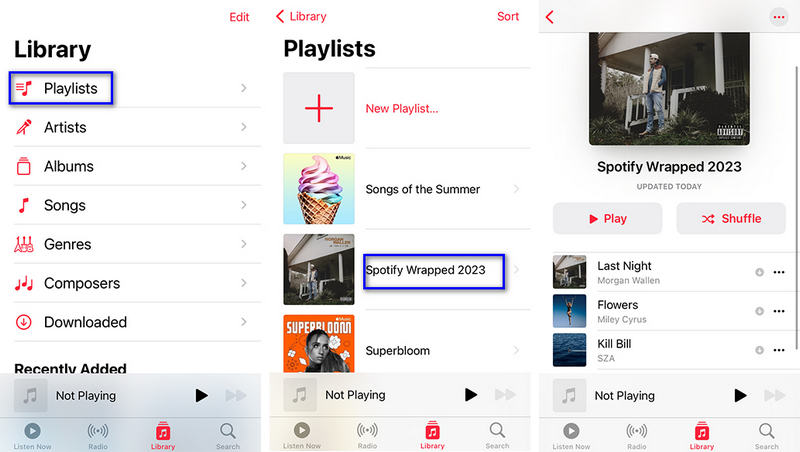
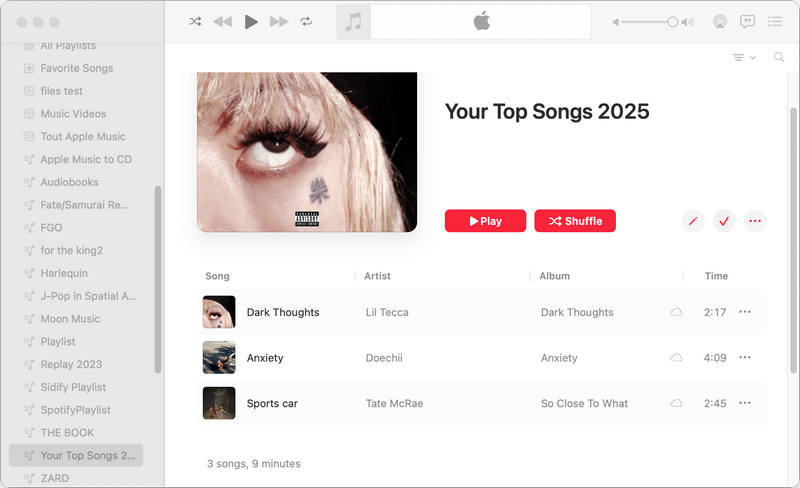
Followed by converting Spotify Wrapped songs to local MP3 files in Part 4.1, we are enabled to transfer the songs to an Android device.
You may also need: Download Spotify Music to Android Phone for Offline Playback>>
Step 1: Get your Android phone connected to the computer via a USB cable. On the phone's home screen, swipe down from the top, then choose "Connection mode" or "Settings". Then in the drop-down list, select "Transfer File" or "MTP" as the connection mode.
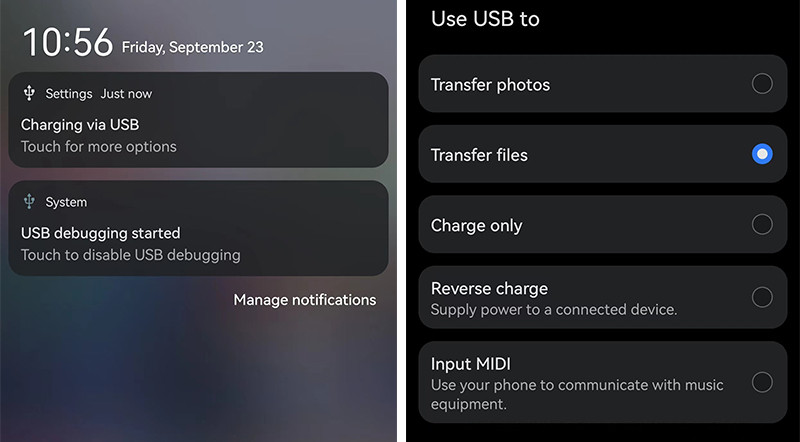
Step 2: Once the Android phone is connected successfully, navigate to This PC" and open the "internal storage" of the Android phone.
Step 3: Within this storage, locate the "Music" folder. From here, you can copy the Spotify Music folders from the computer to the "Music" folder on the phone. Directly import the entire folder is allowed. Once copied, disconnect your phone from the computer.
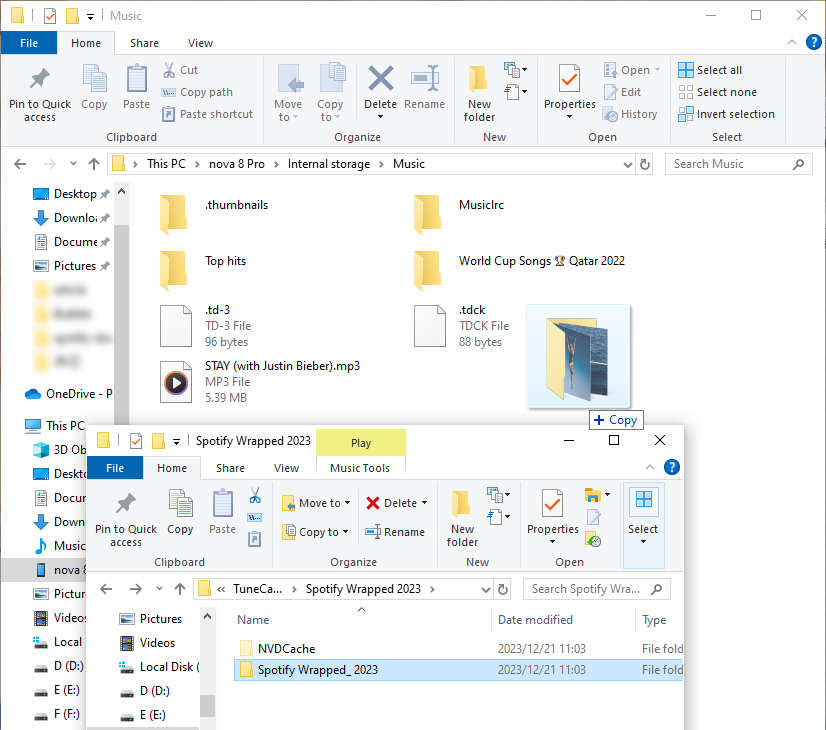
Step 4: Simply launch any music app or media player on your Android device. Once it's open, navigate to its "Library" section. From there, choose the "All songs" or "Local songs" category.
Step 5: By default, the newly imported Spotify songs will be added to the music list. If they haven't been loaded, navigate to the top menu and select an option like "Scan local songs" to load the songs from your local storage.
Step 6: After a short period of time, the music list will be updated. Once it's refreshed, you can start playing the newly added Spotify songs offline.

Find transferring files to your Android phone too troublesome? Try downloading your Spotify Wrapped 2025 playlist directly to your Android device! TuneCable Spotify Downloader for Android is perfect for Android users to download Spotify music to the local storage. Keep your favorite tracks forever!
Spotify has developed the Spotify Wrapped feature not only to help you understand your music journey but also to increase interaction among users and take this opportunity to advertise Spotify for free. Therefore, users can share their Spotify Wrapped Cards on various popular social media platforms, including Instagram, Snapchat, X (formerly Twitter), Facebook, etc. If you also want to share your music story, you can do so by following these steps:
Step 1: Start the Spotify app.
Step 2: Press on the "Wrapped" tab on the primary page.
Step 3: Navigate to the Wrapped card you want to share, and let it play out.
Step 4: When the presentation stops, you will see the "Share this Story", click on it.
Step 5: Simply choose the platform you'd like to share the Wrapped card on.
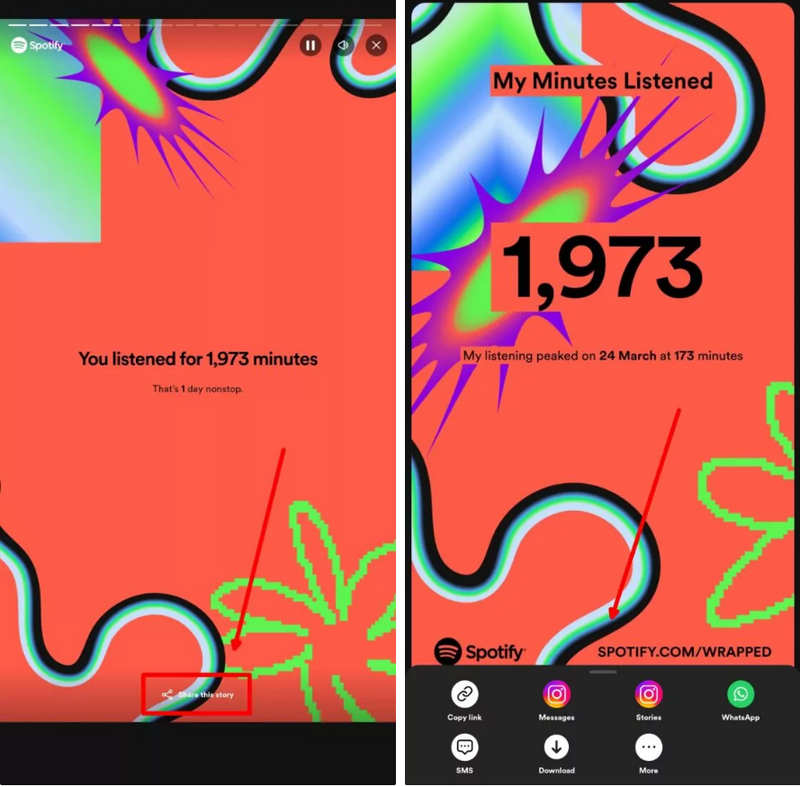
Q: Can I Access Spotify Wrapped without Premium?
A: Yes, Spotify Wrapped will not shut out any Spotify Free or Premium users.
Q: Why can't I see Spotify Wrapped 2025, or is it not working?
A: You are required to listen to at least 30 songs in 2025 with each track by at least 5 different artists, and each track lasting longer than 30 seconds. If you fulfill the aforementioned criteria, it's still not working, you can try these solutions: log out and then log in back, update the Spotify app to the latest version, and search 2025 Wrapped in the Spotify app directly, check the internet connection, clear Spotify caches, or restart your device.
Q: Can I share the Spotify Wrapped 2025 playlist as a file?
A: You can share your Wrapped cards on social media, but if you aspire to avail of Spotify Wrapped 2025 playlist in more ways, like sharing it as a file, you should download them as local MP3 files via TuneCable Spotify Downloader. After that, the Wrapped songs can be shared with anyone as a file.
Q: Can I see my friends' Spotify Wrapped 2025?
A: YES. This year, Spotify launched the Wrapped Party feature, which allows you to invite up to nine friends to share Spotify Wrapped 2025 data with each other. In the final section of Wrapped 2025, you can share your listening data and pictures with your friends by clicking "Start new party" or "Join a party with a code".
Q: Does Spotify Wrapped 2025 include podcasts and audiobooks?
A: Indeed, Spotify Wrapped 2025 not only encompasses a diverse range of musical genres but also incorporates podcasts and audiobooks. This year, Spotify has specially launched 150,000 audiobooks for its valued members at no extra cost, which undoubtedly challenges Amazon and Audible. Through the sophisticated platform of Spotify Wrapped, users are granted a profound journey into the musical, podcasting, and now audiobook realms that have defined their year.
This post covers everything you need about Spotify Wrapped 2025. Let's follow this article to generate your Spotify Wrapped story for the perfect curtain call at the end of 2025. Then we come to the new year of 2026. What will your story be next time? Let's start the musical journey from scratch.
Don't forget to take this TuneCable Spotify Downloader as a company in case you need to download Spotify Wrapped playlists as local MP3 files anytime.
 What's next? Download TuneCable Spotify Downloader now!
What's next? Download TuneCable Spotify Downloader now!