

 >
How To >
Spotify Music Tips >
>
How To >
Spotify Music Tips >
Any move by Spotify garners global attention, owing to its massive user base. Previously, Spotify Wrapped had set off a craze around the world and attracted a lot of attention. Afterward, the Spotify Color Palette was born. Among the tools that enhance Spotify's personalization to the fullest, the Spotify Color Palette is particularly well-received. This article delves into the specifics of the Spotify Color Palette's features and functions, as well as how to obtain a customized Spotify Color Palette. As an added bonus, this piece explores how to download related Spotify songs as MP3 local files. Please take a few minutes to learn more about these details.
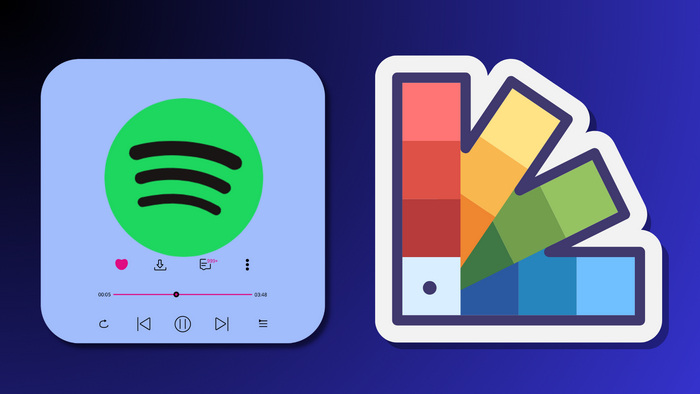
Spotify Color Palette redefines personalizations by shifting the color based on your musical preferences and listening habits, indicating certain music genres or emotions. It catapults a new way to upload your moments to social media, prompting your friends to know what color you are today.
Colors on the Spotify Palette aren't randomly selected. They carry specific meanings. Here are some common colors and what they represent in terms of music genres or emotions:
![]() Red:
Red:
![]() Genre: Rock, Heavy Metal
Genre: Rock, Heavy Metal
![]() Traits: Passion, Energy, Power, Excitement
Traits: Passion, Energy, Power, Excitement
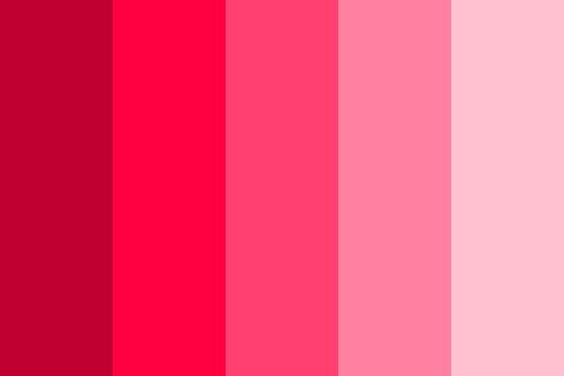
![]() Orange:
Orange:
![]() Genre: Pop, Dance, Electronic
Genre: Pop, Dance, Electronic
![]() Traits: Warmth, Joy, Creativity, Vitality
Traits: Warmth, Joy, Creativity, Vitality
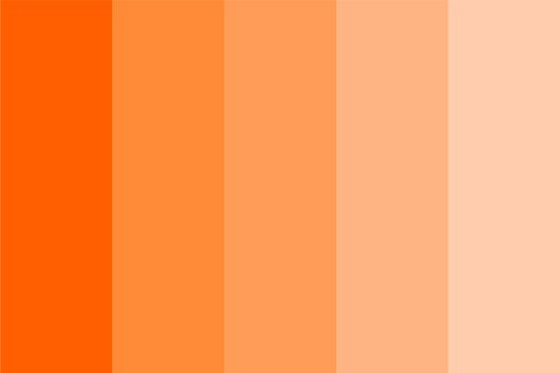
![]() Yellow:
Yellow:
![]() Genre: Pop, Upbeat Electronic
Genre: Pop, Upbeat Electronic
![]() Traits: Happiness, Energy, Sunny, Positive
Traits: Happiness, Energy, Sunny, Positive
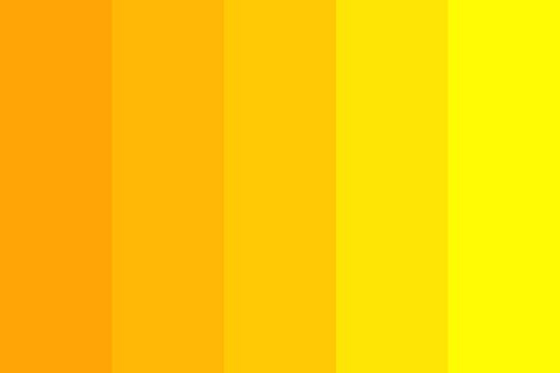
![]() Green:
Green:
![]() Genre: Folk, Easy Listening
Genre: Folk, Easy Listening
![]() Traits: Calm, Natural, Comforting, Serene
Traits: Calm, Natural, Comforting, Serene
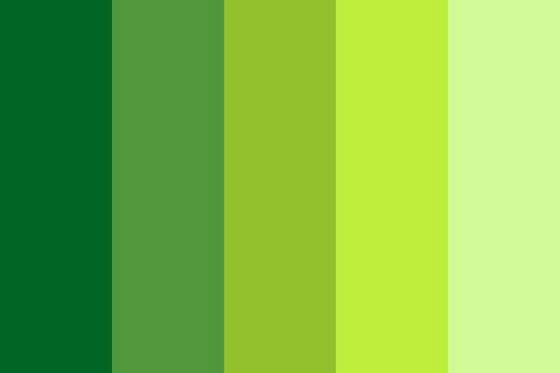
![]() Blue:
Blue:
![]() Genre: Blues, Jazz, R&B
Genre: Blues, Jazz, R&B
![]() Traits: Depth, Melancholy, Calm, Reflective
Traits: Depth, Melancholy, Calm, Reflective
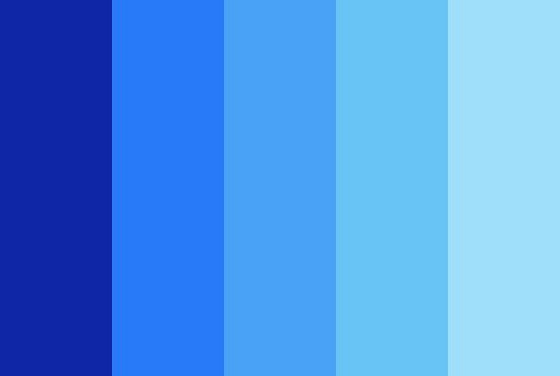
![]() Purple:
Purple:
![]() Genre: Alternative, Dream Pop
Genre: Alternative, Dream Pop
![]() Traits: Mysterious, Romantic, Imaginative, Complex
Traits: Mysterious, Romantic, Imaginative, Complex
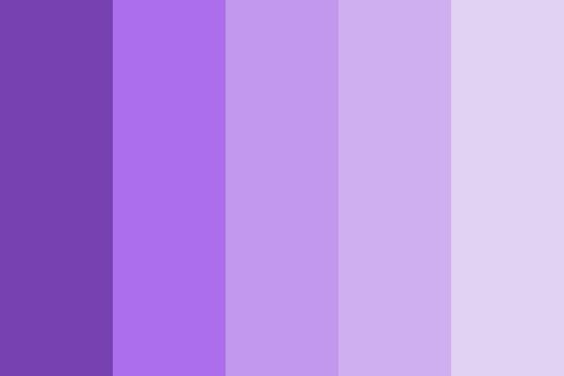
![]() Pink:
Pink:
![]() Genre: Pop, K-Pop
Genre: Pop, K-Pop
![]() Traits: Sweet, Youthful, Joyful, Cozy
Traits: Sweet, Youthful, Joyful, Cozy
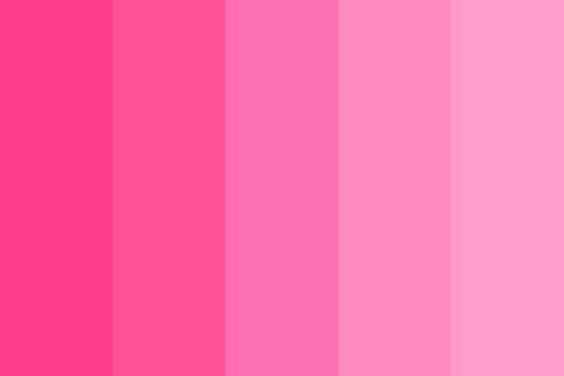
![]() Brown:
Brown:
![]() Genre: Country, Bluegrass
Genre: Country, Bluegrass
![]() Traits: Rustic, Warm, Traditional, Authentic
Traits: Rustic, Warm, Traditional, Authentic
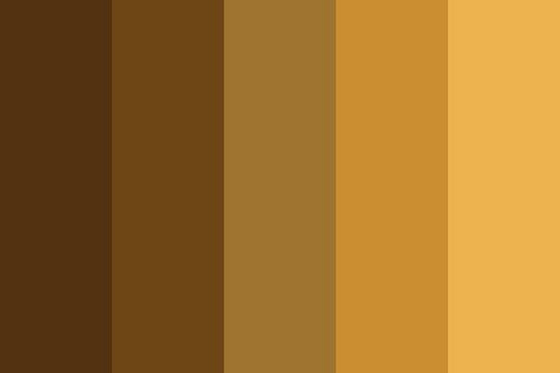
![]() Gray:
Gray:
![]() Genre: Electronic, Experimental
Genre: Electronic, Experimental
![]() Traits: Neutral, Avant-garde, Modern, Cool
Traits: Neutral, Avant-garde, Modern, Cool
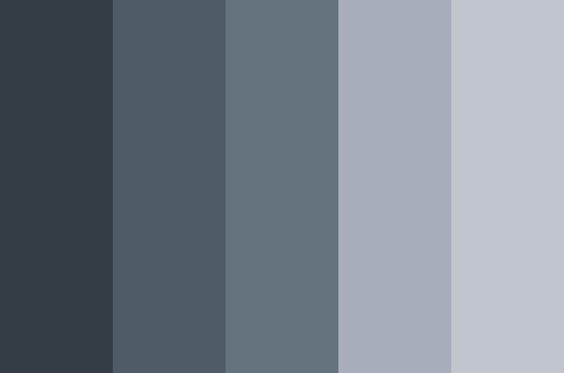
![]() Black:
Black:
![]() Genre: Metal, Hardcore, Industrial
Genre: Metal, Hardcore, Industrial
![]() Traits: Intense, Serious, Mysterious, Profound
Traits: Intense, Serious, Mysterious, Profound
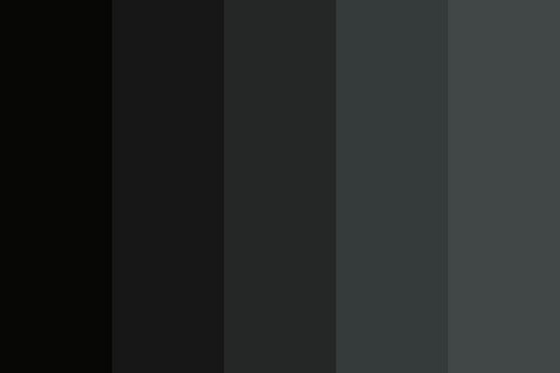
![]() White:
White:
![]() Genre: Classical, Ambient
Genre: Classical, Ambient
![]() Traits: Pure, Elegant, Tranquil, Minimalist
Traits: Pure, Elegant, Tranquil, Minimalist
After an authorization to Spotify Color Palette, you will receive your color report immediately. Let's check more details.
Step 1: Navigate to the Spotify Palette website at [https://www.spotifypalette.com/]
Step 2: Click on the "Sign in to Spotify" button and authenticate using your Spotify account credentials.
Step 3: Upon clicking "Agree," the tool initiates an analysis of your listening habits, subsequently revealing a personalized color palette tailored to your musical preferences.
Step 4: This palette comes with explanations detailing its significance. For instance, a red-dominated palette typically signifies passion, energy, desire, and power.
You'll be presented with visuals of popular artists and hit songs that align with your palette, each contributing to the formation of your unique musical fingerprint.
Please note that while direct sharing features to social networks are not integrated into Spotify Palette presently, you can still capture a screenshot of your palette and manually share it with friends across platforms.
The Spotify Color Palette piques interest by customizing a visual representation of your music taste based on your listening habits. To enhance your experience further, consider TuneCable Spotify Downloader. Once you've uncovered your preferences through the Spotify Color Palette, take the opportunity to download your favorite songs, albums, and playlists for offline enjoyment.
TuneCable Spotify Downloader is a powerhouse tool designed to effortlessly download any music track from Spotify to your computer, whether it's a Windows PC or a Mac, in just a few simple steps. It's a robust and trustworthy solution enabling users, both free and premium, to save Spotify songs, albums, playlists, podcasts, and audiobooks directly onto their computers. With its capability to convert Spotify content into universally playable, non-encrypted file formats such as MP3, AAC, WAV, FLAC, AIFF, and ALAC, TuneCable ensures that you can enjoy your music offline, anywhere, while retaining impeccable audio quality. This way, you're not just visualizing but also physically archiving your beloved tunes and artists for posterity.
Step 1 Launch the App on Your Computer
Double-click on the TuneCable Spotify Downloader icon after its installation. On the primary interface, you can choose to download music from the Spotify app or Spotify Web Player. Directly downloading songs from the Spotify app guarantees the utmost audio quality, whereas the Spotify Web Player stands out in terms of conversion speed, providing a speed boost of up to 10x faster

Step 2 Make Changes to Output Settings
Navigate to "Settings" to make the necessary adjustments. If you are unfamiliar with music extraction and desire to download Spotify songs in their original quality and format, choose "Auto" in the "Output Format" section.

Step 3 Browse for Desired Spotify Items
Return to the "Home" panel and select the song, album, or playlist you want from the Spotify app or web player. Once you've chosen, open its detailed view. For example, if you need to download UEFA Euro music, just search for it and click on the title of the playlist to open it. Next, locate the "Click to add" bubble in the bottom right corner of the page and click on it.
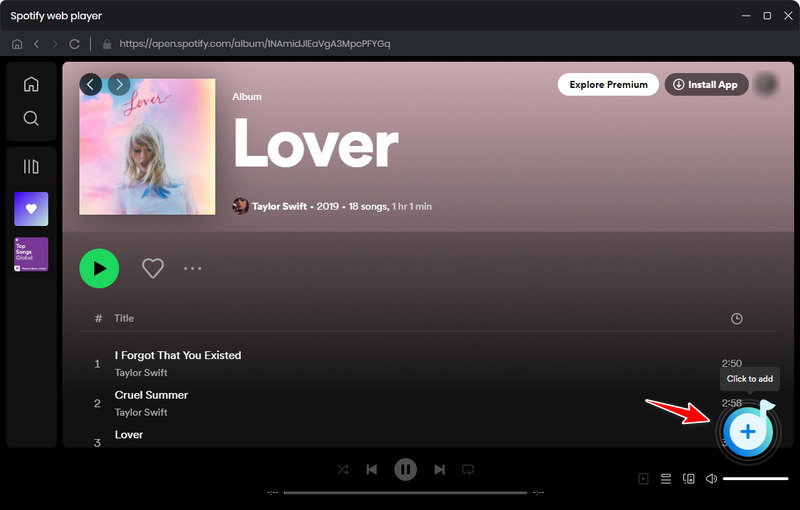
Step 4 Add Spotify Songs/Albums/Playlists to Task List
From your music list, carefully select the desired items. To enhance clarity, utilize the "Filter Converted" option located above the list to conceal already converted tracks. Once you're content with your selections, click the "Add" button to queue up the chosen tracks for processing.
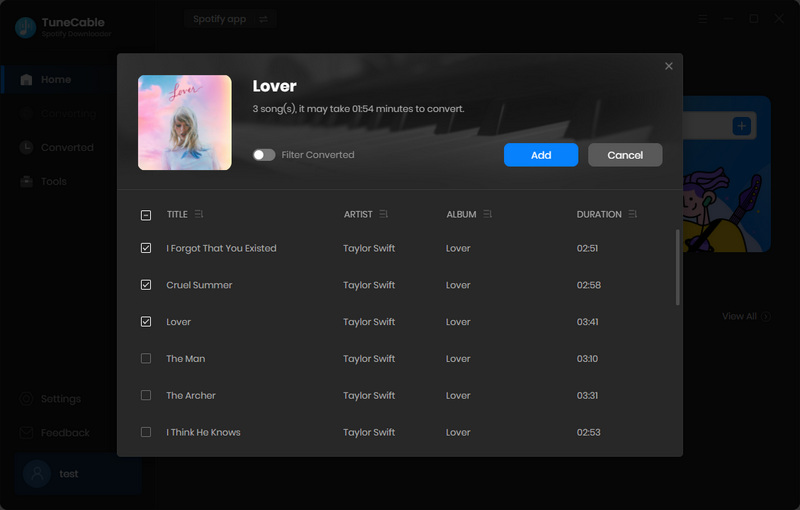
Step 5 Start Downloading Spotify Songs as Local Files
To enqueue additional songs or playlists, simply click on the "Add More" button. Alternatively, if you're ready for a prompt conversion, proceed to the "Convert" button. The downloaded Spotify songs and playlists will be arranged according to your previous selection preferences.


If you find that the Spotify color palette is not working, it may be due to the following reasons:
◆ Data Insufficiency: The Spotify palette requires sufficient listening data to generate accurate colors. Ensure that you have used Spotify for at least six months, as the palette is generated based on your music listening history over this period.
◆ Authorization Issues: Check if you have properly authorized third-party tools to access your Spotify data.
◆ Internet Connection: Ensure your internet connection is stable, as an unstable connection can affect the loading and display of the Spotify palette.
◆ Software or Tool Issues: If the problem persists, try restarting Spotify Color Palette or using an alternative tool.
◆ Browser Cache: Outdated or corrupted data in your browser cache may interfere with the normal functioning of the Spotify palette. Try clearing your browser cache to see if it resolves the issue.
◆ Switch Browsers: If the issue remains, try changing browsers to rule out any potential problems specific to a particular browser.
◆ VPN or Proxy Server: If you're using a VPN or proxy server, try turning them off and accessing the Spotify palette again, as these can modify your network settings and lead to access issues.
1. Is Spotify Color Palette Safe?
Spotify Color Palette tools are generally safe to use, but it's important to be cautious when using any third-party service.
2. Can I Customize My Spotify Color?
The colors are predetermined according to your listening activity. They aren't randomly selected.
3. What Is Spotify Wrapped Color Palette?
The Spotify Wrapped Color Palette is a special feature included in the annual Spotify Wrapped report. It provides a summary of your listening habits over the past year, using colors to illustrate your top genres, moods, and artists.
4. Where Can I Find My Spotify Color Palette?
You can find your Spotify Color Palette through third-party tools and websites like Spotify Palettes. Additionally, during the Spotify Wrapped season, your color palette may be included in your personalized Wrapped report.
5. How Can I Share My Spotify Color Palette On Social Media?
You are not supported to directly share your Spotify Color Palette on social media. Alternatively, you need to take a screenshot and manually post it on your social media accounts.
6. How Often Is The Spotify Color Palette Updated?
The frequency of updates to your Spotify Color Palette depends on the third-party tool or website you are using. Some tools update in real time based on your listening habits, while others may require you to regenerate your palette periodically. The Spotify Wrapped Color Palette is updated annually as part of the Spotify Wrapped feature.
7. Is There Anything Similar to Spotify Palette Color?
Yes. To make your Spotify more special, you can use Spotify Receiptify, Spotify Wrapped, Spotify Pie, Spotify Iceberg, Spotify Instafest, and more.
So, that's it! We've talked about the Spotify Color Palette, how to find yours, saving your top songs, fixing issues, and answered extra questions. It's a fun way to see your music taste in colors. Most importantly, through the help of TuneCable Spotify Downloader, your favorite Spotify Music tracks, albums, playlists, and other audio files can be downloaded for lifelong keeping. Remember, if you ever have problems, there's always a solution. Keep enjoying your music, and let your Spotify colors keep changing with your musical adventures!
 What's next? Download TuneCable Spotify Downloader now!
What's next? Download TuneCable Spotify Downloader now!
TuneCable Spotify Downloader