

 >
How To >
Spotify Music Tips >
>
How To >
Spotify Music Tips >
After a five-year hiatus, Spotify has restored integration with major DJ software such as djay Pro, Serato DJ, and Rekordbox DJ. With a Spotify Premium account, users can access music from the Spotify library online and mix it in the DJ app. Have a Premium account, but don't know how to add Spotify music to djay Pro? Don't have a Premium account, but want to mix Spotify music on djay Pro? You'd better keep an eye on this article, which will provide you with detailed step-by-step guides and a video tutorial.
![How to Add Spotify Music to djay Pro [With/Without Premium]](/images/guide/spotify-music-to-djay-pro.jpg)
As we all know, the integration of Spotify and djay Pro is achieved through the API. API is a set of rules and tools that allows one piece of software to communicate with another — safely and in a controlled way. Simply, the process involves logging into a Spotify Premium account on djay Pro to gain access to the entire Spotify music library, including playlists created by the user, favorites, albums, and playlists. After completing the authorization, users can load Spotify tracks onto djay Pro's decks while applying BPM detection, waveforms, beat-matching, effects, transitions, and more.
Although Spotify has opened up integration with DJ programs, full access to Spotify's databases is impossible. Firstly, to ensure security, licensing compliance, and consistent performance, Spotify only allows DJs to load and mix Spotify tracks on djay Pro online. Downloading Spotify files locally and mixing them offline is not feasible. In addition, since the connection between Spotify and djay Pro can only be done online, it requires a stable and fast network to ensure smooth streaming. Most importantly, to use the integration feature, users need to make sure they subscribe to Spotify's Premium service continuously, which is also a considerable expense in the long run. All these factors may prevent DJs from reaching their full potential in music.

Note: Currently, the integration is available for djay Pro desktop versions (macOS & Windows). If you are an Android user, you can try mixing Spotify songs offline on the djay Pro app. TuneCable Spotify Downloader for Android can help you download your favorite Spotify tracks to FLAC, AAC, MP3, or WAV. You can then import downloaded Spotify tracks directly into the djay Pro app for offline mixing on your Android device. Just jump to part 2.2 for details.
Your biggest concern might be how to add Spotify music to djay Pro or any other DJ software without Spotify Premium. Let's get straight to the point.
As mentioned earlier, we know that the main function of the Premium account is to get your Spotify tracks loaded on djay Pro, thereby you can drag and drop them for online remixing. But this is not the only way to load music on djay Pro. Don't forget that it also supports importing local audio files for mixing. Therefore, we can first download Spotify tracks as local files and then import them into djay Pro for offline mixing. In this case, you're not only free from relying on an internet connection but also from the cost of a Spotify Premium subscription.
TuneCable Spotify Downloader is designed for downloading music from Spotify losslessly in batches with up to 10x conversion speed. It has Windows, Mac, and Android versions, which are perfect for both desktop and mobile users. The Windows and Mac versions of TuneCable Spotify Downloader support outputting music in MP3, AAC, FLAC, ALAC, AIFF, and WAV formats, allowing desktop users to add and mix Spotify music on djay Pro with ease. In addition, TuneCable also supports retaining important metadata such as title, artist, album name, and album cover, allowing DJs to view song information in real time on djay Pro after importing Spotify tracks for offline mixing. After obtaining the local file of Spotify songs, you can use it on djay Pro, Serato DJ, Rekordbox DJ, or any other DJ software, video editing software, etc. Here are more of its powerful features:
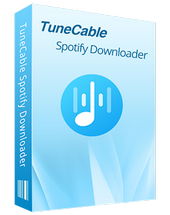
TuneCable Spotify Downloader
Step 1 Launch TuneCable Spotify Downloader and Select a Download Source
After clicking the download button above and installing TuneCable Spotify Downloader, you'll need to choose between downloading music from the "Spotify App" or the "Spotify web player". If you're a Spotify Free user, we recommend choosing the Spotify web player directly. This eliminates the need to download the Spotify app beforehand and allows for up to 10x faster download speeds. If you're a Spotify Premium user, we recommend choosing the Spotify App to get the best output quality.
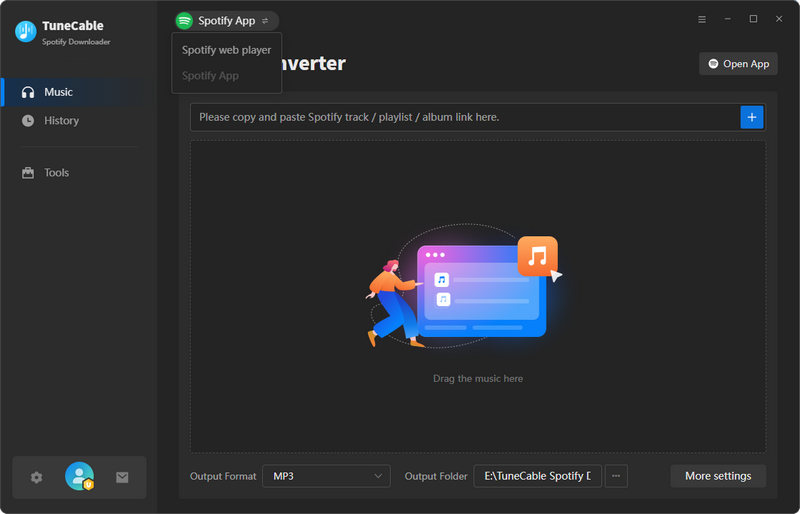
Step 2 Choose Spotify Music to Convert
Make sure you're logged into your Spotify Free or Premium account in the Spotify app or web player. Then, start selecting the music you want to download. Simply go to the pop-up Spotify app or web player, locate the music you like, and tap on the "Click to add" button in the bottom-right corner to load songs. Then, tick the ones you want to download and hit "Add".
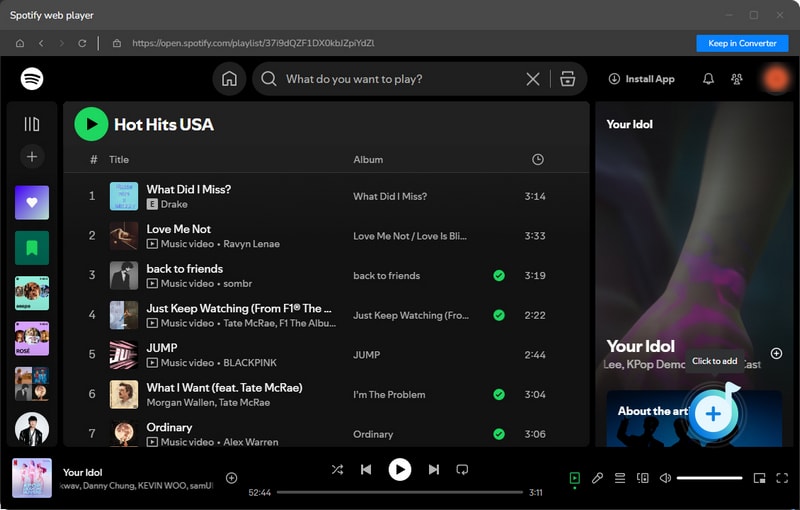
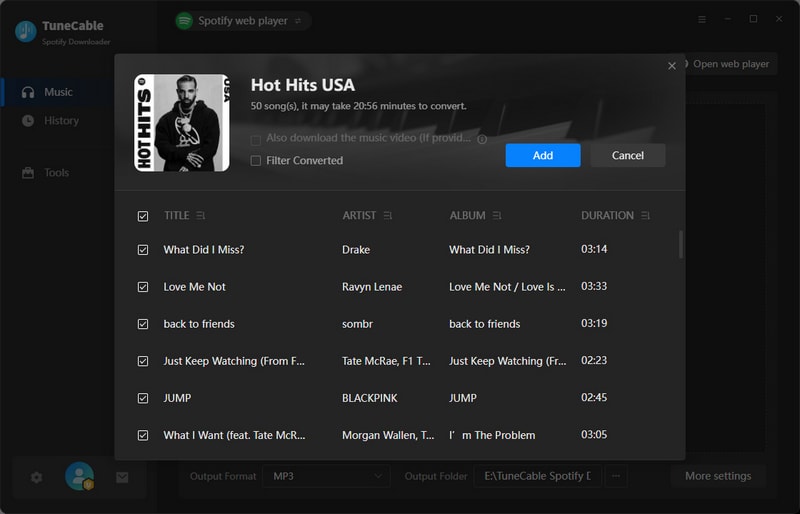
Step 3 Set Output Parameters for Spotify Music
Next, click "Settings" to modify the output parameters. djay Pro supports importing music in MP3, AAC, WAV, FLAC, AIFF, and ALAC formats. In the settings window, you can customize important parameters like the output format, bit rate/bit depth, and sample rate. You can also customize the output filename. Below is a reference to the available options.
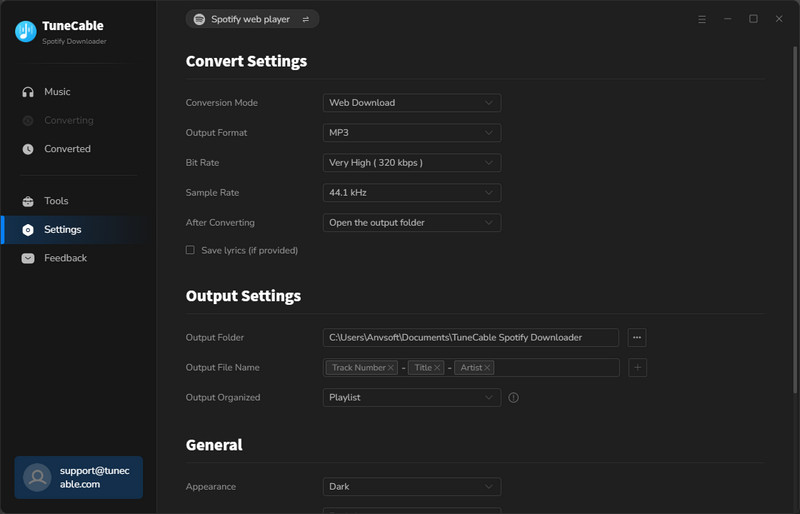
Step 4 Start Converting Spotify Music
Now, click "Convert" and wait patiently to get your local Spotify music audio files.

Step 5 Check Converted Spotify Music
After the download is complete, go to the "History" module to browse all the downloaded music. You can click the folder button on the right to jump to the local location of the file.

Step 1 Launch the djay Pro app and click the folder icon in the bottom left corner. Then, hit "Add Folder".
Step 2 Select the output folder path for the Spotify songs you just downloaded and click "Select Folder".
Step 3 Drag and drop your favorite tracks onto the deck to mix them.
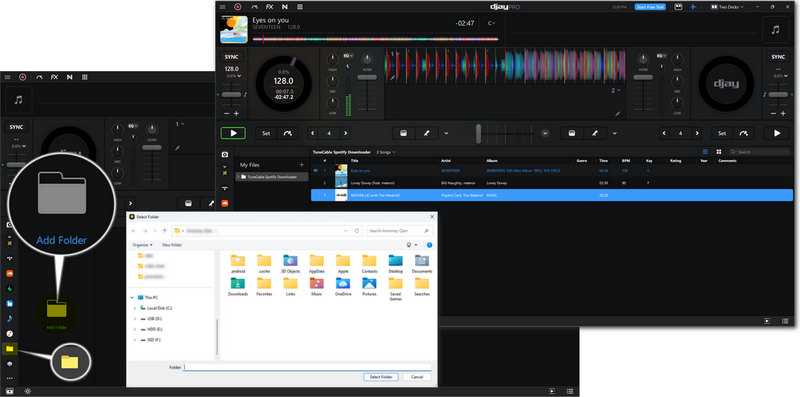
Although the Android version of the djay Pro app does not support integration with Spotify currently, we can mix Spotify music on the djay Pro app offline on Android devices with the help of TuneCable Spotify Downloader. Similar to the previous method, you first need to download the desired Spotify tracks on the Android version of TuneCable Spotify Downloader, and then import them into the djay Pro app for offline mixing.

TuneCable Spotify Downloader for Android
TuneCable Spotify Downloader for Android allows you to download music directly from the Spotify web player to your local storage with the original audio quality preserved. You may follow the steps below to download the needed Spotify tracks:
Step 1 Launch TuneCable and Log In
Run TuneCable Spotify Downloader on your Android device. Click the "Login Spotify" button in the upper left corner and follow the on-screen instructions to log in to your Spotify Free or Premium account.
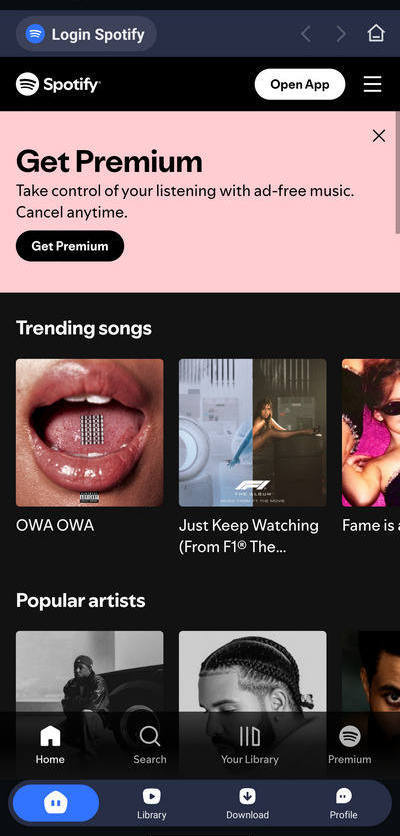
Step 2 Select Spotify Music Tracks to Download and Configure Your Download Preferences
Find the song you want to download on the Spotify web player page and click the blue plus button in the lower right corner.
Next, the music on the current page will be parsed. You need to check the required tracks in the pop-up list and then click the "Download" button. Then, select the output path, output format, and quality, and finally click "Confirm" to start the download.
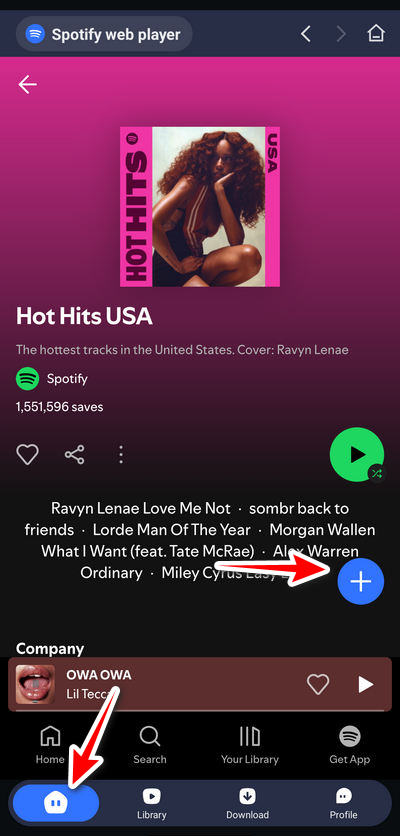
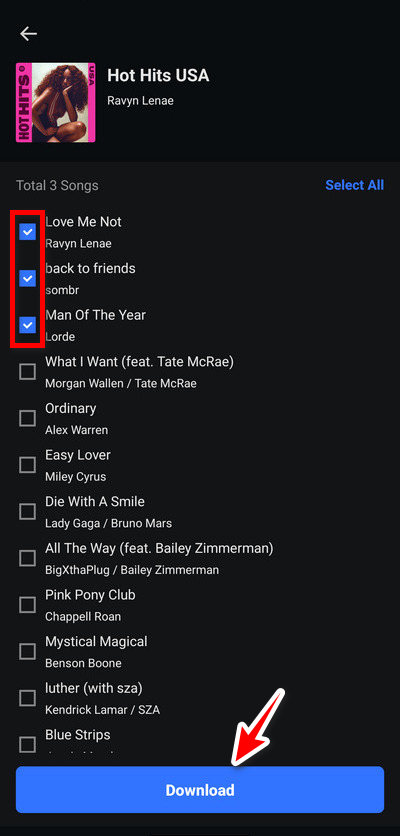
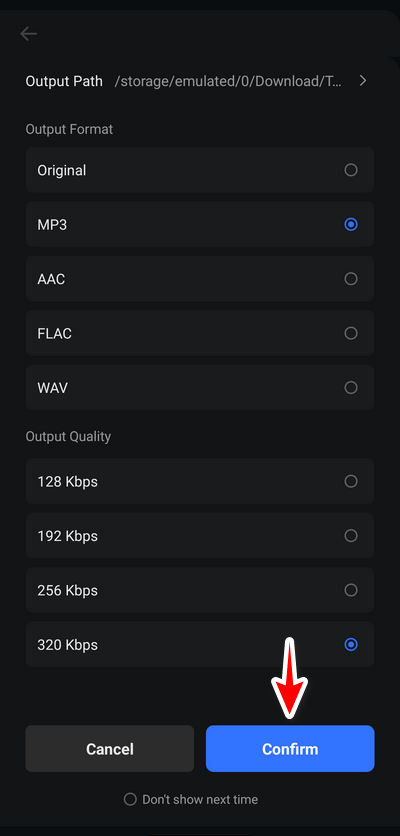
Step 3 Access Your Downloaded Songs
Once the download is complete, click the "Library" button in the menu bar below to play or view the downloaded Spotify songs.
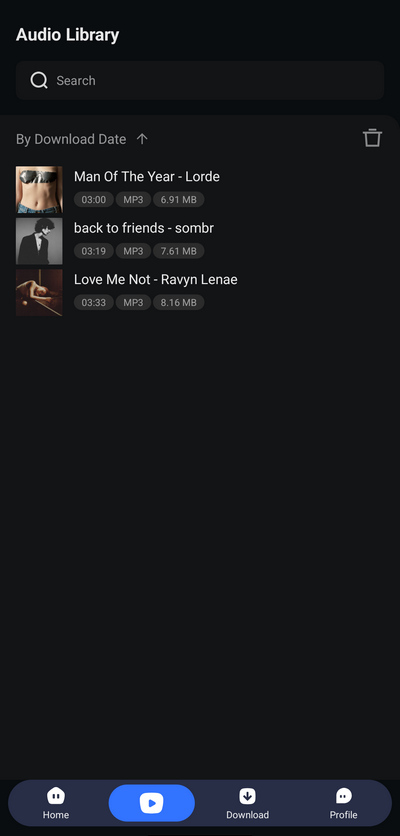
Step 1 Launch the djay Pro Android app. Tap on the music notation button at the top to load music.
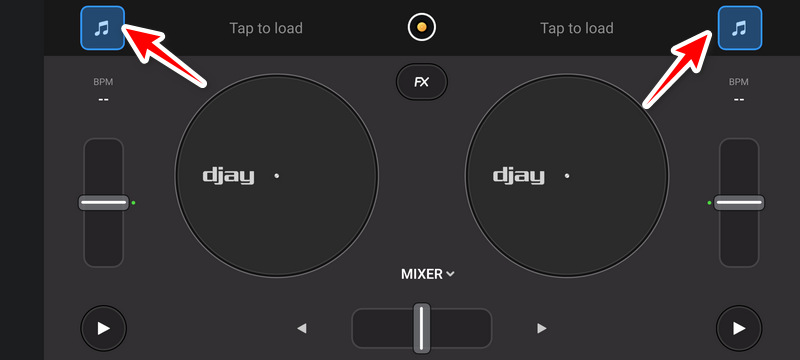
Step 2 Pull down the options bar, select "Files", and click "Add Folder". Find the output folder path of the Spotify music you just downloaded, and click "Use this folder". Select "Allow" to allow djay Pro app to access the files in your folder.
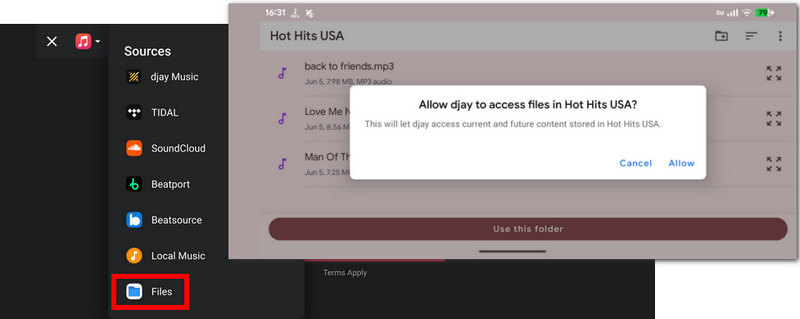
Step 3 Tap on the song you want to remix to add it to the djay Pro panel for offline mixing.
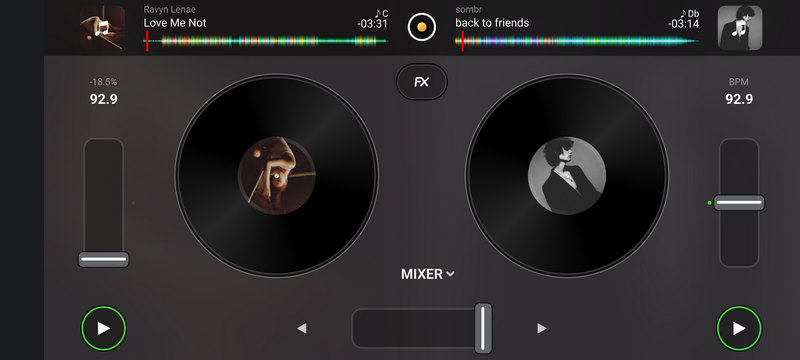
Of course, if you're planning to keep your Spotify Premium subscription, or prefer to stick with djay Pro for online mixing, that's also OK. Simply follow the steps below to authorize Spotify on djay Pro and load your Spotify library for mixing.
Step 1 Launch the djay Pro app for Windows or Mac and make sure you have the latest version.
Step 2 Click the Spotify icon on the left, then click "Login".
Step 3 Log in to your Spotify Premium account in the pop-up window and click "Agree" to complete the connection between Spotify and djay Pro.
Step 4 Return to djay Pro and you will see the loaded Spotify music. Then, you can start mixing it.
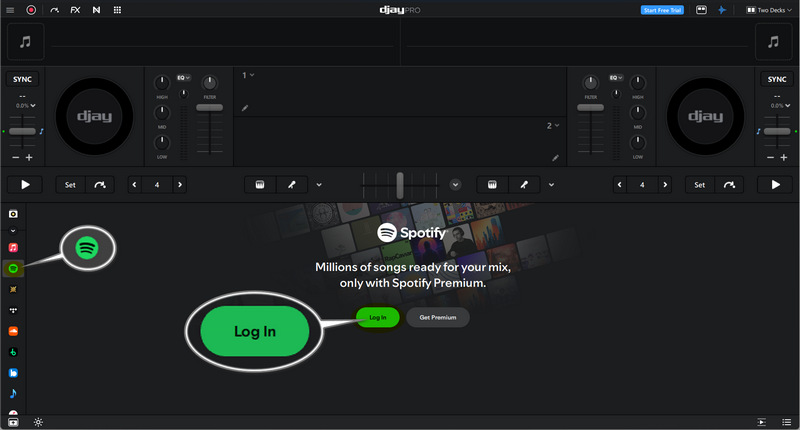
Currently, the Windows and Mac versions of the djay Pro app support Spotify & djay Pro integration. You may follow the steps on part 3 to finish the authorization to enable loading Spotify music on djay Pro. If you want to mix Spotify tracks on the Android or iOS version of the djay Pro app, we recommend using TuneCable Spotify Downloader to download Spotify tracks to your local device first, then import the local music files into the djay Pro app on Android or iOS devices for remixing.
Starting with v5.4.3 for Windows and Mac, djay Pro supports integrating into Spotify. Currently, Spotify integration with djay Pro is not supported on mobile devices.
First, you'll need to download Spotify tracks to your mobile device's local storage. Then, add them to djay Pro as local audio files for offline mixing. For detailed instructions, refer to part 2.
Please note that Spotify Premium users will only be able to mix music online after completing the integration with djay Pro. If you want to mix offline, you must first use a tool like TuneCable Spotify Downloader to download the Spotify tracks locally and then import them into the djay Pro app for remixing.
This article provides detailed graphic steps and video tutorials. Now, you should know how to add Spotify music to djay Pro on your Windows, Mac, or Android device, regardless of whether you have a Premium account. Compared with the official method, TuneCable Spotify Downloader is definitely your better choice. With it, you can download Spotify tracks locally and import them to any DJ software for offline remixing. No need to worry about network conditions. No pricey long-term subscription needed. Come and try it!
 What's next? Download TuneCable Spotify Downloader now!
What's next? Download TuneCable Spotify Downloader now!
TuneCable Spotify Downloader