

TuneCable Spotify Downloader
 >
How To >
Spotify Music Tips >
>
How To >
Spotify Music Tips >
"I am a professional DJ who is looking for a way to mix my best music. But the Rekordbox DJ that I use supports limited streaming services, so how can I import Spotify Music to Rekordbox DJ?"
As a dominant streaming music provider, Spotify Music is famous for the large base of its songs, upon which attracts millions of users. Many people, even professional DJs and music artists, usually deem Spotify Music as their best source of mixing their playlists. Fortunately, Spotify now integrates with Rekordbox DJ. Now, users can access their entire Spotify library directly from the latest version of Rekordbox DJ app.
However, it's important to note that only Spotify Premium users can use this feature. How can a free Spotify user add Spotify music Rekordbox DJ? No worries. This article will explain how to add Spotify Music to Rekordbox DJ for both Spotify Premium and Free users.
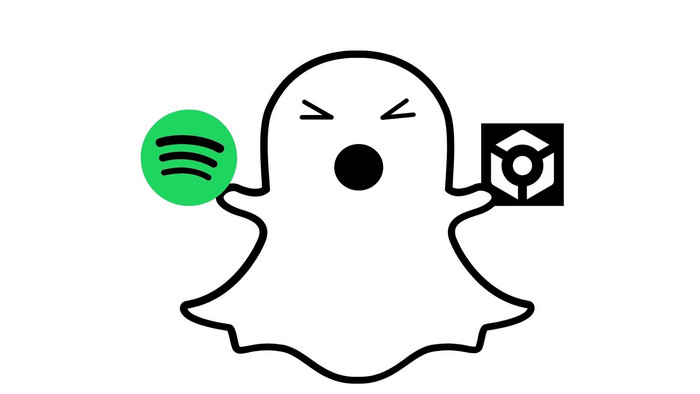
If you don't have a Premium account, you can download Spotify Music in plain format then import them to the DJ software. Speaking of this, you have to choose a reliable third-party tool to do this.
TuneCable Spotify Downloader is a perfect tool to help you with this trouble. It supports downloading Spotify Music to MP3, AAC, WAV, FLAC, AIFF, ALAC format, thus you can easily transfer Spotify Music to Rekordbox DJ without further trouble after the conversion. TuneCable helps you save Spotify Music to local PC without losing any audio quality, and also automatically retains the whole set of ID3 tags for you at the same time. With up to 10X conversion speed, you won’t be haunted by slowness, which will save you a great deal of time.
This method also works for Spotify Premium users. With a Spotify Premium account, you can use TuneCable Spotify Downloader to download and save your favorite music in the best Spotify quality to your computer. So, even after your subscription expires, you can continue mixing your favorite Spotify tracks offline in Rekordbox DJ.
Let's take a look at its features:
![]() TuneCable Spotify Downloader
TuneCable Spotify Downloader
Step 1 Open TuneCable Spotify Music Downloader
Please install TuneCable Spotify Music Downloader on your computer and then launch it. You need to choose a download mode to get started. Simply put, the app mode needs the Spotify app to work and retains lossless audio songs at up to 10x the speed, while the web player mode works by accessing the Spotify web player and keeps the original audio of Spotify at 10x fast speed. Pick a mode to your preference and sign in to your Spotify account.
Note: Please do not operate Spotify Music while in conversion, in that TuneCable needs the full access to keep the high audio quality in downloaded Spotify Music.

Step 2 Fine-tune Output Settings
You can check in the "Settings" to see if it meets your needs. Multiple choices of audio formats, output quality, name formation styles and ways to organize downloaded files will be available at your preference. Simply close the window and the adjusted settings will function.

Step 3 Add Spotify Music to TuneCable
Open the playlist/album and hit the "Click to add" button.
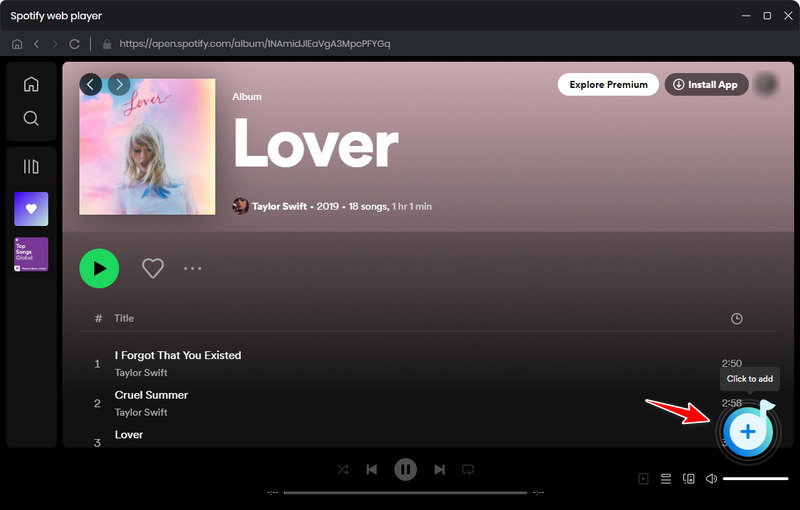
When under the app mode, you can also choose the songs/playlists/albums that you want to convert, then directly drag & drop them to TuneCable.

The program will parse the songs automatically, and then you will be able to single out the songs to be downloaded. Click "Add", the songs you select will be added to the awaiting list.
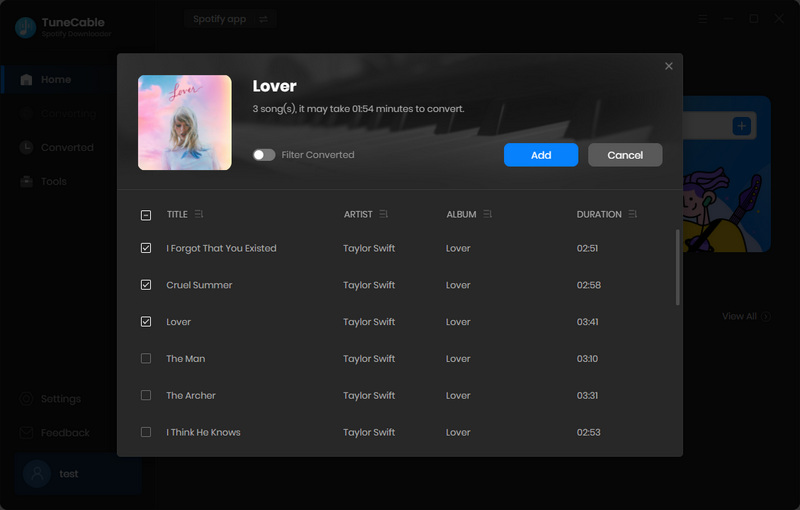
Step 4 Save Spotify Music to Local PC
Click "Convert", then you can start converting Spotify tracks to MP3. You can simply click the "Add More" button if you need to convert more songs at one time. TuneCable supports up to 10X conversion speed, so it won't take a while to process the downloading.

Step 5 Check Converted History
Simply move your cursor closer to the downloaded files in the "History" section, then you will be able to locate where do the downloaded Spotify songs save.

Step 6 Import Spotify Music to Rekordbox DJ
Open the folder that saves the downloaded Spotify tracks in MP3 format, then you can directly drag & drop them to Rekordbox DJ for mixing.

Step 1 Update the Rekordbox DJ app to version 7.2.3.
Step 2 Launch the Rekordbox DJ app and navigate to the menu bar in the lower left corner.
Step 3 Find the Spotify icon and tap "Log in".
Step 4 Follow the on-screen prompts to log in to your Spotify Premium account. Then it will load your entire music collection. Drag and drop the desired songs to the center panel to add Spotify Music to Rekordbox DJ.
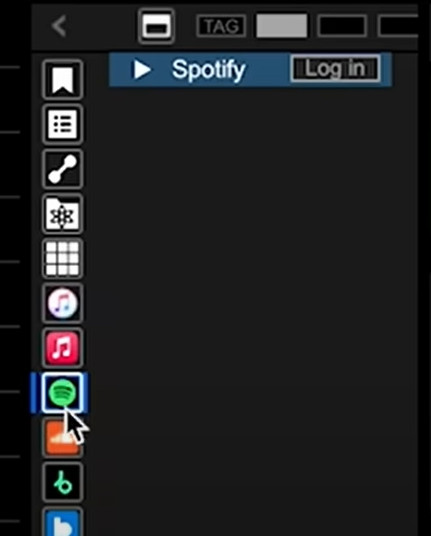
TuneCable Spotify Downloader can perfectly help you import Spotify Music to Rekordbox DJ. To mix DJ with the highest quality, 100% of the original Spotify Music quality must be kept when downloaded – and that’s exactly what TuneCable offers. To enjoy your mixing music amusement, TuneCable is definitely one of the best options you should consider!
 What's next? Download TuneCable Spotify Downloader now!
What's next? Download TuneCable Spotify Downloader now!

Converts Spotify Music, Playlists, Podcasts with lossless quality kept.

Download music tracks from Spotify, Amazon Music, Apple music, YouTube Music, TIDAL, Deezer, etc.

Recover lost 1000+ types of files from disks, partitions, hard drives, SD cards, and other external devices.