

TuneCable Spotify Downloader
 >
How To >
Spotify Music Tips >
>
How To >
Spotify Music Tips >
Nowadays, audiobooks are becoming increasingly lifestyle-oriented, with people opting for audiobooks or eBooks over traditional paper books. While services such as Audible, Apple Books, and OverDrive are well-known for their audiobook offerings, many are unaware that Spotify also offers a wide selection of audiobooks. As of November 22, 2022, audiobooks are available for purchase on Spotify in the U.S., UK, Ireland, Australia, and New Zealand.
If you're wondering how to find and listen to audiobooks on Spotify, or if you can download them as MP3s, you're in luck. This article will cover all of these topics, including how to access audiobooks on Spotify and how to download spotify audiobook to mp3 files. Keep reading to find the answers you need.
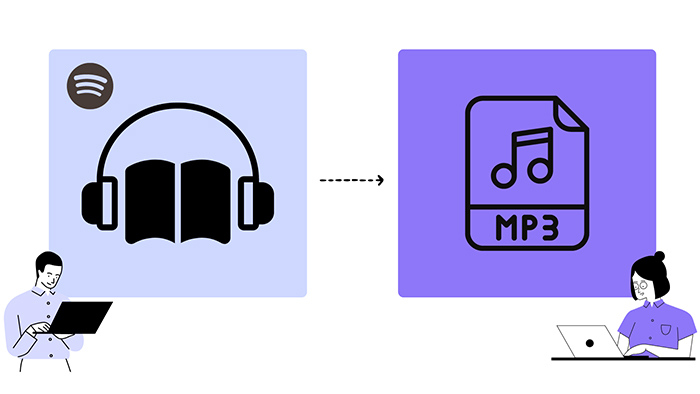
Spotify is not just a music streaming platform; it also offers a vast collection of audiobooks, including popular titles like Harry Potter and A Song of Ice and Fire. But where can you find these audiobooks on Spotify? Fortunately, it's simple to locate your desired audiobooks as Spotify has an extensive catalog of audiobook content. Here are some methods to try on Spotify using your computer or mobile phone:
Apart from music, Spotify offers a diverse range of non-music content that includes audiobooks. To access the audiobook catalog, simply search for "Audiobooks" and browse the featured titles available.
Step 1: Open Spotify on desktop or mobile, and then tap on "Search" in the left panel.
Step 2: Under "Browse All", you can find the "Audiobooks" category, where you can browse featured titles in the audiobook catalog.
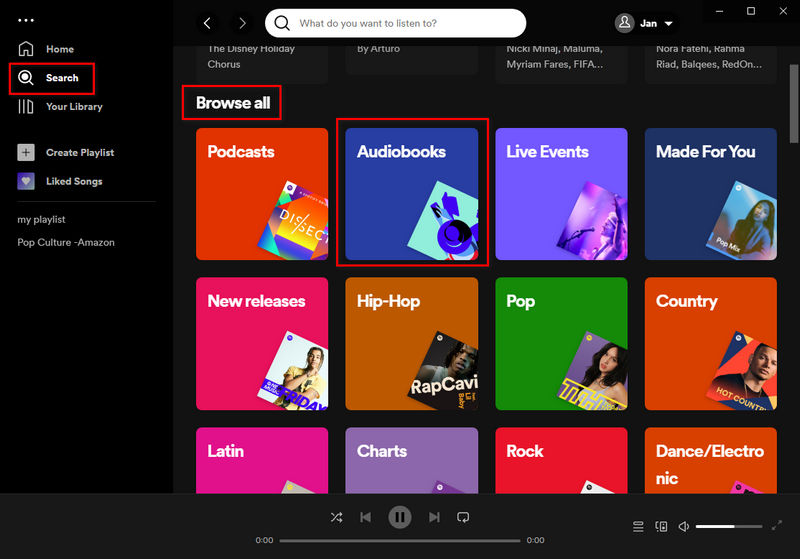
You can search for audiobooks on Spotify by simply entering the keyword "audiobooks" into the search bar at the top of the app. This will give you a variety of results, including classic literature and lesser-known titles. You can then scroll through the "Artist," "Albums," and "Playlists" sections to find audiobooks that meet your needs.
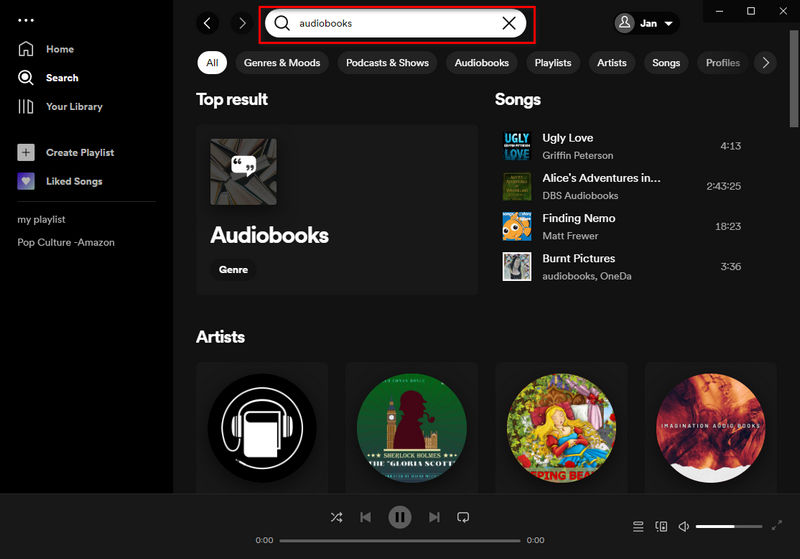
When looking for a specific audiobook, you can search for it by typing the title or author's name. However, this method is not always foolproof. If you select an author, you can see all their available audiobooks on their page. Once you've found a title you're interested in, you can see its description, length, and rating. You can also click the "+" button ![]() to save it to your library.
to save it to your library.
Spotify offers a wide range of audiobooks that you can easily search for and access. Additionally, there are some free audiobooks on Spotify that you can play and download.
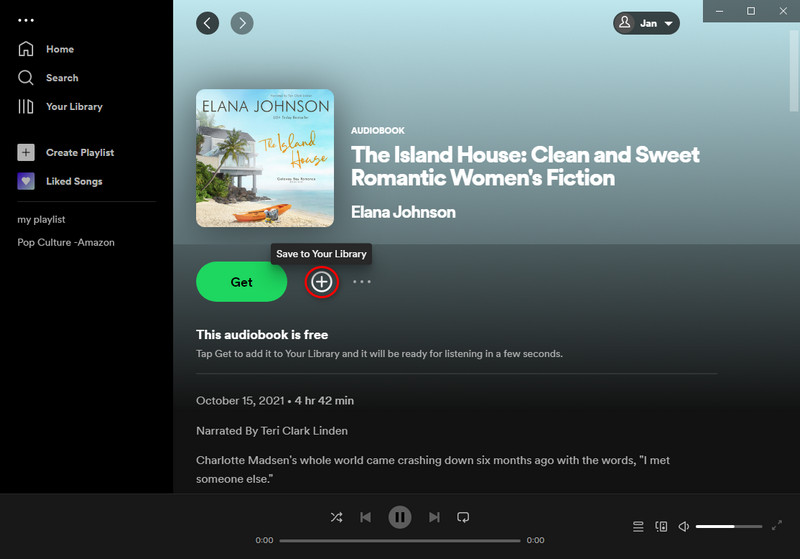
Spotify has an impressive collection of over 330,000 audiobooks for you to choose from. But only when you own a Spotify Premium plan, you will see the option to access the Audiobooks section on Spotify. You can download them for offline playback within the Spotify Music app or web player.
Even if you have a Premium account on Spotify, you first need to buy any audiobook you want to listen to. Once you buy a book, it'll be added to your Library, where it'll stay forever. Then you can download them for offline listening.
Step 1: Open the Spotify app on your computer and log in with your premium account.
Step 2: Go to the "Search" column on Spotify and select the "Audiobooks" category. Find the audiobook you want to download and click on the "+" icon ![]() . Then select "Save to Your Library" to add the audiobook to your library.
. Then select "Save to Your Library" to add the audiobook to your library.
Step 3: Click on the "Buy" button to check out. Then you will be prompted on a pop-up web page. Follow its on-screen instructions, and then enter your payment information and click on "Complete" to purchase.
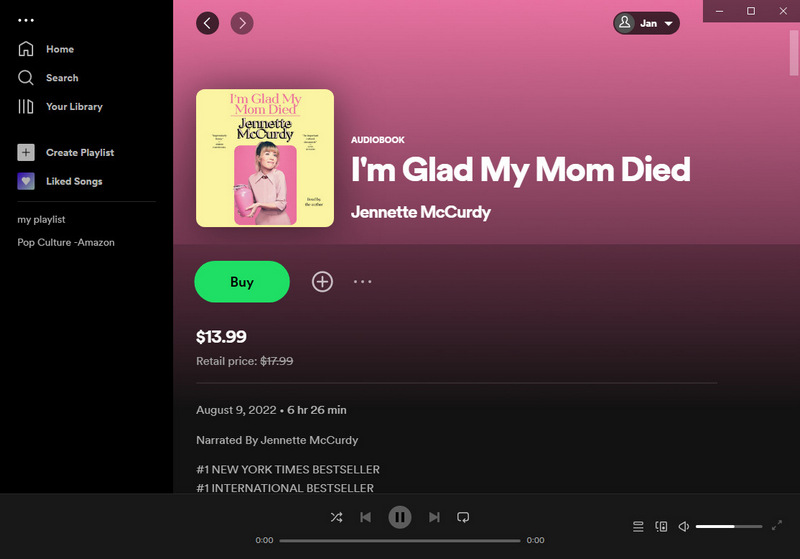
Step 4: After you have purchased the title, you can unlock it and listen to it on your computer or mobile device. You can access all your purchased audiobooks in Your Library.
Step 5: Click on the "download" icon ![]() located below the cover art to download the audiobook. Once the download is complete, you will see the download icon turn into a green arrow
located below the cover art to download the audiobook. Once the download is complete, you will see the download icon turn into a green arrow ![]() .
.
Step 6: After finishing the downloading, then you can listen to the downloaded audiobooks without consuming data. If you want to find them later, go to "Your Library > Audiobooks" to locate the purchased audiobooks. All purchased or downloaded audiobooks will be saved in your library.
In addition to purchased audiobooks, Spotify also offers free audiobooks that you can download. It's also available for Spotify Premium users. Here's how to find and download free Spotify audiobooks and a step-by-step guide on how to download free audiobooks from Spotify with a premium account:
Step 1: Go to the "Search" column on Spotify and select the "Audiobooks" category.
Step 2: Scroll down to the "Free Audiobooks" section and tap on the title of the audiobook to open it.
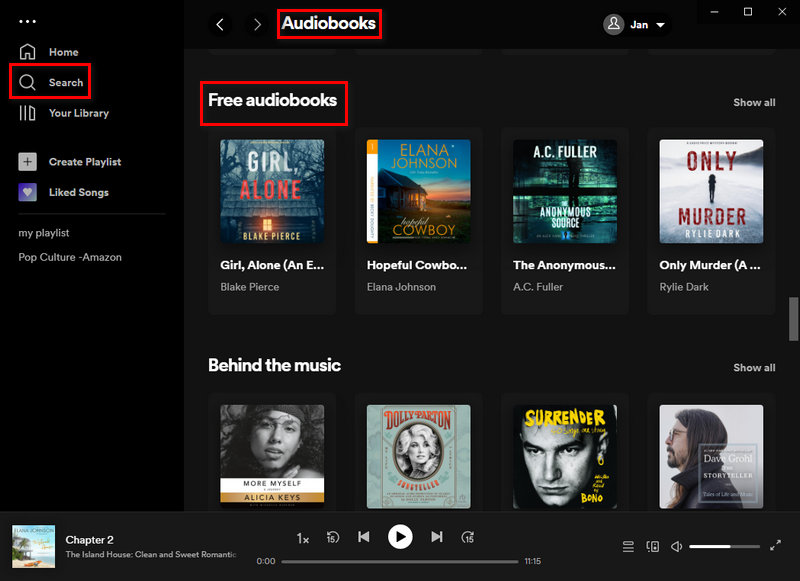
Step 3: Click on the "Get" button then follow the prompts on a pop-up web page to get this audiobook. After that, the "Get" button will turn into a green check.
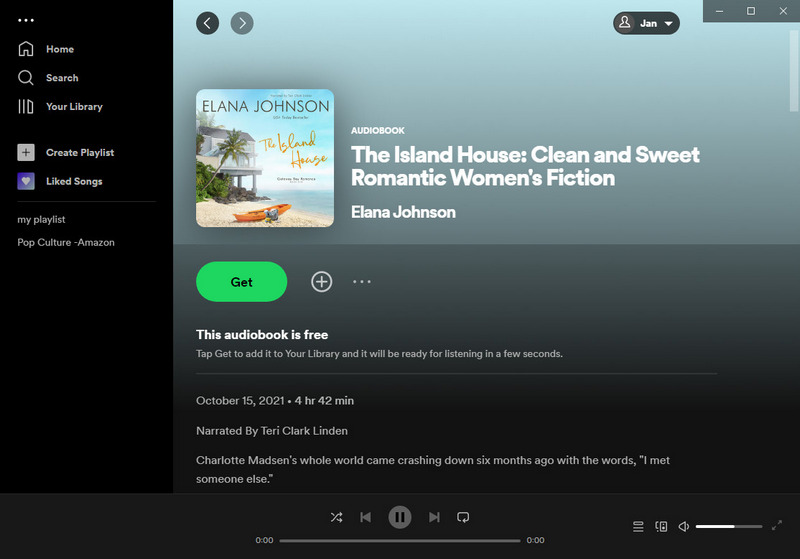
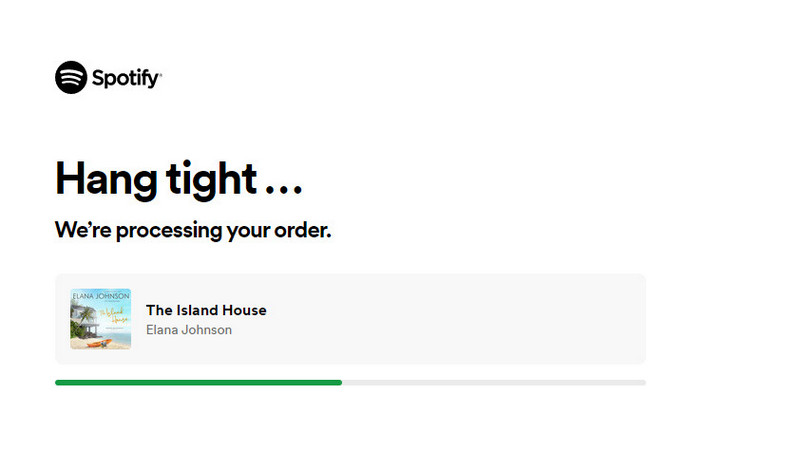
Step 4: Click on the "download" icon ![]() to start downloading the audiobook. All chapters will be downloaded at once. If you want to download a certain chapter, just scroll down, and then click the "download icon" next to the chapter, and start downloading it.
to start downloading the audiobook. All chapters will be downloaded at once. If you want to download a certain chapter, just scroll down, and then click the "download icon" next to the chapter, and start downloading it.
Step 5: After downloading, you can play them offline. If you want to find them next time, go to "Your Library > Audiobooks". Here you can see the downloaded audiobooks.
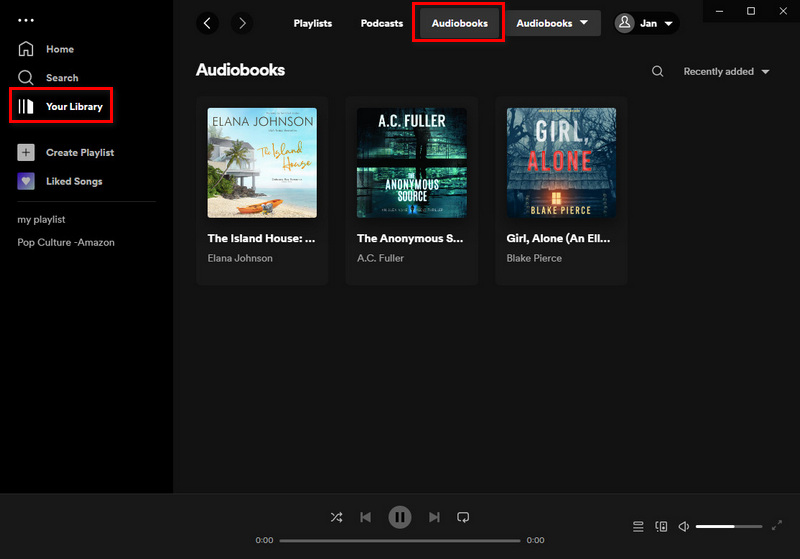
As we are aware, purchasing an audiobook on Spotify is not tied to any Spotify Premium plans. These one-time purchases are separate from any subscriptions you may have, meaning you need to buy the title to listen to it. You can only download a handful of audiobooks without buying them from the Free Audiobooks section. Most importantly, the downloaded Spotify audiobooks are in encrypted formats, which hinders you from freely sharing them with friends, using them with other programs, or transferring them to other devices.
However, TuneCable Spotify Downloader is here to help. With its assistance, you can now download Spotify free or paid audiobooks to a local PC in unprotected MP3 formats. This converter removes the restraints from Spotify audiobooks, allowing you to keep the audiobooks forever. And you can move the converted Spotify audiobooks to any device without limitation. These audiobooks can be played freely without the Spotify app or web player. They are local audiobooks without encryption from now on.
In addition, TuneCable Spotify Music Converter allows you to download songs, albums, playlists, and podcasts from Spotify without having to subscribe to any Premium plans. It allows you to play Spotify music on any device and media player. Here is a step-by-step guide on how to download audiobooks from Spotify to MP3 using this software.
![]() TuneCable Spotify Downloader
TuneCable Spotify Downloader
Let's follow the instructions below to save Spotify audiobooks to a local PC in common MP3 formats.
Step 1 Download and Install TuneCable Music Downloader
Firstly, you need to gain access to your computer and proceed to install the TuneCable Spotify Music Downloader, which is available for both Windows and Mac versions. Once the installation is complete, launch the program, and choose the recording source, the Spotify app or Spotify web player. The Spotify app or Spotify web player will open automatically soon after. Log in to Spotify using your account credentials to get started (Spotify Free or Premium accounts are feasible).

Step 2 Locate Your Preferred Spotify Audiobooks
To access your favorite Spotify audiobooks via TuneCable, you can search for the audiobooks you want. When inputting "free audiobooks" in the search box, you will get results of free audiobooks only. If you don't know where to find the Spotify audiobooks, you can check part 1 in this article. Unlike downloading a music track, album, or playlist, audiobooks can not be added to TuneCable's download list directly. You need to make them accessible in advance.
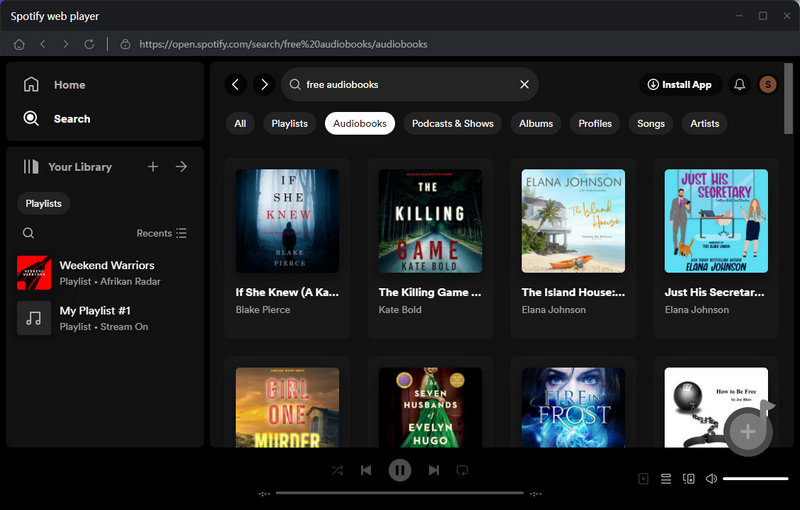
To get an audiobook available that requires payment, open the audiobook, and click "Buy" to unlock the audiobook first. After the purchase, the "Buy" button will turn into a "green check" ![]() .
.
To get free audiobooks available on Spotify, go to "Search > Audiobooks > Free Audiobooks", open any free audiobook, then click "Get" to unlock the audiobooks first. You will be redirected to another page. Click "Back to Spotify". Then the "Get" button will turn into a "green check" ![]() .
.
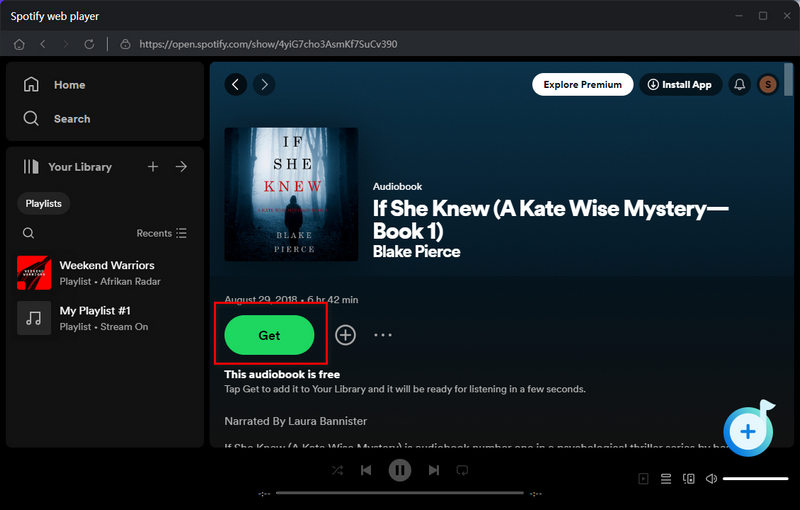
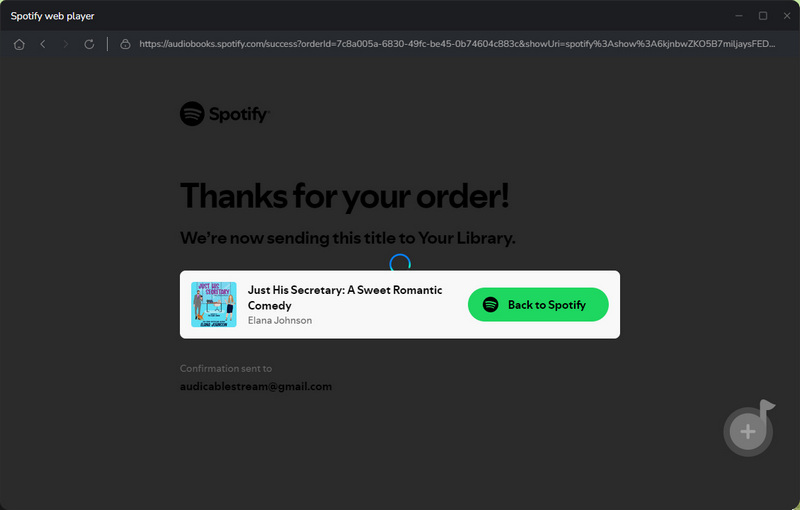
>>Tips for your reference:
After that, you are allowed to play and download the audiobook on Spotify in an official way, but still, they are in encrypted formats. To remove the limitations and store them as local MP3 files, you need to add the audiobook to TuneCable for conversion. Only by finishing the conversion, you can permanently keep these Spotify audiobooks and freely transfer them to any device. Thus, follow the next step to continue the conversion.
Step 3 Add Spotify Audiobooks to the Download List
After getting the audiobooks available, you can add them to TuneCable's download list. In Step 1, you've chosen to record from the Spotify app or Spotify web player. Hence, this step will vary according to the recording sources.
Add Spotify audiobooks from the app: Either select the title and drag it directly into TuneCable or click the "three dots" to copy the link and paste it into TuneCable. Also, you can click on the "Click to add" button to parse the URL. After a short wait, TuneCable will load the added Spotify audiobook. Simply tick off the chapters you want to transfer, and click on the "Add" button to proceed to the next step.
Add Spotify audiobooks from the web player: In the lower right, click on the "Click to add" button to parse the URL. After loading the tracks, tick off the items you prefer and click on the "Add" button.
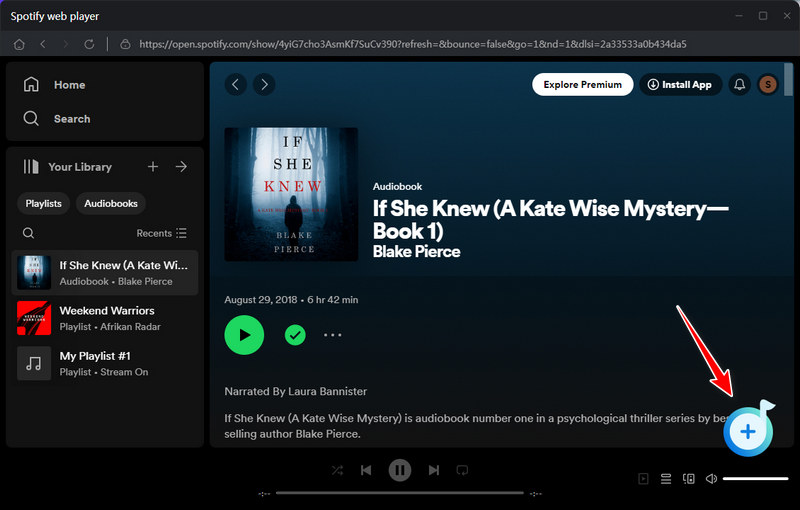
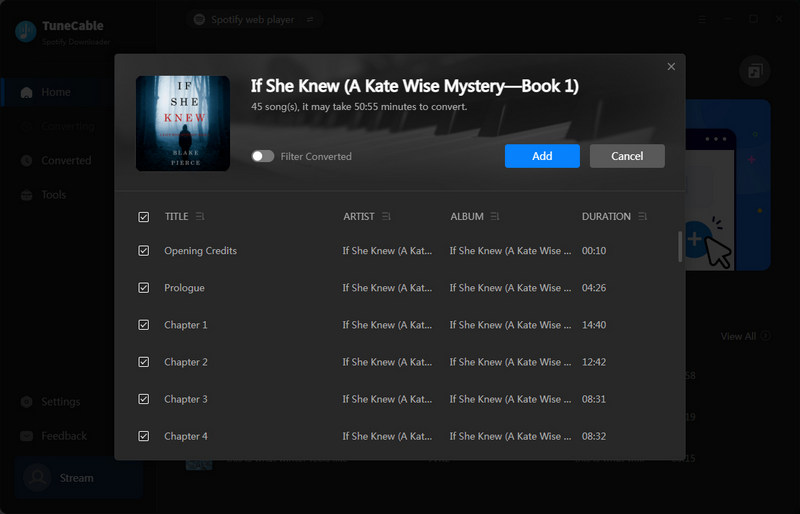
Step 4 Customize the Output Settings of Spotify Audiobooks
Before downloading any Spotify audiobook, it's important to adjust the output parameters, especially the output format, to ensure compatibility with the device or programs that you are going to transfer to. Go to the "Settings" section. To download Spotify audiobooks in MP3 formats, you should choose "MP3" as the output format. Alternatively, there is an "AUTO" option available for users who want to download Spotify audiobooks in their original quality and format.
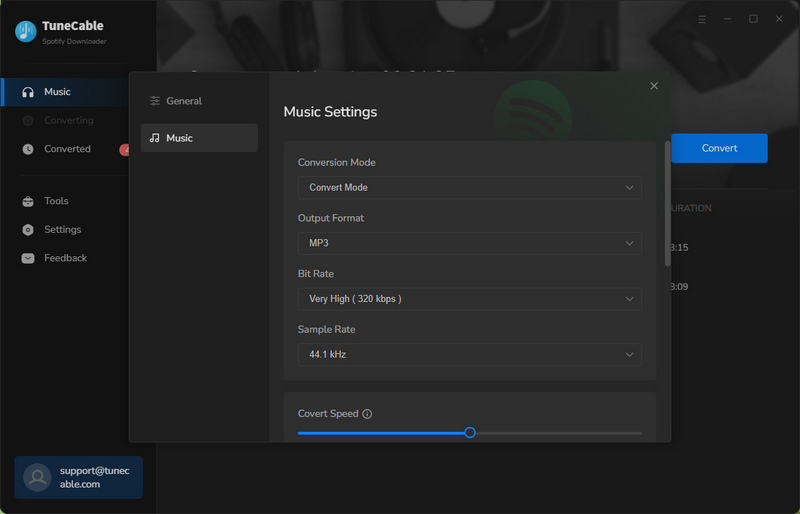
Step 5 Convert Spotify Audiobooks to Local MP3 Files
To convert more Spotify audiobooks in bulk, simply click on the "Add More" button located in the upper left corner. Once you have added all the Spotify audiobooks you wish to convert, click on the "Convert" button to initiate the conversion process. Spotify audiobooks will be converted to common MP3 formats at a faster speed.
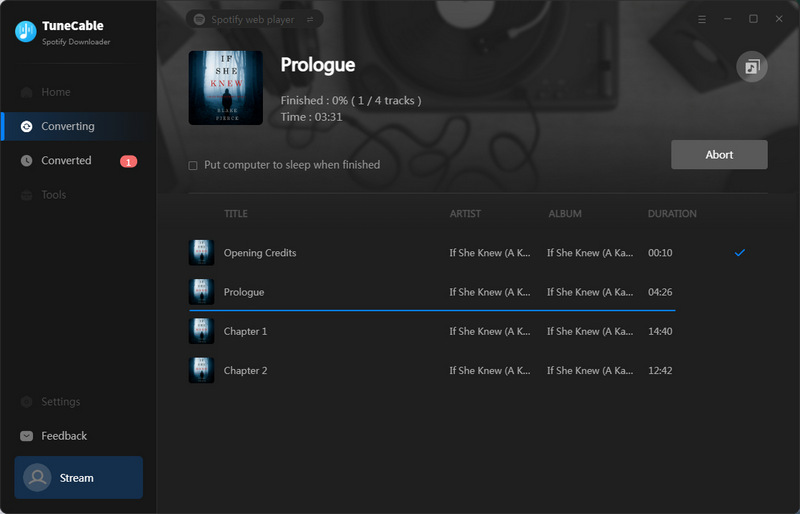
Step 6 Unlimited Playback of the Downloaded Spotify Audiobooks
Once the conversion process is finished, the Spotify audiobooks that were downloaded will be saved in the designated output folder. Click on the "folder icon" will orient you to the location. The chosen Spotify audiobooks will be stored in a simple MP3 format, with all ID3 tags preserved. You can now use and transfer them as you please without any restrictions.
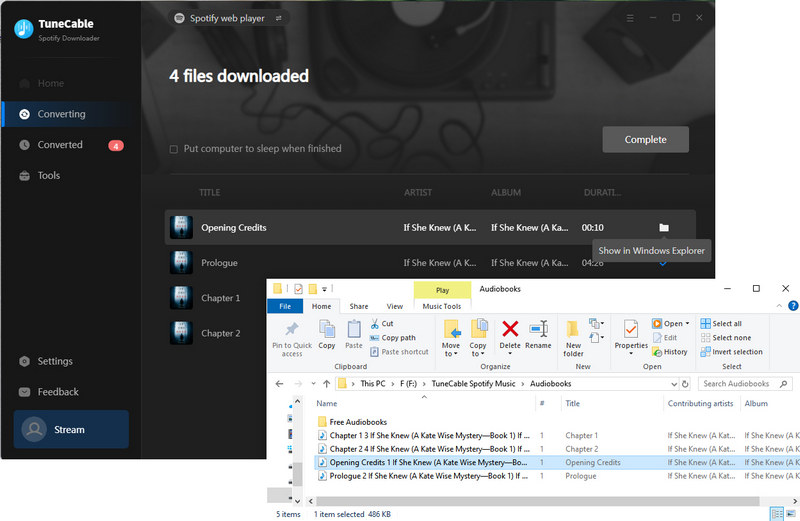
More details you may want to know about Spotify audiobooks can be found in the following content:
Q1: What is the reason behind audiobooks being locked on Spotify?
Although there are numerous audiobook titles available on Spotify, most of them are locked because they are not free for all users. To access and play audiobooks, you need to purchase and unlock them.
Q2: Are there any free audiobooks available on Spotify?
Yes, some free audiobooks can be found in the Audiobooks category on Spotify. You can listen to them on your device without any cost.
Q3: Is it possible to listen to audiobooks on Spotify?
Yes, once you have purchased the audiobook title, you can unlock it and listen to the audiobook anytime on Spotify.
Q4: Is it possible to listen to audiobooks without Spotify?
In general, you are not allowed to play Spotify audio files including audiobooks without Spotify, but TuneCable Spotify Music Downloader can remove the limitation and turn the Spotify audiobooks, songs, albums, playlists, and podcasts into local files, which makes it possible.
Q5: Is it possible to transfer audiobooks to other devices?
After converting Spotify audiobooks to MP3 formats with the help of TuneCable Spotify Music Downloader, you can freely move them to any device you want.
From the post here, you've learned tips on how to find and download MP3 audiobooks on Spotify. By the way, the best way for all Spotify users is to use the TuneCable Spotify Audiobook Downloader. With this tool, you can download audiobooks on Spotify in unencrypted MP3 formats. Also, you can download Spotify songs, albums, playlists, and podcasts in common formats on a local computer as you want. At last, you will get the local Spotify songs and you can listen to them anywhere offline. This converter is user-friendly and fast, making it easy to download and enjoy your favorite Spotify audiobooks and music offline on any device. Why not try it out today?
 What's next? Download TuneCable Spotify Downloader now!
What's next? Download TuneCable Spotify Downloader now!

Converts Spotify Music, Playlists, Podcasts with lossless quality kept.

Download music tracks from Spotify, Amazon Music, Apple music, YouTube Music, TIDAL, Deezer, etc.

Recover lost 1000+ types of files from disks, partitions, hard drives, SD cards, and other external devices.