

TuneCable Spotify Downloader
 >
How To >
Music Tips >
>
How To >
Music Tips >
In the digital era that we inhabit, a myriad of innovative tools are revolutionizing our lifestyles, and one such tool is Receiptify. This widely adored application stands out for its distinctive feature: it crafts your musical playback history into a format reminiscent of shopping receipts, which has garnered the affection of music enthusiasts globally. It has been popular for some time, and you might already be well-versed in how to Receiptify Spotify or Receiptify Apple Music. Nevertheless, as with any piece of technological innovation, Receiptify is not immune to the occasional glitch or operational hiccup. This article will delve into the potential faults that Receiptify may face and provide corresponding solutions to help users resolve these issues smoothly. In addition to this, the article will also address common questions about Receiptify one by one. By doing so, we hope to assist users in swiftly overcoming any obstacles, allowing them to seamlessly reengage with the delightful experience that Receiptify offers.
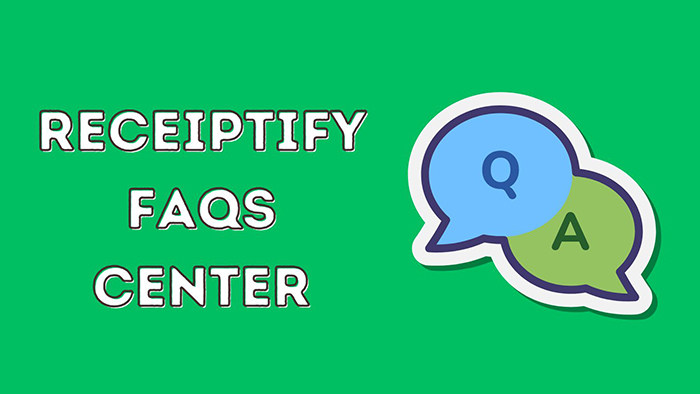
The reasons for Receiptify malfunctioning are diverse, making it challenging to pinpoint the exact source of the error immediately. There are several scenarios that might lead to its non-functionality (including but not limited to):
The above list merely scratches the surface of potential causes that could render Receiptify non-operational. Regardless of the underlying reason, there exist some universal solutions to address these issues. Let's proceed further down to explore them.
In the realm of programming, it's nearly impossible to write perfect code. When you encounter issues while using Receiptify, all you need to do is follow this article's guidance to meticulously troubleshoot and find the correct solution to effectively resolve any problems preventing Receiptify from working. Understanding and becoming familiar with these strategies will not only enhance your user experience but also allow you to fully enjoy the fun of music sharing that Receiptify offers. Moving forward, we will delve into a detailed analysis of common problems that prevent Receiptify from functioning and provide corresponding solutions to help users quickly restore normal use of the application.
The universal solution to troubleshooting many program issues involves checking your network connection. When facing difficulty accessing the Receiptify website or app, try switching networks. If you are using mobile data, transition to a Wi-Fi connection. If you are already on Wi-Fi, restart your router or check for other devices potentially affecting network speeds. Additionally, refreshing the page or relaunching the Receiptify application can often resolve loading failures caused by momentary network disruptions.
When a large number of people are simultaneously accessing Receiptify, it may lead to site crashes and an inability to open the service normally. Alternatively, server congestion could prevent you from logging in. In such cases, retry reloading the webpage or re-logging into the Receiptify app. Alternatively, wait for a while and try later during off-peak hours when fewer people are likely online.
Regularly check and update Receiptify to its latest version. Developers typically fix known bugs and improve performance in new releases, which might solve certain functionality issues. Simply check for updates in your app store (such as the Apple App Store or Google Play) and install any available updates.
If your browser or device has pop-ups blocked, this could hinder Receiptify's functionality. You need to allow Receiptify pop-ups to use the service properly. (Check the detailed guide on how to allow Receiptify pop-ups step by step.)
Over time, accumulated cache data in the application can cause slow performance or errors. Go to your phone settings, locate the Receiptify app, clear its cache and data, and then log back into your account to see if normal operation is restored.
![]() →To clear your cookies and other data in Google Chrome:
→To clear your cookies and other data in Google Chrome:
Step 1: To initiate the process, launch Google Chrome on your computer.
Step 2: Locate and click on the "more" button ![]() positioned at the upper right-hand corner of the screen.
positioned at the upper right-hand corner of the screen.
Step 3: Upon clicking, navigate to "Clear browsing data...".
Step 4: From there, opt for your preferred time range – for instance, choose "Last 24 hours".
Step 5: Next, proceed to place checks next to the checkboxes excluding those for cookies and cached files.
Step 6: Finally, hit the "Clear data" button to execute the command. With this action, your browser's cache files will be successfully erased.
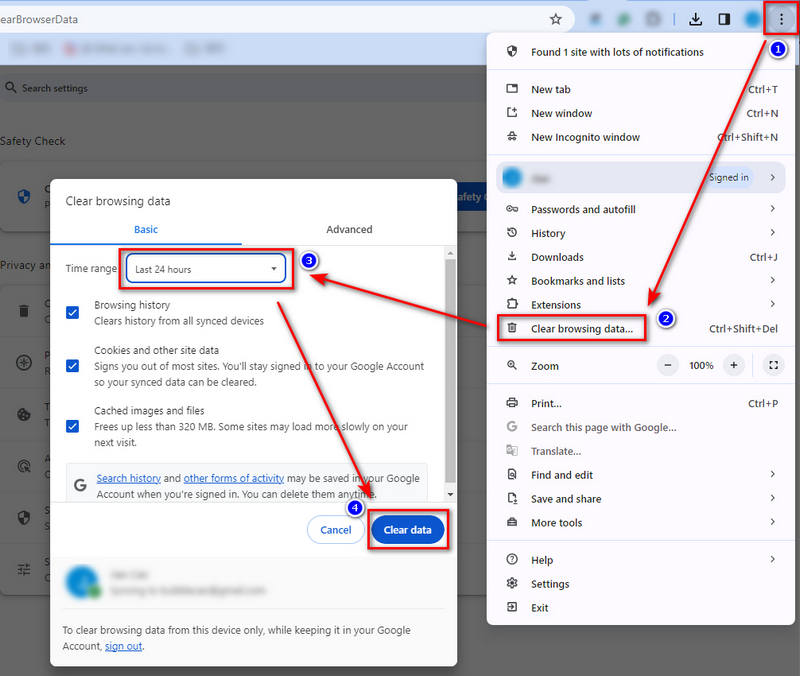
Referring to the steps for clearing cached files on Google Chrome, you can generally apply similar procedures to clear cache files on most other browsers since they often feature analogous navigation bars and share many common settings.
![]() →To clear your cookies and other data in Safari:
→To clear your cookies and other data in Safari:
Step 1: Open Safari and click Safari in the top menu bar, followed by selecting Privacy.
Step 2: Click on Manage Website Data.
Step 3: Search for Receiptify within the listed websites, and once found, choose the corresponding website.
Step 4: Proceed to click the Remove button.
Step 5: Return to the previous page and try reloading it.
Step 6: Naturally, you will need to log into your Apple Music account again after this action.
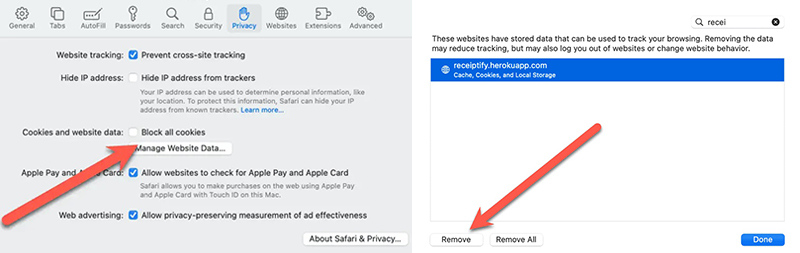
Some browsers, due to outdated maintenance or lack of compatibility with specific links, may present issues when using Receiptify. Similarly, device incompatibility can also arise. Try using a different browser or device to generate and download receipts.
Ensure that your device's operating system version is compatible with Receiptify. An outdated OS might not support certain new features, causing the application to malfunction. Updating your operating system to the latest version can effectively prevent these kinds of problems.
Contact customer service for feedback: If all the above methods are ineffective, the issue might stem from the Receiptify server side. At this point, you can describe the fault phenomenon in detail to customer service through official channels (such as email, social media, or in-app feedback systems) and seek professional technical support. Also, stay updated with official announcements to confirm if there are any known service interruptions or maintenance situations.
![]() Also Read: Spotify FAQs: Fix Spotify Music Not Working >>
Also Read: Spotify FAQs: Fix Spotify Music Not Working >>
Once you've generated receipts for Spotify or Apple Music through Receiptify, you might be curious about how to download the top tracks from the newly created receipts. Let us guide you through the process.
The ultimate solution is to use a TuneCable Spotify Downloader or TuneCable Apple Music Converter. These dedicated tools allow you to batch-download any track, album, playlist, podcast, or audiobook from Spotify Music or Apple Music in a plain format. With this, you are no longer restricted from using Spotify songs or Apple Music files with other apps and transferring them to other devices. You can enjoy permanent playback and share the converted songs as files. Thus, it becomes both simple and efficient to quickly amass all the songs showcased on your Spotify or Apple Music receipts.
Now, we'll proceed to demonstrate how to download songs on a Spotify receipt as an example. For instructions on how to bulk-download the top songs found on your Apple Music receipts, kindly refer to this dedicated post: Download Top Songs on Apple Music Receipts as Local Files.
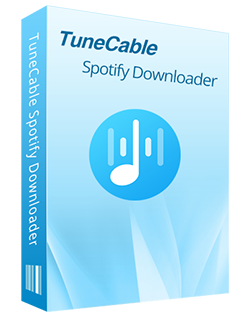
TuneCable Spotify Downloader
🔹 Download Spotify songs, playlists, albums, and podcasts.
🔹 Convert Spotify's music to MP3/AAC/WAV/FLAC/AIFF/ALAC.
🔹 Retain full ID3 tags & cover art & lyrics & Lossless audio quality.
🔹 Run at 10x faster conversion speed & batch download.
🔹 Sort Spotify music files by playlist, artist, album, etc.
🔹 Embedded tools: Format Converter, Tag Editor, AA/AAX Converter, Burn CD, Export to iTunes, etc.
🔹 Activate the permanent playback of Spotify music.
🔹 Support Spotify Free or Spotify Premium account.
Step 1 Open TuneCable Spotify Music Converter
Download this TuneCable Spotify Music Downloader on your Windows or Mac. Double-click the app icon and follow the on-screen instructions to finish the installation. When it completes the installation, open it.
Step 2 Select the Music Source
Two options are provided, record from the Spotify app or Spotify web player. Although audio files obtained through the Spotify application generally guarantee superior sound quality, it's worth noting that extracting music from the Spotify web player usually entails a significantly faster conversion process. Therefore, choose your desired approach, and correspondingly, either the Spotify app itself or an embedded Spotify web player interface will materialize for you to proceed with.

Step 3 Enqueue the Spotify Songs for Loading
Music Source - Spotify app: Search the top track, artist, or album on your Spotify receipts in the Spotify app, then simply drag and drop it to TuneCable.

Music Source - Spotify web player: Search the top track, artist, or album on your Spotify receipt in the Spotify web player, then click it. In the lower right, tap on the "Click to add" button to enqueue the song for loading.
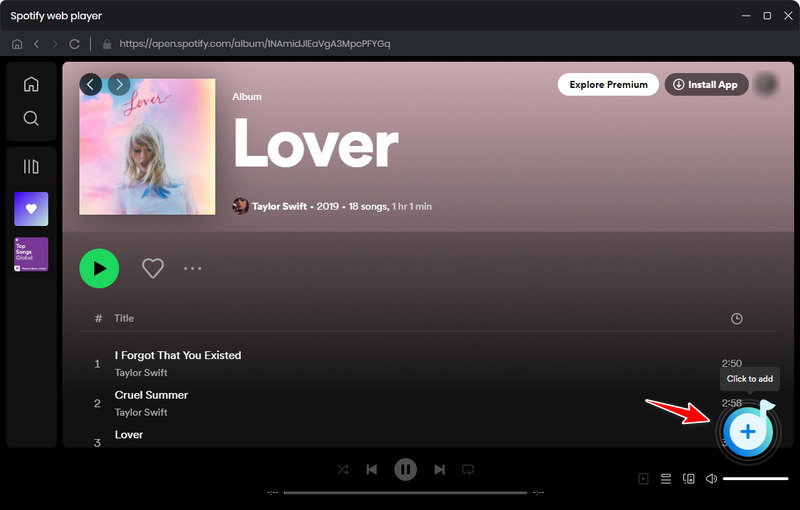
Step 4 Add Spotify Songs to the Download List
TuneCable will load the track and show more options. Tick off the tracks you need and tap on the "Add" button to include them in the download queue. You can click the "Add More" button to include more tracks from Spotify.
Tips: If you want to download all tracks on Spotify receipt at once, you can right-click on the track and add it to a Spotify playlist you created. Then add this playlist to the TuneCable download list.
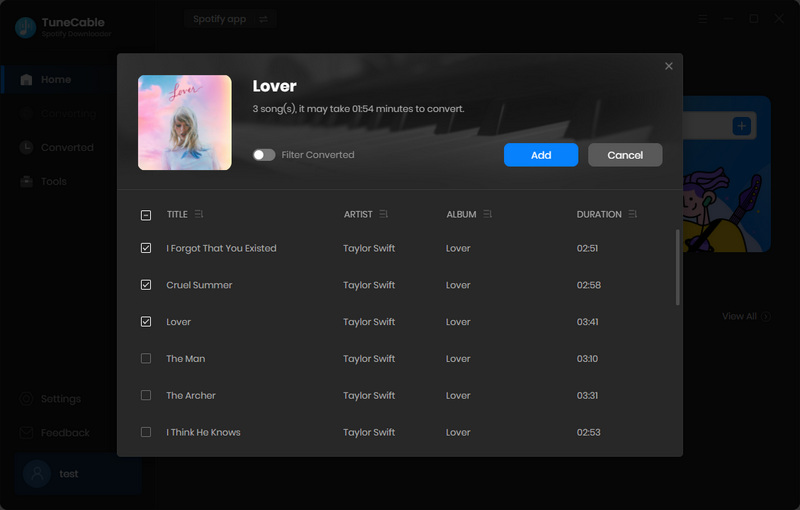
Step 5 Customize the Download Settings
Navigate to the "Settings" section and tailor the preferences. The "Auto" option in the Output Format enables you to download songs in their original format and quality. If you prefer extracting songs from Spotify Music, you can switch the conversion mode to Spotify Record. The Intelligent Mode will smartly download songs from YouTube while there is no stable network connection.

Step 6 Download Spotify Songs in Bulk
As we mentioned above, an "Add More" button on this page allows you to get more tracks included in the download queue. Give a hit the "Convert" button when you are done with adding more tracks.

Step 7 Permanent Playback of Spotify Songs
Upon completing the conversion, you are prompted with a notification in the lower right. In the "History" section, you will find the download history. And you can quickly access your downloaded files through a "folder icon" next to each track.

![]() Also Read: Top 10 Free Spotify Music Downloaders Online >>
Also Read: Top 10 Free Spotify Music Downloaders Online >>
With the increasing popularity of music socialization, Receiptify, as a unique music-sharing tool, has been highly favored by young users. It can present users' music tastes in a form similar to shopping receipts, which is both intuitive and creative. However, while enjoying this interesting experience, both new and old users may inevitably encounter some confusion and questions about its usage. This chapter aims to sort out and answer the most common questions about the use of Receiptify, helping users better understand and utilize this interesting application.
Q: Is Receiptify Available Worldwide or Only in Specific Countries?
A: Yes, Receiptify is accessible worldwide for users.
Q: Can Receiptify be Used on Multiple Devices?
A: Yes, you can use Receiptify on multiple devices. However, it's essential to ensure that each device is logged into the same Spotify or Apple Music account. Please bear in mind that the functionality of Receiptify may vary depending on the individual device settings.
Q: What Does the Amount Mean in Top Artists and Genres?
A: Regarding the "Top Artists" category, the assigned value represents the artist's popularity level, with 1 indicating the least popular artist and 10 denoting the most popular. As for the "Top Genres" section, the quantity signifies how many times a particular genre appears within your top 50 artists listing.
Q: Why Doesn't My Apple Music Receiptify Display Top Tracks by Time Period?
A: Presently, the Apple Music API exclusively accommodates the "Heavy Rotation" feature, providing insights into your most frequently played tunes, albums, and playlists, among others, without specifying a definite timeframe. Although it would be highly desirable to segment this data by specific periods, unfortunately, there currently exists no mechanism to retrieve such granular historical playback information.
Q: My Spotify Most-played Doesn't Look Right! How Are These Stats Determined?
A: Receiptify operates by fetching data directly from Spotify based on a user's top artists over the past month, six months, or throughout all time. This data is derived from Spotify's own statistics. It should be noted that there may be slight offsets in the calculation of popular tracks for the "past month" due to timing issues or updates in the statistical data.
Q: Why Can't I Download My Receipt Image?
A: When encountering issues with the download function in Receiptify while creating a receipt, it is often surmised that the problem originates from a developer-side error. Currently, there isn't an immediate workaround available apart from awaiting an official resolution from the developers. In the interim, users can adopt a temporary solution by taking a screenshot of the generated receipt instead of attempting to download it directly.
Q: Can I Share Songs on the Receipts as Files?
A: In addition to generating receipts, Receiptify cannot save song files for you. If you wish to download the top tracks listed on your receipt, you will need to proceed to the previous section of this article to batch-download songs as local files from Spotify or Apple Music.
Q: Can Receiptify Show the Number of Times a Track is Played on Spotify?
A: Unluckily, the Spotify Application Programming Interface (API) doesn't furnish this specific detail. On a positive note, though, should you have an account with last.fm, this sought-after information is accessible through the last.fm rendition of Receiptify.
Q: Can Receiptify Support More Music Streaming Services?
A: Several music streaming platforms do not offer accessible APIs for retrieving user listening history. Acquiring the necessary authorization would require a substantial investment of both time and effort and at present, such considerations are not being pursued.
Q: Will Receiptify Steal My Data?
A: No, it won't. Developed leveraging open-source technology and drawing upon the Spotify, Last.fm, and Apple Music Web APIs, this application fundamentally relies on your consent to employ your Spotify account credentials and associated artist and track data. By opting to utilize this app, you hereby consent to this usage. It's crucial to note that Receiptify neither stores nor collects this data centrally, nor does it share it with external entities. All the information processed by Receiptify is transiently utilized solely for generating your personalized Receipt visualization, ensuring privacy and data security.
Receiptify, as an innovative way of music sharing, indeed offers a unique experience for music enthusiasts. However, like any emerging technology or application, it may come with certain usability barriers and confusion. By delving into the common issues mentioned above and their solutions, users can not only smoothly use Receiptify to showcase their musical journey but also enhance the joy of music socializing through interaction and sharing.
Furthermore, the advent of TuneCable Spotify Downloader complements Receiptify by addressing its inability to directly offer bulk downloads of top tracks from the generated receipts, allowing users not just to possess a receipt but also to create a comprehensive backup of their favorite songs, thus permanently preserving the delight they bring.
 What's next? Download TuneCable Spotify Downloader now!
What's next? Download TuneCable Spotify Downloader now!