

TuneCable iMazon Recorder
 >
How To >
Amazon Music Tips >
>
How To >
Amazon Music Tips >
New updates to Amazon Music have turned Amazon Music Prime users' world upside down. Part of them takes much delight in the pleasures of expanding access to 100 million songs. However, the others are busily fuming about the shuffle-only mode. When informed that Amazon Music Prime subscribers will be limited to shuffle-only mode, people urgently seek a way approaching to turn off the shuffle mode on Amazon Music. Or worse, they are too disappointed to switch to another app, such as Spotify which is widely popular among users around the world.
If you are inclined to replace Amazon Music with Spotify, there are still many issues. For instance, the most frequently asked question is, how do you deal with your strenuously collected Amazon Music tracks and playlists? Do you want to dump them and walk away directly? What a pity it is!
If you prefer extracting the carefully selected Amazon Music playlists, you can find an answer in this article. Here we tend to utterly preserve your Amazon Music playlists and download them as local files in Spotify-supported formats. Thereafter, you can easily transfer the Amazon Music playlists to Spotify and relish the offline playback without further payment.
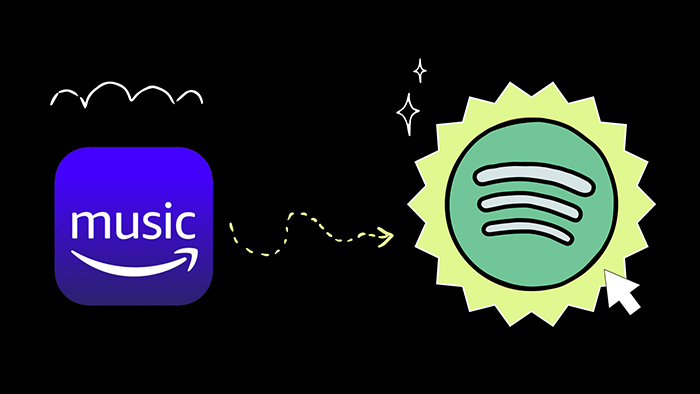
All streaming music platforms, including Amazon Music, have restrictions on the delivery of songs. Even if you pay for Amazon Music and realize offline download, you can only listen to songs offline within the app or the web player. These songs are all encrypted, and if you no longer subscribe to Amazon Music, then you can only say goodbye to the playlists you have worked so hard to create. Therefore, we need to break through this limitation. And this can only be done by a professional music converter.
TuneCable iMazon Recorder has been remarkable in converting Amazon Music to plain formats, such as MP3/AAC/WAV/FLAC/AIFF/ALAC. The converted Amazon Music tracks can be freely transferred to any device and can be used with various programs. The restraints imposed on Amazon Music files will be removed thoroughly.
Besides, TuneCable Amazon Music Downloader supports downloading an Amazon Music playlist in the original order. The well-organized playlists can be quickly located after being stored on the local PC.
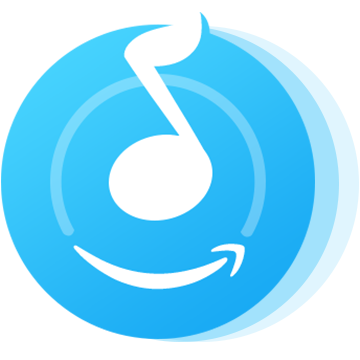
Step 1 Run TuneCable Amazon Music Downloader
Download and install TuneCable Amazon Music Downloader on your computer, then launch this program by clicking on it. You will not be troubled by ample ads or unknown links ass this program is professionally designed to export Amazon Music tracks, playlists, and albums.
Check if you've installed the Amazon Music app on the computer in advance. The Amazon Music app is part of the conversion.
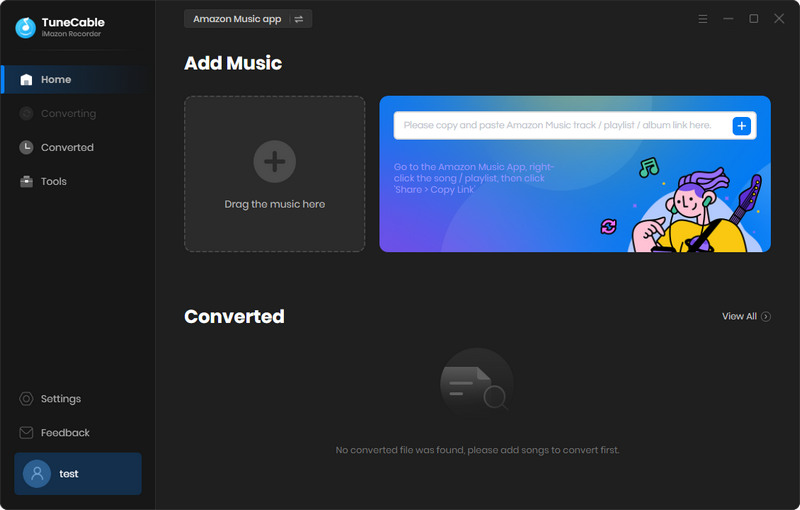
Step 2 Add Amazon Music Playlist to Download List
Two options are available for adding Amazon Music tracks. You are allowed to drag and drop a playlist and album to TuneCable directly or choose to copy and paste the link of the playlist or album to TuneCable for parsing.
After that, TuneCable will load all songs from the playlist. Then you need to pick up the desired tracks and tick off the checkboxes in front of them. Once you've done with the selection, click "OK" to add the selected songs to the download list.
Add more songs from other playlists: If you prefer converting multiple playlists at one batch, there is a "+Add" button in the upper left can be helpful. By clicking this button, you can add more songs from another playlist.
Remove unwanted tracks from the list: Move the pointer cursor to a song in the download list, and a "delete" icon will show up. Click it when you want to remove it from the list.
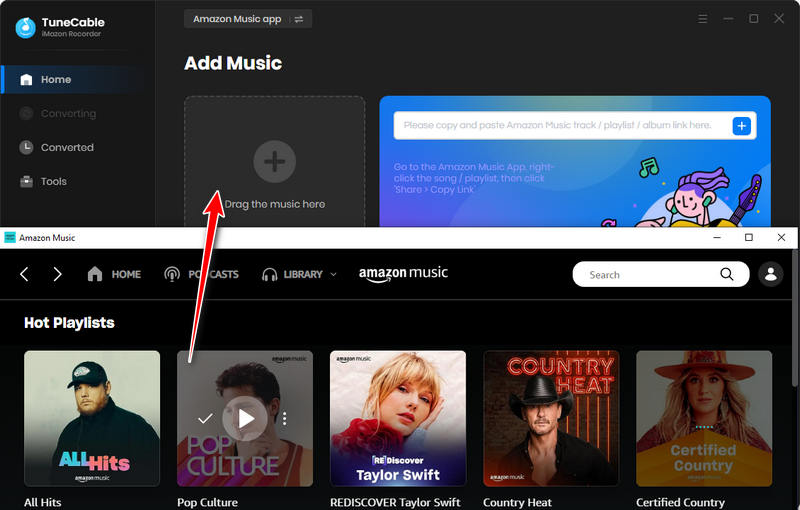
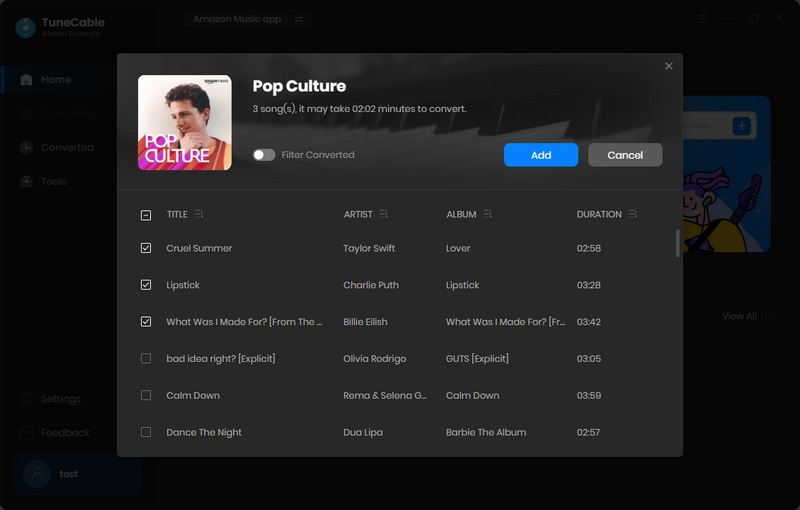
Step 3 Set Up the Output Format and Other Parameters
You may jump into the last step, converting songs. However, another preparation is easily skipped. You haven't changed the output settings yet. The result may be different from what you think if you ignore this critical step.
On the primary interface of TuneCable, the "Settings" icon lies in the upper right. Click this button to open the setting window. Here a range of parameters can be adjusted. When selecting the output format, the options in the bit rate and sample rate will change accordingly.
To download songs in the same order as the original playlist, select the "Playlist Index" option in the "Output File Name" setting. And also, select "Playlist" in the "Output Organized" setting to export songs by playlist.
🔹 Note: Although Amazon Music generally encodes audio files in FLAC formats, to make sure the converted files are compatible with Spotify Music, you should choose "MP3" as the output format. And if you are not an audiophile equipped with professional gadgets, you can hardly tell the differences between 320kpbs MP3 files and lossless FLAC files, except for the file size.
Convert Settings
Output Settings
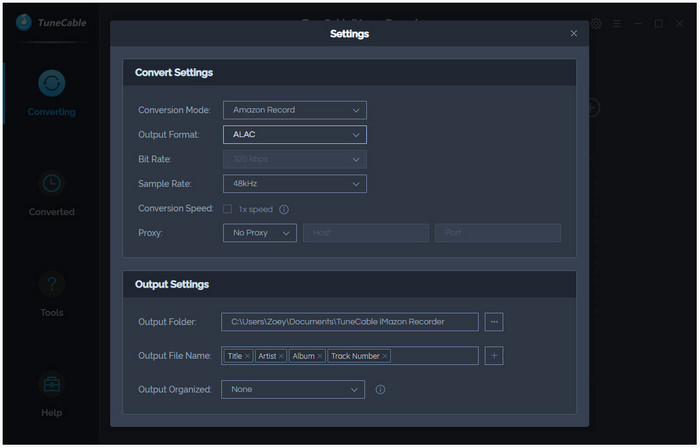
Step 4 Converting Amazon Music to Spotify-Supported Files
Eventually, we come to the final line. Simply click on the "Convert" button, then the conversion will be activated. TuneCable will process the conversion at a rapid speed with a stable network connection. The output folder will open and lead you to the downloaded Amazon Music files once the conversion completes. Since the Amazon Music playlists are converted to MP3 files that are supported by Spotify, you can follow the steps in the next part to play them via Spotify freely.
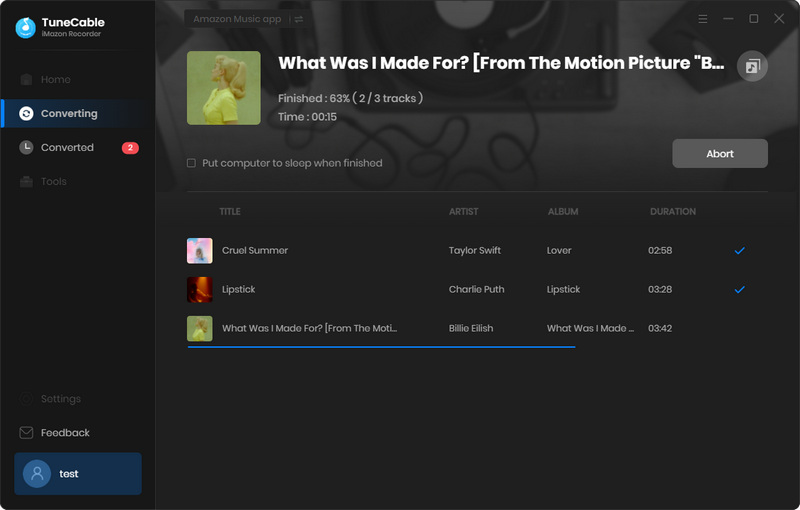
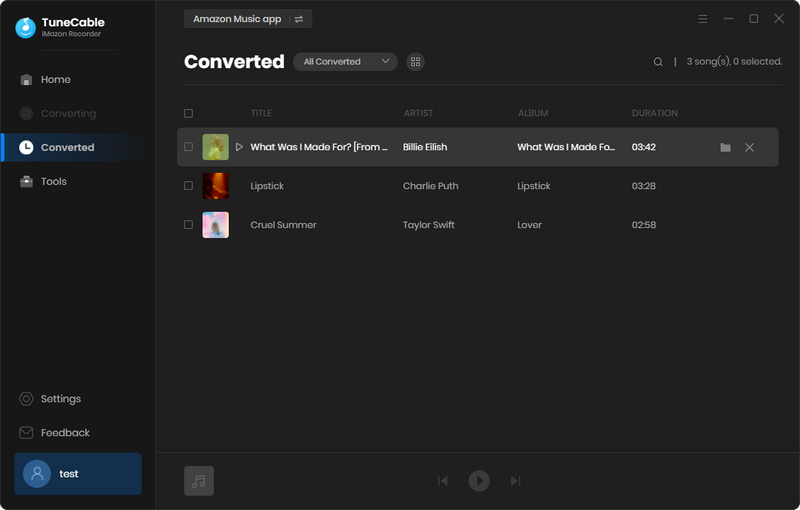
Step 1 Start the Spotify Music app on your local PC. Then go to the top left corner. Navigate to "Edit > Preferences" to find more settings for Spotify Music.
Step 2 Scroll download until you see "Show Local Files". Turn on this option then click on "Add a source" to locate the Amazon Music folder where the converted Amazon playlist is stored in the pop-up file explorer. Click "OK" to confirm. More sources can be added here.
Step 3 Then close the Preferences window and go back to the main interface, and choose "You Library". Under this column, go to "Local Files" where the local Amazon Music tracks from the added sources will be displayed. It's your pastime for offline playback joy. You are not limited to both Spotify and Amazon subscriptions.
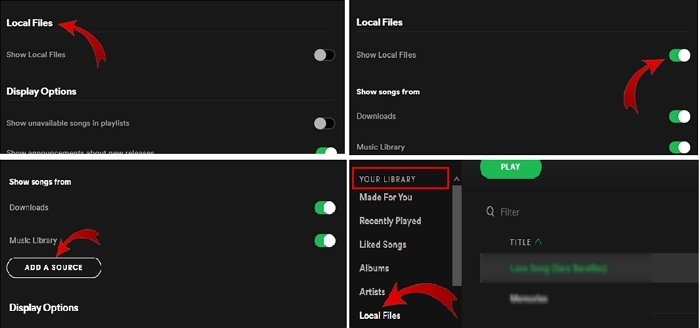
To stop using Amazon Music, the first thing you should do is export the Amazon Music tracks and playlists to the local space in case of data loss. And to use Amazon Music tracks with other programs, downloading them as local files is always the optimal choice. Start a free trial of TuneCable iMazon Recorder, then you are enabled to easily move the Amazon Music playlists to Spotify, iTunes, and other apps or devices. With this amazing music converter, you will have permanent control over Amazon Music. Just enjoy unlimited playback of 100 million songs offline!
 What's next? Download TuneCable iMazon Recorder now!
What's next? Download TuneCable iMazon Recorder now!

Supports converting Amazon Music to multiple audio formats and saves it on different devices.

Download music tracks from Spotify, Amazon Music, Apple music, YouTube Music, TIDAL, Deezer, etc.

Recover lost 1000+ types of files from disks, partitions, hard drives, SD cards, and other external devices.