

TuneCable iMazon Recorder
 >
How To >
Amazon Music Tips >
>
How To >
Amazon Music Tips >
What makes a great DJ? Someone may says, Track selection, mixing skill and set flow are all important. Also, every DJ or music writer must be familiar with professional DJ programs, especially Serato DJ software, which is the most popular DJ software globally. Why Serato the leading DJ and music software? That’s because Serato provides you an intuitive interface, innovative features and over 90 pieces of hardware by industry leaders.
As we know, if you need, you can instantly access the latest songs on SoundCloud, and then add them in Serato DJ Pro with high-quality. But the premise is that you should pay for $9.99 per month, of course, if you’re already a Pro Unlimited subscriber, you can get with a lower price, that’s $4.99 per month. However, what if you have subscribe to Amazon Prime Music or Amazon Music Unlimited, how can you add the Amazon Music to Serato DJ without extra payment of other accounts? Continue to read this article to learn how to add Amazon Music on Serato DJ software. If it’s great tip, just share with people around you later.
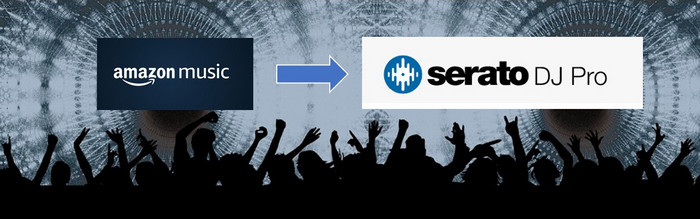
Amazon Music is one of the most widely-used streaming music platform, which allows us to listen to favorite songs online from a web browser or app. Compared with Spotify and Apple Music, it has price advantage. But you have limits to access to music only within the Amazon Music. In the way, you need something professional to remove the limitation. TuneCable iMazon Recorder is particularly designed for users to keep music track from Amazon Music forever, then free to transfer/add/playback in other devices. With the recorder, you can get Amazon Music with MP3/AAC/WAV/FLAC/AIFF/ALAC format in an excellent original audio quality.
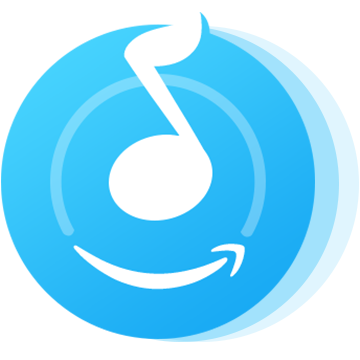
Get Amazon Music Recorder prepared on computer.
Step 1: Launch TuneCable iMazon Recorder
Download and launch TuneCable iMazon Recorder on your computer, and the Amazon Music app will be opened automatically.
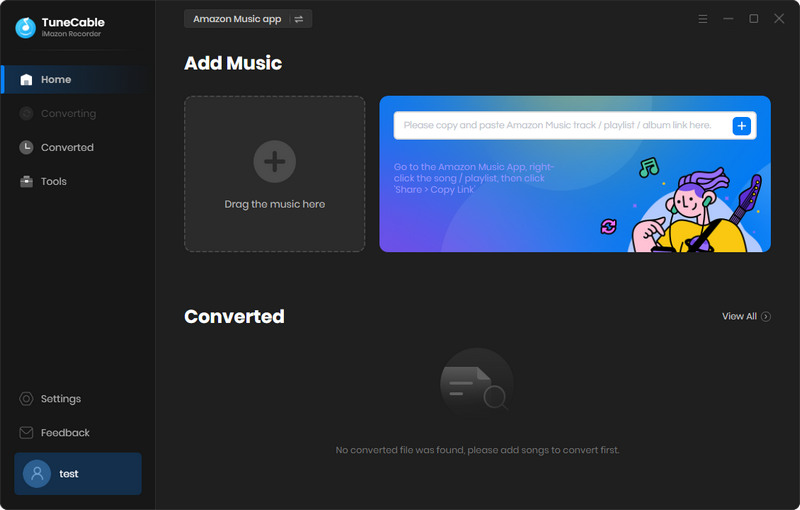
Step 2: Navigate the Music and Change Output Settings as Preference
Next, click on the 'Settings' button from the top right toolbar to customize output settings, which includes the following factors:
All thing ready, just close the window to apply settings.
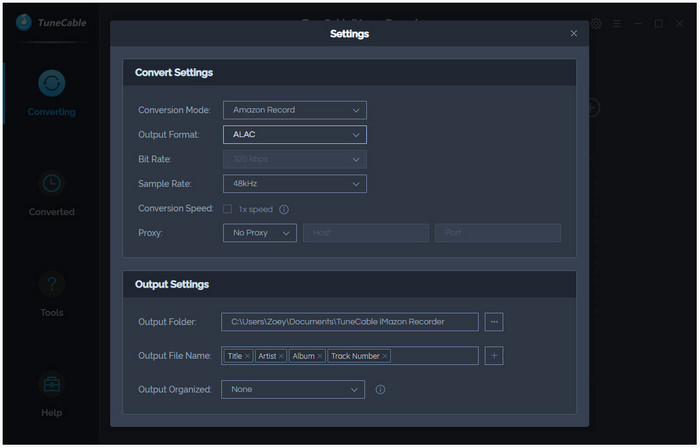
Step 3: Add Desired Music to the Amazon Music Recorder
Drag and drop a song or a playlist from Amazon Music App to TuneCable, check the songs that you'd like to convert and then click the "OK" button. In the pop-up list, all songs have been selected by default, if you want to convert all, directly click on 'Convert' button. If not, uncheck the box beside Title, then check items you want before tapping to convert.
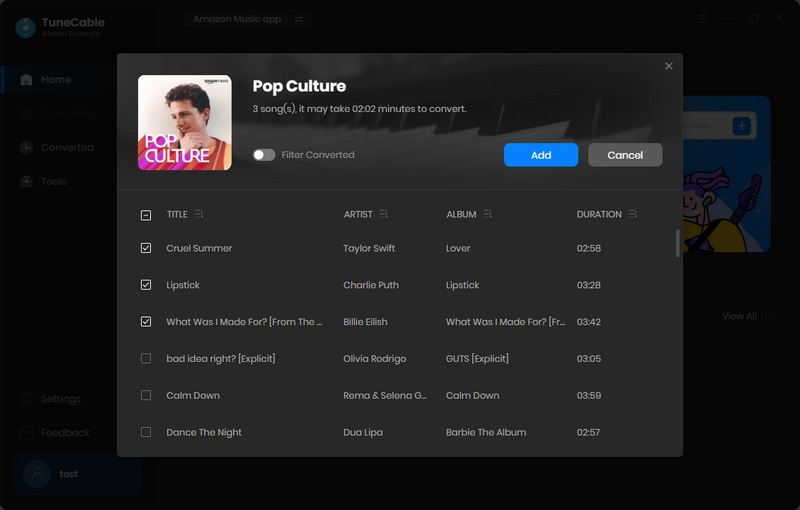
Step 4: Downloading and Converting Amazon Music
Patiently wait for converting. During the process, don’t play any Amazon Music or close the conversation window. Once finish transferring, you can browse the songs in local folder or check conversation history by clicking on the "History" section.
Note: TuneCable iMazon Recorder currently supports downloading songs from Amazon Music HD.
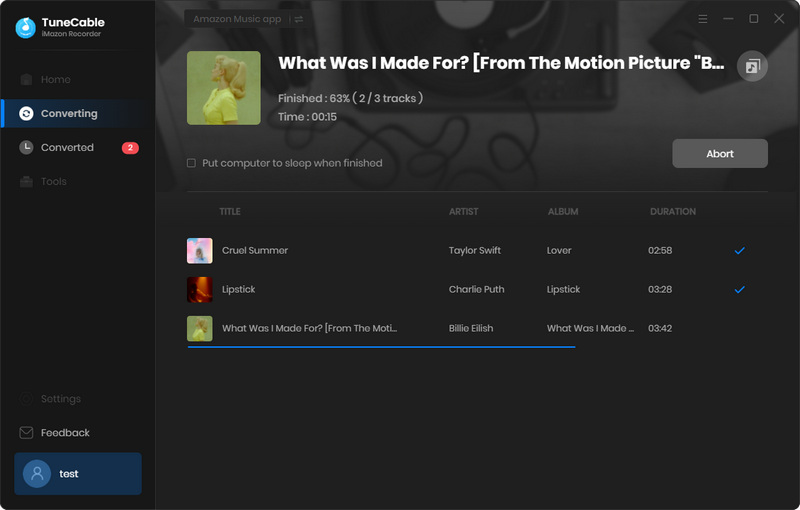
Step 5: Add the Well-converted Amazon Music to Serato DJ
Open Serato DJ software, click on the ‘Files’ button to find a file panel, which will list multiple folders on your computer. Navigate to the folder that save the downloaded Amazon Music, then drag your whole music folder or certain song onto the purple ‘All...’ icon. This is an icon located to the left of your screen at the top of the crates and playlist window.
The method provided above is how to record and convert Amazon Music to common audio format and ensure to keep the high quality after conversion, then freely add the Amazon Music to DJ program you like with TuneCable, such as Serato DJ Pro.
 What's next? Download TuneCable iMazon Recorder now!
What's next? Download TuneCable iMazon Recorder now!

Supports converting Amazon Music to multiple audio formats and saves it on different devices.

Download music tracks from Spotify, Amazon Music, Apple music, YouTube Music, TIDAL, Deezer, etc.

Recover lost 1000+ types of files from disks, partitions, hard drives, SD cards, and other external devices.