

TuneCable iMazon Recorder
 >
How To >
Amazon Music Tips >
>
How To >
Amazon Music Tips >
One of the attractive features of the PS4 is that it supports streaming music from Spotify. And because of this, listening to relaxing music while gaming, on one device, is not a dream anymore. Apparently, PS5 inherits all features from PS4. Many people were expecting that something new would be added to PS5, like the function of streaming Apple Music or Amazon Music directly. However, it fails to respond to its followers and remains the same.
“Does anyone know why Amazon Music is not supported on the PS5? Amazon Prime Video is there, but not the Music App? Playing games without music is boring.”
In some popular forums, like Reddit and Quora, you can see many similar questions. People love PS5, but they are also concerned about its functionality. So here comes the question: what can be done if you want to listen to music while gaming, but you are not a subscriber to Spotify Music? Like, what about you have already had a Prime membership of Amazon Music? It would be a waste if you purchase one more Spotify subscription. Is there any way to transfer Amazon Music to PS5?
Technically speaking, yes. Although PS5 doesn’t add the Amazon Music app directly to its function list, however, it supports playing music in plain format. So, technically speaking as long as you download Amazon Music in the plain format, you can enjoy music and games at the same time. How are you going to do that? Keep reading, the article will show you a new way to do that.
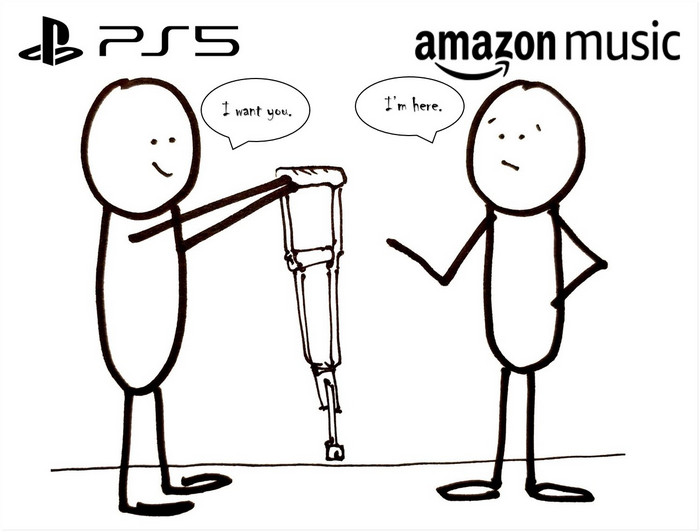
Converting Amazon Music to MP3 to make that happen is easy. All you need is a powerful and reliable music converter. And here we recommend you try this popular one: TuneCable Amazon Music Recorder.
If this program is new to you, don’t worry. You’ll fall in love with it once you use it. It doesn’t matter whether you are tech-minded or not, because user-friendliness is the feature that it holds. Just keep this in mind: TuneCable Amazon Music Recorder is one of the best converters in the market specializing in converting Amazon Music to MP3, AAC, WAV, FLAC, AIFF.
Despite the high conversion speed, TuneCable at the same time will maintain 100% of the audio quality in the converted files as the original playlist. Also, it supports retaining the complete ID3 tags in the downloaded songs, which can be a convenient function in PS5. You can locate your favorite music more easily without further searching. In other words, you can be more relaxed and enjoy your game. With the features above, TuneCable Amazon Music Recorder is definitely the best choice to help you add Amazon Music on PS5.
Let’s take a look at its features to see if it’s what you need:
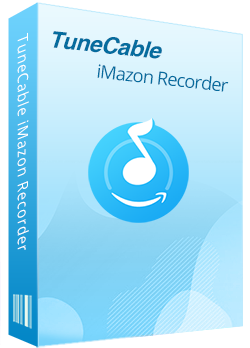
TuneCable iMazon Recorder
🔹 Download Amazon Music songs to local computers.
🔹 Convert Amazon Music songs to MP3, AAC, WAV, FLAC, AIFF, and ALAC.
🔹 Retain ID3 tags and keep HD/Ultra HD audio quality.
🔹 Download Amazon songs in bulk at up to 10X faster speed.
🔹 Enable freely to pick and play any Amazon Music songs.
🔹 Activate permanent playback of Amazon Music tracks.
To start conversion, you should download and install TuneCable Amazon Music Recorder and Amazon Music app on your computer.
Step 1 Launch TuneCable Amazon Music Recorder
Launch Amazon Music Recorder, and the main interface will show as the screenshot below. Select a download source as you wish, you can use the Amazon Music app or Amazon web player. The former can save Ultra HD Amazon music at up to 5x speed, while the latter can save HD songs at 10x fast speed. Then follow the on-screen instructions to log in to your Amazon Music account.
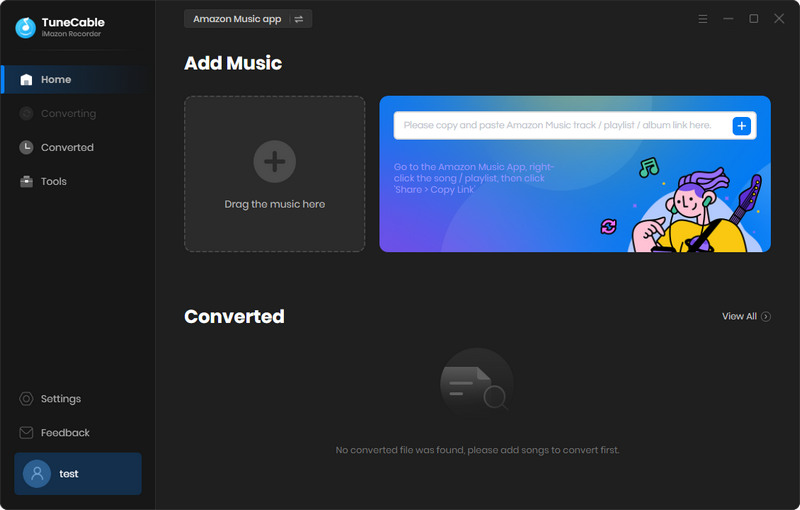
Step 2: Choose Amazon Music Songs
Now you can go to the Amazon Music app or the web player and choose your favorite playlists/podcasts. There are two methods for you to add songs to TuneCable Amazon Music Recorder, both of which will do.
If you use the Amazon Music app to work, drag and drop music from Amazon Music to TuneCable. If you use the web player, open your target tracks, and click on the blue "Click to add" button. Then TuneCable will load the songs on a popup, allowing you to pick the songs. Next, click "Add".
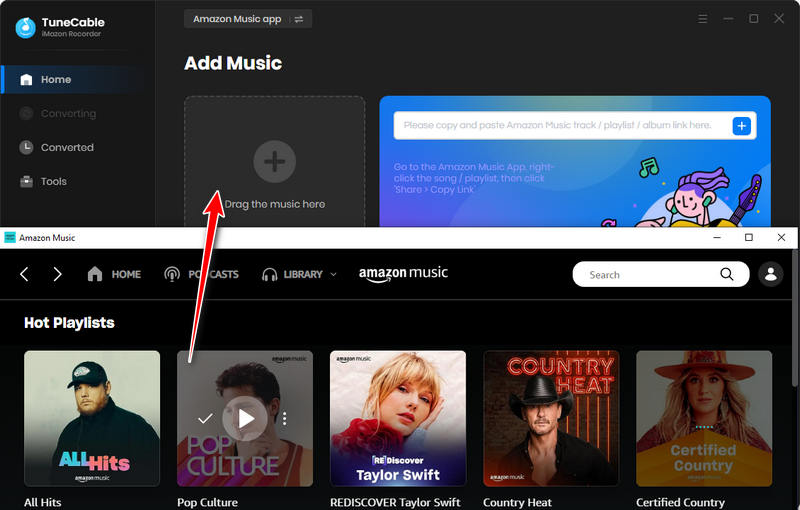
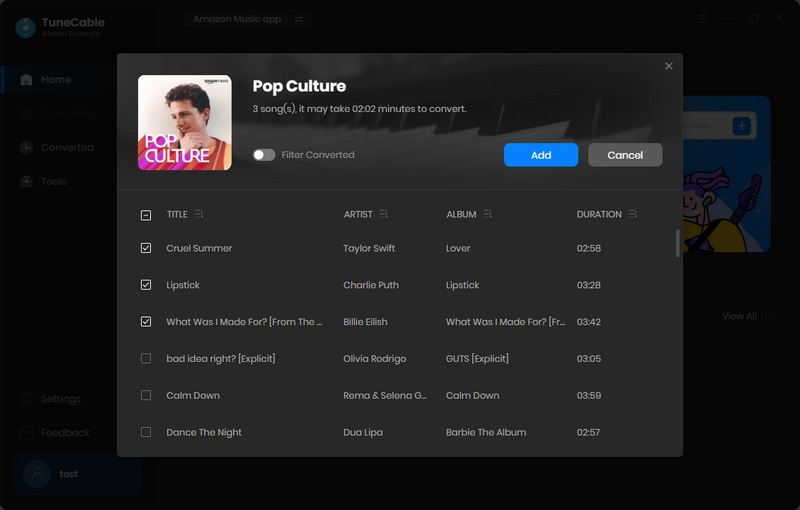
Step 3: Set up the Output Settings
Adjusting settings to your favorite one is essential before the conversion, please click the Settings section in the left bar to do this. TuneCable supports converting Amazon music to MP3, AAC, WAV, FLAC, AIFF, ALAC. Other settings are also for your choice.
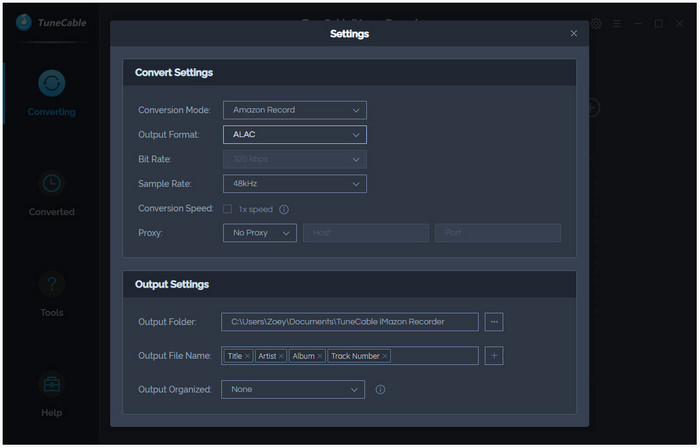
Step 4:Start Conversion
Click the "Convert" button and TuneCable will soon start downloading Amazon Music songs to your computer.
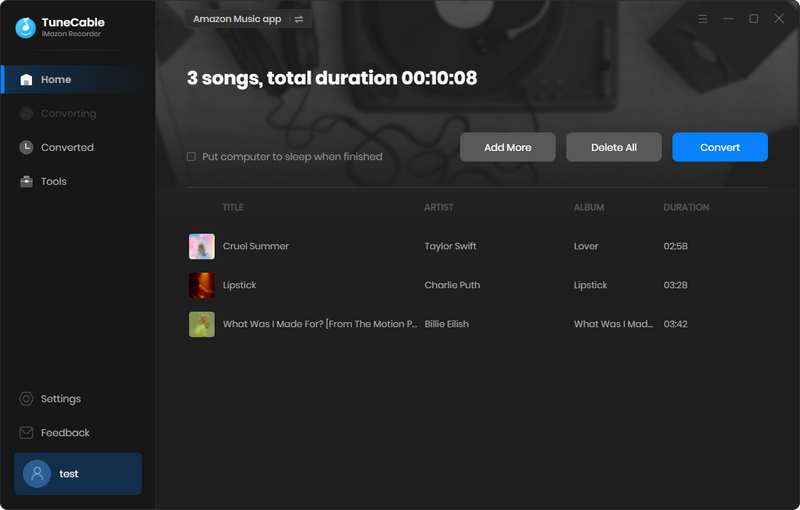
Step 5:View Converted Songs in the Folder
After conversion, simply tap the "History" tab to view the downloaded files. Or you can choose to open the output folder directly if you want.
As of now, you've successfully converted Amazon Music to MP3, which means you can save them on your computer or USB permanently and enjoy them freely. No matter whether your Amazon Music account expired or not, you can always enjoy them.
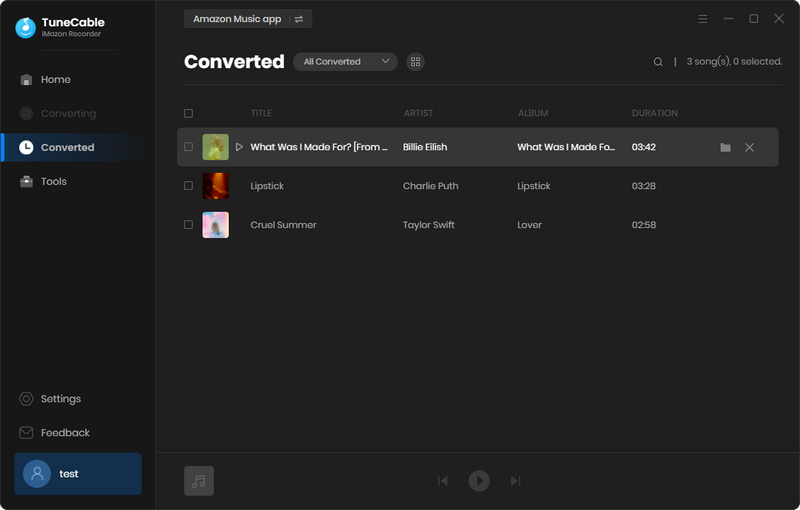
Step 6: Transfer Amazon Music to PS5 via USB Drive
Create a new folder and name it “Music” on your USB disk to save the converted music. After moving the downloaded tracks to the flash drive, plug your USB flash drive into PS5. Find the "Music" icon on the main menu and look for "USB drives", open it then you will see the folder that contains your downloaded music files.
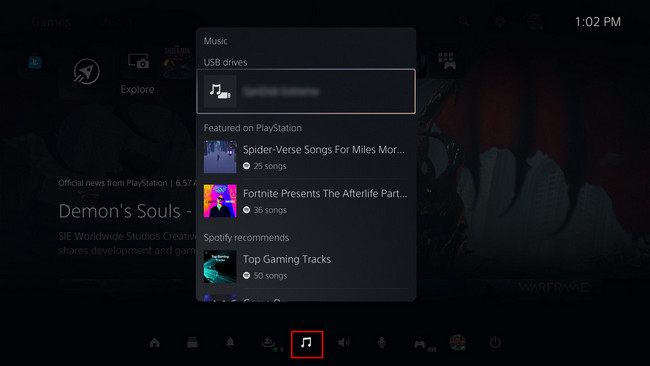
With the PS5 playing your favorite game, that’s enjoying your life. With TuneCable converting music, that’s relaxing your mind. TuneCable Amazon Music Converter helps you play Amazon Music on PS5, then you can fully immerse yourself surrounding beautiful music and exciting games. It’s certainly worth a try!
 What's next? Download TuneCable iMazon Recorder now!
What's next? Download TuneCable iMazon Recorder now!

Supports converting Amazon Music to multiple audio formats and saves it on different devices.

Download music tracks from Spotify, Amazon Music, Apple music, YouTube Music, TIDAL, Deezer, etc.

Recover lost 1000+ types of files from disks, partitions, hard drives, SD cards, and other external devices.