

TuneCable iMazon Recorder
 >
How To >
Amazon Music Tips >
>
How To >
Amazon Music Tips >
What is Google Nest Hub? That is a new version of Google Assistant smart speaker. By contrast, it would be a little pricier than the original Google Home. Google Nest Hub should be considered as a multi-functional assistant. The Google assistant can easily respond to your commands. In the touchscreen of Google Nest, you can get access to rich information, like weather, temperature, shopping malls, restaurants and more. What’ more, the Google Nest Hub can integrate all smart devices on your home, and it can now control more than 200 million devices from over 3500 brands. Enjoying a whole-new smart home becomes easier for you and me.
Certainly, for a music lover, we always stay focus on its music feature. And the Google Nest Hub can support many streaming music and videos services, like iHeartRadio, Pandora, Spotify and YouTube Music. But sometimes, if the music service you’re using is not in these options, for example, you’re an Amazon Music paid user. In the way, it’s possible for us to play the Amazon Music on the Google Nest Hub? Read this article to get it done. And if you like this tutorial, don’t forget to share with friends around you.
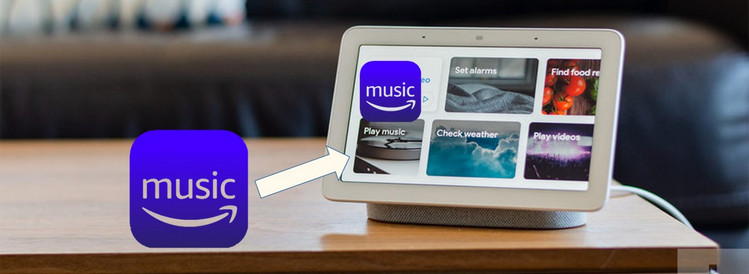
As we've mentioned above, Google Nest Hub can support playback songs on Spotify app. The tip is to guide you how to download Amazon Music as unencrypted MP3/AAC/WAV/FLAC/AIFF/ALAC files, then import them all into Spotify app, and finally enjoy the songs on Google Nest Hub.
To finish the steps, TuneCable iMazon Recorder is always the best choice. It's not a simple Amazon Music recorder. Instead, TuneCable can record Amazon Music tracks with an intelligent mode, high-quality of output files up to HD/Ultra HD, and time-efficient conversion process. Most of the ID3 tags, such as title, artist, artwork, album, and more, would be perfectly kept with well-converted music. Let's get a version suitable for you at first.
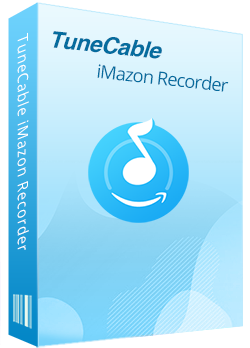
TuneCable iMazon Recorder
🔹 Download Amazon Music tracks, playlists, albums, podcasts.
🔹 Convert Amazon Music songs to MP3, AAC, WAV, FLAC, AIFF, and ALAC.
🔹 Retain ID3 tags and keep HD/Ultra HD audio quality.
🔹 Proceed Amazon songs in bulk at up to 10x fast speed.
🔹 Sort Amazon Music files by playlist, artist, album, etc.
🔹 Get tools (Format Converter, Tag Edit, etc.) & save lyrics.
🔹 Enable to freely pick and play any Amazon Music songs.
🔹 Activate permanent playback of Amazon Music tracks.
Step 1 Launch TuneCable iMazon Recorder
Launch TuneCable iMazon Recorder on your computer and select a download mode from the primary interface. The app mode requires the Amazon Music app and saves Amazon HD/Ultra HD at 1x to 5x the speed, while the web player mode works by accessing the built-in Amazon Music web player and saves HD audio at 10x fast speed.
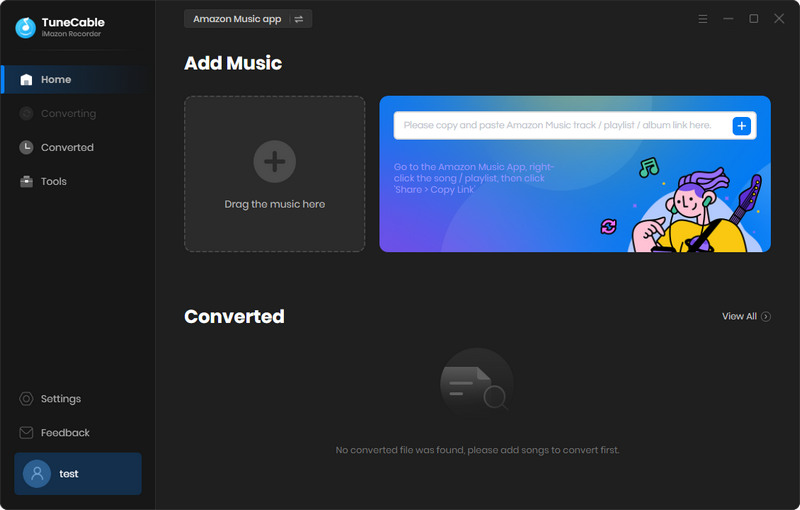
Step 2 Change Output Settings Accordingly
You can easy to find the "Settings" tab in the lower left corner. Click on it to customize the output settings as preference. And following are what you can setup:
Note: If you are going to save Amazon HD/Ultra HD, it is better to select 'Amazon Music Record'/'Web Download' from conversion mode, 'Auto' from output format, and make sure the Amazon songs have HD or Ultra HD quality.
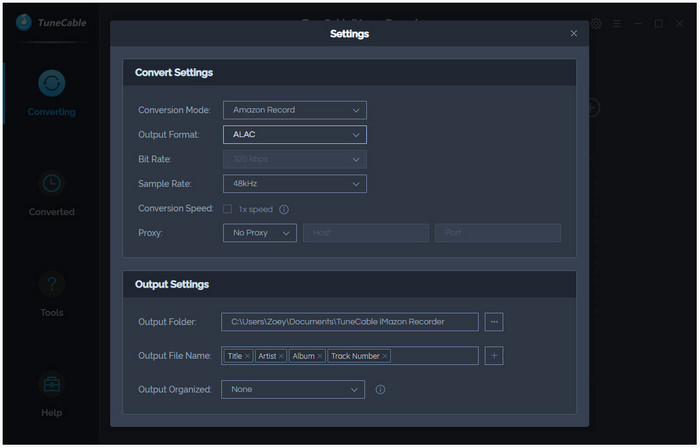
Step 3 Find Target Amazon Music and Add to Convert
If you use the web player mode, open the playlist/albubm you are going to download and hit "Click to add" on the pop-up Amazon Music web player.
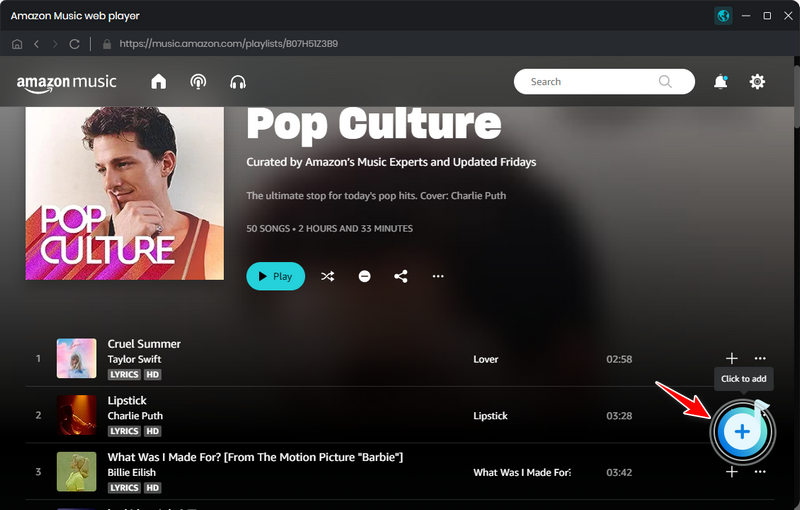
If you use the app mode, simply go to the Amazon Music app and drag and drop your target track, playlist, album, or podcast right into TuneCable.
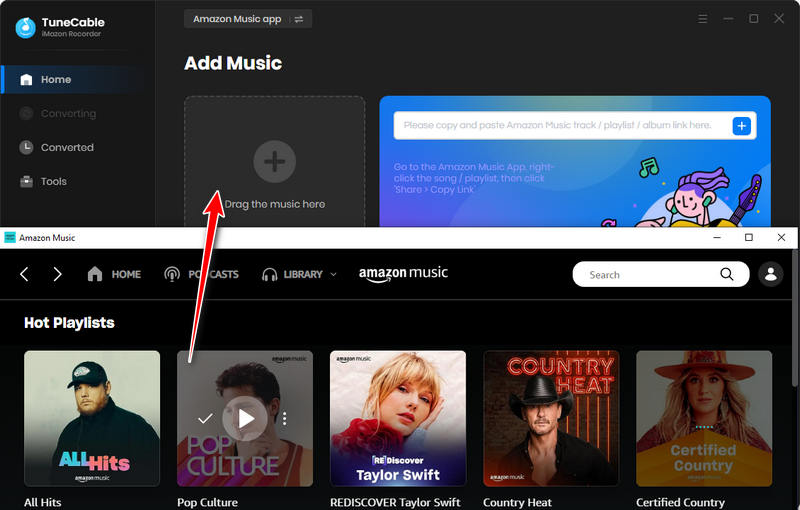
The songs will then be listed on a popup. Check your target songs and click on "Add" to confirm.
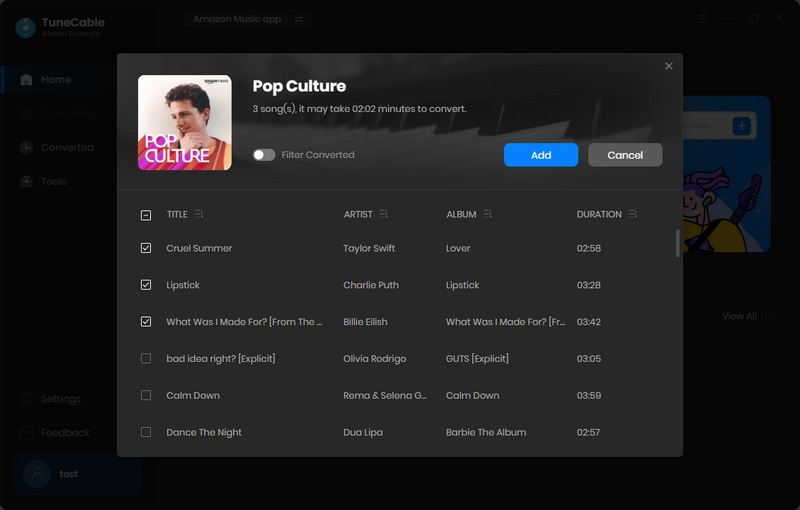
Step 4 Convert Amazon Music
Now, click on the "Convert" button to start the conversion.
Don't play any Amazon Music or close the conversation window till complete. Otherwise, the conversion will be interrupted. When all songs have been converted, you can view the songs by clicking on "History" tab.
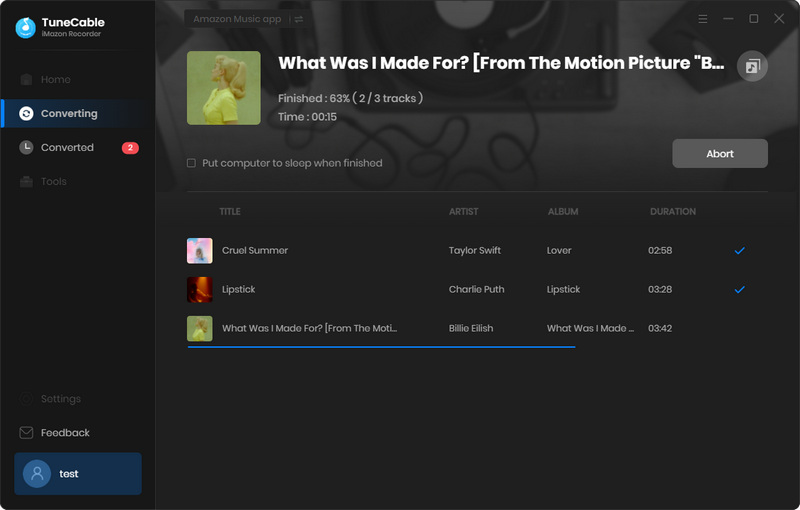
Step 5 Import Converted Amazon Music to Spotify App
Open Spotify app from your computer. Login your Spotify account. Tap 'Menu' icon, which looks like a downward pointing arrow. Select 'Settings' from the drop-down menu.
Turn on 'Show Local Files' option under Local Files. Scroll down to find 'Add a source' button. hit it to select the local folder which stored your converted songs. Select it, then you can see the folder has been listed in the page.
Finished! Now! Run Spotify App on your Google Nest Hub, log in your account to enjoy Amazon Music without limits!
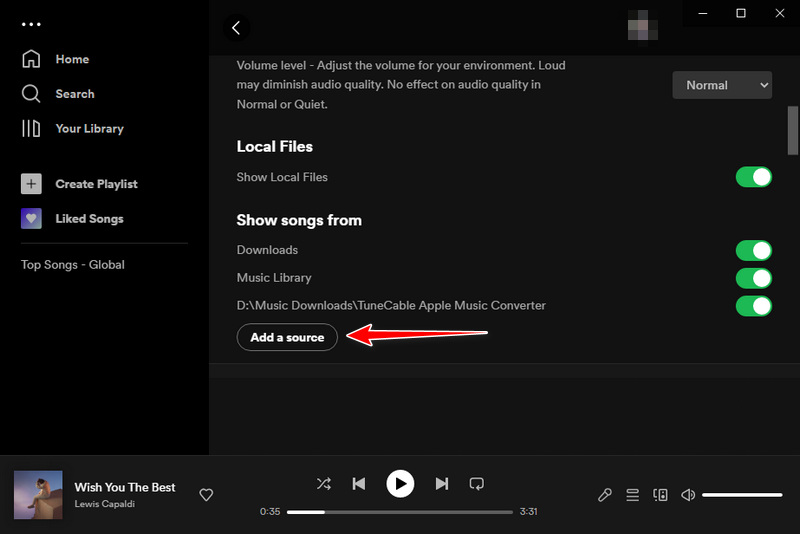
After going through this article, you have got the easy way of playing Amazon Music songs on Google Nest Hub. In short, all you need to do is to download Amazon Music songs, upload them to Spotify, and then play the songs on the Google device. It is important to note that to successfully download Amazon Music songs, you need this powerful TuneCable iMazon Recorder, the most cutting-edge converter for Amazon Music, to save Amazon songs locally. What are you waiting for? Free download TuneCable to freely enjoy Amazon Music on Google Nest Hub now!
 What's next? Download TuneCable iMazon Recorder now!
What's next? Download TuneCable iMazon Recorder now!

Supports converting Amazon Music to multiple audio formats and saves it on different devices.

Download music tracks from Spotify, Amazon Music, Apple music, YouTube Music, TIDAL, Deezer, etc.

Recover lost 1000+ types of files from disks, partitions, hard drives, SD cards, and other external devices.