

TuneCable iMazon Recorder
 >
How To >
Amazon Music Tips >
>
How To >
Amazon Music Tips >
If you’ve ever wanted to add Amazon Music to your videos in iMovie to attract more viewers to watch your video, but feel somewhat constrained due to Amazon Music streaming limits. What if you find appropriate audio and just want to add it to your video project in iMovie? Perhaps you’ve received a popup error such as "files are protected and unavailable.” after trying to upload Amazon Music downloads into iMovie. Luckily, the good news is you’re no longer to stuck with this dilemma. By using a powerful tool, adding Amazon Music tracks to your videos in iMovie would be a breeze. Let’s walk through some easy steps now.
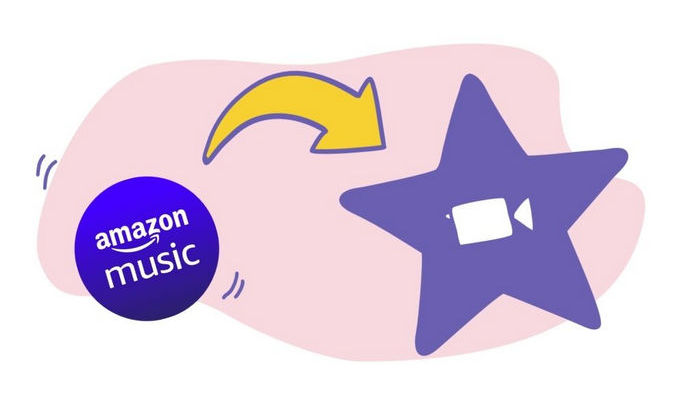
The quick answer here is no, but the longer answer here is yes, with a little work.
In order to add a music track from Amazon Music to your iMovie, there are a couple of things you need to know. First, a subscription to Amazon Music grants you save and access to millions of songs offline, but the downloaded Amazon Music files are just the cache files that can be accessed on Amazon Music App only within the subscription. Second, all of Amazon Music tracks have added a DRM (Digital Rights Management) layer to its streaming music to restrict the playback of its songs on some selected devices in the Amazon Music App only. That means we can’t directly add Amazon Music tracks as BGM in any video editor.
If you’re creating a video in iMovie on your Mac and want to add a soundtrack from Amazon Music to your iMovie project, an Amazon Music Converter is needed for decrypting the audio and converting Amazon Music tracks to a plain audio format supported by iMovie (such as AAC, AIFF, MP3, WAV).
To legally save content from Amazon Music App to Mac, as well as download music from Amazon Music as plain MP3s, you can use TuneCable iMazon Recorder.
TuneCable iMazon Recorder (Windows Version | Mac Version ) supports downloading songs and playlists from Amazon Music App to MP3, AAC, WAV, FLAC, AIFF, ALAC format on Mac and Windows computer. Apart from traditional copy and paste functionality, the app also supports importing music files by dragging and dropping actions. Best of all, it supports downloading Amazon Music in Ultra HD audio quality if you are an Amazon Music Unlimited or Amazon Music HD subscriber. Whatsmore, it could automatically retain the ID3 tags, including title, artist, album, artwork, track number, etc.
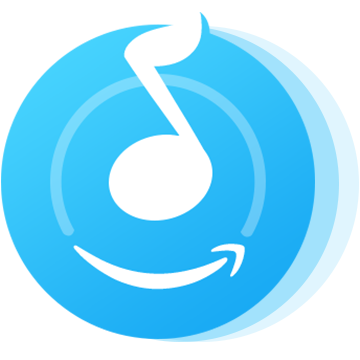
In the following part, we would like to show you the detailed steps to add Amazon Music to iMovie.
Step 1: Launch TuneCable iMazon Recorder
Launch TuneCable iMazon Recorder and the main interface will show as the screenshot below.
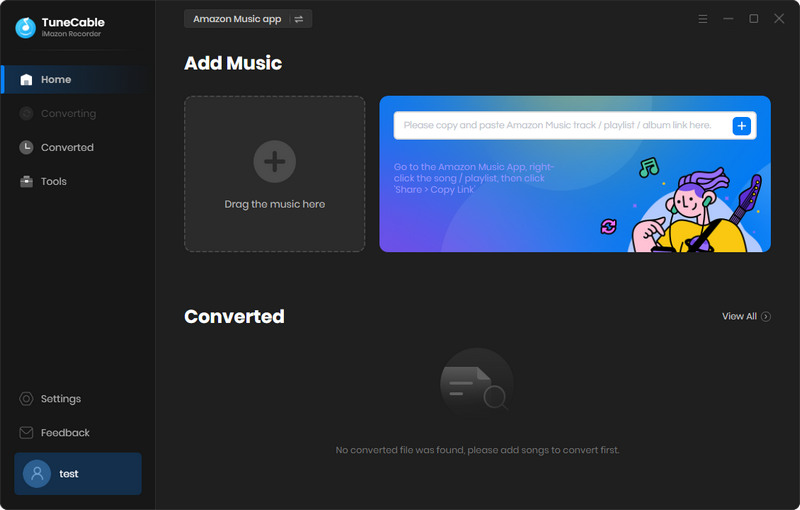
Step 2: Customize Output Settings
Go and tap the set parameter ![]() (Settings) icon in the upper right corner to customize output parameters. Choose the output formats, quality, path, and naming format you prefer. Once you finish, close the window to apply settings.
(Settings) icon in the upper right corner to customize output parameters. Choose the output formats, quality, path, and naming format you prefer. Once you finish, close the window to apply settings.

Step 3: Choose Amazon Tracks to Download
You can add Amazon Music by copying and pasting the URL of the playlist or song to TuneCable, which would read the link automatically. Or you can just open them both at the same time, dragging and dropping is also supported. Check the Amazon songs that you'd like to export to your local computer and then click OK.
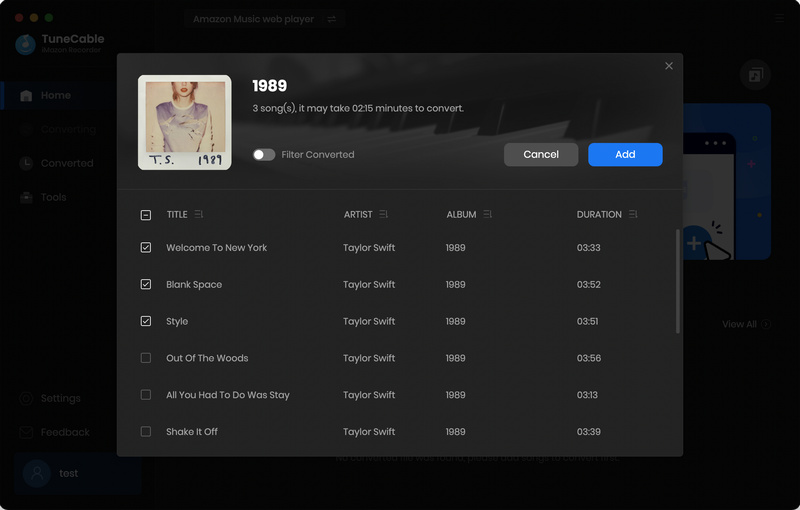
Step 4: Downloading and Converting Amazon Tracks
Click the Convert button and TuneCable would soon start exporting the Amazon Music to the local computer drive.
Attention: Do not play Amazon songs on Amazon when downloading songs, or it will pause the process and fail to download.
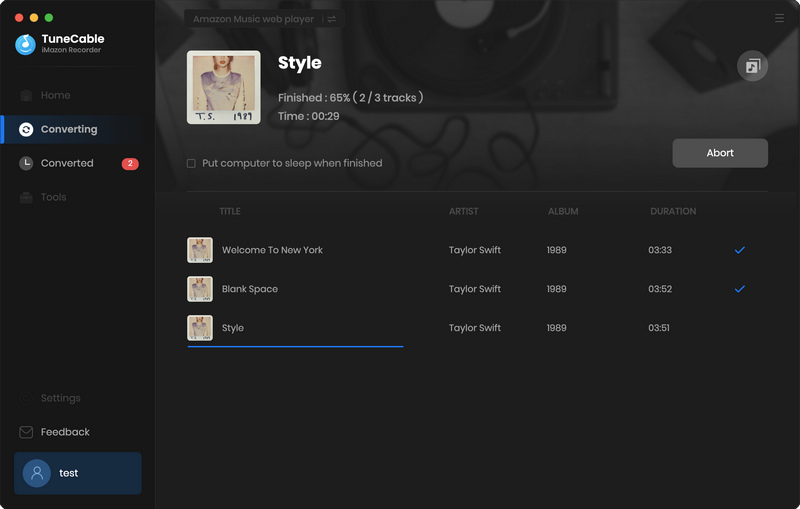
Step 5: Find Converted Audio Files
Once it finishes downloading, click the "History" tab on the left panel to view the conversion history. All downloaded songs will be listed here by timeline. You can open the output folder directly as well.
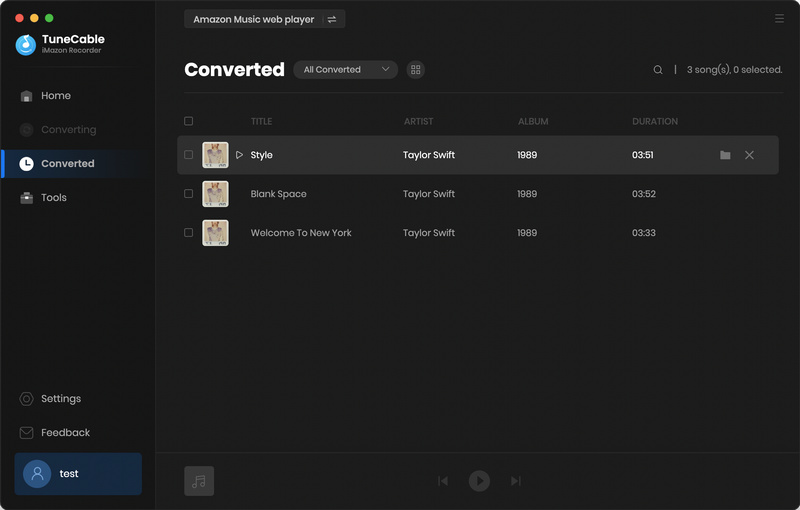
Step 6: Add Converted Amazon Music to iMovie
Open your iMovie project, and find the downloaded Amazon Music files you would like to add. Once locate the songs that you want to add, you can drag audio file like .m4a, .mp3, .wav, and .aiff files from the Finder right into iMovie. Once you have your video and songs files loaded, you’re ready to start editing. You can drag the audio to the timeline of your video project, line up the audio with your video, adjust the stop/start times, fade in and out, and so much more.
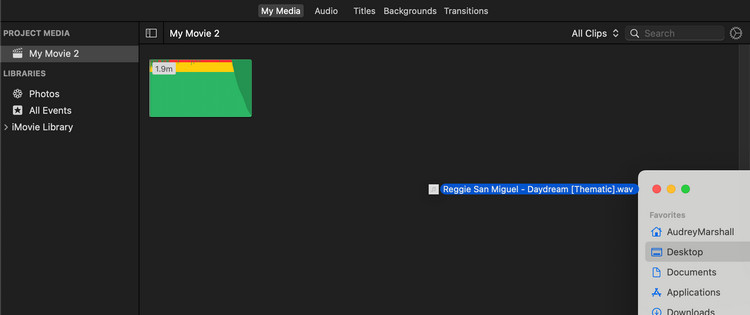
Summary: After reading this article, you must have learned how to import Amazon Music to iMovie on your Mac computer. All in all, a powerful Amazon Music Converter is essential to add a music file from Amazon Music to your iMovie project, which not only helps you add music from Amazon Music to iMovie, but also keeps the best audio quality (including HD and Ultra HD quality).
Once you figure out how to download Amazon Music to plain MP3s with TuneCable iMazon Recorder, you can start enjoying them to different music players and devices too.
 What's next? Download TuneCable iMazon Recorder now!
What's next? Download TuneCable iMazon Recorder now!

Supports converting Amazon Music to multiple audio formats and saves it on different devices.

Download music tracks from Spotify, Amazon Music, Apple music, YouTube Music, TIDAL, Deezer, etc.

Recover lost 1000+ types of files from disks, partitions, hard drives, SD cards, and other external devices.