

TuneCable iMazon Recorder
 >
How To >
Amazon Music Tips >
>
How To >
Amazon Music Tips >
You may have an annoying concern that dealing with multiple music accounts is inconvenient. To consecutively listen to the songs you like, you have to switch the app on your phone or PC back and forth. As for this, many people choose to combine their playlists in one app. For example, syncing iTunes Playlists to Spotify, transferring playlists from Spotify to Tidal or transferring Amazon Music to iTunes.
Normally, when we want to import music files into the iTunes library, the first thing we should do is to get the songs in plain format. Everything will be smooth then. However, if you happen to have tried downloading Amazon Music on the computer, you may find that what you’ve downloaded are merely cache files. Such cache files can only be played on the Amazon Music app, and once your subscription to Amazon Prime or Unlimited Account gets expired, they will become nothing other than a bunch of waste occupying your device storage.
So how can you convert Amazon Music into the plain format, then handily move your playlists to the iTunes library? In fact, it’s easy. Keep reading and this article will show you a rather simple way to do that in a few steps.

To move Amazon Music to the iTunes library, you have to know this useful and convenient tool – TuneCable Amazon Music Recorder. It can help you perfectly convert Amazon Music into plain format like MP3, AAC, WAV, FLAC, AIFF and ALAC, which are all acceptable formats for the iTunes library. Besides, the program helps you keep all the ID3 tags of the songs, so you don’t have to worry about losing any relevant information after the transferring.
TuneCable Amazon Music Recorder also supports maintaining 100% of the original audio quality, which means, you can still enjoy the Ultra HD/HD sound effect in iTunes. The program is so easy to operate that you can achieve the whole process in a while even you’ve never done something similar before! With TuneCable Amazon Music Recorder, you can save your beloved Amazon playlists for offline listening permanently.
TuneCable Amazon Music Recorder offers both Windows & Mac versions. Let’s take a look at its summarized features:
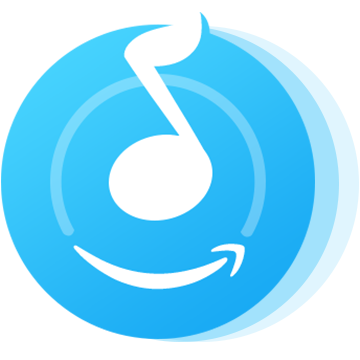
See? It’s definitely the best tool that can help you import playlists from Amazon Music to iTunes. Now let’s learn how to use it.
Firstly, please download and install TuneCable Amazon Music Recorder and Amazon Music app on your computer. Then please follow the next steps.
Step 1: Launch TuneCable Amazon Music Recorder
Launch Amazon Music Recorder, and the main interface will show as the screenshot below.
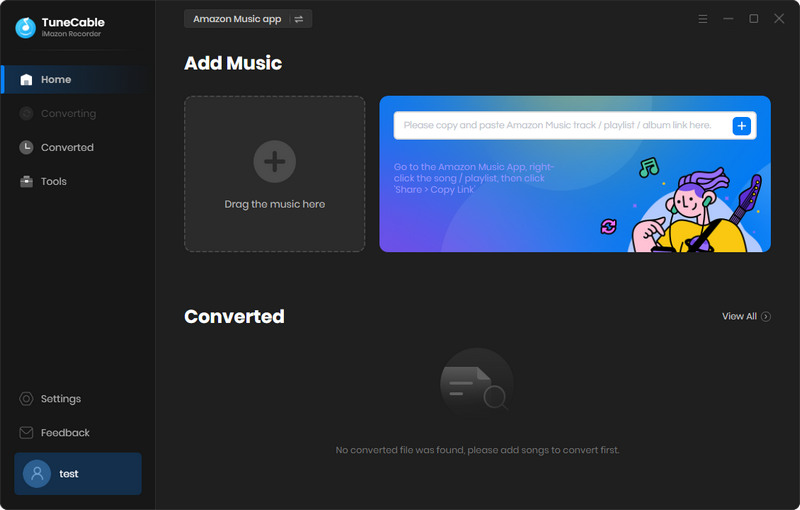
Step 2: Set up the Output Settings at Your preference
Please click ![]() (Settings) icon in the menu bar. TuneCable mightily supports converting Amazon music to MP3, AAC, WAV, FLAC, AIFF, ALAC. Choose "MP3" as the output format, and other settings can also be adjusted at your preference. Close the tab then the settings will be automatically applied.
(Settings) icon in the menu bar. TuneCable mightily supports converting Amazon music to MP3, AAC, WAV, FLAC, AIFF, ALAC. Choose "MP3" as the output format, and other settings can also be adjusted at your preference. Close the tab then the settings will be automatically applied.
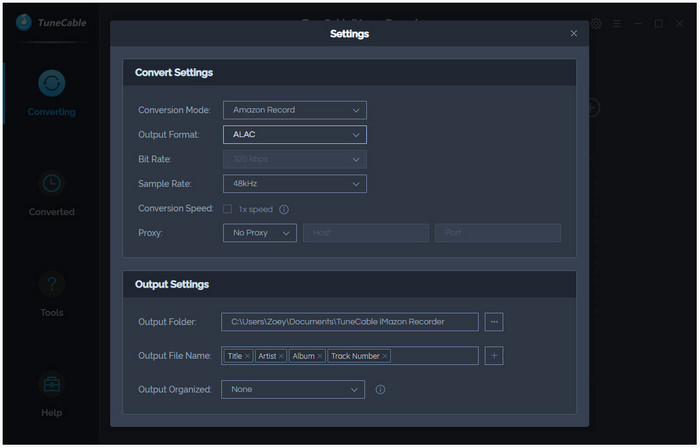
Step 3: Select Amazon Music to Convert
Open the Amazon Music app and choose the playlists/podcasts you want to download. There are two methods for you to add songs to TuneCable Amazon Music Recorder, both of which will work perfectly.
① Drag and drop music from Amazon Music to TuneCable
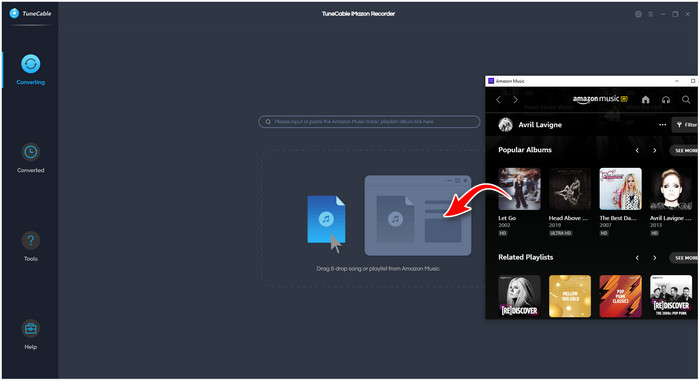
② Copy the link from Amazon Music and paste it to TuneCable
Open Amazon Music and find the songs/playlists you wanna convert and click "Share Song/Playlist", then copy the link and paste it to TuneCable.
Click 'Parse' for link analysis. Finally, click 'OK' to confirm your choice.
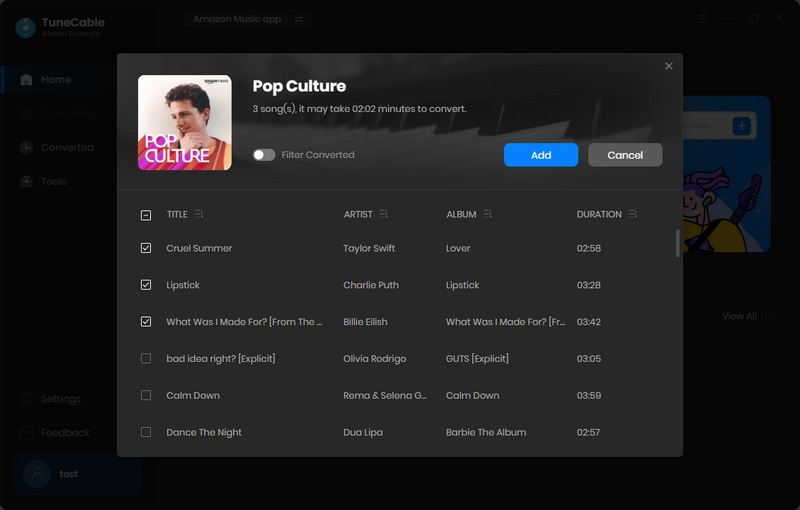
Step 4:Click Convert to Start
Click the "Convert" button and TuneCable would immediately start converting Amazon Music to MP3. TuneCable supports high speed conversion, so it will just take a moment to process.
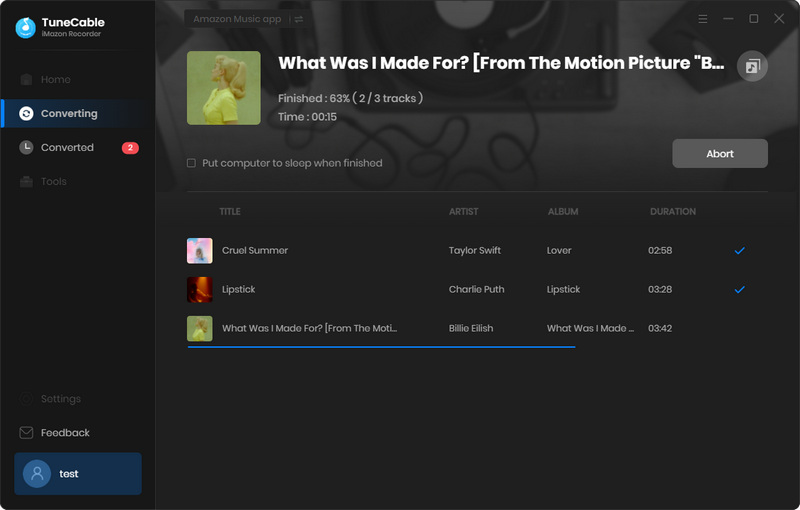
Step 5:Check Converted History
After conversion, simply tap the "History" icon to view the downloaded files. Or you can choose to open the output folder directly if you can't remember where did you choose to save them.
As of now, you've successfully converted Amazon Music into the plain format. Then you can start transferring them to the iTunes library.
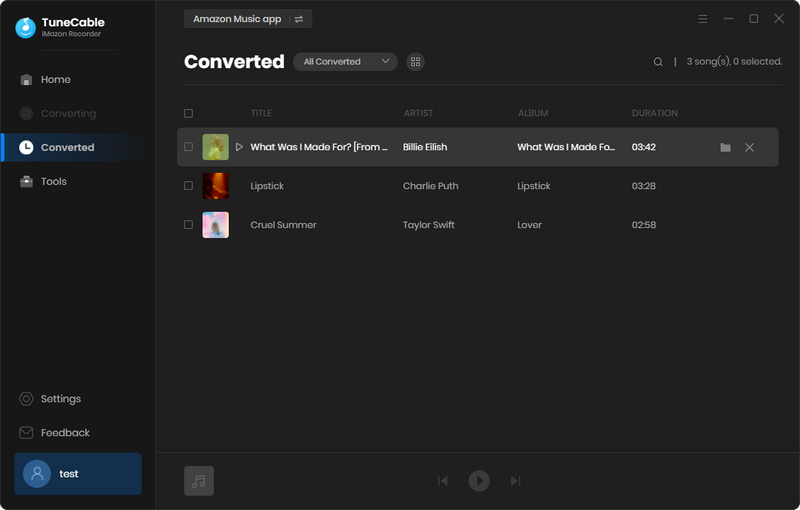
Step 6:Transfer Amazon Music to iTunes
Here we take iTunes in Windows version as an instance. Open iTunes on your computer, then find the "Files" option in the menu bar. There will be an option "Add File to Library". Follow the instruction, then you can successfully transfer your Amazon playlists to iTunes.
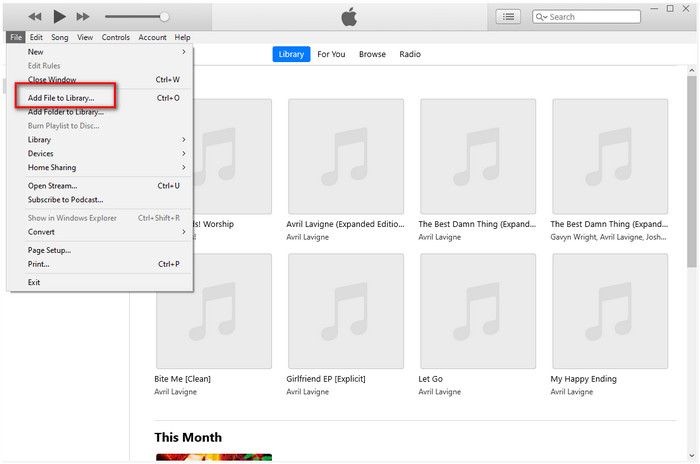
 Other Options:
Other Options:
If you are not an Amazon user but a Spotify or Apple Music user, we still have options for you. You can transfer songs and playlists from Spotify or Apple Music to your MP3 player.

This Spotify Music Downloader can download any track, album or playlist from the Spotify Music app. It supports converting music into plain format so that you can enjoy Spotify music offline on any other devices.

This is specially designed for Apple Music users to convert any audio which can be played in iTunes, such as Apple Music files, audiobooks or iTunes music to MP3, AAC, WAV, FLAC, AIFF or ALAC format on both your Windows and Mac computer.
Summary: Moving from Amazon Music to Apple Music is not something difficult. With the help of TuneCable Amazon Music Recorder, you can easily do that without taking much time. You can also keep Amazon Music playable when subscription expires and be able to enjoy your music at anytime and anywhere!
 What's next? Download TuneCable iMazon Recorder now!
What's next? Download TuneCable iMazon Recorder now!

Supports converting Amazon Music to multiple audio formats and saves it on different devices.

Download music tracks from Spotify, Amazon Music, Apple music, YouTube Music, TIDAL, Deezer, etc.

Recover lost 1000+ types of files from disks, partitions, hard drives, SD cards, and other external devices.