

TuneCable iMazon Recorder
 >
How To >
Amazon Music Tips >
>
How To >
Amazon Music Tips >
The official iOS 14 has already come out in this September, however, some users found they can not use Amazon Music app on their iPhone. Due to Amazon Music's subscribed mode, when encountering the no-access problem, your subscription period will fade away when time passes.
To avoid this unusable problem every time the iOS system upgrades, we have this special Amazon Music Converter for you to download Amazon tracks on computer. Amazon Music Unlimited and Amazon Prime Music users can download unlimited songs, playlists and tracks from Amazon to local drive for saving. After getting these downloaded Amazon tracks, you can import Amazon Music to iPhone for listening.
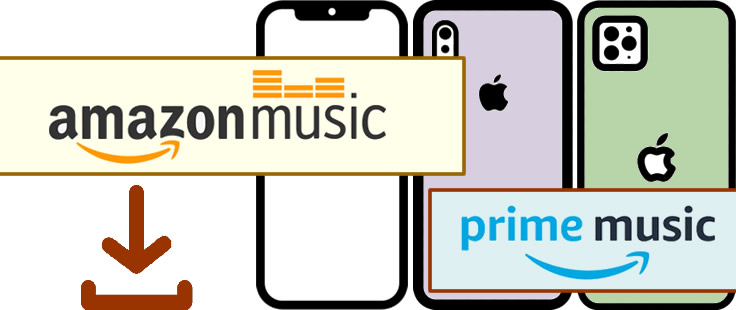
If you are looking for some way to download Amazon Music Unlimited as well as Amazon Prime Music to local, TuneCable iMazon Recorder must be your best choice. This outstanding program offers 6 conversion formats - MP3, AAC, FLAC, WAV and AIFF, which can perfectly fit every device for music playing. After conversion, Amazon audio files can be saved and played on iPhone, Android, iPad, iPod, Huawei, Xiaomi, MP3 Player, Google Home, USB, etc…
Amazon Music Recorder provides with both Windows and Mac version, you can know more features from Windows Version / Mac Version.
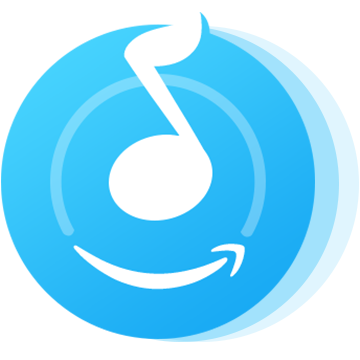
To save Amazon tracks on computer, firstly you will need to download and install this latest Amazon Music Converter on computer for preparation. Then launch it and follow the steps below.

This Amazon Music Converter is aiming for recording songs, albums and playlists from Amazon. Convert songs to MP3/AAC/WAV/FLAC/AIFF/ALAC audio formats and save on different devices. Learn More →
Step 1: Launch TuneCable iMazon Recorder
Launch TuneCable iMazon Recorder and the Amazon Music app will be opened automatically at the same time.
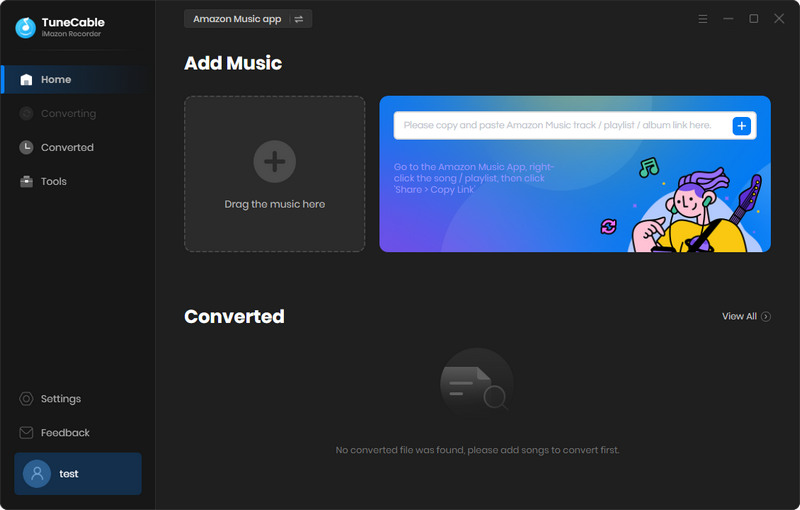
Step 2: Customize Output Settings of Amazon Music
Before downloading tracks, click ![]() (Settings) icon from the menu bar to choose the output format. TuneCable offers four music output formats which are MP3, AAC, WAV, FLAC, AIFF, ALAC. Other parameters such as output formats, quality, path and naming format are available to set up. Then close the window to apply these settings.
(Settings) icon from the menu bar to choose the output format. TuneCable offers four music output formats which are MP3, AAC, WAV, FLAC, AIFF, ALAC. Other parameters such as output formats, quality, path and naming format are available to set up. Then close the window to apply these settings.
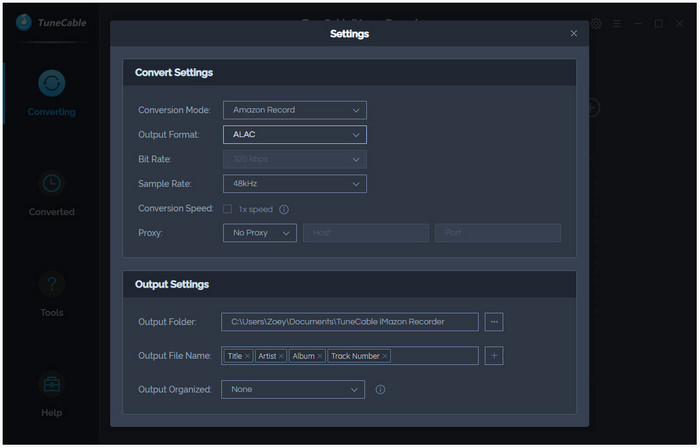
Step 3: Choose Amazon Songs to Download
Directly drag and drop songs or a playlist from Amazon to TuneCable. TuneCable would read the Amazon Music automatically. Check the Amazon songs that you'd like to export to your local computer and then click OK.
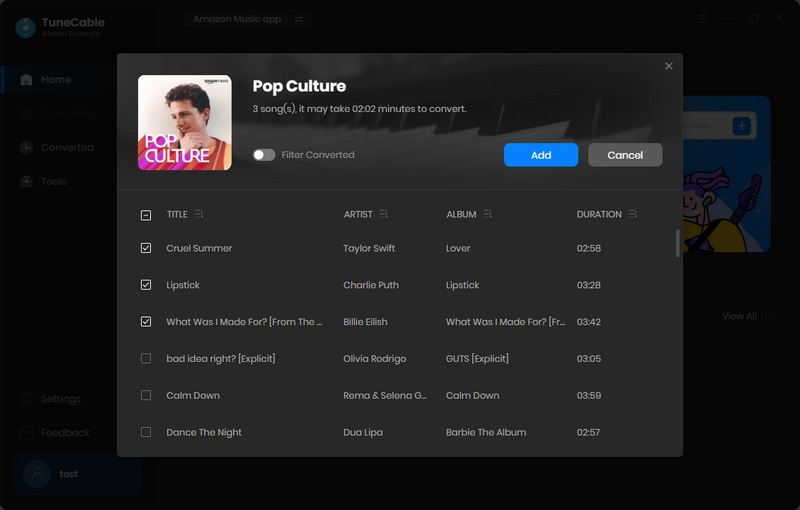
Step 4: Downloading and Converting Amazon Tracks to Computer
Simply tick the tracks you want. Once you finish your selection, click 'Convert' to start the process.
The process will be done in a real quick. There is one more important thing you need to pay attention to: Do not play Amazon songs on Amazon when downloading songs, or it will pause the process and fail to download. To stop the process, please click 'Abort' to interrupt.
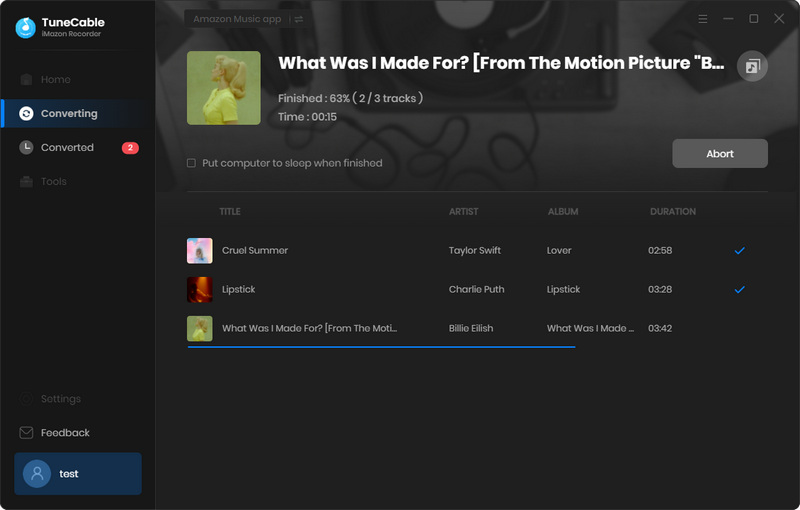
Step 5: View Download History
Click the "History" icon to view your converted Amazon Music files once the conversion process is done. TuneCable offers a music playback function, you can play Amazon Music directly.
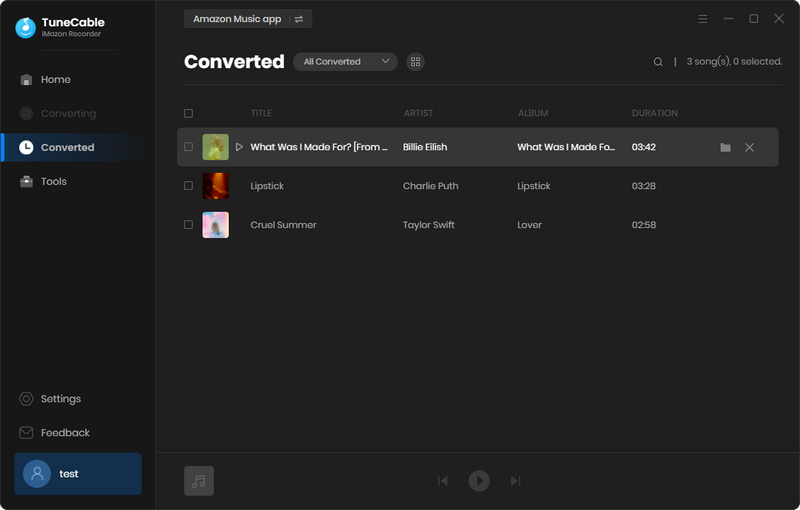
Step 6: Check Downloaded Amazon Music on Local Storage
Click  (Open Folder) behind each song in 'Step 5' to open the local path on computer. As shown in the output folder, downloaded Amazon Music files are been saved on computer. Now follow part 2 to learn how to import these songs to iPhone without using iTunes.
(Open Folder) behind each song in 'Step 5' to open the local path on computer. As shown in the output folder, downloaded Amazon Music files are been saved on computer. Now follow part 2 to learn how to import these songs to iPhone without using iTunes.
Still want to use the traditional ways to import music to iPhone? By manual or using iTunes? Nope! It's high time for you to use a trendy way to transfer music to your iPhone without using iTunes! With Syncios iPhone Data Manager, you can get rid of iTunes's bondage! Batches of Amazon Music can be imported to your iPhone by using your Windows or Mac PC.
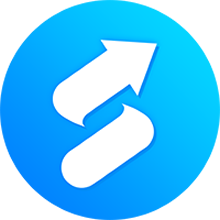
Syncios iPhone Data Manager provides an easy way to import music to iPhone without using iTunes! What's more, you can manage, backup, restore or delete your iPhone data in time. Learn More →
Step 1:Download and install Syncios Manager on your Windows computer. Launch it and connect your iPhone to it via USB cable. Choose 'Media' to load all audio files on iPhone.
Step 2:Click the 'Add' button from the menu bar to import certain Amazon songs or all songs in the output folder to iPhone. Locate to 'TuneCable iMazon Recorder' folder and choose the downloaded Amazon Music files you want. Then click 'OK' to save these Amazon songs on iPhone.
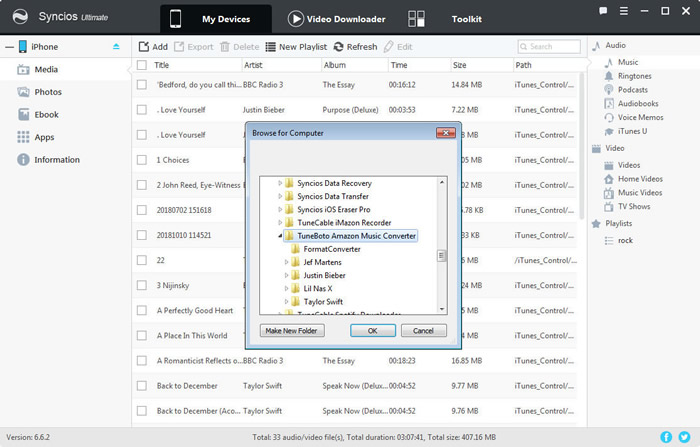
Step 1:Download and install Syncios Manager on your Mac pc. Launch it and connect your iPhone to it via USB cable. Choose 'Music' to load all audio files on iPhone.
Step 2:Click the 'Add' to import Amazon songs. Locate to 'TuneCable iMazon Recorder' folder and choose the downloaded Amazon Music files you want. Then click 'Open' to save these songs on iPhone.
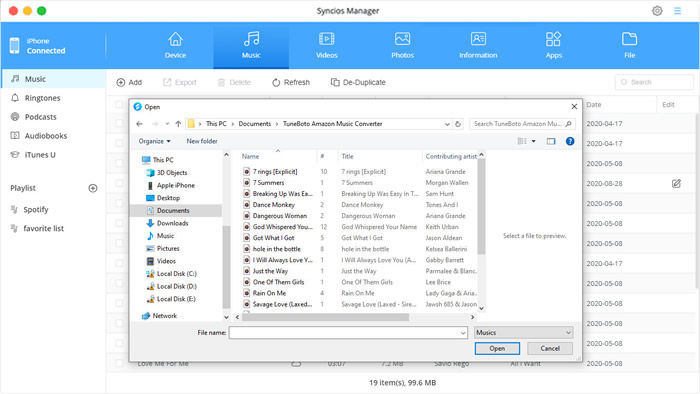
Tips: If you encounter any detection problem during the process, please check the iOS detection tutorial for help.
Summary: See, above are what we recommend you to download Amazon songs on iPhone. With TuneCable iMazon Recorder, you can easily break the limits to download songs from your Amazon Music Unlimited and Amazon Prime Music's subscription. Meanwhile, we give an efficient tool - Syncios Manager, to import Amazon Music on iPhone without using iTunes. Do it now!
 What's next? Download TuneCable iMazon Recorder now!
What's next? Download TuneCable iMazon Recorder now!

Supports converting Amazon Music to multiple audio formats and saves it on different devices.

Download music tracks from Spotify, Amazon Music, Apple music, YouTube Music, TIDAL, Deezer, etc.

Recover lost 1000+ types of files from disks, partitions, hard drives, SD cards, and other external devices.