

TuneCable Apple Music Converter
The higher the audio quality, the better for music enthusiasts, which explains why Apple Music is such a popular streaming music service among today's consumers. FLAC, on the other hand, is a popular choice for lossless music, and many people frequently search for the best approach to download and convert Apple Music to lossless FLAC format. If you're looking for the most effective way to do so, you've come to the right place! This section will show you how to convert Apple Music/iTunes music to FLAC in the simplest way possible.

FLAC stands for Free Lossless Audio Codec, and it is a popular audio format among music lovers. It combines the two most significant characteristics of an audio file: small file size and lossless audio fidelity. The FLAC format can be compressed to 50% to 70% of its original size while maintaining lossless sound quality. These properties also make it a good choice for CD owners and people who want to preserve their audio collections: because FLAC saves lossless audio data, it may be used to retrieve the audio source if the original media is lost, damaged, or destroyed.
FLAC is an appealing option for listening to Apple Music offline - customers can also experience Apple Music's superb audio quality after streaming. Apple Inc. provides a converter tool in iTunes that allows you to convert your local music to a variety of formats, including FLAC. However, unless you use TuneCable Apple Music to FLAC Converter, it's impossible to convert songs encrypted in the iTunes/Apple Music library.
TuneCable Apple Music to FLAC Converter is a program that allows users to convert Apple Music to the lossless FLAC format. Let's look at an example: music downloaded from iTunes is digitally encoded and cannot be transferred to other devices or apps. However, if you use TuneCable, the tool can convert iTunes M4P to FLAC and save the song locally on your computer. You can listen to FLAC Apple Music wherever and whenever you want.
TuneCable can not only download Apple Music in FLAC format, but also convert it to other popular formats such as MP3, AAC, WAV, AIFF, and ALAC. To ensure the best user experience, TuneCable employs cutting-edge audio technology to preserve Apple Music's lossless audio quality in downloaded copies, giving customers the same experience to enjoy Apple Music offline without disturbance.

TuneCable Apple Music to FLAC Converter is available on both Windows and Mac systems, and you can choose the suitable one to convert Apple Music to lossless FLAC format on your computer. We'll use the Mac version for a detailed illustration in the tutorial below, and the steps to take are also similar on the Windows version - convert iTunes M4P to FLAC.
Step 1 Download and Install TuneCable Apple Music to FLAC Converter on Your Mac
The program interface will be shown like the picture attached below once you open TuneCable. Please note that the Apple Music app can not be manually operated while using TuneCable, in that it has been locked to guarantee the retention of the perfect audio quality.
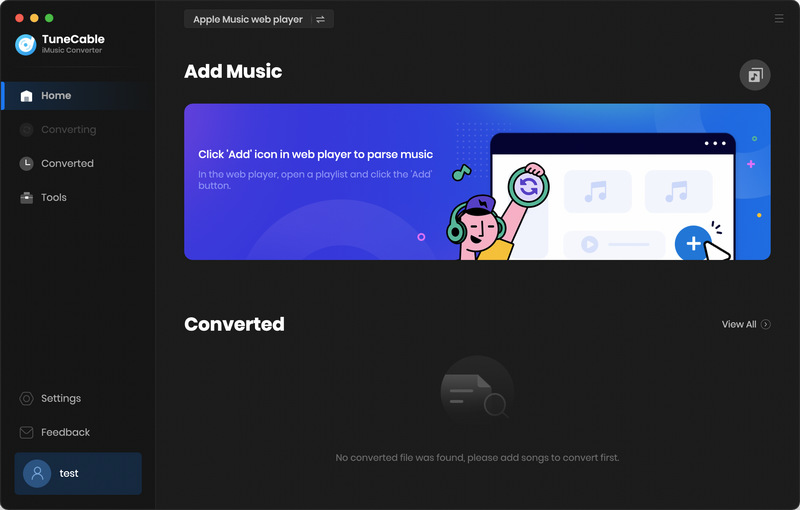
Step 2 Click Add Button to Import Apple Music
Click + Add to select the songs you want to convert, and simply tap the OK button to add them to TuneCable.
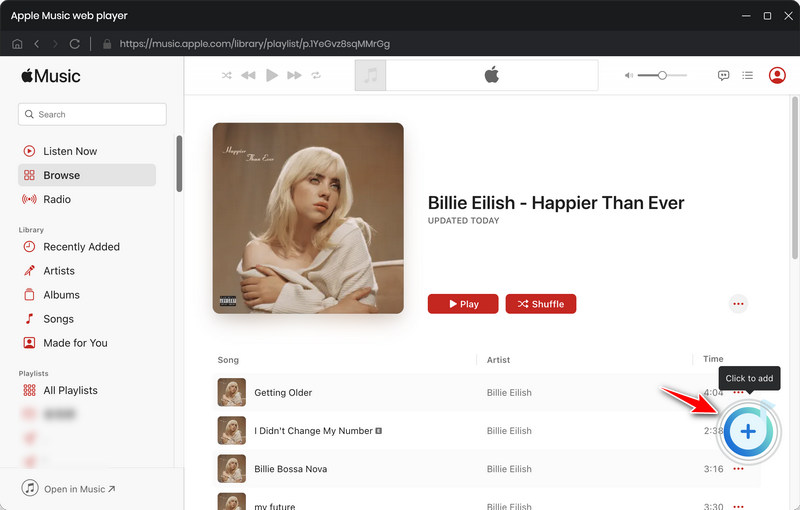
Step 3 Set the Output Format as FLAC
Open the settings in the menu, you can freely customize anything you want. Please choose FLAC as the output format of Apple Music, and other settings can also be adjustable if needed.
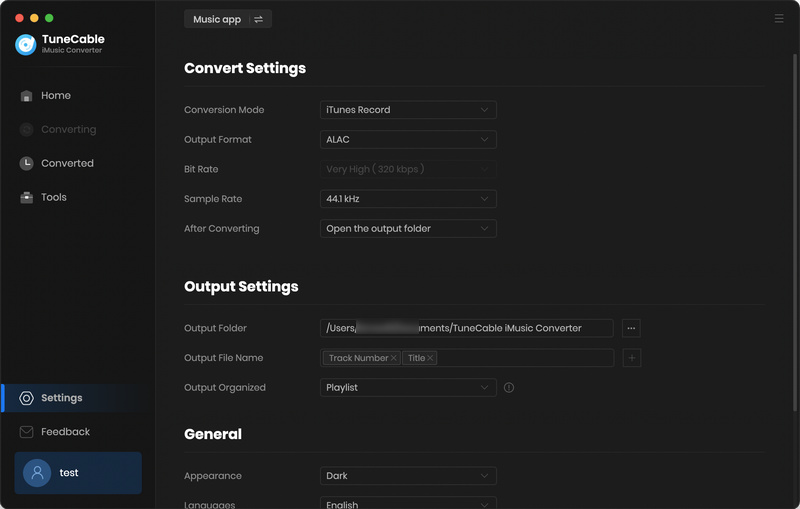
Step 4 Proceed with the Conversion of Apple Music
Tap Convert, and the songs you choose will soon be downloaded in lossless FLAC format and saved on your Mac.
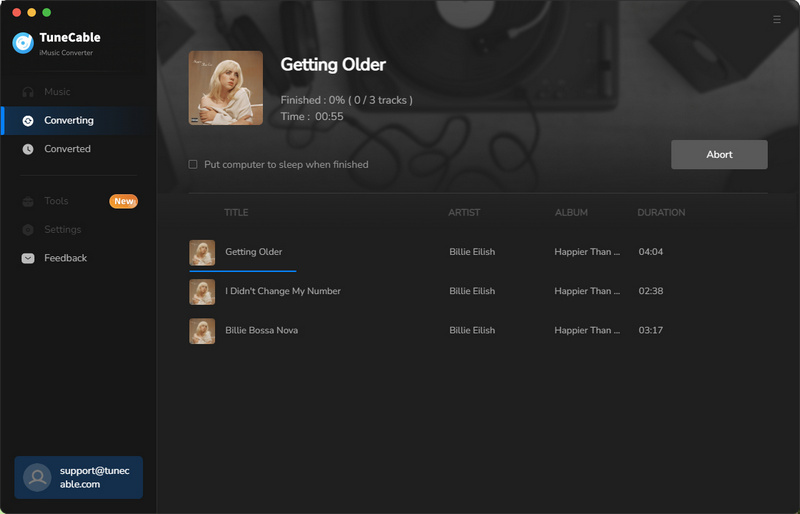
Step 5 Check FLAC Apple Music Files
Once the conversion is finished, you can check all files in the History section. Move your cursor close to the converted history of a song, and there will be a small folder icon for you to quickly locate where it is.
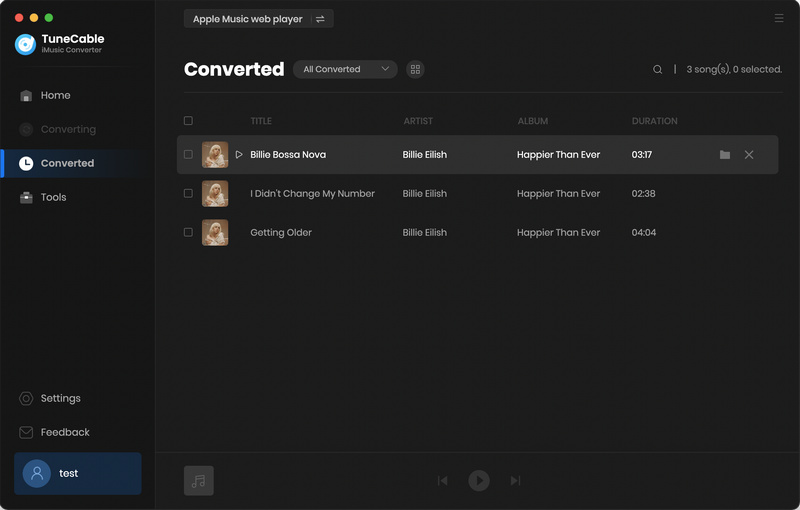
Summary: The higher the audio quality, the better. In this case, the match of Apple Music and the FLAC format is the best option for people to enjoy music – a combination that TuneCable Apple Music Converter can accomplish. Download TuneCable for free and have a try on the lossless FLAC format of Apple Music!
 What's next? Download TuneCable iMusic Converter now!
What's next? Download TuneCable iMusic Converter now!

Download Apple Music, iTunes Music and Audible audiobooks with lossless quality kept.

Download music tracks from Spotify, Amazon Music, Apple music, YouTube Music, TIDAL, Deezer, etc.

Recover lost 1000+ types of files from disks, partitions, hard drives, SD cards, and other external devices.