

TuneCable Apple Music Converter
In today's digital era, social media platforms have become the go-to avenues for creative expression. One such platform, TikTok, has gained immense popularity for its ability to combine music, videos, and creativity in a seamless manner. For music enthusiasts, being able to incorporate their favorite tracks from Apple Music into TikTok videos can enhance the overall impact and make their content more engaging. In this passage, we will discuss the step-by-step processes of using Apple Music as a TikTok video BGM. Step into this guide and make your TikTok video outstanding!
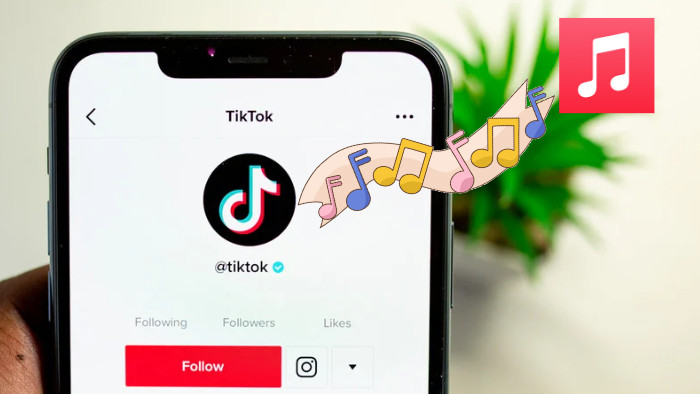
Can you use Apple Music songs on TikTok as BGM without extra effort? Definitely yes! Apple Music has authorized TikTok users to use its music for video editing, and you can use Apple Music songs as your TikTok video background music. But attention, you must be an Apple Music subscriber, since the free users are neither allowed to enjoy full Apple Music songs nor use the songs on TikTok video. If you are not a subscriber yet, please take a subscription from Apple Music first. If you are already an Apple Music subscriber, then you can follow the steps to use Apple songs as TikTok video BGM.
If you are using an Android phone and have installed Apple Music on your phone, then you can follow this section to use Apple Music on your TikTok videos.
Step 1. Open TikTok on your Android smartphone.
Step 2. Tap on the profile tab in the bottom right.
Step 3. Then tap on the three dots in the top right of your profile screen.
Step 4. Under the Privacy and settings part, scroll down to get Accessibility.
Step 5. Up next, hit the Connect to Apple Music option.
Step 6. You are asked to authorize TikTok to access your Apple Music, please tap on "OK" to allow.
Step 7. Upload or shot a video on TikTok, and on the sound section, you can add songs from Apple Music to use them as TikTok video BGM.
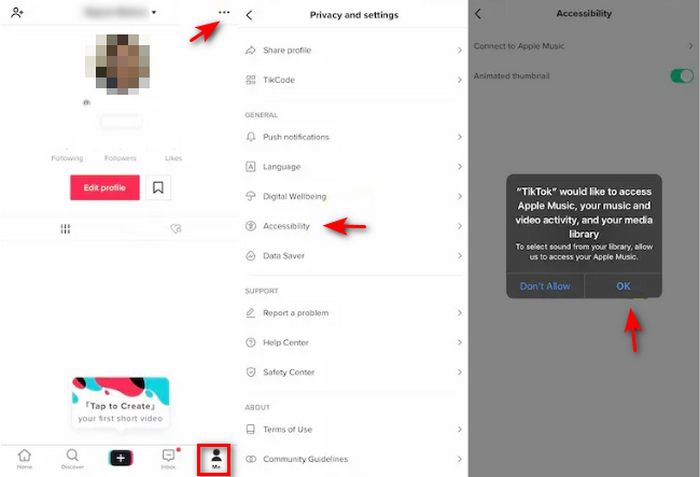
If you are an iOS user, you can also use the method above. But you have an alternative way to connect Apple Music to TikTok for BGM use.
Step 1. Head to the Settings app on your iOS devices.
Step 2. Scroll download the select TikTok from the list.
Step 3. On the TikTok screen, turn on Media & Apple Music.
Step 4. Open TikTok and upload or shot a video, on the sound section, you are allowed to use your favorite Apple Music songs as the video BGM.
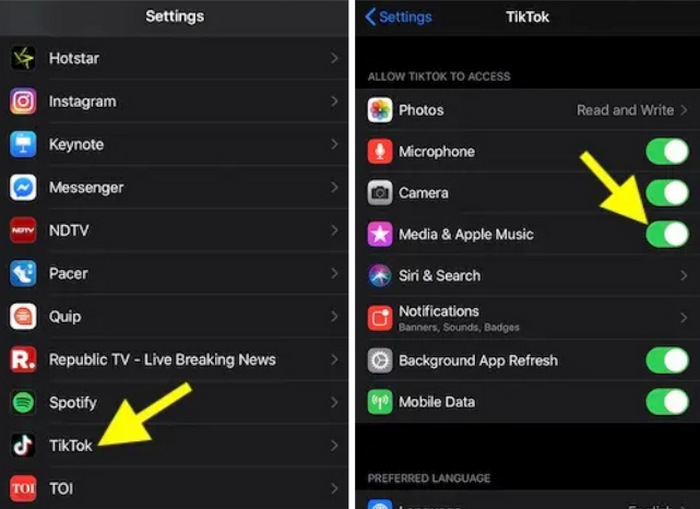
This part tells detailed operations on how to connect Apple Music to TikTok and use Apple songs as TikTok video BGM. The steps are easy to finish. Don't forget you should have an active Apple Music subscription when adding Apple songs to your video. However, you may can't help thinking if you can use Apple Music songs on TikTok after unsubscribing. Fortunately, you can feel relaxed and don't have to concern about your Apple Music subscription now. Let's move on.
TuneCable iMusic Converter, or TuneCable Apple Music Downloader, is specially tailored for all Apple Music/iTunes users to enjoy Apple's music and use Apple Music songs in their TikTok videos in a better and cheaper way. TuneCable Apple Music Downloader can download Apple Music/iTunes songs to the local Windows and Mac computer while removing the encryption of the songs, making it possible to get the music files and add Apple Music songs to TikTok videos after unsubscribing to Apple Music. With Apple Music songs becoming common audio files, you can freely trim and edit the audio files in your TikTok videos, and make the best sound as the BGM.
Additionally, this TuneCable program is capable of converting Apple Music/iTunes songs to popular MP3, AAC, WAV, AIFF, ALAC, and FLAC formats, so that you don't have to worry about compatibility with video editing software programs. Besides, TuneCable has a strong ability to identify and keep the ID3 tags of Apple Music/iTunes songs, you can easily recognize which songs the output files are. Let's look at how to use TuneCable to download Apple Music songs and use them as TikTok BGM.
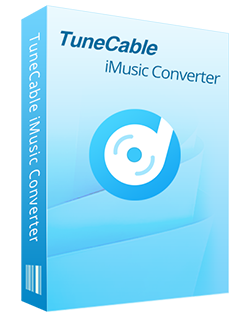
🔹 Record iTunes music/podcasts/audiobooks and Apple Music.
🔹 Convert Apple Music to MP3/AAC/WAV/FLAC/AIFF/ALAC.
🔹 Proceed iTunes audio at 10X speed with lossless quality.
🔹 Keep ID3 tag information like title, artist, album, etc.
🔹 Activate permanent playback after the conversion.
🔹 Enable to transfer Apple Music tracks to any device for use.
Step 1 Set up TuneCable iMusic Converter
First of all, you need to download and install the TuneCable program on your computer. Then run it. You will be directed to the main interface, where you can pick a download mode as needed. The app mode requires an Apple Music or iTunes app on your computer and can save the original quality of Apple's music at 10x the speed for the Windows version and the Apple lossless quality at normal speed for the Mac version, while the web player mode can also retain the original quality at up to 10x the speed. Next, log in to your Apple ID to access the library.
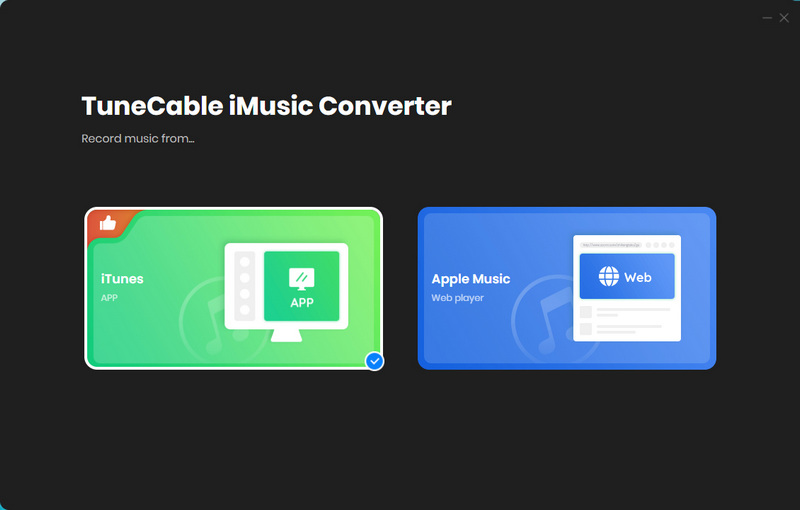
Step 2 Alter Output Parameters Accordingly
The rich and flexible settings show TuneCable's professionality very well. Go to the "Settings" part, you are allowed to alter output parameters to your preference, such as the output format, output quality, and output path. Other settings like Output File Name and Output Organized are allowed to alter too.

Step 3 Add Apple Music/iTunes Songs to TuneCable
If you are using the app download mode, click on the "+Add" button in the middle of the TuneCable screen, and all your Apple Music playlists, audio, audiobooks, and playlists in your iTunes Library will be listed on a popup. Pick the songs and hit "OK" to confirm.
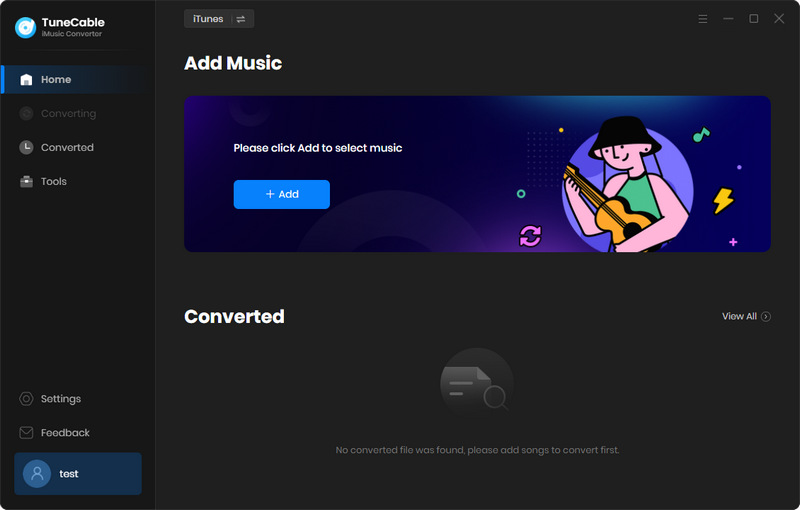
If you are using the web player mode, browse and open the target songs that you want to use as TikTok BGM, and hit the blue "Click to add" button in the bottom right. You will see a pop-up window listing all the songs available on the current page. Pick the songs and click on "Add".
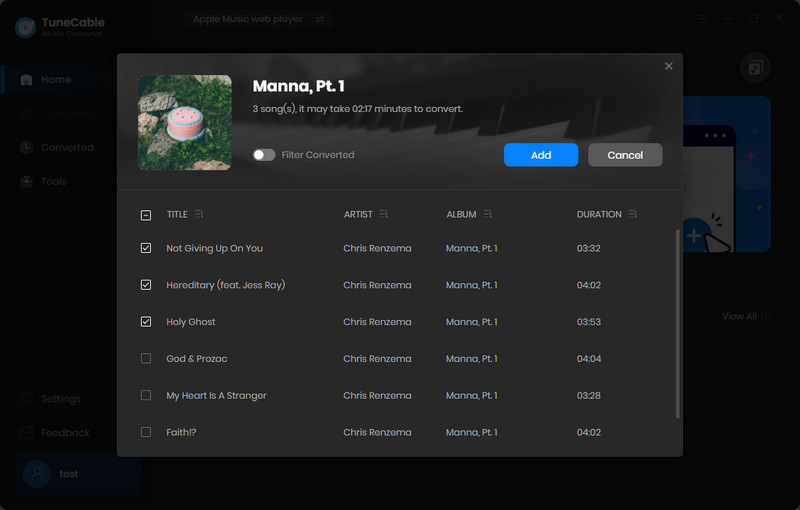
Step 4 Start to Convert Apple Music/iTunes Songs
If you want to download more songs for your TikTok video, you can repeat the previous step to add more songs to this batch. Then simply click on "Convert" to start converting at once.
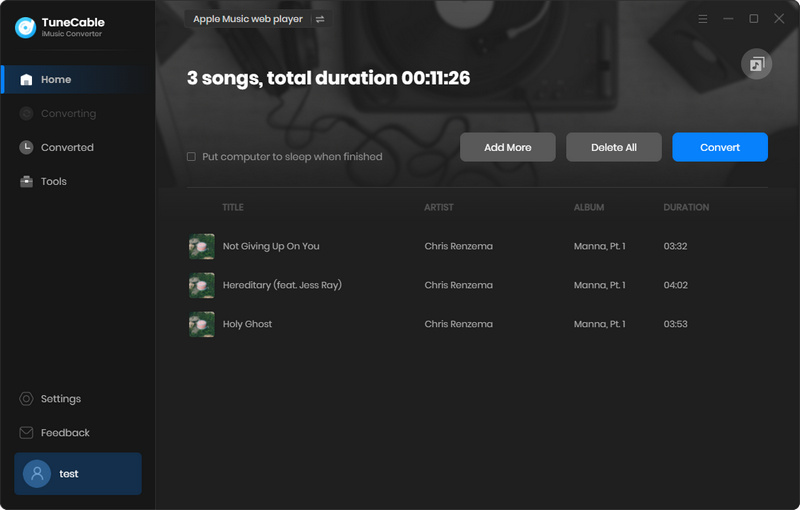
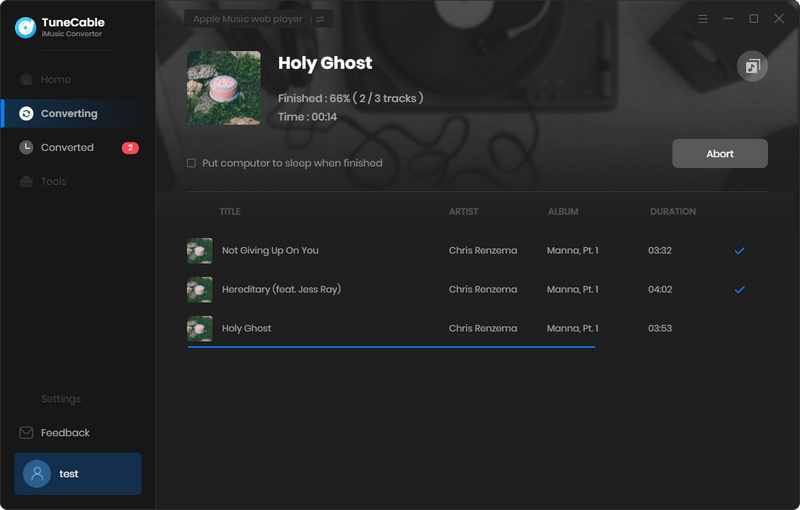
Step 5 Check Downloaded Apple Songs Locally
When the conversion is complete, you can head to the "History" tab to check your Apple Music download history. hit the file icon within the song, and you are directed to the output folder, where you can find that Apple Music songs have been downloaded and converted to common audio files, getting them ready for TikTok BGM use.
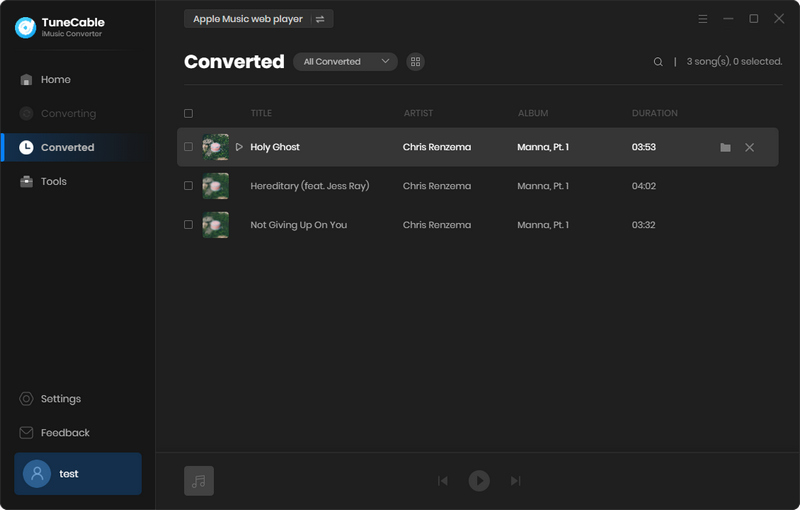
Step 6 Transfer Apple Music Songs to Smartphone
If you prefer to add Apple Music to TikTok video by using your smartphone, you may transfer the songs before that. It can be done very easily.
Check how to transfer downloaded Apple Music songs to Android phone here >>
Step 7 Use Apple Music as TikTok BGM
After saving Apple Music songs to the local, you can use the songs as common audio files. In this step, we use the InShot app as an example to tell how to use Apple Music as a TikTok video BGM.
First, upload or shot a video by InShot. Then tap on the Music option, and select My Music, which will show your local audio files. Next, scroll down to find your target Apple Music songs and tap on USE. Finally, you can trim and edit the Apple song to make it match your video. When it is done, you can share this video with an Apple Music song as BGM on your TikTok account.
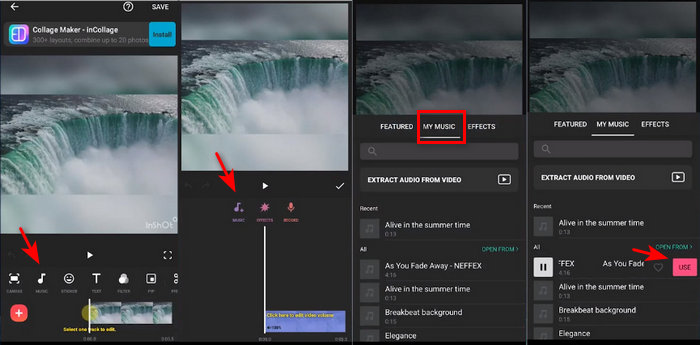
Adding Apple Music to TikTok videos and using the songs as BGM are not difficult matters. If you have an active Apple Music subscription, you can refer to the first part and connect your Apple Music with TikTok. The second part, on the other hand, tells a more cost-effective and practical method - use TuneCable Apple Music Downloader to download Apple Music songs locally and use them in TikTok video as BGM. In this way, you can enjoy and use Apple Music in your TikTok video more freely, even if your Apple Music subscription expires.
 What's next? Download TuneCable iMusic Converter now!
What's next? Download TuneCable iMusic Converter now!

Download Apple Music, iTunes Music and Audible audiobooks with lossless quality kept.

Download music tracks from Spotify, Amazon Music, Apple music, YouTube Music, TIDAL, Deezer, etc.

Recover lost 1000+ types of files from disks, partitions, hard drives, SD cards, and other external devices.