

TuneCable Apple Music Converter
You must not be strangers to Apple Music, since it is such a popular music service in the world. But you must wonder how to download songs from Apple Music because downloading is the best way to help you listen to Apple Music songs at any time without an internet connection. Different download methods bring different results. In this article, we introduce the best 4 ways to download Apple Music songs.
Whether you aim to play Apple Music songs offline, download all the songs in batches, download Apple's music without paying, or download lossless Apple Music songs, you can find the best way here. Let's step into this part now.
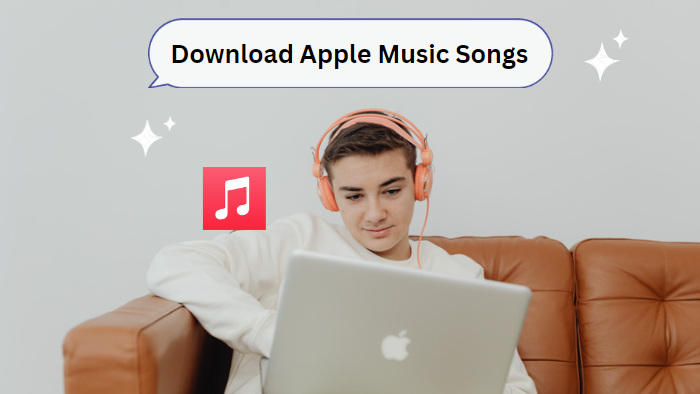
In this part, we are going to show you the common and regular way to download Apple Music songs for offline listening. To get started, you have to make sure that you are having a valid Apple Music subscription. It can be an Apple Music Student plan, an Individual plan, or a Family plan. The voice plan is not supported, since it is not entitled to the offline mode.
Step 1. Open the Apple Music app on your iPhone/iPad, and sign in with your Apple ID.
Step 2. Browse the song, playlist, or album you'd like to download, and hold on to the title. Select the "Add to Library" button to add the songs to your library.
Step 3. Touch and hold on to the song's title again, tap on "Download" from the options.
Step 1. Click on the Apple Music app icon to open the program, and sign in with your Apple ID.
Step 2. Head to your target songs, playlists, or albums, and click on the "+Add" button on the right side to add it to your library. You can also click on the three dots ![]() and select the "Add to Library" button to add the songs.
and select the "Add to Library" button to add the songs.
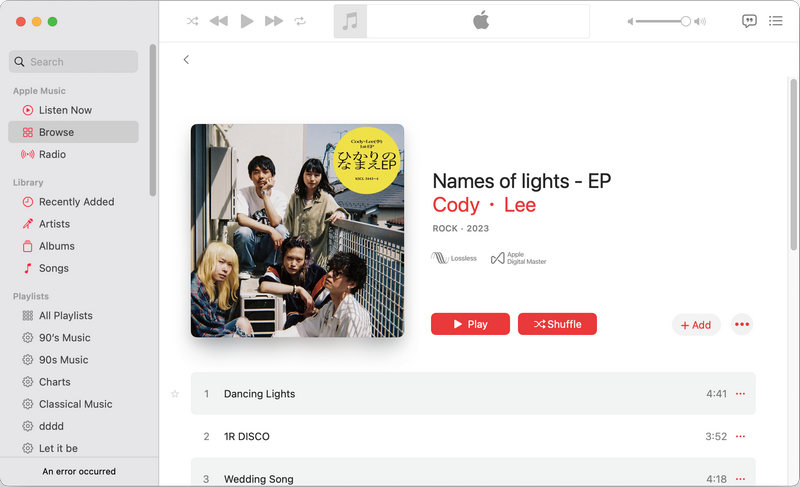
Step 3. After adding, directly click on the arrow icon ![]() to download the songs. You can also click the three dots and select the "Download" button to start downloading Apple Music songs for offline listening.
to download the songs. You can also click the three dots and select the "Download" button to start downloading Apple Music songs for offline listening.
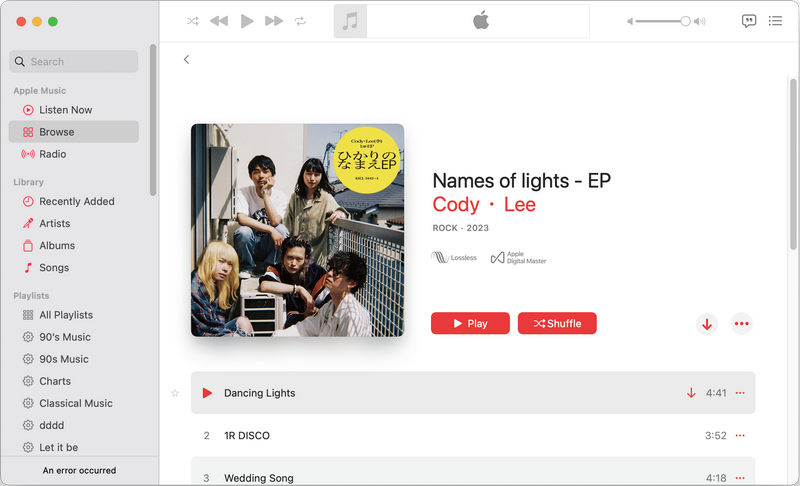
If you are planning a long trip and want to download all your Apple Music songs with simple clicks, then you can try the Smart Playlist feature on Apple Music, which can help you download all the songs in your library without over and over clicks. To get started, make sure you have added all your target songs to your library.
Step 1. Create Smart Playlist
Open the Apple Music or iTunes app on your device, head to the top left corner of the screen, and click File > New > Smart Playlist to create a smart playlist.
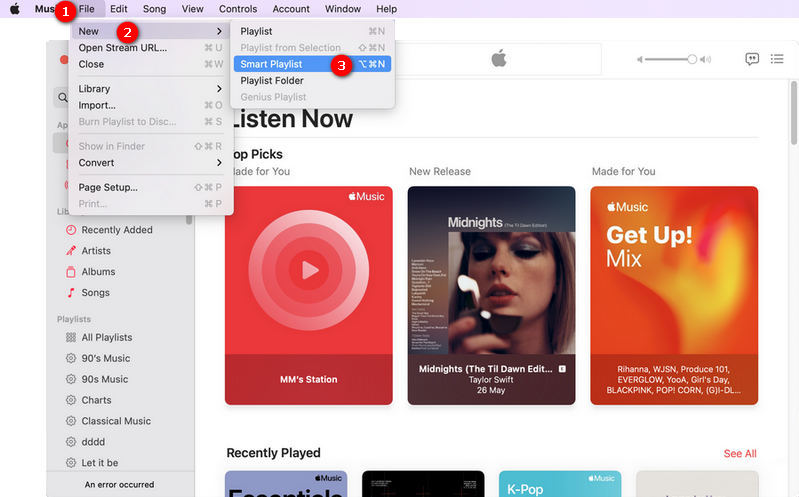
Step 2. Set Rules for Your Smart Playlist
A popup window will then occur, and you are required to set some rules for your Smart Playlist. To add all the songs, you can select Time > is greater than > 00:00, and all the songs over 0 seconds on your library are identified. There are more options like album and artist, and you can set other rules for the Smart Playlist on your needs. If you want to limit the items on this Smart Playlist, you can make settings in the following section. After that, hit "OK".
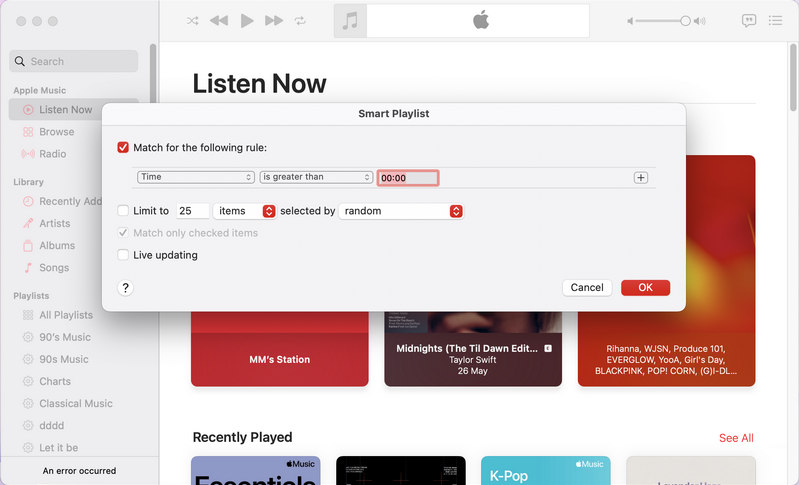
Step 3. Download All Songs on Apple Music
After your Smart Playlist is created and all the songs in your library are added to it, you can name it with any word. Then simply click on the arrow ![]() or the three dots and the "Download" button to download all the songs on your Apple Music library for offline listening.
or the three dots and the "Download" button to download all the songs on your Apple Music library for offline listening.
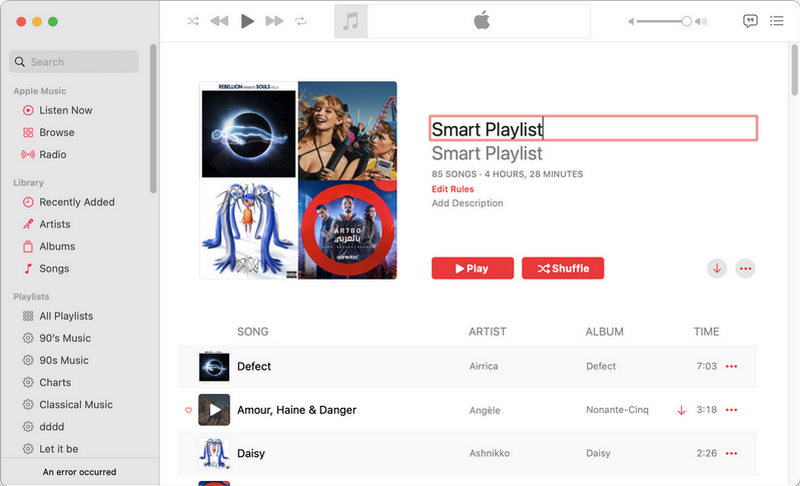
It is known to all that Apple Music has two business modes, streaming music and selling music. If you purchase music from its store, you can get Apple Music songs and save them forever. However, music streaming is more popular. With the money paid every month, the users subscribe to Apple Music and enjoy the corresponding benefits from the service, like enjoying 100 million songs, downloading Apple Music songs for offline listening, creating playlists, on-demand playback, ad-free play, Spatial Audio with Dolby Atmos, etc.
However, it is important to note that all these benefits are only available during a valid subscription. Once you unsubscribe from Apple Music, you are not entitled to the rights, and all your downloaded songs cannot be accessed. Therefore, you have to turn to help for permanent offline listening to Apple Music songs. Let's go on reading.
There are lots of websites or tools that support downloading Apple Music songs to local devices for offline listening. In this part, we will introduce a popular site. AAPLmusicDownloader is an online site that allows you to download Apple Music songs to MP3 to local computers for free. Here is how to use it to download songs to MP3 from Apple Music.
Step 1. Open your Apple Music or iTunes app, head to the songs or albums you want to download, and click on the three dots.
Step 2. Select Share Song > Copy Link to copy the song's link to your clipboard.
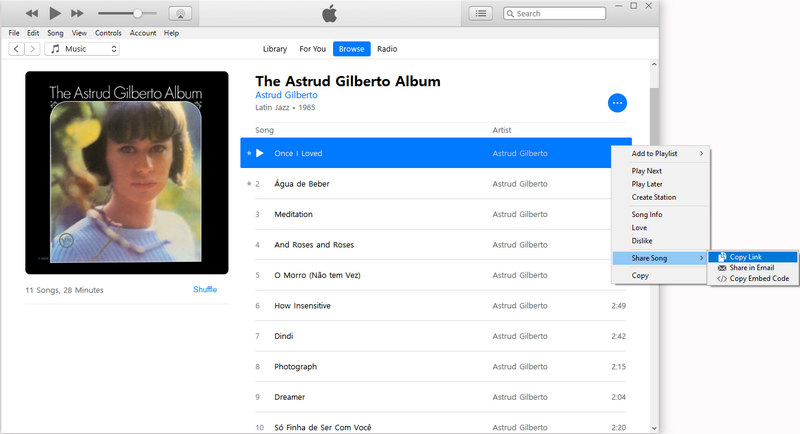
Step 3. Access the AAPLmusicDownloader site on your smartphones or computers, paste the link, and hit "Download". The song will then be parsed.
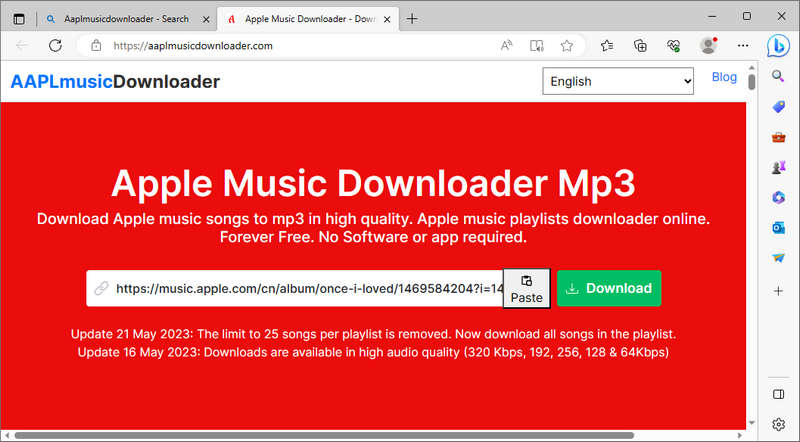
Step 4. On the new page, click on "Generate Download Link", and select output audio quality. Then the song will be started to download. When it is finished, you can find the output file on your local.
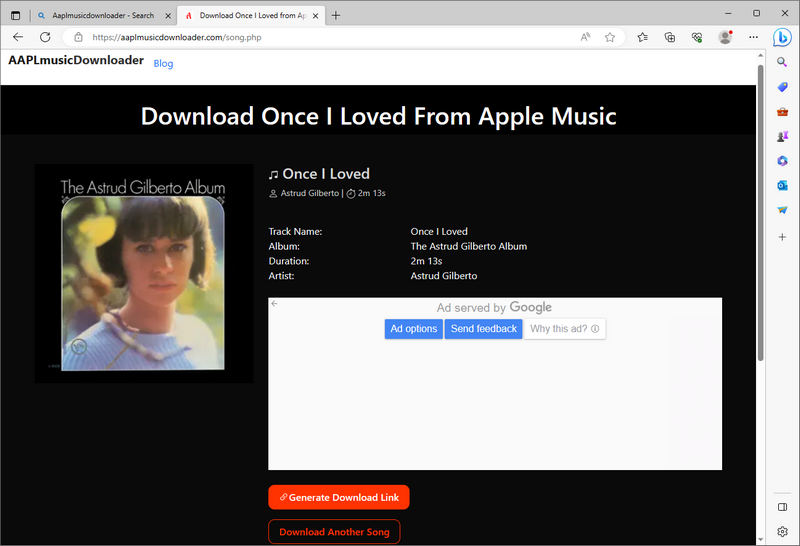
Downloading Apple Music songs with the site is not required to be an Apple Music subscriber or pay for this site, all you need to do is to copy links from Apple Music or iTunes. The songs will be automatically read and output as common MP3 files with metadata information saved. However, this site has a few drawbacks and shortcomings.
First, only MP3 format is supported, you cannot output Apple Music songs with other formats. Second, the sound quality is lossy. Apple Music songs have a standard 256kbps quality, lossless 850kbps quality, and even high-resolution 3,730kbps sound quality. But this site outputs Apple Music songs only from 64kbps to 320kbps. That is not great for people who want the original quality. Third, batch download is not supported. Although this site can parse and load a playlist or an album, you have to download Apple Music songs one by one. That means you have to do a lot of clicks if you have massive songs to download. Fourth, you cannot designate an output folder, all the songs are output into the default download folder of your browser, and that is complicated to find out the output folder. Last but not least, there are too many ads on this site.
In a word, this free site is quite helpful for those who just want to listen to a few Apple Music songs offline and have no special requirement for sound quality or other output settings.
However, what can you do if you prefer to download Apple Music songs to local devices in more plain formats, preserve the original sound quality, or designate the output folder? Don't worry, read the next part, and you will get the solutions.
TuneCable Apple Music Converter is a well-crafted program for all Apple Music or iTunes users to download songs, playlists, and albums to local Windows and Mac computers in batch, convert Apple Music songs to WAV/AAV/MP3/AIFF/ALAC/FLAC format, and keep full ID3 tags and the original sound quality, while offers you the options to name and classify the output files.
With this professional program, you will get Apple Music songs. Hence you can keep Apple Music songs forever, and listen to the songs at any time, even without a network connection or Apple Music subscription. Besides, you can transfer Apple Music songs to smartphones, USBs, etc. for free use and listening.
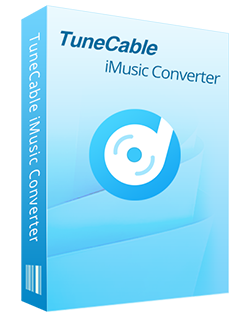
Step 1 Open TuneCable Apple Music Converter
To get started, you should download and install the TuneCable program on your computer. Make sure your device has the Apple Music or iTunes app, and your Apple ID is logged in.
On the main interface, there are two options, you can choose recording music from the iTunes app / Apple Music app or recording the music from the Apple Music web player.
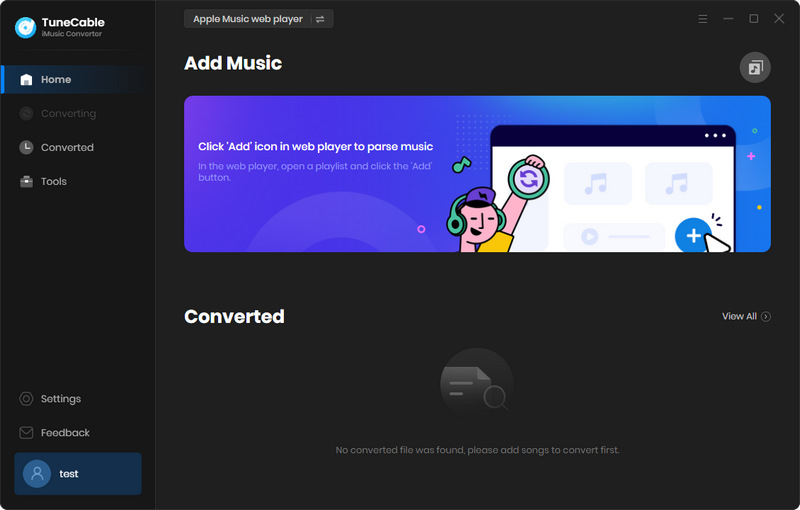
Step 2 Add Apple Music Songs to TuneCable
Download music from the app: After opening TuneCable, click on the "+Add" button in the middle of the screen. You will see a popup listing all your songs, playlists, audio, audiobooks, and downloaded tracks in your iTunes library. Pick your target Apple Music songs and select "OK". They will be added to TuneCable task list.
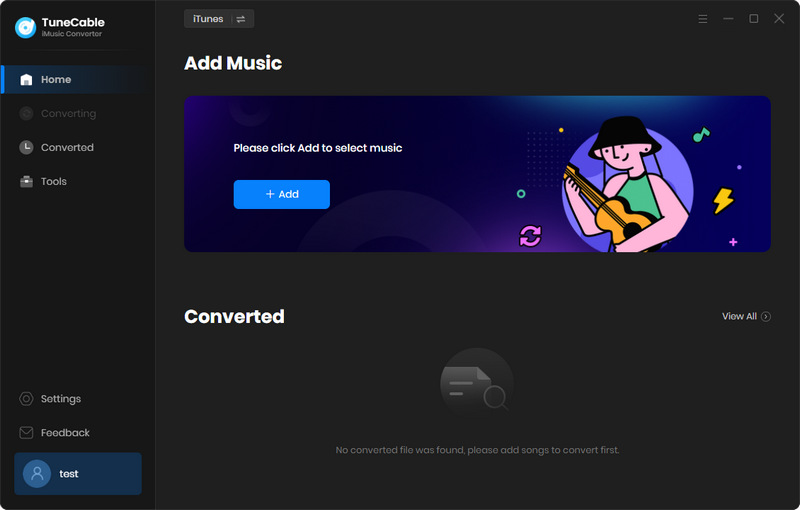
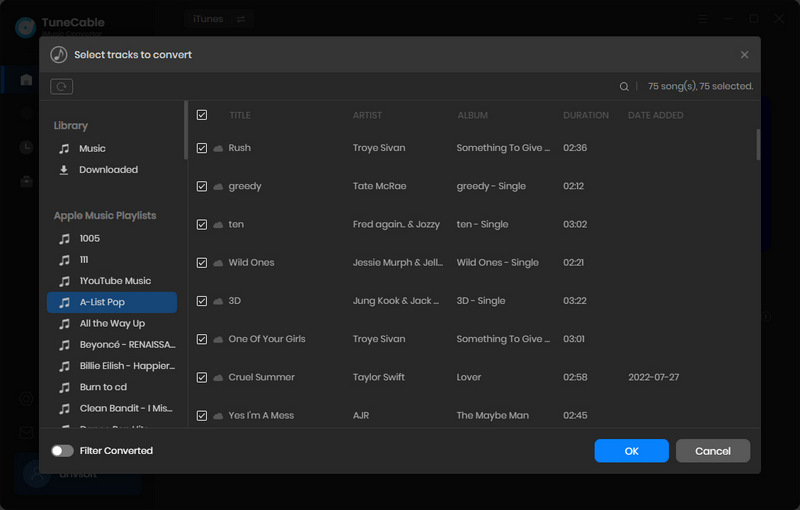
Download music from the web player: Open a desired album or playlist in the pop-up Apple Music web player, hit the "Click to add" button in ther lower right to load songs. Then tick off the tracks you like and click "Add" to put the selected songs to the download list.
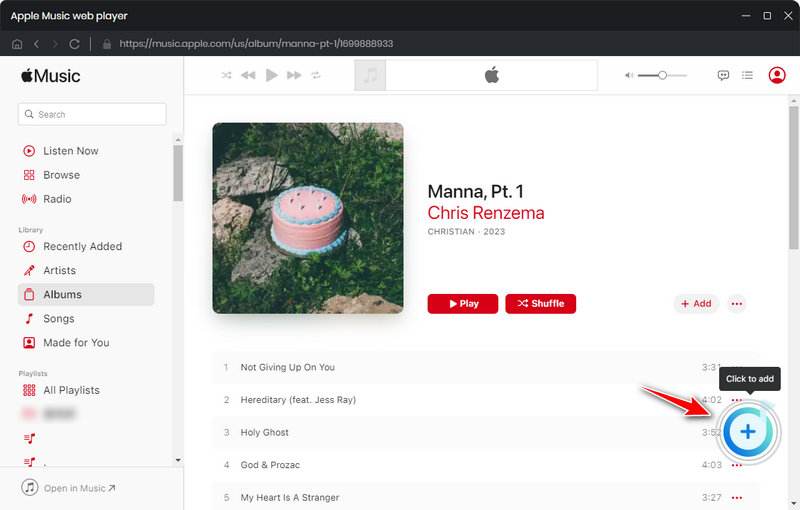
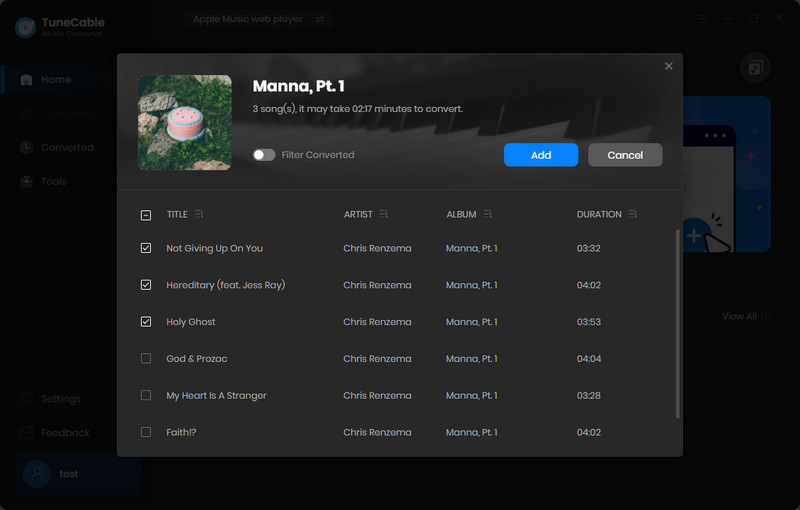
Step 3 Adjust Output Parameters of Apple Music Songs
What makes TuneCable outstanding is its flexible output ability. Before downloading Apple's music, click on the "Settings" button in the upper right corner. On the pop-up panel, you are allowed to select an output format, sound quality, and output folder, name output files with the provided options, and decide how to classify the music files into folders. Here are the options you are offered by TuneCable.
It is important to note that if you prefer the original format and sound quality, then you can select "Recommended" in the output format section.
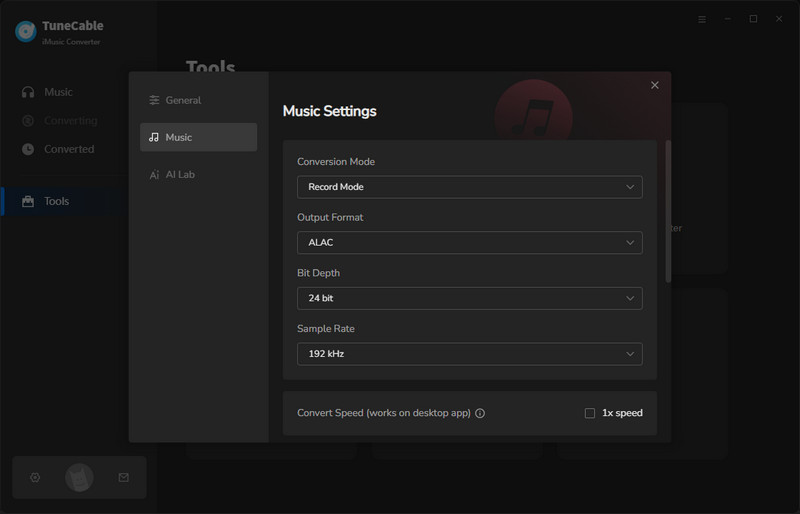
Step 4 Start Downloading Apple Music Songs Losslessly
When all the preparations are done, go back to the "Home" section, and then simply click on the "Convert" button. And TuneCable will download your songs at up to 10X the speed. You then just need to wait for the conversion to be complete.
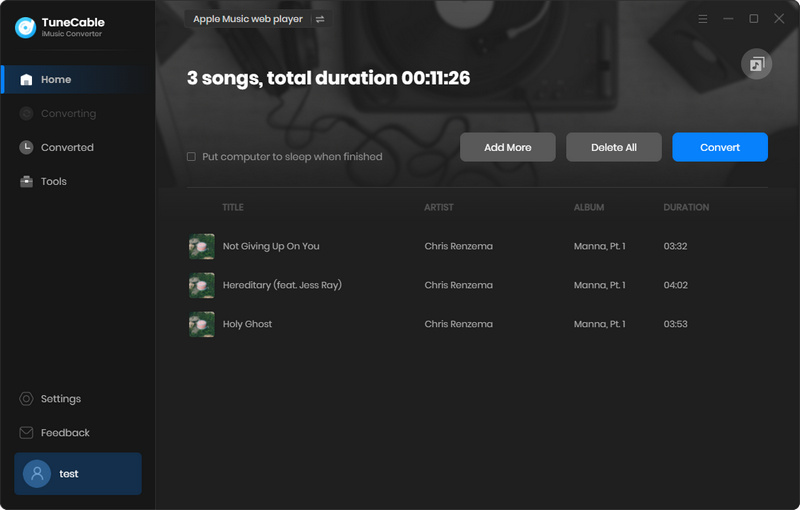
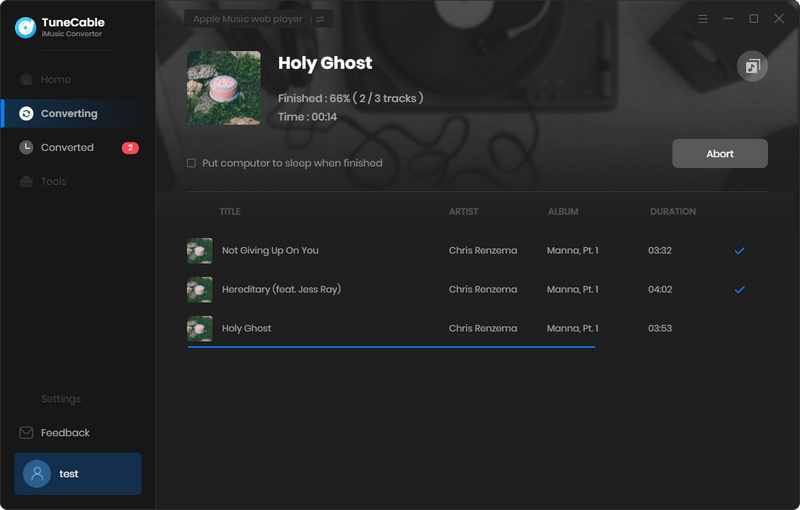
Step 5 Listen to Lossless Apple Music Songs Offline Forever
After all the songs are downloaded, you can head to the "History" column to check your download history with TuneCable. There you can find a folder icon within the item to open your output folder within TuneCable.
The Apple Music songs proceeded by TuneCable are decoded and decrypted, which means you can save the songs all time, burn the songs to CD, or even import them to DJ software for mixing. If you select "Recommended", you can get Apple Music songs without any quality loss.
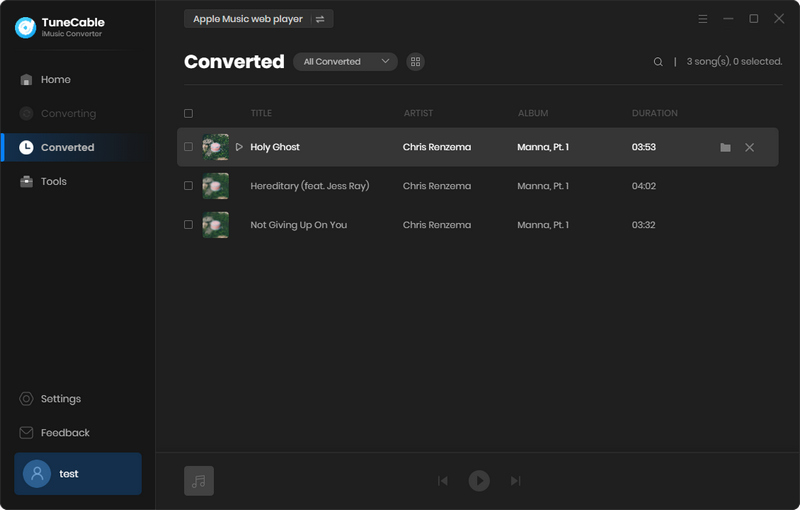
In this article, we introduce the top 4 ways to download Apple Music for offline listening. To be specific, you can regularly download the songs with the Apple Music app, download all the songs on your library, download Apple Music songs to MP3 for free, and even download Apple Music songs without sound quality loss. Since different people have different needs, you can select the way that meets your demand the most.
Relatively speaking, it is recommended to use TuneCable Apple Music Converter to download Apple Music songs for offline listening. This program not only can download the songs to local computers for permanent playback, but also preserve the original sound quality of Apple Music songs. Do not hesitate, try it for free now.
 What's next? Download TuneCable iMusic Converter now!
What's next? Download TuneCable iMusic Converter now!

Download Apple Music, iTunes Music and Audible audiobooks with lossless quality kept.

Download music tracks from Spotify, Amazon Music, Apple music, YouTube Music, TIDAL, Deezer, etc.

Recover lost 1000+ types of files from disks, partitions, hard drives, SD cards, and other external devices.