

TuneCable Apple Music Converter
If you've been an Apple Music subscriber for a while, you've probably been wondering this for a long time: how to play the Apple Music you've downloaded on other applications or devices. The answer is almost negative, because Apple Inc. uses a protection technology to encrypt all songs on Apple Music. If you look in the folder where you saved your downloaded music, you'll notice that the files are all in the protected M4P format. Is it possible to convert Apple Music/iTunes music to other formats, such as the unprotected AAC? In the sections below, we'll show you all you need to know.
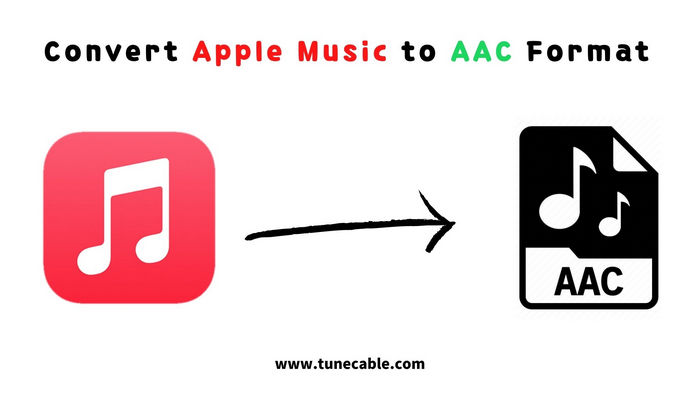
Advanced Audio Coding (AAC) is a lossy digital audio compression standard. It was created to be the MP3 format's successor, but it can attain superior audio quality than MP3. The AAC format is the default format in iTunes/Apple Music, but it's often digitally encrypted - the encoded Apple Music can not be transferred and used anywhere else. AAC files typically have distinct filename extensions with different containers.
| MPEG/3GPP container | Apple container | ADTS stream |
|---|---|---|
| .m4a, .mp4, .3gp | .m4a, .m4b, .m4p, .m4r, .m4v | .aac |
In fact, if you use iTunes, you can change the audio format of your local music to AAC by altering the settings, but you won't be able to convert songs in your iTunes collection that are encrypted. Users using Apple Music on the Mac can only listen to music with the app. The downloaded Apple Music cannot be transferred to other devices or apps - only a reputable Apple Music Converter can help us convert Apple Music to AAC in this case.
TuneCable Apple Music to AAC Converter is the best tool for the job. The program is trustworthy, safe, and powerful – not just for AAC, but also for downloading and converting Apple Music to MP3/WAV/AIFF/ALAC/FLAC in other situations. TuneCable Apple Music to AAC Converter can successfully keep 100% of the sound fidelity in downloaded songs, thanks to the use of audio technology to date. TuneCable users can continue to enjoy themselves as they did with the streaming music service.
Apple Music can be saved locally on the computer for permanent offline listening, even if the user does not have an active subscription to the streaming music service. Furthermore, all the ID3 tag information for a song, such as Album, Artist, Year, Title, and so on, can be maintained in the output music automatically or manually, saving you the hassle of sorting them out.

In the text below, we'll show you how to use TuneCable Apple Music to AAC Converter step by step. After conversion, you can find the unprotected AAC files (.m4a) of Apple Music on your computer.
Step 1 Install and Open TuneCable Apple Music to AAC Converter
The screenshot below shows the program interface of TuneCable. You can tell how user-friendly it is with this simple interface.
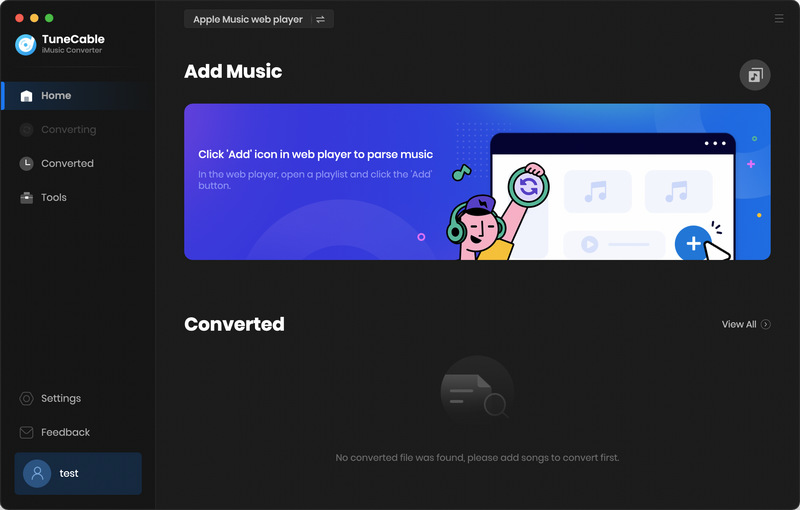
Step 2 Load Your Apple Music Playlist
Click the Add button on the program interface, and you'll be able to load all your Apple Music data and select the songs to convert. Tap OK, and the songs you select will be added to TuneCable waiting for conversion.
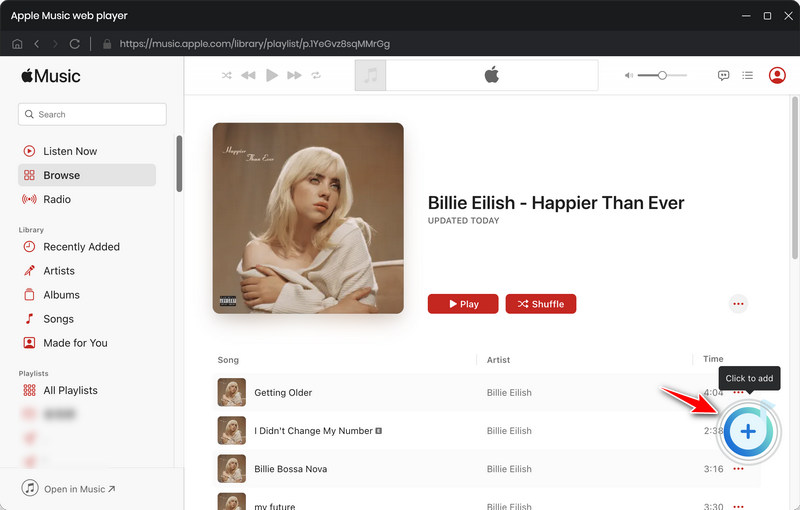
Step 3 Set the Output Format as AAC
Open the settings of TuneCable, you can adjust everything you need here, including output format, conversion mode, output quality, output path, output name, and output organized. Other settings are at your choice, but please note that you should set the output format of Apple Music as AAC.
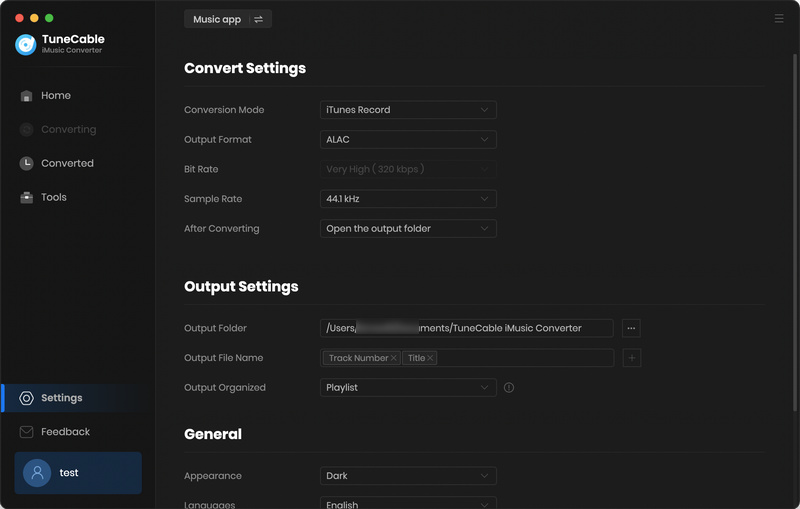
Step 4 Start to Download Apple Music as Unprotected AAC
Click the Convert button, TuneCable will start to convert and decode Apple Music as Unprotected AAC files. If you are using the Windows version, then TuneCable will convert iTunes M4P to M4A in this case.
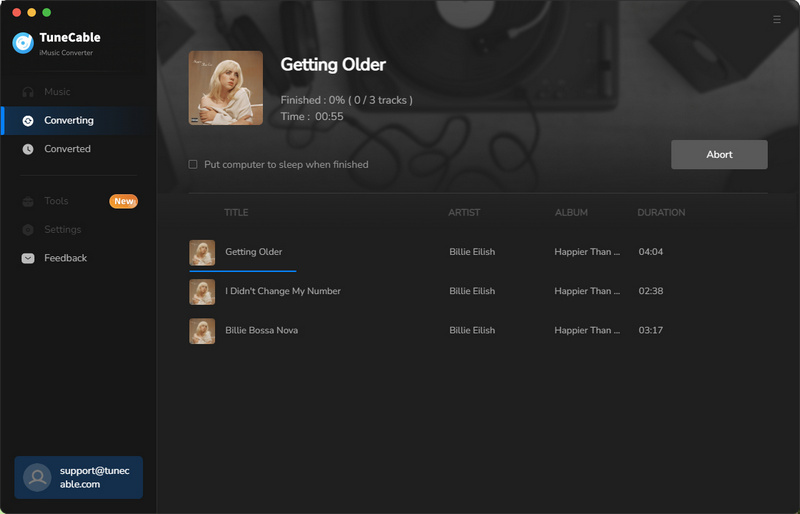
Step 5 Check the AAC Files of Apple Music
Once the conversion is finished, you can locate the AAC files of Apple Music in the History section. Please note that the AAC files that TuneCable produces end up with the filename extension of .m4a. Now you can enjoy Apple Music for permanent offline listening in the AAC format.
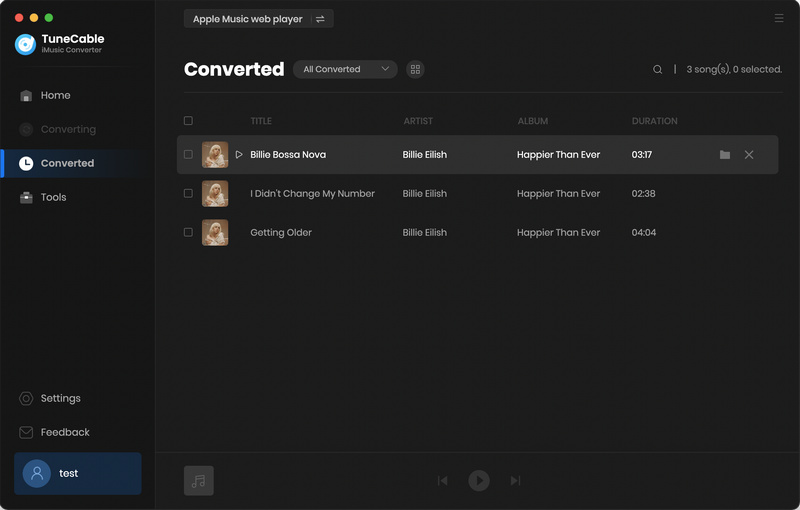
Summary:TuneCable Apple Music to AAC Converter is the finest solution for downloading and converting Apple Music/iTunes songs to the AAC format - with the filename extension.m4a and no encrypted coding. Install TuneCable and enjoy your Apple Music offline right away!
 What's next? Download TuneCable iMusic Converter now!
What's next? Download TuneCable iMusic Converter now!

Download Apple Music, iTunes Music and Audible audiobooks with lossless quality kept.

Download music tracks from Spotify, Amazon Music, Apple music, YouTube Music, TIDAL, Deezer, etc.

Recover lost 1000+ types of files from disks, partitions, hard drives, SD cards, and other external devices.