

TuneCable Apple Music Converter
When it comes to the best music service, which is the one that immediately comes to your mind? Spotify, Amazon Music or Apple Music? If you consider different factors, you might get different answers. Spotify Music owns millions of music tracks and actually, you can listen for free, but with annoying advertisements. And Amazon Music has a more competitive price, with £7.99 per month, and we can also access the free trial within the first 3 months. Certainly, if you're an Apple fan, Apple Music should be your top priority, for you can listen to the music on your Apple devices with high quality and share your account with your families meanwhile.
If you now have a premium account of Apple Music, and you wish to sync your playlist in Apple Music with that of Spotify, in the way, how can we successfully save the playable tracks from Apple Music, and then put the whole playlist into the Spotify app? We write this article here to solve your problem. To transfer playlist from Apple Music to Spotify would be a simple task. Let's begin.
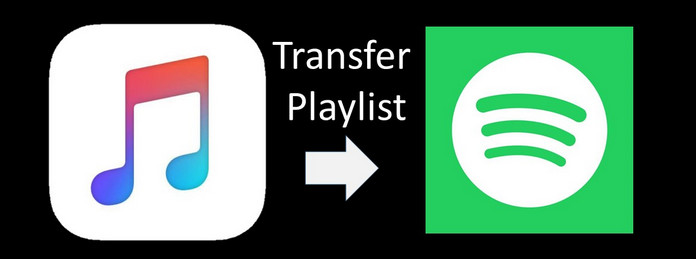
PlaylistGo is a playlist transfer service that enables seamless one-click migration of entire music libraries, including playlists, albums, and liked songs, between popular streaming platforms such as Spotify, Apple Music, Amazon Music, Tidal, Deezer, and YouTube Music. Simply follow these steps to easily transfer your Apple Music playlists to Spotify:
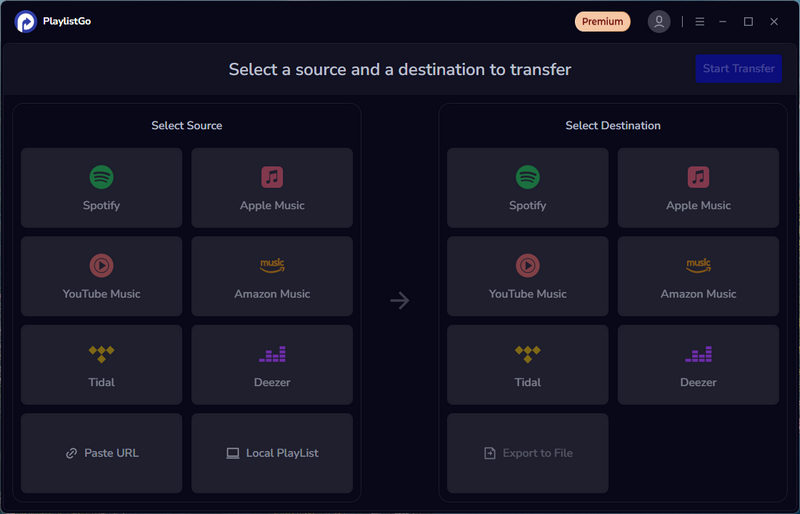
Step 1 Click the download button above to install PlaylistGo on your Windows or Mac computer. Launch the program and select Apple Music as the source. Log into your Apple Music account to authorize access.
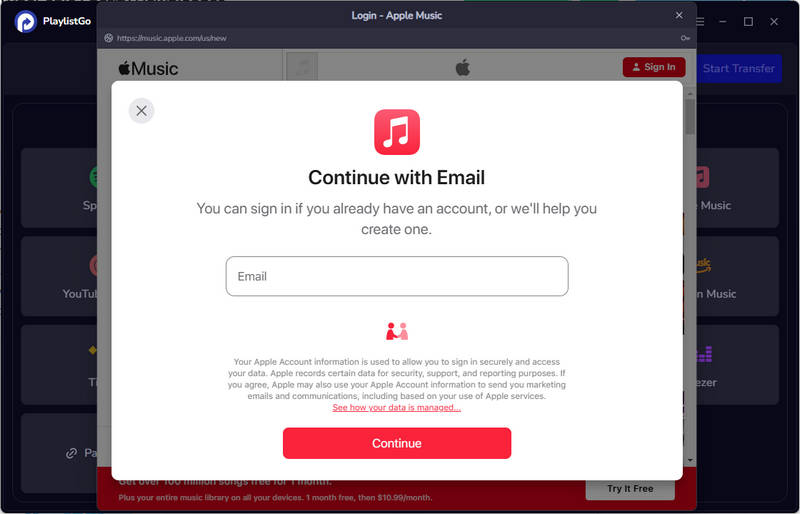
Step 2 Choose the playlists you wish to transfer to Spotify.
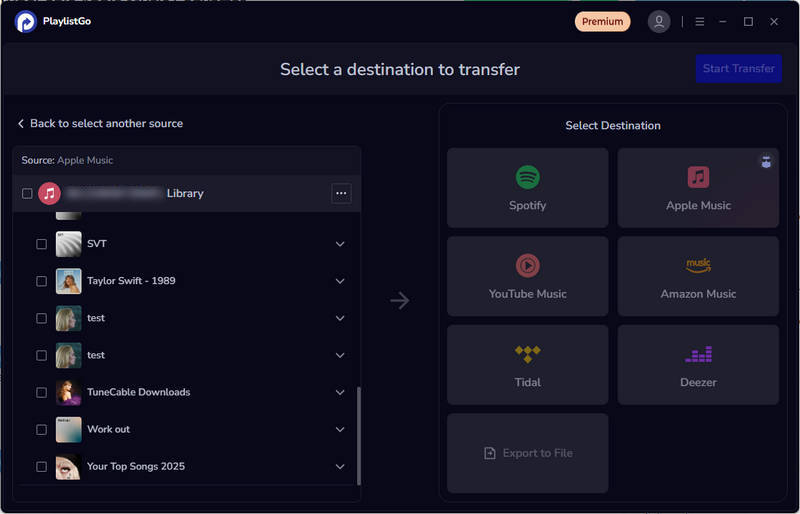
Step 3 Select your destination platform—Spotify—and log into your account. Then, click "Start Transfer" to begin matching your songs.
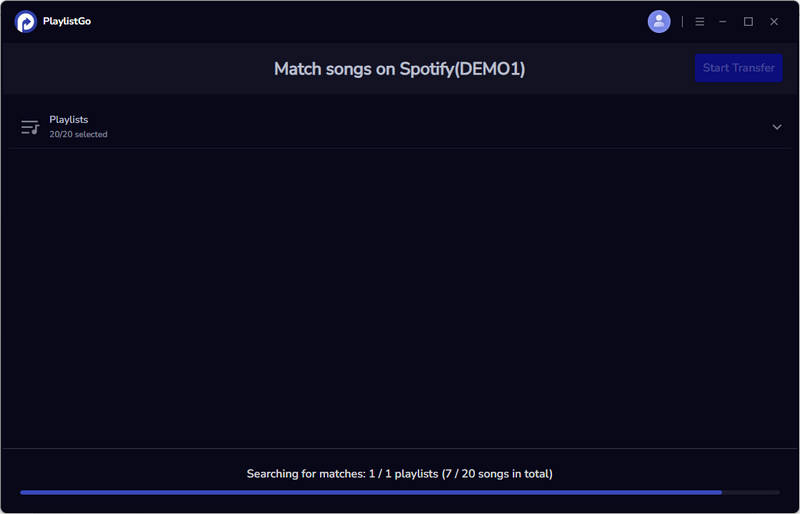
Step 4 Once matching is complete, click "Start Transfer" again to begin the transfer process.
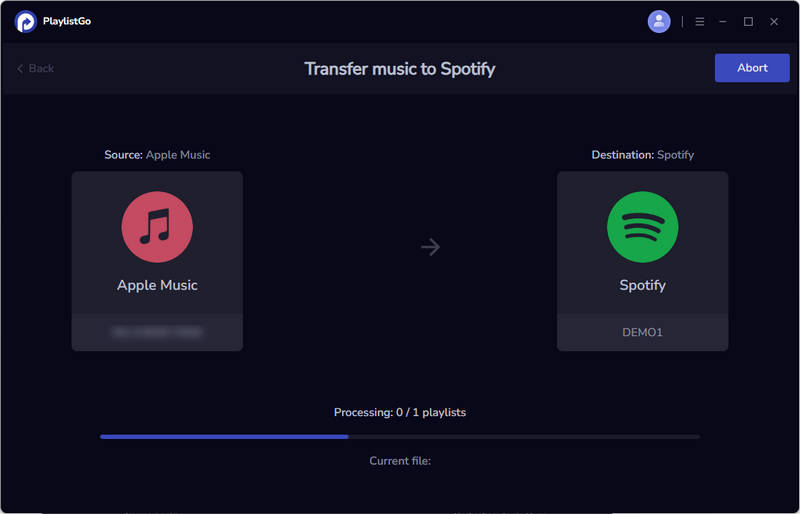
Step 5 After the transfer is finished, log into your target music platform, you can find your transferred Apple Music playlist in the playlist section on the Spotify app, and start playing it.
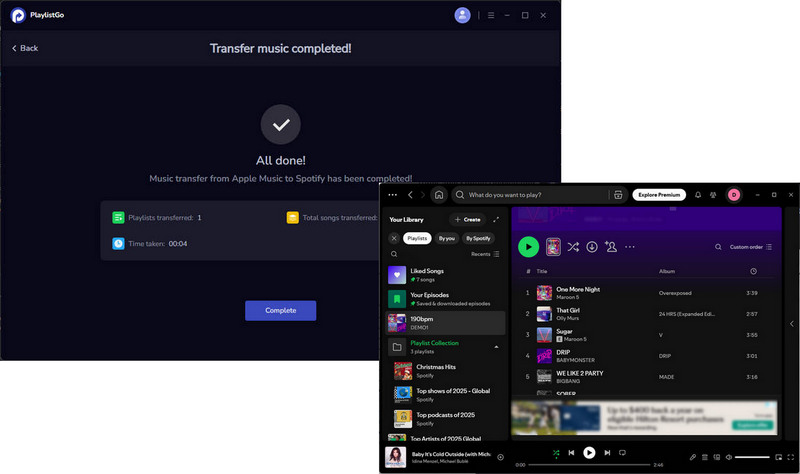
As you know, Apple protection is used in all your downloaded songs, which will stop you from making copies of the music files and they're not allowed on any other non-Apple devices. So the first thing you should do is to get rid of the limits.
TuneCable iMusic Converter is here to help you convert Apple Music into common format that is suitable for almost all the devices. It's a powerful and all-in-one audio tool. With the tool, you can record the protected AAC Apple Music, M4A/M4B/AA/AAX audiobooks or M4P music as MP3, AAC, WAV, FLAC, AIFF or ALAC files to save and playback in other devices. Provide both Windows and Mac versions for different needs.
Key Features of TuneCable Apple Music Converter:

Step 1 Download and Launch Apple Music Converter
To begin with, run TuneCable Apple Music Converter on computer. TuneCable allows you to download music from both the iTunes/Apple Music app and the Apple Music web player. You can see the Switch button on the main interface if you want to try another source. Log into your Apple ID to load your music library.
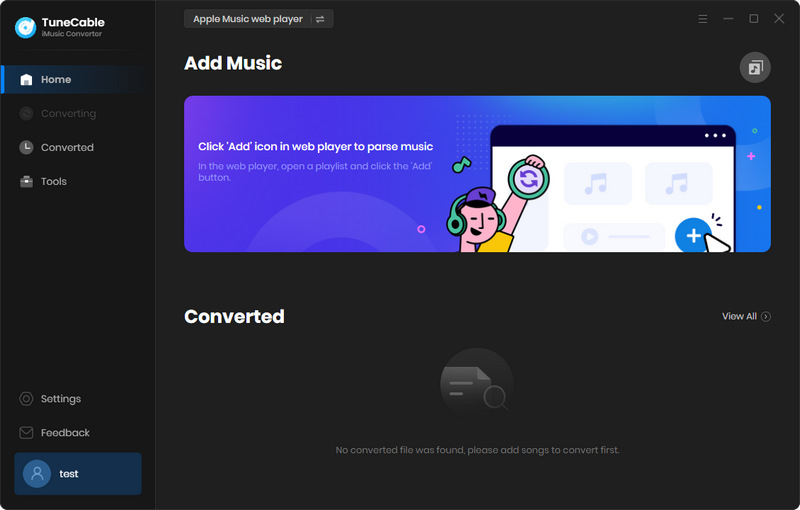
Step 2 Select One Playlist to Convert
Down Music from iTunes/Apple Music app: TuneCable will automatically scan and load your iTunes library in the list. The list is displayed just as your iTunes Library. Choose one playlist that you're going to move from Apple Music to Spotify. Click on 'OK' option to the next step.
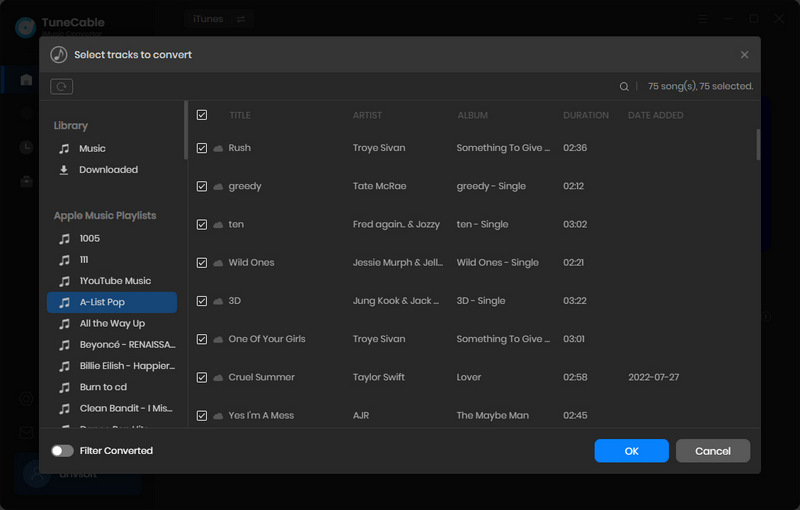
Down Music from Apple Music Web Player: Open any playlist or album you want to download, then click the Click to Add button in the lower-right corner. TuneCable will soon load all the songs, pick the Apple Music tracks and click "Add" to continue.
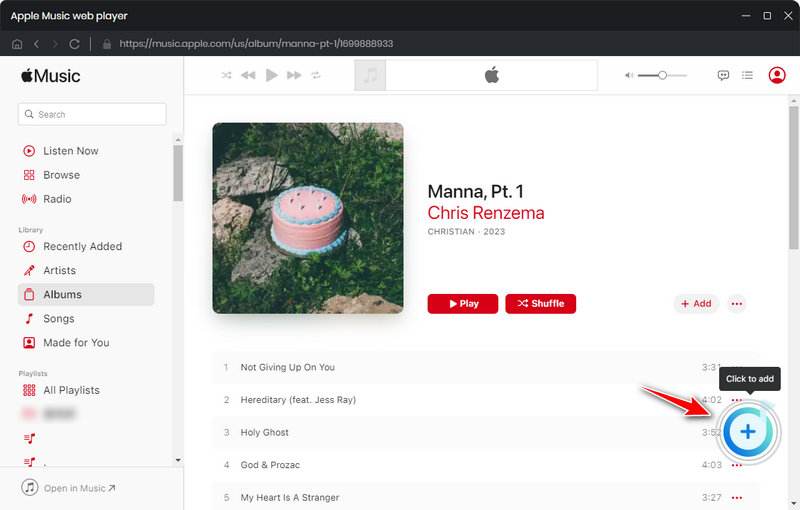
Step 3 Export Apple Music Playlist as the Format You Like
On this page, tap on the 'Settings (![]() )' icon in the upper-right corner to customize the output settings according to your requirements. Here're the details:
)' icon in the upper-right corner to customize the output settings according to your requirements. Here're the details:

Step 4 Everything gets ready, tap on the 'Convert' button to convert the songs in the playlist.
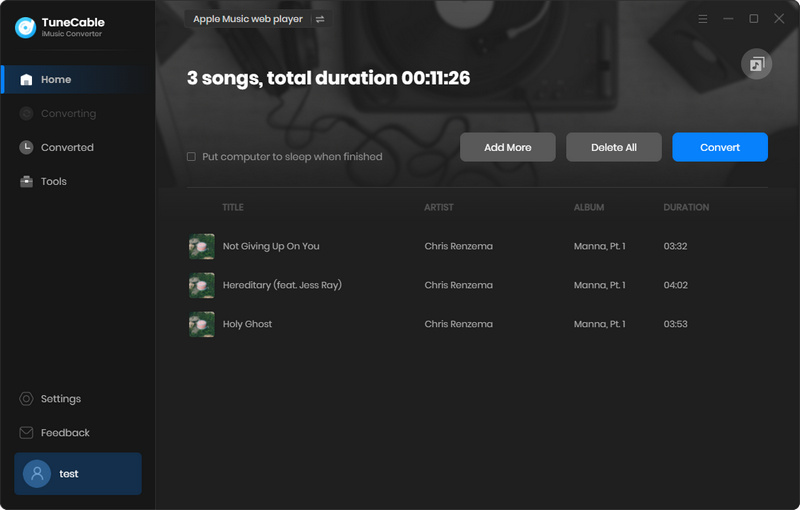
Step 5 Wait for Completely Convert
Once all songs are successfully converted, you can view the songs in the local output folder or directly check in the "History" section.
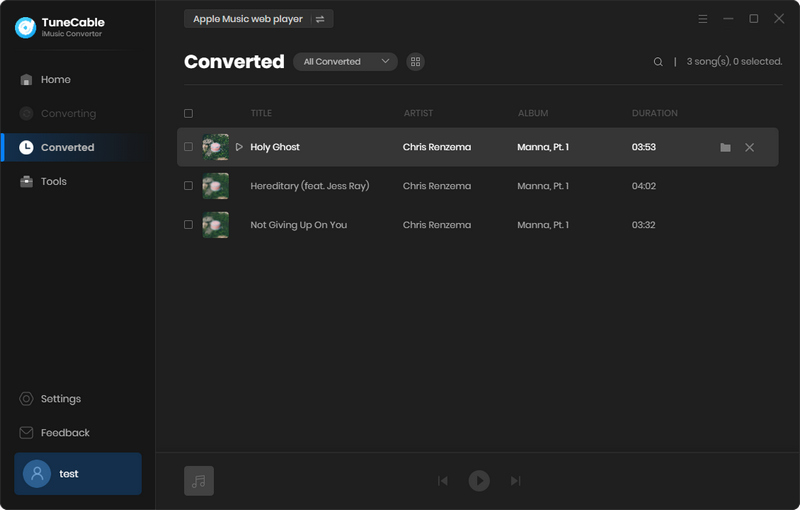
Step 1 Open the Spotify app on your computer. Log in to your account and find the 'Menu' button from the top of the toolbar, just like a downward pointing arrow, to bring up a drop-down menu, click on 'Settings' from the options. Then find Local File option on the Settings page. Then turn on 'Show Local Files' option.
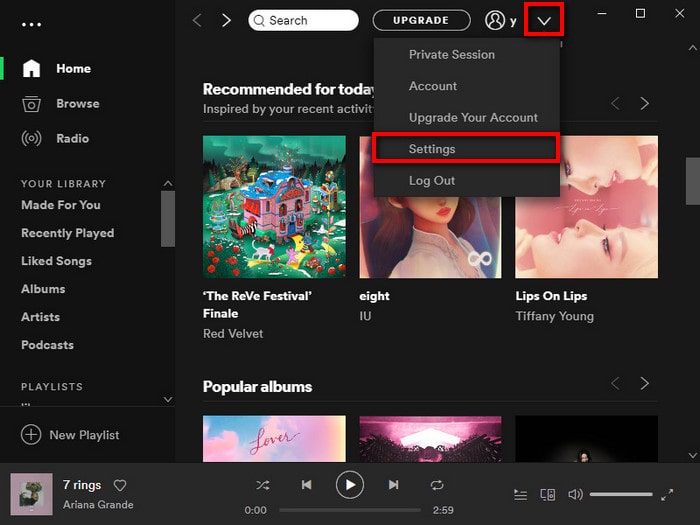
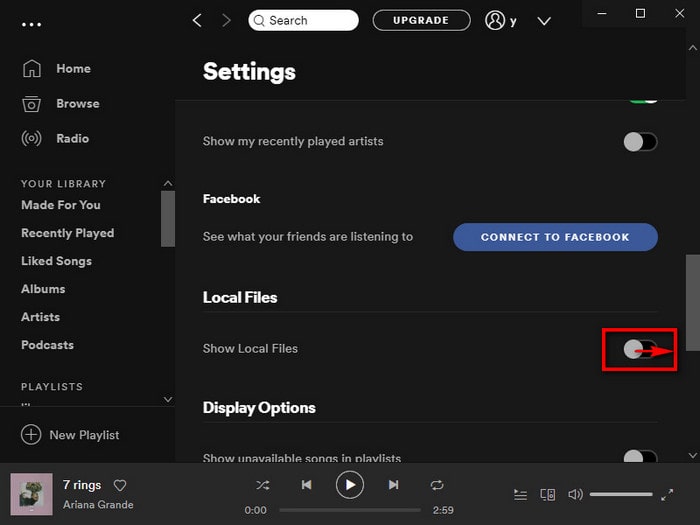
Step 2 Scroll down to find and click 'ADD A SOURCE' button. To launch a window to let you browse and select a local folder. Navigate to the folder that save the well-converted Apple Music playlist. Double-click on it to load. Now you can see the folder has been listed on the page. And you're done! Playback the Apple Music playlist with your Spotify app is available!
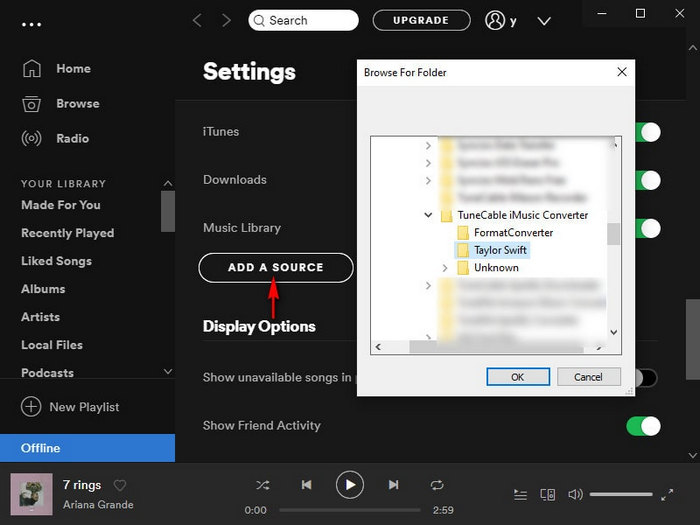
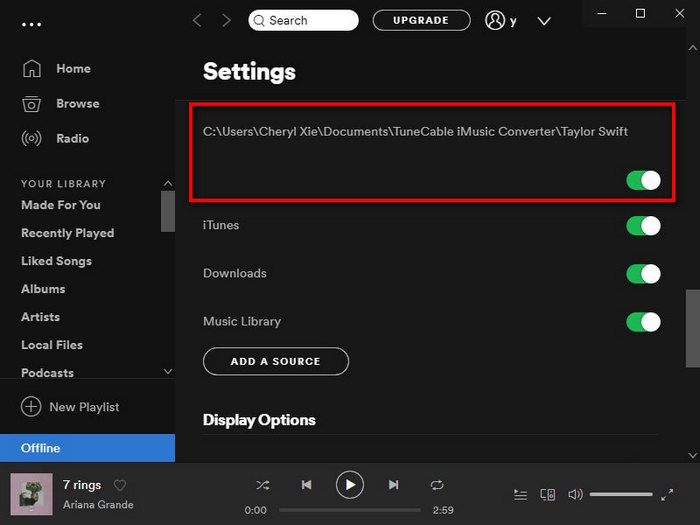
Looking to transfer your favorite Apple Music playlists to Spotify? In this guide, we've explored two effective methods to make it happen. If you prefer offline listening and full control over your music, TuneCable iMusic Converter offers a reliable way to download and enjoy playlists on any device, anytime, anywhere. Alternatively, for seamless cross-platform streaming without downloads, PlaylistGo provides a fast, cloud-based transfer solution to keep your playlists synced across services with impressive accuracy.
Whether you're building a permanent offline library or staying flexible across platforms, there's a tool ready to match your listening style. Choose the approach that fits you best, and start enjoying your music your way today!
 What's next? Download TuneCable iMusic Converter now!
What's next? Download TuneCable iMusic Converter now!

Download Apple Music, iTunes Music and Audible audiobooks with lossless quality kept.

Download music tracks from Spotify, Amazon Music, Apple music, YouTube Music, TIDAL, Deezer, etc.

Recover lost 1000+ types of files from disks, partitions, hard drives, SD cards, and other external devices.