

TuneCable Apple Music Converter
Since there is no Apple Music or iTunes app for Android users, for those who want to realize Apple Music streaming on Android could face a big problem. However, here you come to the right place. We do have a special method to help you out.
All you need is a magic Apple Music Converter, which is able to get Apple Music files on your computer. And more importantly, these are real music files that can transfer to every Android device for storage. Meanwhile, if you are curious on how to transfer batches of Apple Music to Android, Syncios Mobile Manager can do you a favor.
Now follow the directions below and give it a shot.

We divide the method into two parts. In part 1, you will learn about how to download Apple Music files to computer into various formats with lossless audio quality kept, while part 2 shows you the way to transfer Apple Music files to Android devices. Follow our steps now!
But before starting, let me recommend you an outstanding Apple Music Converter in advance.
TuneCable Apple Music Converter can not only download Apple Music in the subscription period but also achieve to record iTunes MP4 Music, iTunes Library, Audiobooks on computer.
To be compatible with various devices such as Samsung, Huawei, Xiaomi, etc. for offline playing, TuneCable converts Apple Music to multiple plain audio formats - MP3, AAC, FLAC, WAV and AIFF. Moreover, its 10x faster conversion speed will finish the process in a flash. TuneCable provides both Windows and Mac version, you can know more features from: Windows Version / Mac Version
Key Features of TuneCable Apple Music Converter:

Step 1: Launch TuneCable Apple Music Converter
For your first step, please download and install Apple Music Converter on computer. Then launch it to prepare.
*Attention: iTunes is needed while using Apple Music Converter, please make sure you have installed iTunes and log in with your Apple account in advance.
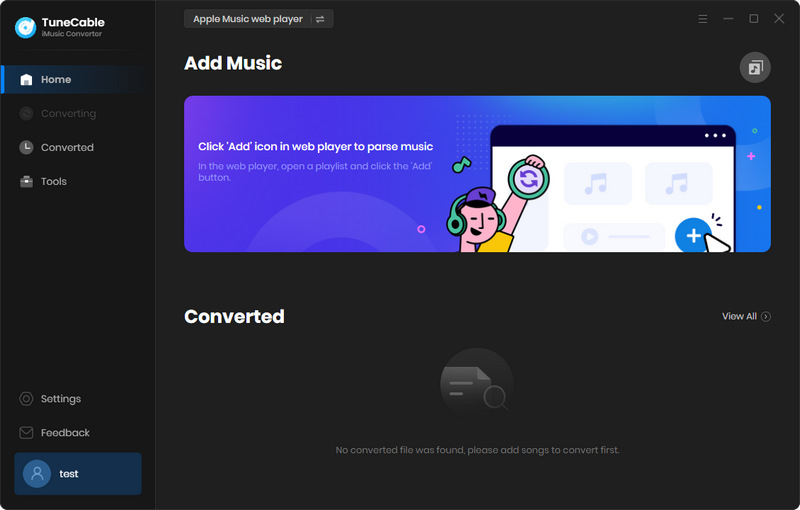
Step 2: Customize Output Settings of Apple Music
Click ![]() (Settings) icon from the upper right corner to customize the output settings of downloaded Apple Music. You can choose to convert Apple Music to MP3, AAC, WAV, FLAC, AIFF, ALAC format. Other parameters like Conversion Mode, Output Quality, Output Path can customize. Once you made up your settings, close the window directly to apply.
(Settings) icon from the upper right corner to customize the output settings of downloaded Apple Music. You can choose to convert Apple Music to MP3, AAC, WAV, FLAC, AIFF, ALAC format. Other parameters like Conversion Mode, Output Quality, Output Path can customize. Once you made up your settings, close the window directly to apply.

Step 3: Select Desired Apple Music to Download
Click '+ Add' button in 'Step 1' to select desired Apple Music songs from your iTunes. There will come up with your iTunes library, iTunes playlist and purchased Apple Music in a pop-up window. Select certain Apple Music songs you want to download, then tap 'OK' to confirm your selection.
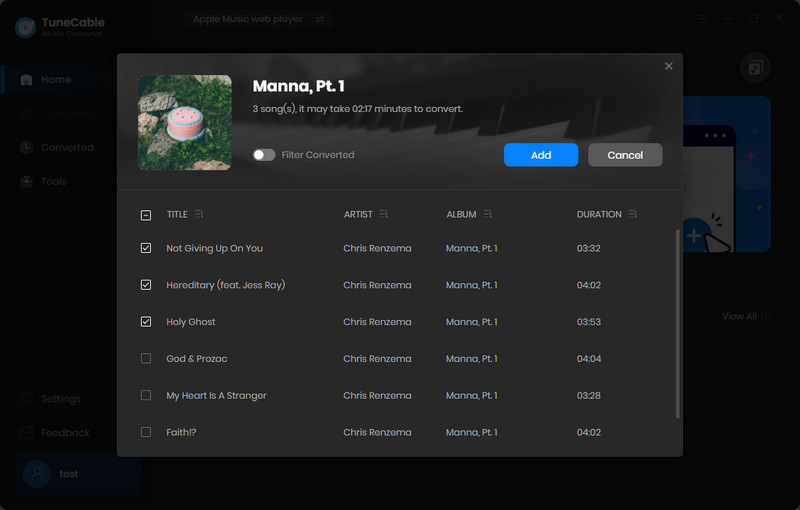
Step 4: Download and Convert Apple Music Files
And now, click on 'Convert' to start the process. Since TuneCable offers a faster conversion speed, the process will be done in a moment.
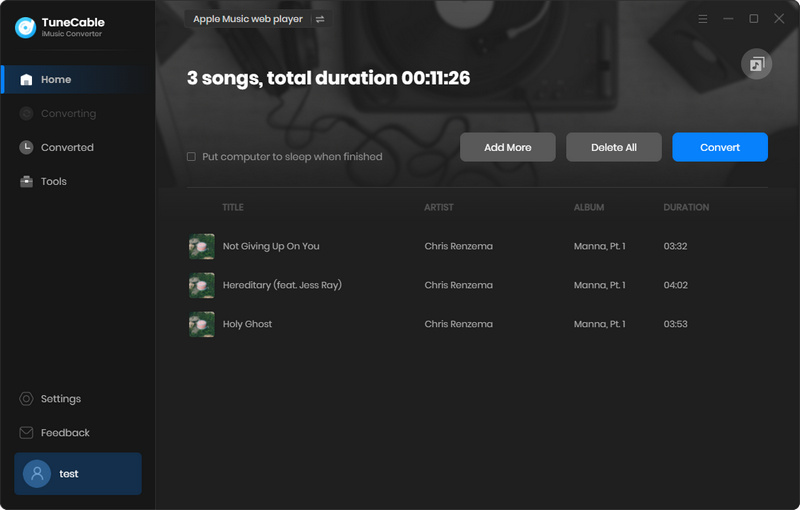
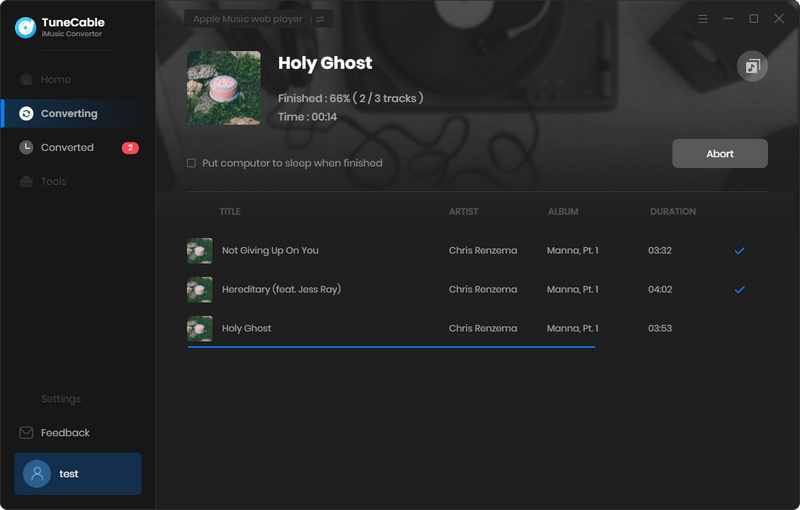
Step 5: View Download History
Once the process is done, navigate to the 'History' module to check downloaded Apple Music files. To check the ID3 information, please click the '!' icon of each song, and these tags can be edited. To check the local files on computer, click the  (Open Folder) icon to open the local path directly.
(Open Folder) icon to open the local path directly.
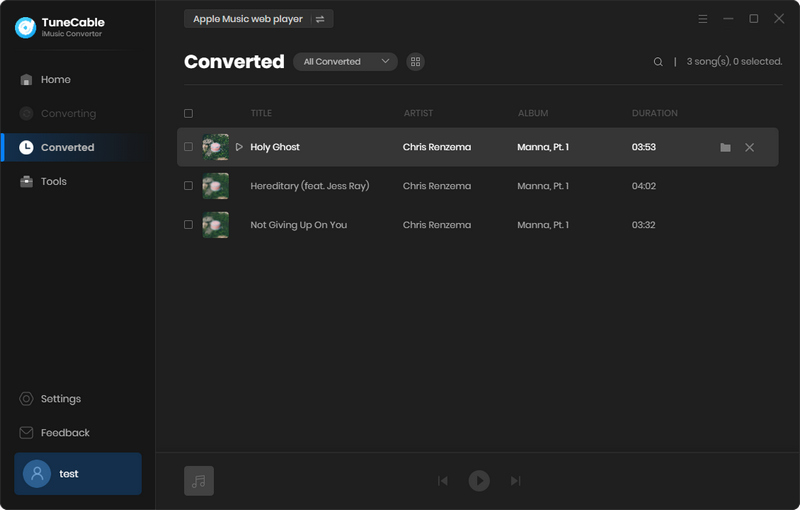
See, these are the real Apple Music files you've just downloaded by TuneCable. The rest of the thing is to move them on your Android devices. Let's continue with 'Part 2'.
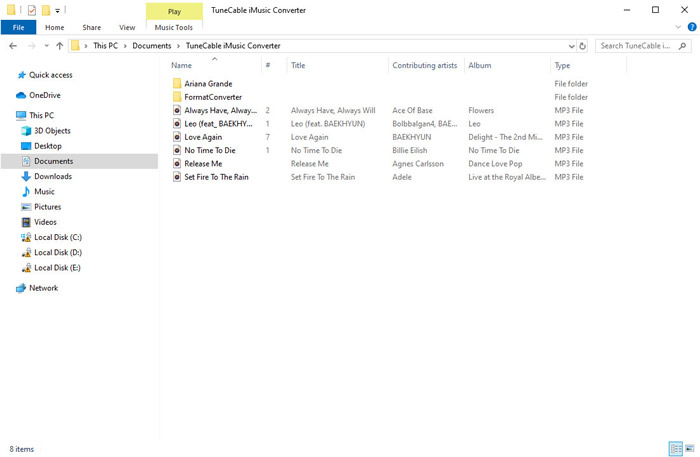
If you think it's quite annoying to import songs to Android by manual, this special tool can give you a way to transfer music in batches! What's more, this program is totally free! Syncios Mobile Manager helps to migrate songs from computer to any Android device with ease.
Syncios Mobile Manager is a free mobile manager, helps to export and import photos, music, videos and files between PC and your mobile phones. Besides, you are able to view and manage all phone files and folders under file system.
Step 1:Launch Syncios Mobile Manager and connect your Android device to it via USB cable. Don't forget to enable 'USB Debugging' mode on your Android in advance.
Step 2:When Syncios successful to detect your Android, choose the 'Music' option to load all audio files on your device. Then click 'Add' to import songs. Locate to the 'TuneCable iMusic Converter' folder (or you can choose the downloaded Apple Music files you want). Then click 'Select Folder/Open' to save these songs on Android.
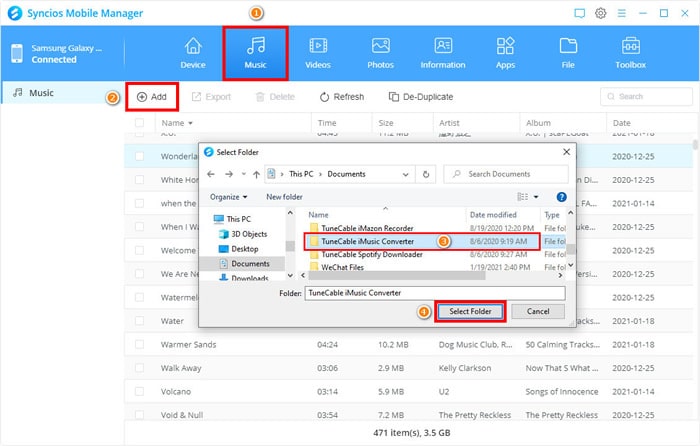
And now, you can play Apple Music on Android by using system's Player or any other Music app.
Summary: Well, the two parts above, you now know the answer to play Apple Music on Android. With the help of Apple Music Converter and Syncios Mobile Manager, enjoying Apple Music with your Android could be a piece of cake, and yes, you can update your Apple Music downloads at any time.
 What's next? Download TuneCable iMusic Converter now!
What's next? Download TuneCable iMusic Converter now!

Download Apple Music, iTunes Music and Audible audiobooks with lossless quality kept.

Download music tracks from Spotify, Amazon Music, Apple music, YouTube Music, TIDAL, Deezer, etc.

Recover lost 1000+ types of files from disks, partitions, hard drives, SD cards, and other external devices.