

TuneCable Apple Music Converter
Audible is an audio membership service through Amazon that gives you access to thousands of select audiobooks, podcasts, and Audible Originals. It also provides industry-leading audio quality with a bit rate of 64 kbps. It is ideal for those who love stories but don't have time to read them. The drawback of this service is that despite Audible offering audiobooks on virtually any device sporting the Audible app, most mp3 players or devices are incompatible with the Audible App.
Wouldn’t it be great if we could convert AAX audiobooks from audible.com to MP3 format compatible with any player? Then we can listen to them whenever and wherever we want. In this article, we'll show you how to convert Audible AAX audiobooks to plain MP3 format in simple steps.
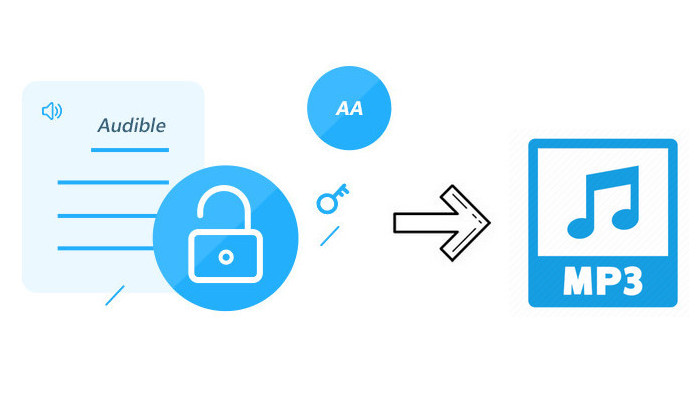
TuneCable iMusic Converter can record audio from iTunes/Music App, including Apple Music, iTunes M4P music, and Audible audiobooks, etc. It is used as an Apple Music to MP3 Converter and Audible/iTunes Audiobook Converter. The output audio formats include MP3, AAC, FLAC, WAV, AIFF, and ALAC which meet the demand of playing on any music player or portable device. Most importantly, it supports preserving the original audio quality as well as keeping the desired ID3 tags and metadata after conversion.
Key Features of TuneCable Apple Music Converter:

If you are a Mac user, you can import and listen to Audible AAX audiobooks on the Books app on your Mac directly. However, it is a bit difficult to listen to Audible AAX Audiobooks on other mobile devices like an MP3 player, as the AAX Audiobooks can basically only be played on the Audible app. By converting Audible AAX Audiobooks to MP3 files, you can transfer the converted audio to any device for offline playback. If you would like to do so, then follow the steps below!
Step 1: Download the audiobook files in AA or AAX format to your Mac computer in advance.
Step 2: Open the Books app, then find "Library" in the left menu bar and click "Audiobooks". Find the downloaded audiobook local files and drag them to the "Audiobooks" interface.
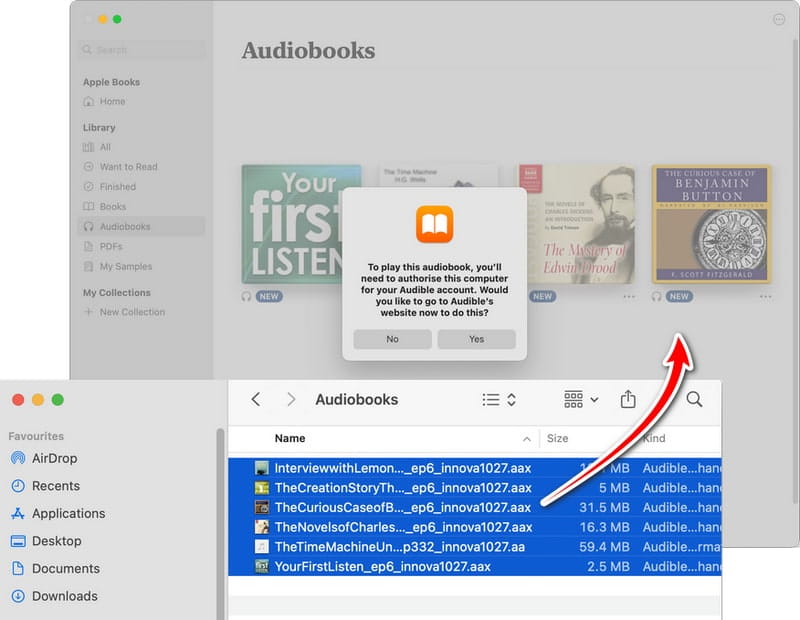
Step 3: Then, the "Audiobooks" interface will pop up a prompt asking you to "authorize this computer to your Audible account". Only after completing the authorization can you listen to Audible audiobooks on the Books app or upload audiobooks to the Apple Library. Therefore, you need to click "YES" and go to the Audible website to complete the login. Finally, click "Activate in iTunes" to complete the authorization.
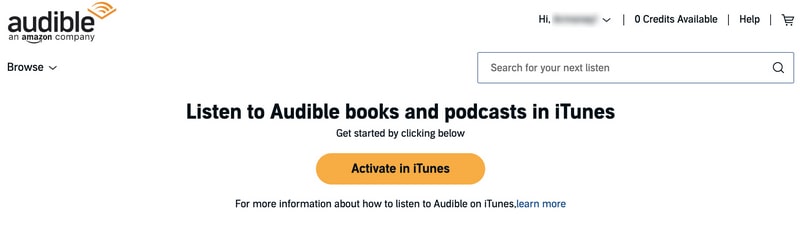
Step 4: At this point, your Audible AA or AAX audiobooks have been successfully imported into Books and your Apple Library. Next, you can use TuneCable to help you download Audible AA/AAX Audiobooks to MP3 files.

Step 1: Launch TuneCable iMusic Converter and choose to download content from the Apple Music app. If there is a "Switch to App" button in the upper right corner of the program, it means that your current choice is to download music from the Apple Music web player. At this time, you need to click the "Switch to App" button to switch. Otherwise, you don't need to switch. Then, please log in with your Apple ID in the pop-up Apple Music app.
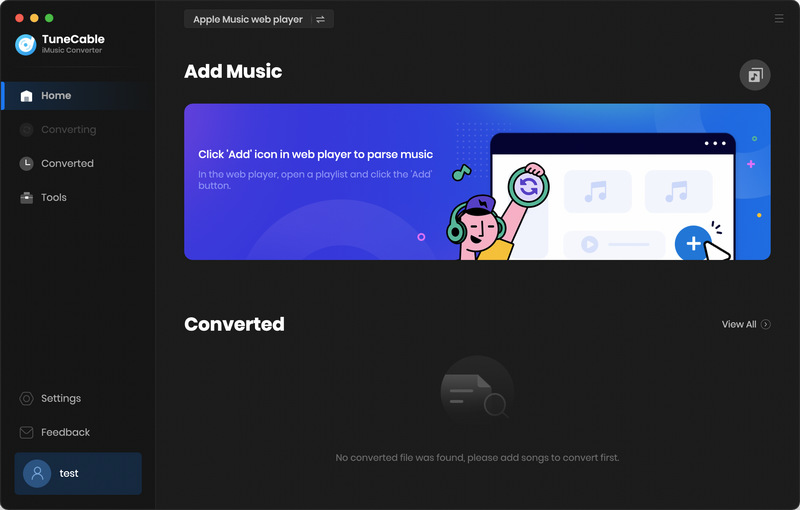
Step 2: After logging in, click the blue "Add" button in the middle of the program. The program will start loading the music and audiobooks in your Apple Library. Click "Audiobooks" and select the audiobooks you want to download in MP3 format. Finally, click the "OK" button to add them to the download list. TuneCable iMusic Converter also supports downloading songs from Apple Music as MP3, AAC, FLAC, ALAC, etc. If needed, you can also add songs to the download list for batch downloading.
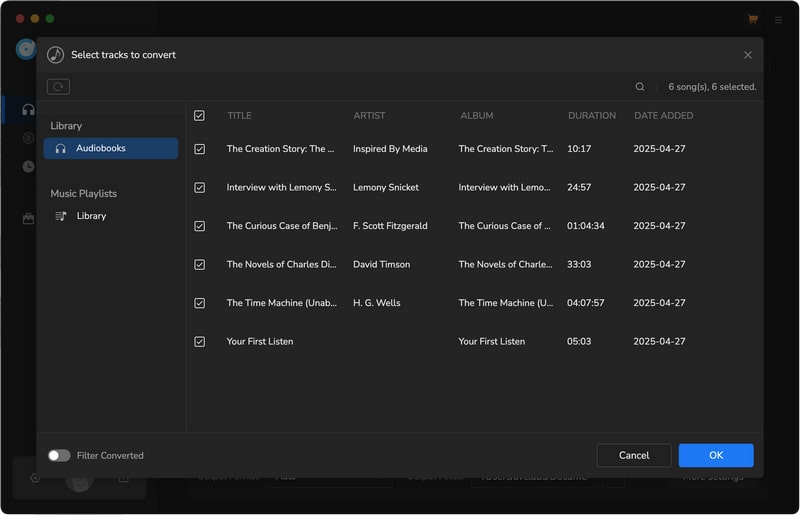
Step 3: Click the gear button in the lower left corner to enter the settings page. If you want to download AA or AAX audiobooks in MP3 format, just set the output format to "MP3". In addition, you can also adjust parameters such as bit rate and sample rate as needed.

Step 4: Next, simply tap on the "Convert" button to start downloading your Audible audiobook to MP3 files.
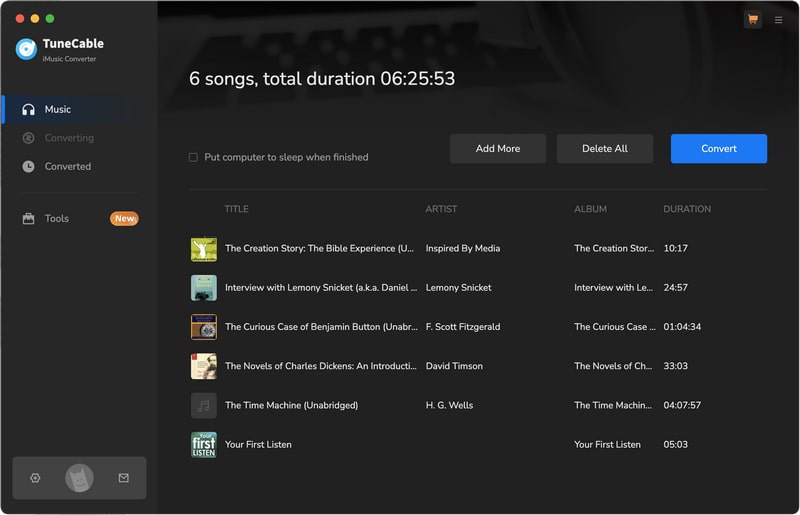
Step 5: After a while, when the download is complete, the output folder will pop up automatically, and you can view the downloaded audiobook MP3 files in the folder. Additionally, you can go to the "History" interface and click the folder button to view the downloaded audiobook MP3 local files.
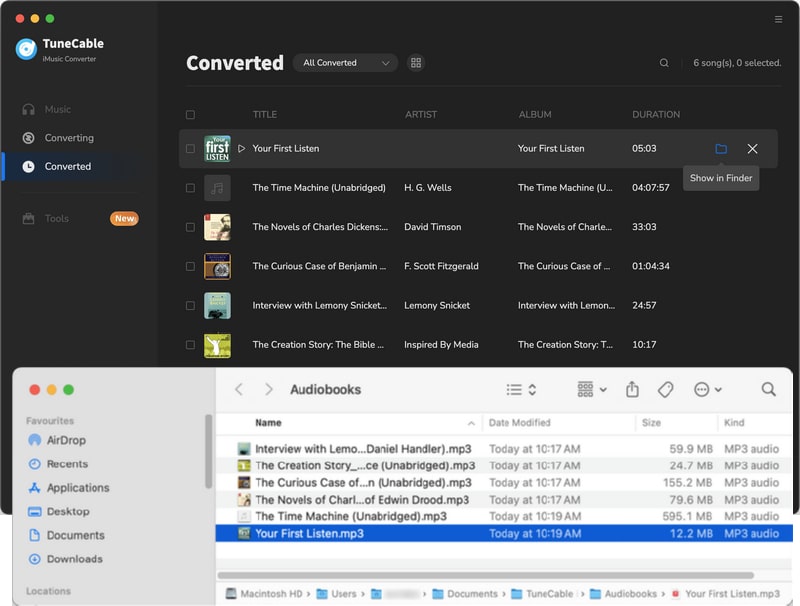
If you are using a Windows computer, or you don't need to download Apple Music tracks while downloading audiobooks as MP3 files, you can use the built-in AA/AAX Converter of TuneCable iMusic Converter to convert Audible AAX audiobooks to MP3 format files directly.
Note: All TuneCable products (Win & Mac versions) come with a built-in AA/AAX Converter. You can access this tool by downloading any TuneCable program from the Download Center.
Step 1: Launch the Windows or Mac version of TuneCable iMusic Converter or other TuneCable products. Click "Tools" on the left menu bar and select "AA/AAX Converter".
Note: The steps for using AA/AAX Converter for all TuneCable products are the same. Here we take TuneCable iMusic Converter as an example.
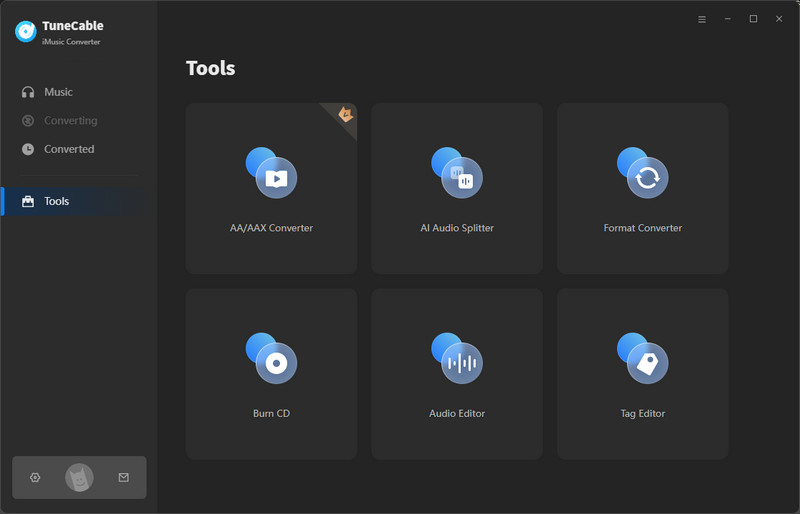
Step 2: At the bottom of the AA/AAX Converter interface, you can set the output format, and quality, as well as the path of the output folder. In the output format column, you can choose MP3, M4B, M4A, and Original. To download the audiobook in MP3 format, just set the output format to MP3. In addition, we recommend setting the quality to "High Quality" to obtain high output sound quality.
Step 3: Go to the folder where the Audible AAX audiobook files are saved locally, select the files you want to convert, and then drag and drop them to the middle panel of the TuneCable AA/AAX Converter. In this way, the Audible AAX audiobook files will be successfully added to the download list.
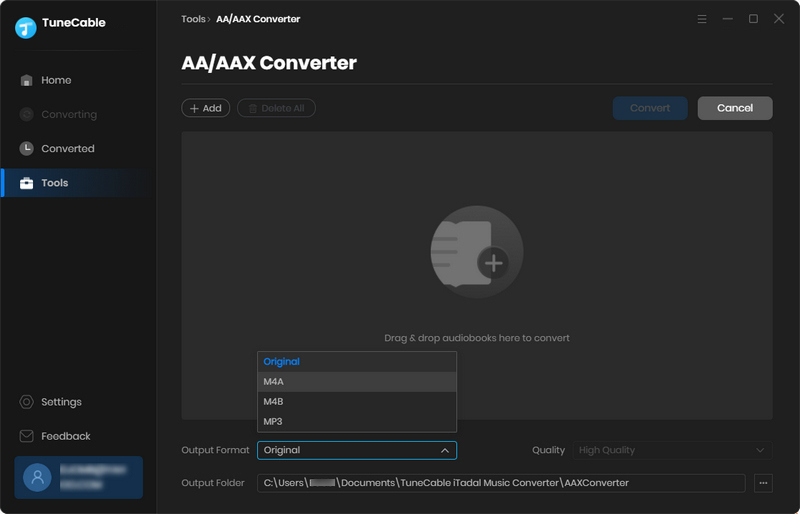
Step 4: Hit the "Convert" button and the program will start converting the AAX audiobook files to MP3 files.
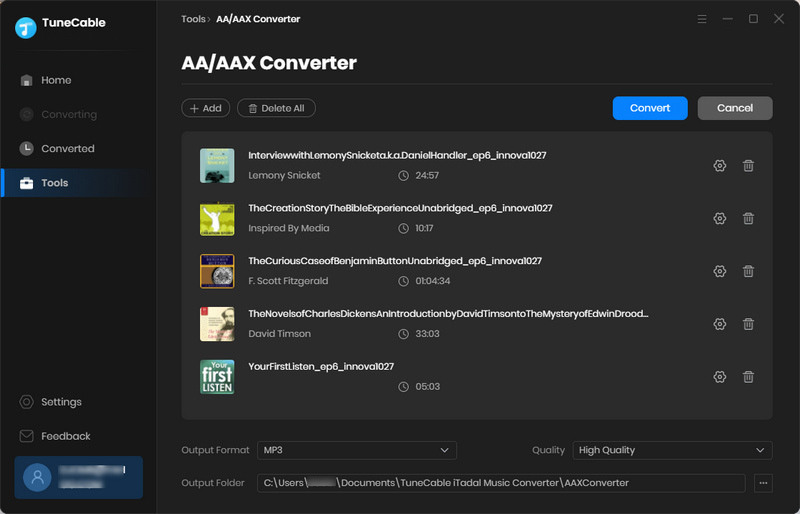
Step 5: After the conversion is complete, click the 🗀 button in the list and you will be directed to the converted MP3 local file of the audiobook.
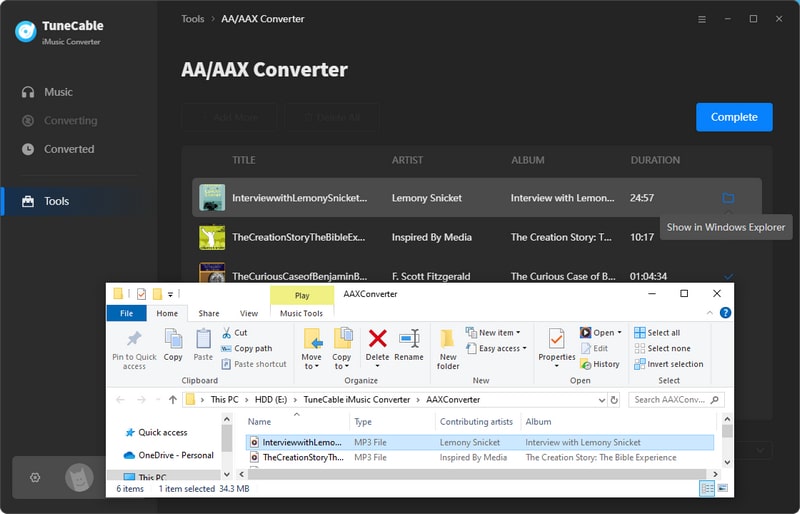
Audible audiobooks are mainly protected in AAX format, which is also considered the enhanced and improved format of the Audible AA files. If you'd like to convert AAX audiobooks from Audible to plain MP3 format for listening on any MP3 player, TuneCable iMusic Converter is highly recommended. Whether you are a Windows user or a Mac user, you can turn to TuneCable iMusic Converter to help you finish this task. It's specially designed for iTunes/ Apple Music users to get high-quality MP3 audio files. In addition, you can also use TuneCable iMusic Converter to convert Apple Music tracks and iTunes Audiobook files if needed.
 What's next? Download TuneCable iMusic Converter now!
What's next? Download TuneCable iMusic Converter now!

Download Apple Music, iTunes Music and Audible audiobooks with lossless quality kept.

Download music tracks from Spotify, Amazon Music, Apple music, YouTube Music, TIDAL, Deezer, etc.

Recover lost 1000+ types of files from disks, partitions, hard drives, SD cards, and other external devices.