

TuneCable Apple Music Converter
"To have some fun when playing my video game, I want to use Apple Music as a Kodi add-on, but didn’t find any way to do that. How can I play Apple Music on Kodi?" --Chris
Kodi, also known as Xbox Media Center (XBMC), is a powerful and free media player that rules many people’s leisure time. Music, Movie, TV show, Radio, Podcast, Audio Book… Kodi provides users with a multitude of functions to enjoy their time and amuse their life.
Kodi things have been highly praised and frequently used in a lot of cases. However, if a user happens to be a music fan and a subscriber of Spotify Music or Apple Music, he or she will find that Kodi doesn’t support playing these streaming music sources directly. Indeed, Spotify Music users can play Spotify songs on Kodi by using its add-on, however, other Apple Music users, seem to have no choice other than quitting their iTunes library, which is not convenient and user-friendly at all. Is there any other possible way to listen to Apple Music on Kodi?
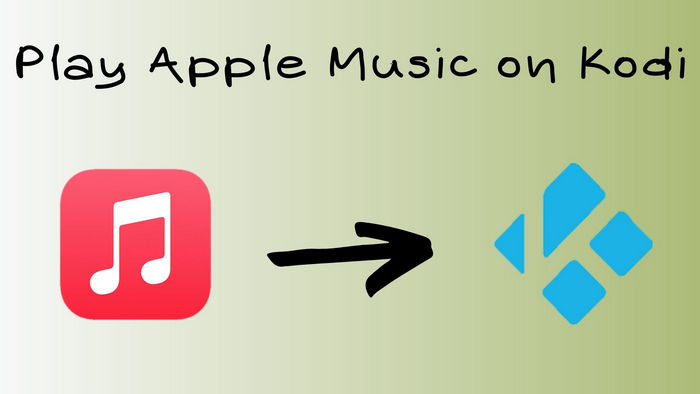
To add music from iTunes to Kodi, the only way we have is to seek a reliable third-party tool to download Apple Music/iTunes playlist as the general format that Kodi supports. And here we recommend you use TuneCable Apple Music Converter.
TuneCable Apple Music Converter is a safe, easy but powerful tool to help you download Apple Music in plain format. It supports converting music from your Apple Music/iTunes library to MP3/AAC/WAV/AIFF/ALAC/FLAC formats, and then you can simply transfer these downloaded Apple Music to Kodi and enjoy. Besides, TuneCable will automatically save the complete ID3 tags for you, thus saving you trouble from collating the files. If you want to listen to audiobooks from Apple Music on Kodi, you can still put TuneCable into use and download your favorite tracks.
The program offers both Windows/Mac versions for the convenience of customers.
Key Features of TuneCable Apple Music Converter:

To listen to Apple Music on Kodi, the first thing we need to finish is to use TuneCable to download Apple Music, and then in the second part, we will show you how you can import downloaded Apple songs into Kodi.
Step 1 Install TuneCable Apple Music Converter
Foremost, please install TuneCable Apple Music Converter on your computer, and also make sure that you have already logged in to your iTunes/Apple Music Account. Click the '+ Add' button, then you will be able to load your whole iTunes playlists.
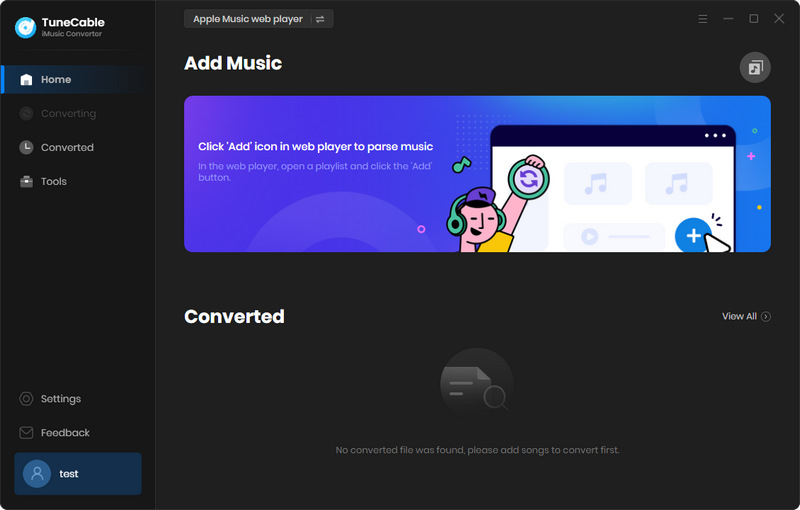
Step 2 Select Apple Music to Download
Select the tracks you want to convert, then click 'OK'. The selected tracks will be added to the awaiting list.
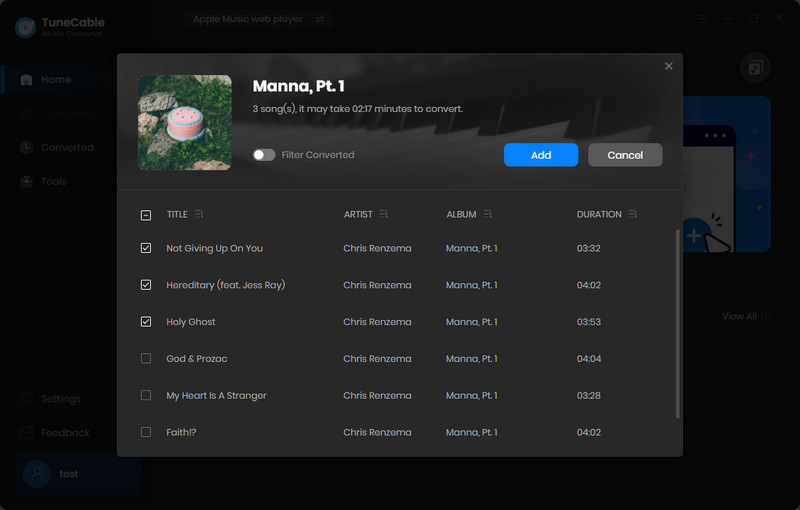
If you want to add more music for one-time conversion, you can check the 'Add' in the upper left corner. There is no maximum for the number of one-time conversion.
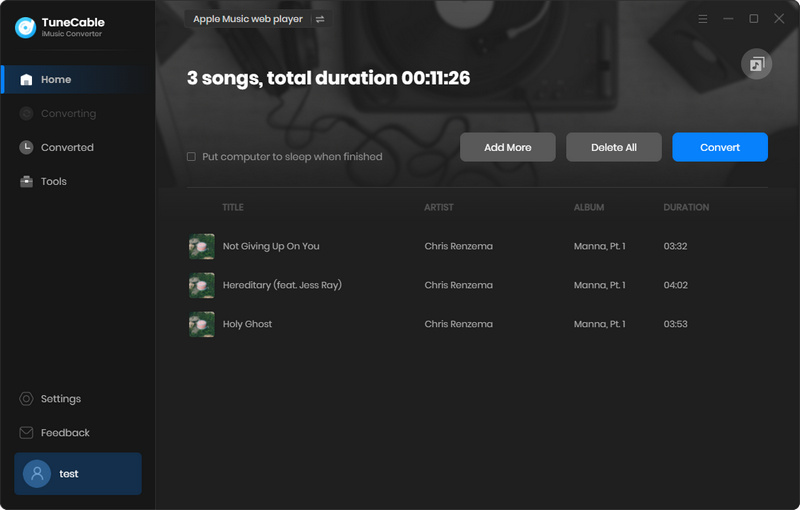
Step 3 Adjust the Output Settings
Next, you had better adjust your output settings - which are all at your disposal. If you want all the downloaded songs to be saved in a single folder, you can select 'None' in the Output Organized. And now, as you have completed your personalized settings, you can start downloading Apple Music to Kodi.

Step 4 Download Apple Music with TuneCable
Click 'Convert', TuneCable Apple Music Converter will start transferring the iTunes playlist to PC. The program supports 10X high-speed conversion, thus you won't have to worry about losing much time.
Also, if you don't have enough time for the conversion in some cases, TuneCable also supports temporarily quitting the conversion and saving the record for the next time.
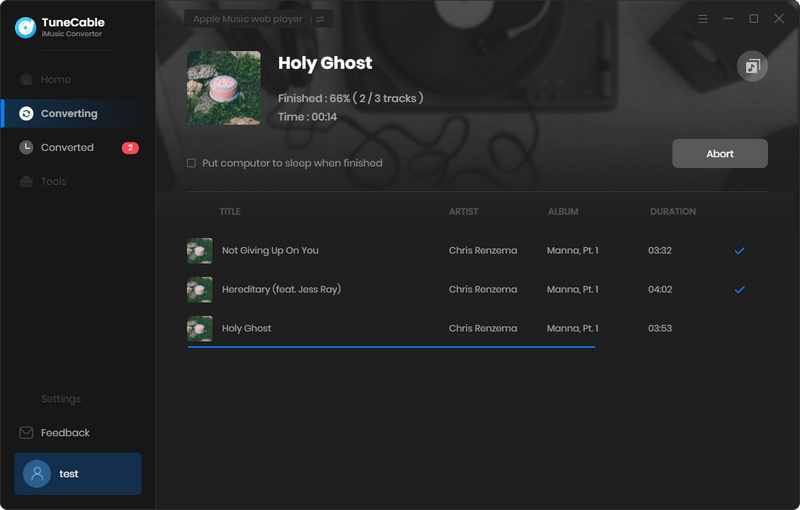
Step 5 Check the Output Files
To locate the downloaded Apple Music, please navigate your cursor to the 'History' section. There is a folder icon at the end of each song, and you can locate the file by clicking that icon.
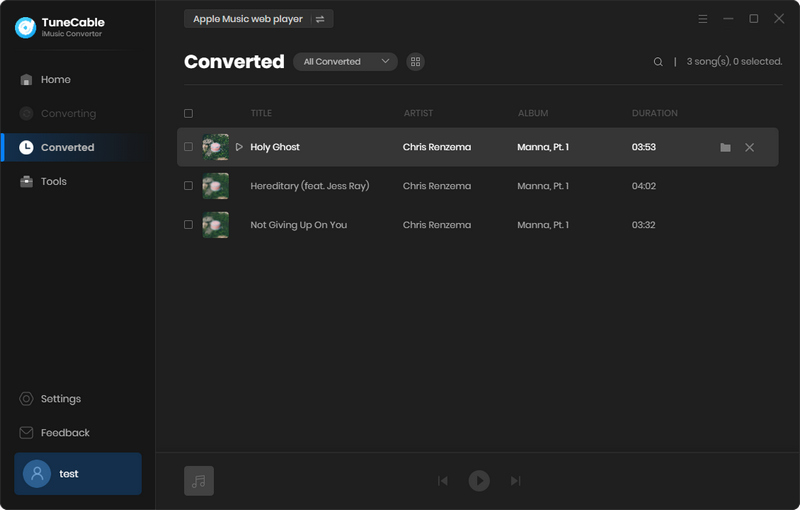
Now you've successfully downloaded Apple Music as plain format, and surely the only thing left to do is to import the audio files into Kodi. Please follow the steps below.
Step 1 Open Kodi, and move your cursor to the 'Music' section. Click 'Enter File Section', then you will be navigated to how to add Apple Music to Kodi.
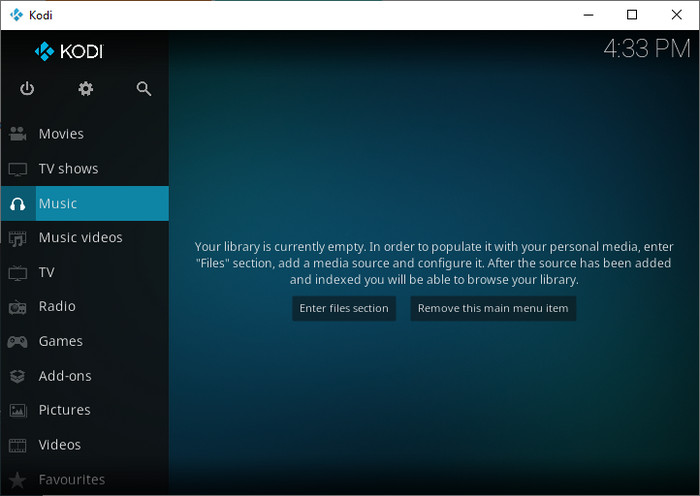
Step 2 Click 'Add Music' - 'Browse', then the below interface will appear. You can go to the folder that saves the downloaded Apple Music and start importing them to Kodi!
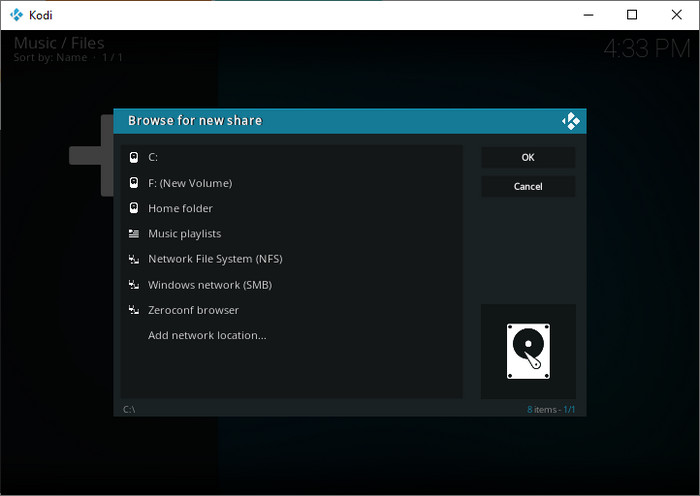
Final Words: TuneCable is the best choice to help you play Apple Music on Kodi. By converting Apple Music/iTunes playlists to general formats, you can then easily transfer the downloaded tracks into Kodi and enjoy them. Kodi is a powerful media player that rules your leisure time and pleases your life, thus learning techniques about it is really necessary!
 What's next? Download TuneCable iMusic Converter now!
What's next? Download TuneCable iMusic Converter now!

Download Apple Music, iTunes Music and Audible audiobooks with lossless quality kept.

Download music tracks from Spotify, Amazon Music, Apple music, YouTube Music, TIDAL, Deezer, etc.

Recover lost 1000+ types of files from disks, partitions, hard drives, SD cards, and other external devices.