

TuneCable Spotify Downloader
 >
How To >
Spotify Music Tips >
>
How To >
Spotify Music Tips >
Instagram, one of the most popular social media all around the world at present, enables you to share your moments with everyone globally or in your private social group. Its special function - Instagram Story, allows users to make video clips, take photos, add effects, add BGM and layers to share. But this story can only exist for 24 hours which makes it a limited and temporary sharing.
Though Instagram announced 'Music Sticker' in August 2018, this feature is only available to be used in several countries. These users, can add music from Instagram music library directly and add lyrics to their Insta Stories. But other users from other countries can only use other third-party apps to add music to the video and then upload it as Insta Stories. But for other users from other countries, they can only use other third party apps to add music to the video then upload as Insta Stories.
What if you are a Spotify user and want to add Spotify Music as BGM to Instagram Stories? Now start to read our passage to see how these two useful programs achieve this goal!
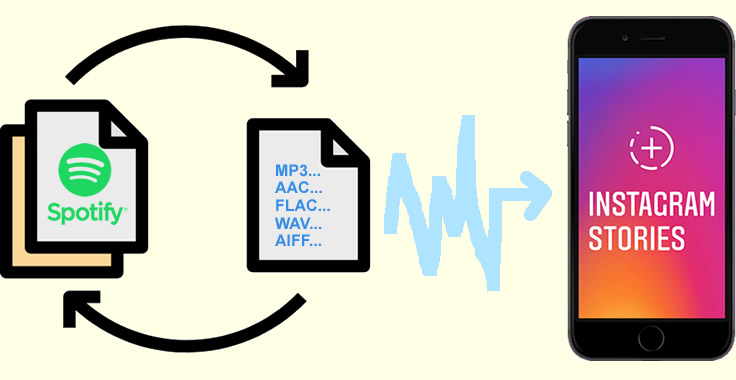
Step 1: Launch Spotify and select the song you'd like to share on Instagram.
Step 2: Tap the share icon (found at the bottom right or top right as three dots), then choose "Share."
Step 3: Select "Stories" from the options to send your song directly to Instagram Stories.
Step 4: Customize your Story by repositioning, resizing, and rotating the Spotify song thumbnail as you like. Once done, tap "Your story" to share it.
NOTE: Due to licensing restrictions, Instagram won't play the audio from Spotify.
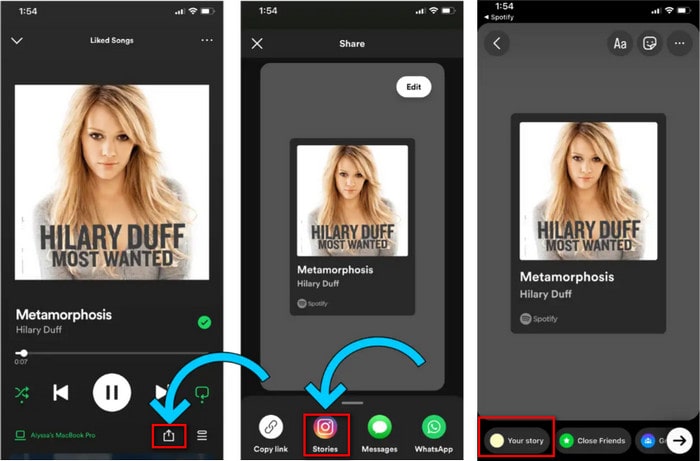
Do you mean to download Spotify Music through Spotify Music App? Hum... this is one of the methods but you can only enjoy this music through Spotify App for offline listening. What we show you here is TuneCable Spotify Downloader which supports playing Spotify Music on every music player!
TuneCable Spotify Downloader helps you download songs and albums from Spotify to common audio formats such as MP3 or FLAC, so you can play the downloaded playlist on any media player even without a Spotify Premium account. This also enables you to share your favorite music on social media such as Instagram.
Key Features of TuneCable Spotify Downloader:

Before starting to download and convert Spotify Music, please download and install TuneCable Spotify Downloader on your computer! Then you can follow the following steps.
Step 1: Launch TuneCable Spotify Downloader
Launch TuneCable Spotify Downloader. The main interface will show like the screenshot below. This handy Spotify downloader tool allows you to download music from both the Spotify app and Spotify web player. Little tips, the Spotify app has better audio quality (up to Lossless) and the Spotify web player provides faster conversion speed. Just make sure you have installed the latest Spotify desktop app if you choose the app source.

Step 2: Add Spotify Tracks to convert
Now you can open any Spotify playlist or album on the Spotify app or web player, you will see a blue Click to add button floadting in the lower-right corner. Click the add button to continue. For Spotify app users, you can also directly drag and drop songs or playlists from Spotify App to TuneCable. Or you can insert a link of Spotify track, playlist, album in the input box.
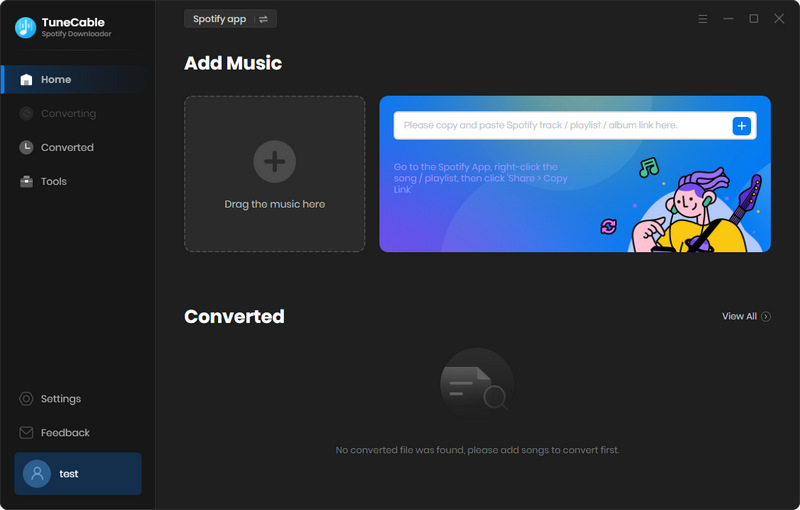
Step 3: Set parameters
Click the ![]() (Setting) button on the top right menu bar. You can set the conversion and output parameters.
(Setting) button on the top right menu bar. You can set the conversion and output parameters.

Step 4: Start Conversion
After you made all the settings, click on the'Convert' button to start downloading Spotify songs to your computer.
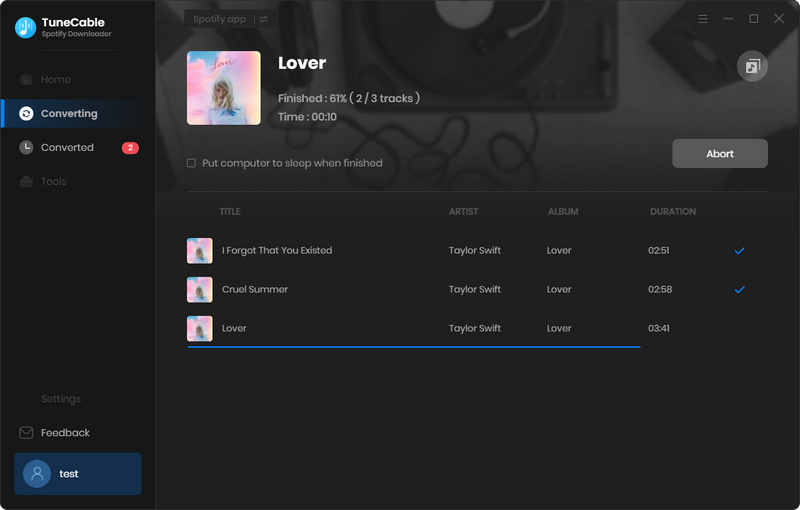
Step 5: View History
You can go to the 'History' module to view converted Spotify Music. Then you are able to add these Spotify downloads to Instagram stories.

Step 6: How to Add Spotify Music to Instagram Stories
Inshot is one of the best apps to create Instagram Stories. Supports adding music and doing other special effects on videos or photos. And now you can add these converted Spotify MP3 audio file to Inshot for edit! Once you finish, you can upload these videos or photos as Instagram Stories!
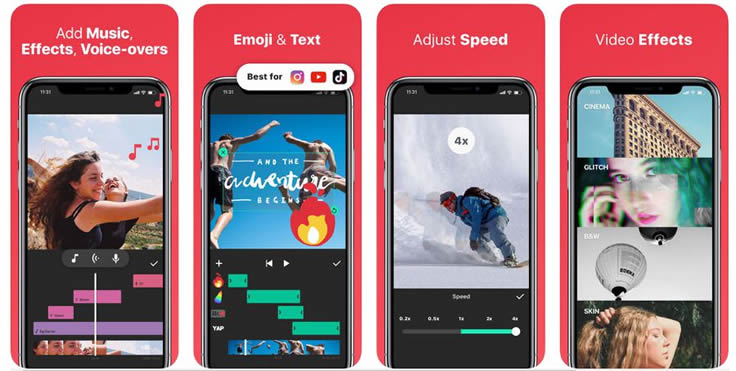
Summary: After reading this article, you have learn about how to add Spotify Music to Instagram Stories. What's more, TuneCable Spotify Downloader helps you convert Spotify Music to MP3, AAC, WAV, FLAC, AIFF, ALAC formats for offline listening. You can use these converted Spotify spngs to edit more video clips!
 What's next? Download TuneCable Spotify Downloader now!
What's next? Download TuneCable Spotify Downloader now!

Converts Spotify Music, Playlists, Podcasts with lossless quality kept.

Download music tracks from Spotify, Amazon Music, Apple music, YouTube Music, TIDAL, Deezer, etc.

Recover lost 1000+ types of files from disks, partitions, hard drives, SD cards, and other external devices.