

TuneCable Spotify Downloader
WAV, as a commonly-used audio format on PCs, is very popular among music zealots for its uncompressed audio quality. Spotify users have also favored this format for a long time. On Google, you can see many people are inexhaustibly searching for the best way to download and convert Spotify Music to WAV – but to be honest, how can we do it properly and conveniently? Let’s check it out together.
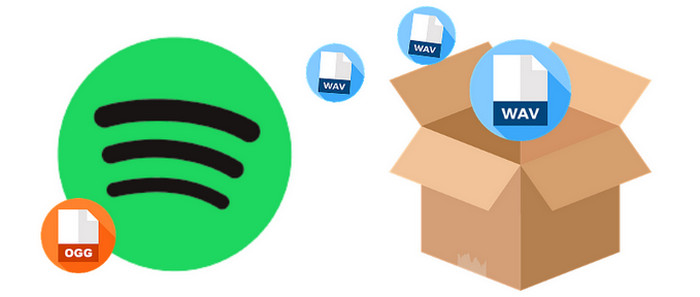
WAV (short for Waveform Audio File Format) is an audio file format standard developed by IBM and Microsoft for storing an audio bitstream on personal computers. It is a common format that mostly used for uncompressed audio on Microsoft Windows systems. WAV audio is a great source for CD burning – for probably the best preservation of the audio quality. However, it may have a non-negligible drawback – the WAV file is always large in file size.
The format is accepted in most apps/devices that we use on a daily basis, like Windows Media Player, iTunes, Streamlabs OBS, Sony Walkman, iPod and so forth.
If you want to burn Spotify Music to CD, then converting Spotify tracks to WAV format is a good choice. As we know, Spotify Music is OGG-protected, and tracks that you download with the Spotify app can only be saved as some encrypted cache – you can’t transfer and use them anywhere else. In this case, we need a reliable Spotify Music to WAV Converter to break the restriction.
TuneCable Spotify Downloader is born to help you with anything related to Spotify Music – probably the best Spotify Music to WAV Converter you’ll ever find. The program can help you download and save Spotify songs in up to six general formats – MP3, AAC, WAV, AIFF, ALAC, FLAC. You can use these tracks on any other apps/devices after downloading them.
The TuneCable application can ensure that the original Spotify Music sound quality is preserved in the output files, which is especially crucial for WAV files. It also allows you to preserve the output files in the same sequence as they were in the playlist. If you want to burn your downloaded Spotify songs to a CD, this is a fantastic feature. Other merits, such as maintaining an entire set of ID3 tag information, are amazing, and you can try it out for yourself by downloading a free trial.
Key Features of TuneCable Spotify Downloader:

Step 1 Open TuneCable Spotify Music Downloader
First, please open TuneCable Spotify Music Downloader on your PC/Mac. To save you time, the Spotify Music app will start immediately as well; however, it will be muted temporarily to guarantee the best audio quality is maintained.

Step 2 Adjust the Output Settings
You have complete control over all output settings. Remember to select WAV as the output format for the tracks you want to download.
Convert Settings
Output Settings

Step 3 Add Spotify Music to TuneCable
You can explore the songs you want to convert after modifying the output settings, then drag and drop them from Spotify to TuneCable. The tool will automatically and rapidly parse the URL you input and present you with a list of the songs you want to convert. Simply click OK to add them to the download queue.

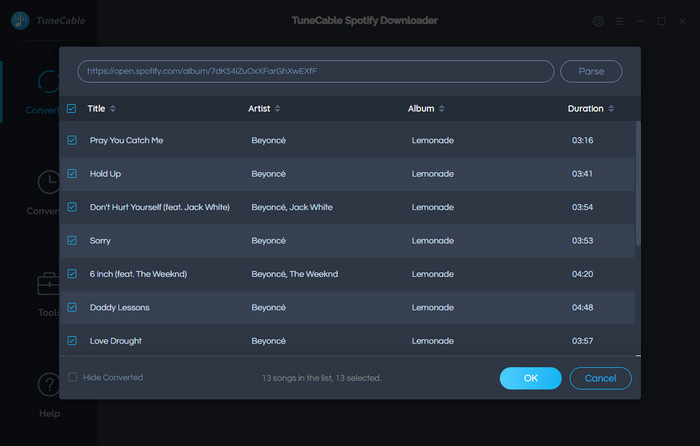
Step 4 Start Converting Spotify Music
When you click Convert, the software will begin converting Spotify Music to WAV format at a quick speed.

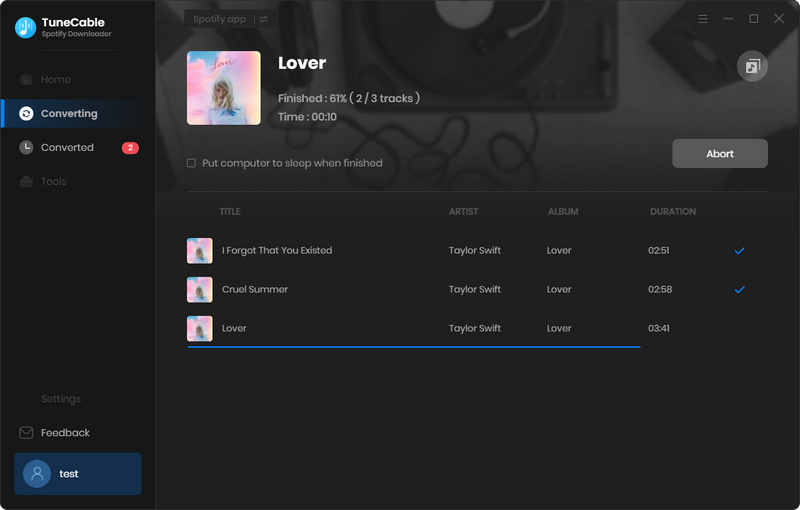
Step 5 Check Converted History
You can check all Spotify songs that have been stored as WAV format on your PC in the Converted tab. Or you can directly go to the folder that you specify to save the downloaded songs.

Summary: If you wish to download Spotify Music as WAV format, TuneCable Spotify Music Downloader is the ideal tool for the job. WAV is a popular CD-quality standard, so you can use the WAV music you obtained from Spotify Music to DJ or burn a CD. You can learn more about TuneCable by downloading it and trying it out!
 What's next? Download TuneCable Spotify Downloader now!
What's next? Download TuneCable Spotify Downloader now!

Converts Spotify Music, Playlists, Podcasts with lossless quality kept.

Download music tracks from Spotify, Amazon Music, Apple music, YouTube Music, TIDAL, Deezer, etc.

Recover lost 1000+ types of files from disks, partitions, hard drives, SD cards, and other external devices.