

TuneCable Spotify Downloader
 >
How To >
Spotify Music Tips >
>
How To >
Spotify Music Tips >
Final Cut Pro is a professional video-editing tool produced by Apple and commonly used by editors and filmmakers around the world. Editing audio is a strong point of Final Cut and this software comes with a library of royalty-free sound effects and supports many plug-ins. But the downside is that it only available for Mac users and it's very hard to add streaming music, such as Spotify music and Apple Music.
If you think that adding a music soundtrack and editing in your video project isn't that difficult, you probably haven't tried adding music from Spotify to Final Cut Pro. Because all Spotify music files are strictly controlled by the platform. Even paid users can't take the downloaded songs and playlists outside of its apps. Paying for a streaming service doesn't mean you own the music and can use the downloaded music in your video project. If you have tried to import Spotify music to your video project on Final Cut Pro but no success, then it's time to troubleshoot it. In this article, we would let you know how to add Spotify music to FCP in a fast and hassle-free way.
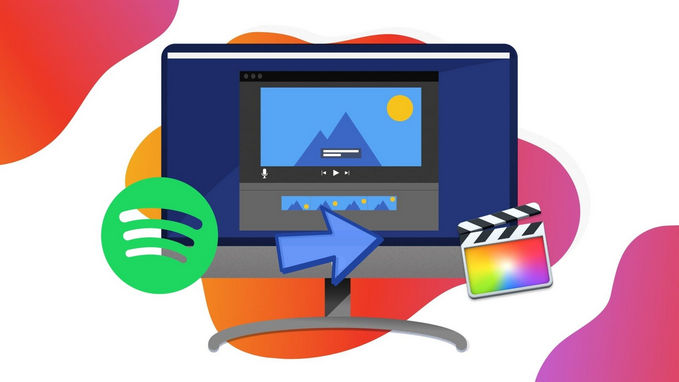
What's the easiest way to import music from Spotify to Final Cut Pro? Is there a way to use Spotify audio in FCP by downloading Spotify music to MP3 format as well as keep the 320kbps audio quality? To do that, you can use a reliable Spotify Music downloader. Since there is plenty of software out there, we'll highlight a reliable Spotify Music converter we think you'll love.
TuneCable Spotify Downloader is a tool that enables you to convert Spotify playlists, music, albums, podcasts, and radios to a variety of formats, including MP3, AAC, WAV, FLAC, AIFF or ALAC. With this program, you can quickly download Spotify music for burning to your CD or uploading Spotify music to iTunes. It enables you to download Spotify music files to plain audio format with just a few mouse clicks. Even if you are Spotify Free users, you can use this program to easily extract the MP3 audio from Spotify songs for offline playback.
![]() TuneCable Spotify Downloader
TuneCable Spotify Downloader
Let's start with the six steps to importing Spotify music to the FCP.
Step 1 Launch TuneCable Spotify Downloader on Mac
For the first beginning, please make sure you have downloaded and installed TuneCable Spotify Downloader on your Mac. TuneCable provides two download sources, the Spotify app and the Spotify web player. The app mode needs the Spotify app to work and can save up to Lossless audio quality, while the web player mode works via accessing the built-in Spotify web player and can keep the original quality of Spotify songs at up to 10x fast speed. Just select a mode to your preference, and then log in to your Spotify account.
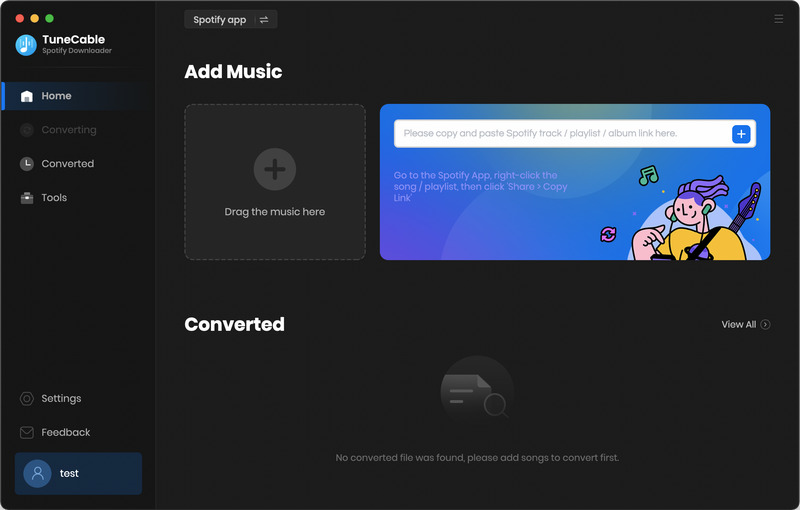
Step 2 Add Spotify Tracks to TuneCable
Next, add your target Spotify songs to TuneCable. Open the target playlists/albums, and click on "Click to add".
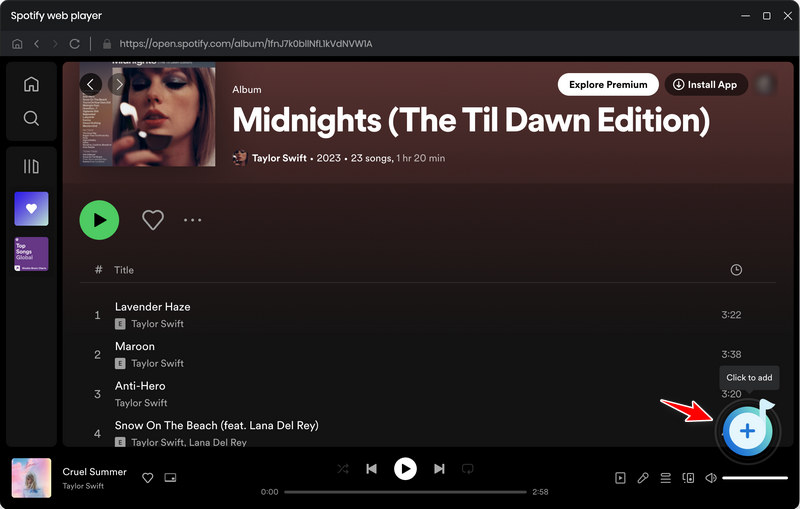
TuneCable will load the songs on a popup. Pick your songs and click the "Add" button to confirm your selection.
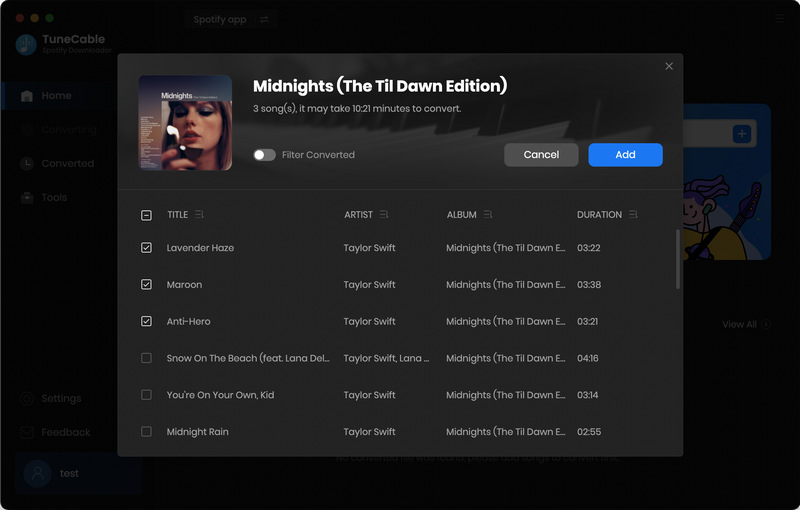
Step 3 Customize Output Settings
Click the "Setting" tab from the left bar to customize output settings. TuneCable offers MP3/AAC/WAV/FLAC/AIFF/ALAC as the conversion format, choose one of them. Customize other output settings such as conversion mode, output quality, name the output file name if needed. Then close the window directly to apply the settings.
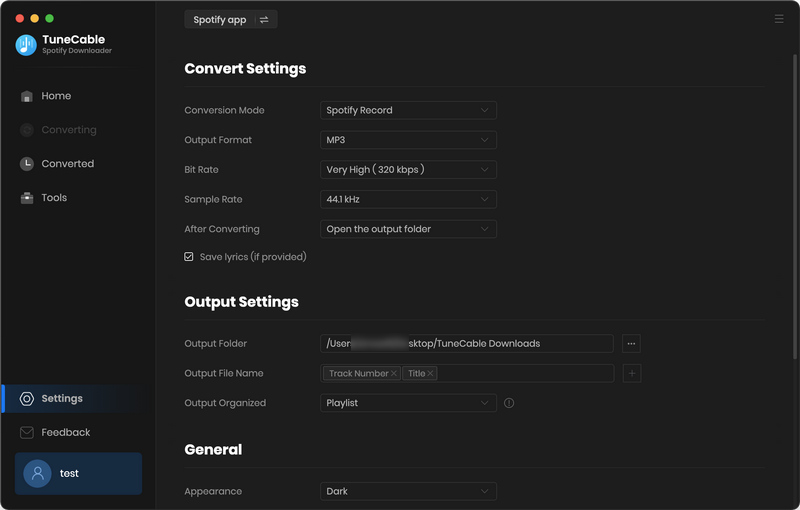
Step 4 Start Converting Spotify Songs
And now, you can click on the "Convert" button to download Spotify Music to your Mac.
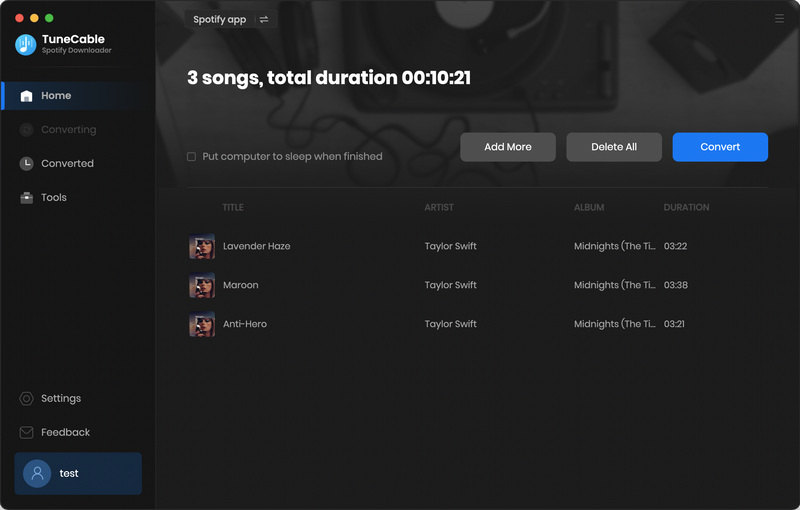
Step 5 Find Well-Converted Files
When finished, navigate to the "History" panel to view the downloaded Spotify music files. Here you can play these songs in TuneCable directly.
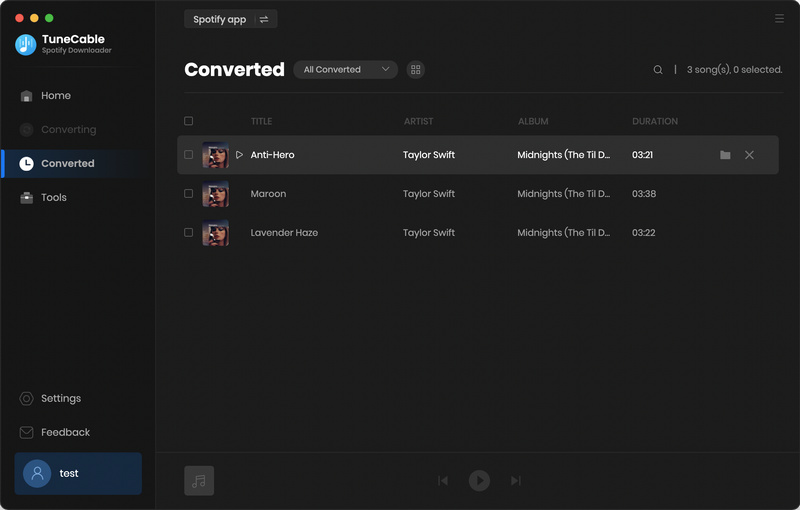
Step 6 Add Spotify Music to Final Cut Pro
Now it's time for you to import the converted Spotify music to your video clips in Final Cut Pro. After launching your Final Cut Pro, You can quickly add those as background music by dragging them into the timeline you've created.
That's it. What seemed impossible, just a few minutes back, is now possible. By using a reliable Spotify music downloader like TuneCable Spotify Downloader, you can easily convert music from Spotify and save them as an MP3 file for use in your Final Cut Pro. This method works all the time!
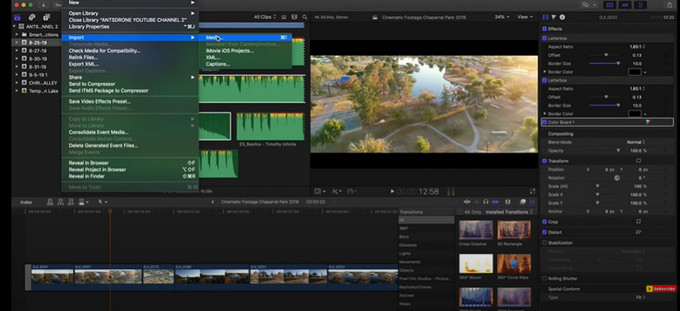
This is the easiest way you can find for helping you add Spotify songs to Final Cut Pro. TuneCable Spotify Downloader enables you to download batches of Spotify tracks and playlists. Besides that, you can download the whole Spotify playlist and export it with the original order. Downloaded Spotify files can be used in your Final Cut Pro as background music for your project.
 What's next? Download TuneCable Spotify Downloader now!
What's next? Download TuneCable Spotify Downloader now!

Converts Spotify Music, Playlists, Podcasts with lossless quality kept.

Download music tracks from Spotify, Amazon Music, Apple music, YouTube Music, TIDAL, Deezer, etc.

Recover lost 1000+ types of files from disks, partitions, hard drives, SD cards, and other external devices.