

TuneCable Spotify Downloader
 >
How To >
Spotify Music Tips >
>
How To >
Spotify Music Tips >
Spotify Music is an internationally renowned music streaming service. A fairly large amount of users will install Spotify to stream their favourite music regardless of what device they are using (PC, mobile phone, or TV)—Apple TV is a good example.
Since its launch in 2007, Apple TV has received widespread praise for its robust streaming capabilities and user-friendly interface. Many people have been requesting a tvOS version of Spotify Music for a better music experience on Apple TV. And on the latest Apple TV 4K, the Spotify Music app has become available on the App Store. But how can we get it to work properly on our Apple TV? What if some of us are running older Apple TV models? With these reservations in mind, let's continue reading, and all currently available ways to get Spotify Music on Apple TV are given below for your reference.

Step 1 Go to the App Store and install Spotify Music.
Step 2 Launch the Spotify app, and a PIN code will pop up.
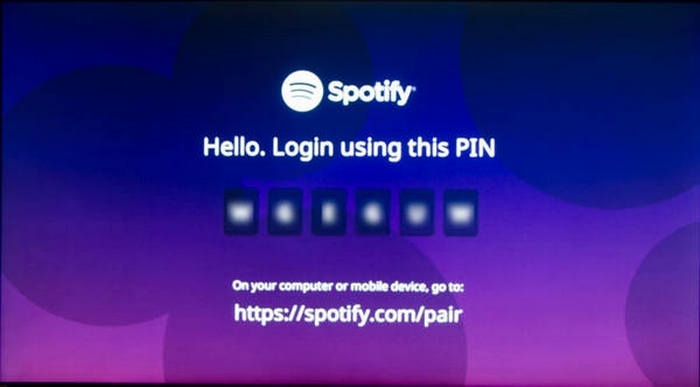
Step 3 Open the browser on your phone or computer, go to spotify.com/pair and login to your Spotify account.
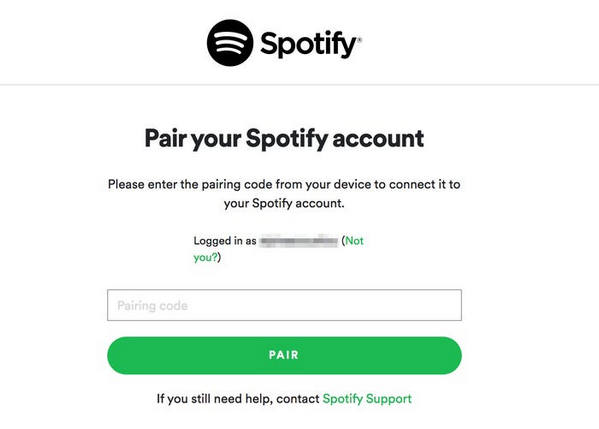
Step 4 Click Pair, and enter the PIN code when you have logged in.
Step 5 Show up with Your device has been successfully paired., then you will be able to play any of your Spotify playlists, tracks, albums, etc. on Apple TV.
Step 1 Open Spotify Music on your iPhone/iPad/iPod and play something.
Step 2 Go to the control center and find the Airplay button.
Step 3 Select the Apple TV option, and you can listen to Spotify Music on your smart TV now.
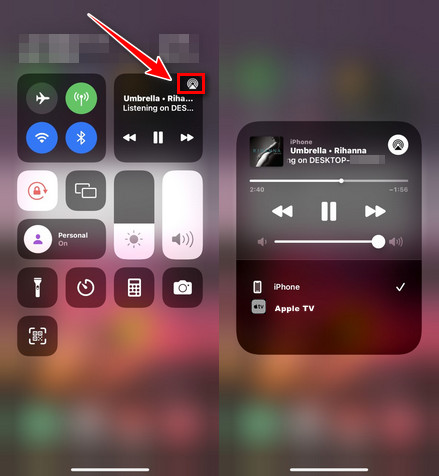
Note This method only works for iOS users. If you want to screencast the whole lyrics interface to Apple TV, you can check Apple’s mirror function.
Step 1 Open Spotify on any of your devices and play something.
Step 2 Tap  button at the bottom of the screen.
button at the bottom of the screen.
Step 3 Tap the device you want to play to.
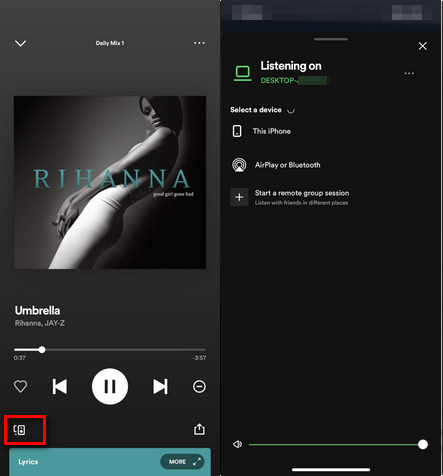
Spotify Connect is a powerful function of Spotify Music that works most of the time. You can listen to Spotify Music on Apple TV anytime with this function with other devices around!
Methods 1 to 3 are commonly used in everyday situations, but if they don't work for you, or you want to stream Spotify Music on Apple TV more easily and smoothly, you'll need to learn Method 4! This is the most popular way currently, and it works in every circumstance - without exception!
This is the tool we are going to use:
TuneCable Spotify Downloader allows you to download Spotify music in a variety of formats, including MP3, AAC, WAV, AIFF, FLAC, and ALAC. It uses the most up-to-date streaming technology to precisely preserve Spotify Music's original sound quality — you can still listen to the downloaded files with lossless acoustic fidelity. This tool keeps ID3 tag information for music automatically or manually, saving you the hassle of renaming and adding extra information.
Key Features of TuneCable Spotify Downloader:

Without further ado, let’s check how to download Spotify songs and transfer them to Apple TV:
Step 1 Start TuneCable Spotify Music Downloader
Install TuneCable Spotify Music Downloader on your device and open it, you will see its program interface as the screenshot attached below.

Step 2 Customize the Output Settings
In the output settings, you can customize Output Format, Conversion Mode, Output Quality, Output Folder, Output Name and Output Organized, etc. If you are going to convert a whole Spotify playlist and want the downloads to be saved in the original order, you can select {Playlist Index} and None at the same time.
Convert Settings
Output Settings

Step 3 Import Spotify Music to TuneCable
Simply drag & drop songs from Spotify to TuneCable. The program will parse the URL and offer you a list to select songs to convert. Just click OK, they will be added to the downloading list.

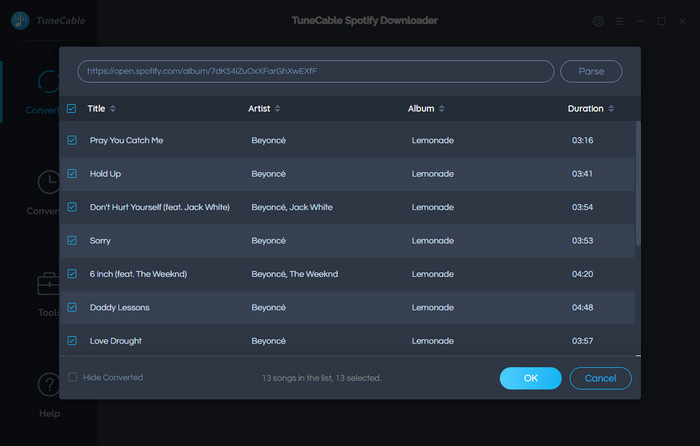
Step 4 Start Downloading Spotify Music
Click Convert, and the program will start downloading and converting Spotify Music to your PC local.

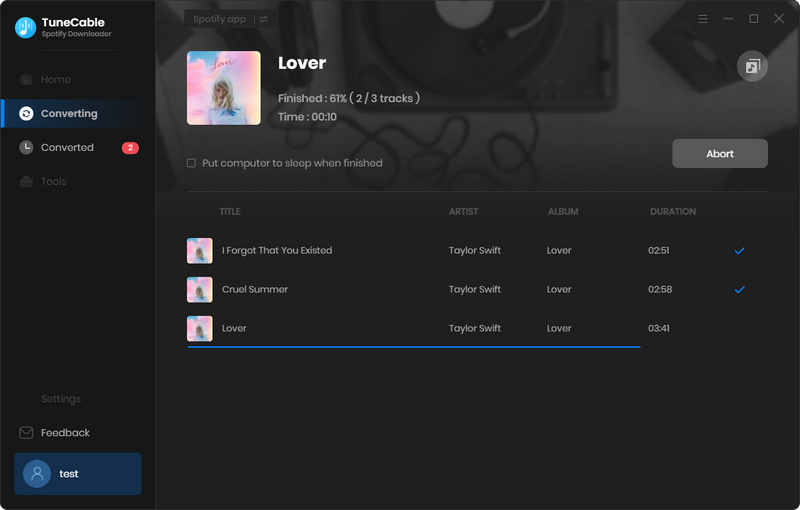
Step 5 Check Converted History
In the History section, you can have a whole look of your converted history. Move your cursor close to the converted song, there will be a small folder icon popping-up for you to quickly locate the song.

Step 6 Play Local Spotify Music on Apple TV Permanently
In any model of Apple TV, you can find the iTunes/Apple Music function. So, you can transfer the local Spotify Music to your iTunes/Apple Music account, and use the Home Sharing function to play them for permanent offline listening. Please make sure that the two devices you use below connect to the same WiFi network.
Conveniently, TuneCable Spotify Music Downloader offers users a function to directly transfer downloaded Spotify Music to the iTunes library.
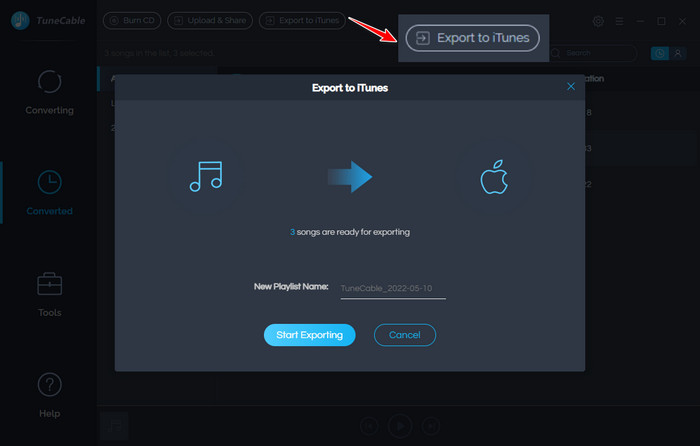
Next, please find File - Home Sharing - Turn on Home Sharing.
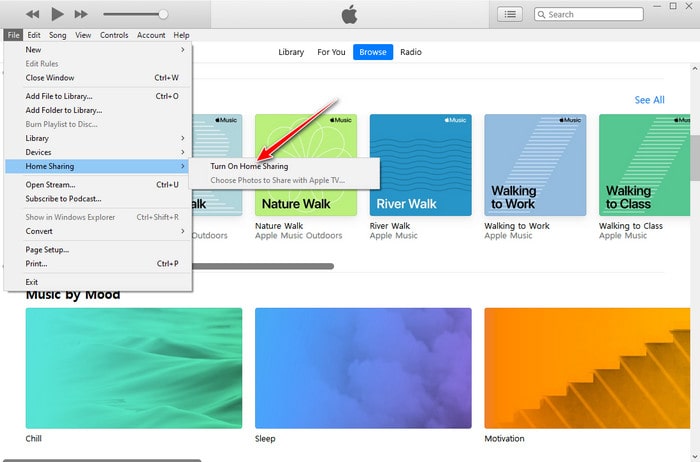
Note: If you are using Mac, you can check Apple Menu - System Preferences - Sharing - Media Sharing - Home Sharing - Turn on Home Sharing.
Then do the same thing to your Apple TV, just find Settings - Users and Accounts - Home Sharing - Turn on Home Sharing. After loading, you can play the downloaded Spotify songs saved in your iTunes library on Apple TV!
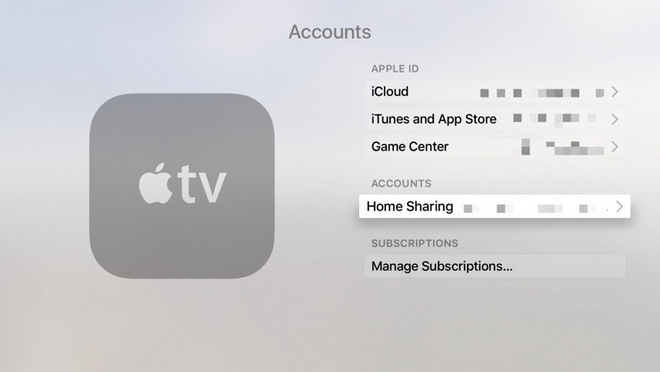
Summary: The solutions outlined above make Spotify Music accessible on Apple TV. From Spotify Connect to Airplay to the Spotify tvOS version, they all operate in the majority of circumstances, but each has its own set of disadvantages.
Methods 1 to 3 may not be compatible with older Apple TV models or Android users. If you want to listen to offline Spotify Music on Apple TV permanently on a device-free basis, Method 4 is the best option — TuneCable Spotify Music Downloader solves any troubles you may have when playing Spotify Music on Apple TV.
 What's next? Download TuneCable Spotify Downloader now!
What's next? Download TuneCable Spotify Downloader now!

Converts Spotify Music, Playlists, Podcasts with lossless quality kept.

Download music tracks from Spotify, Amazon Music, Apple music, YouTube Music, TIDAL, Deezer, etc.

Recover lost 1000+ types of files from disks, partitions, hard drives, SD cards, and other external devices.