

TuneCable Spotify Downloader
 >
How To >
Spotify Music Tips >
>
How To >
Spotify Music Tips >
Almost all Android systems have their own native music app, and of course, all possess their unique music library. However, the music library of each Android music app is not as comprehensive as that in professional streaming media like Spotify, Amazon Music, Apple Music, etc… Those who want to experience a better music feast might use any streaming media for help, especially Spotify, which offers a music streaming service for free.
If you want to play Spotify songs with your music app on Android, here is a good one you can take as a reference. TuneCable Spotify Downloader will help to download Spotify songs, playlists, albums, and podcasts to your Android or computer, then you can enjoy them on your Android or any other devices for playing. See how it works!
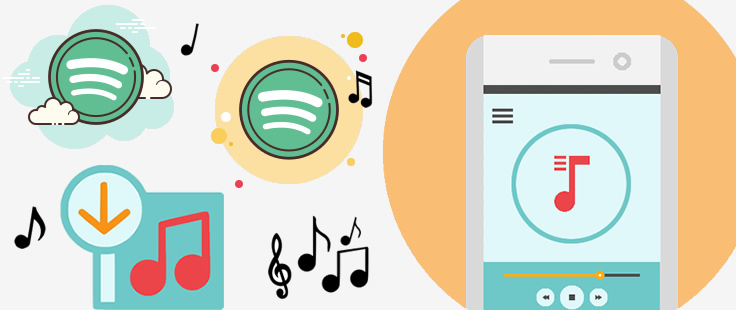
TuneCable Spotify Downloader is now available for Android, Windows, and Mac. With a few clicks, you can download music from the Spotify web player to your Android device. Supported output formats include MP3, AAC, FLAC, and WAV, allowing for multiple uses across various music apps. When the Spotify songs are downloaded to your device, you would be able to play it on the Android native music app freely. Here are the detailed steps on how to download Spotify music using TuneCable Spotify Downloader Android version:
Key Features of TuneCable Spotify Downloader for Android:

Step 1: Launch TuneCable Spotify Downloader for Android
Launch TuneCable Spotify Downloader on your Android phone. Navigate to the "Login Spotify" tab on the top. Enter your Spotify account information to log in.
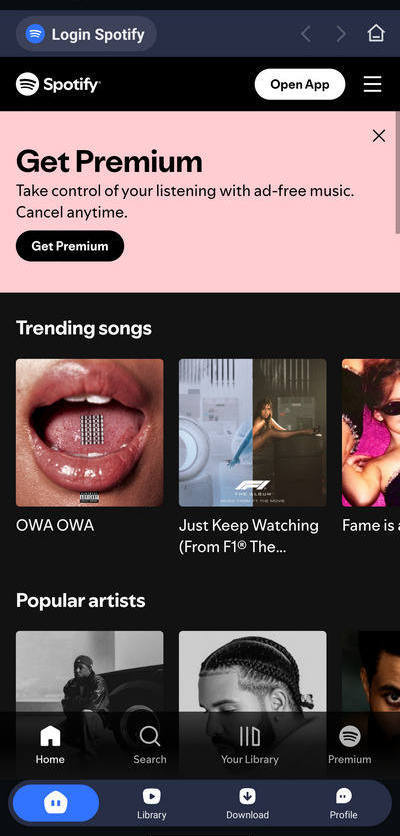
Step 2: Set Preferences of TuneCable Spotify Downloader
Go to the bottom menu bar, and click the "Profile" option. Then, select "Download Settings" where you can set the output path, output format, output quality, and output organized way of the music files. We recommend choosing the MP3 format, which is compatible with most Android native music apps.
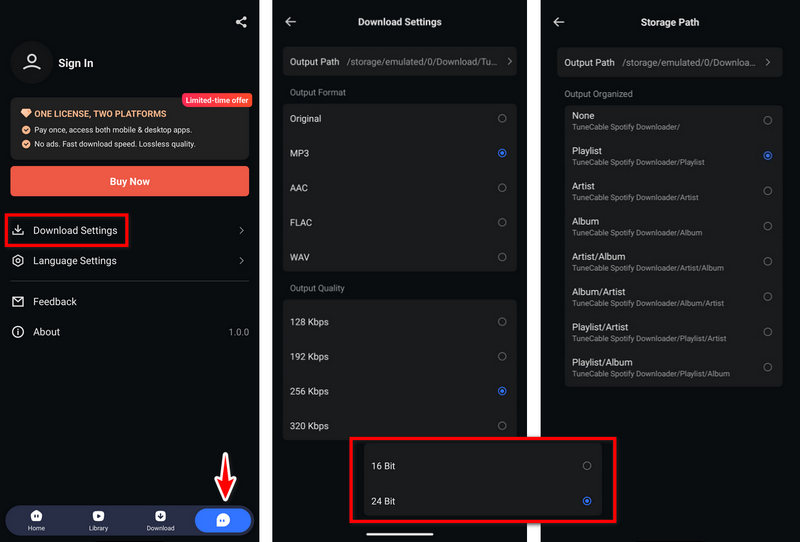
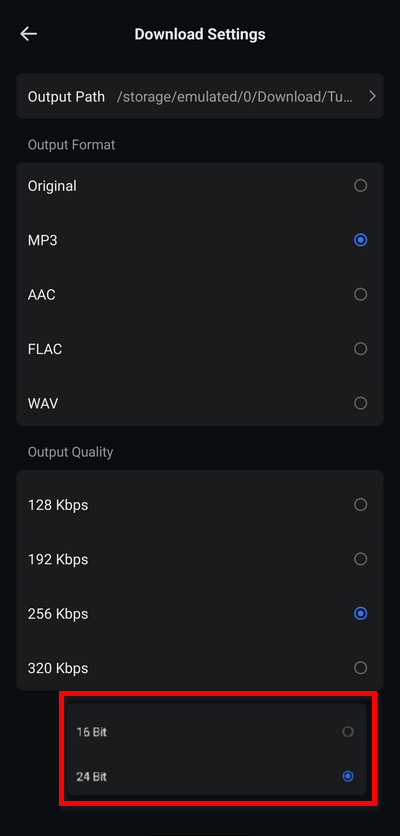
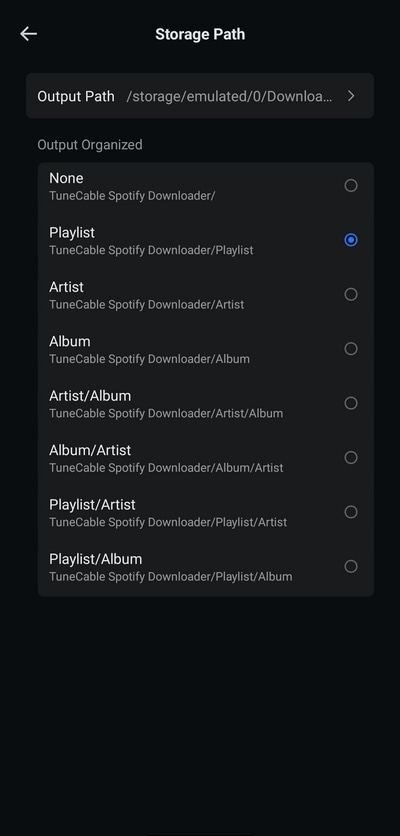
Step 3: Select Spotify Music Tracks to Download
Return to "Home". Here, you can find any playlists or albums you like from the Spotify web player. Open any album or playlist you need and click the blue "+" icon to parse music. Then, select the needed tracks and hit "Download". Next, double-check the output settings and tap on the "Confirm" icon to start downloading Spotify music to your Android device.
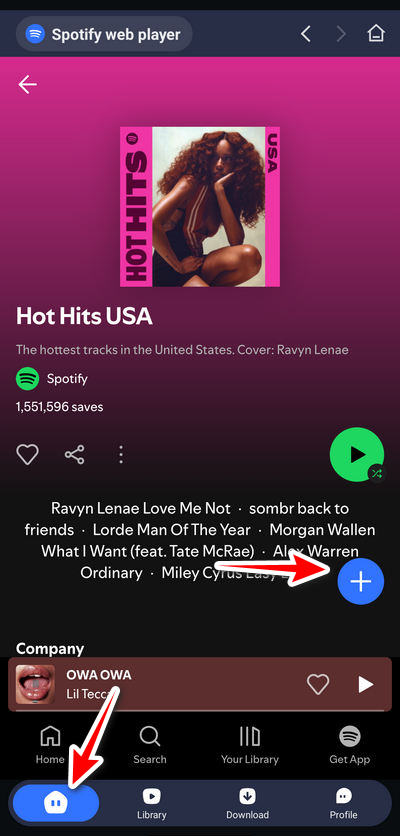
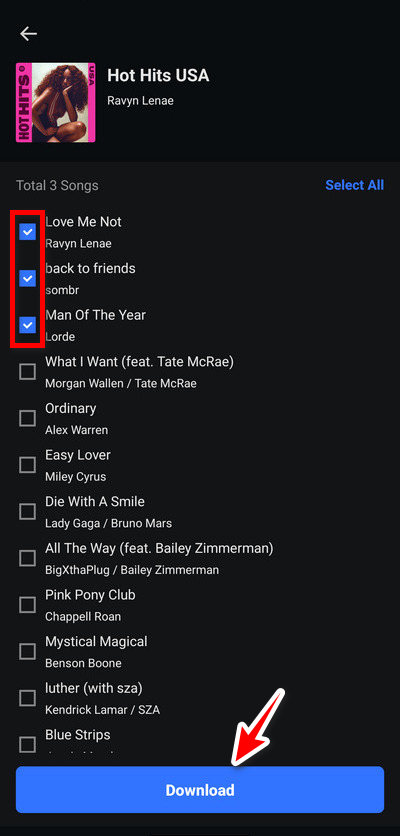
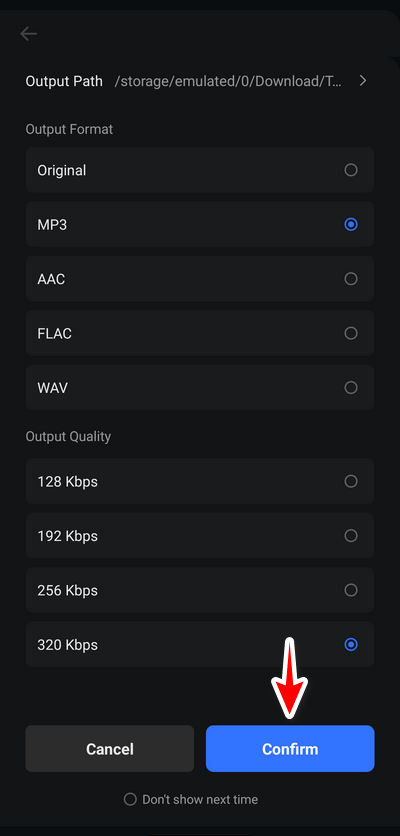
Step 4: Check Downloaded Spotify Songs
Wait patiently until the downloading process is finished. To check the download history, you may go to the "Library" module in the bottom menu bar. Now, you can head to the output path to find the downloaded Spotify music on Android. Normally, when you tap on the downloaded Spotify music file, it will be played via the Android native music app automatically.
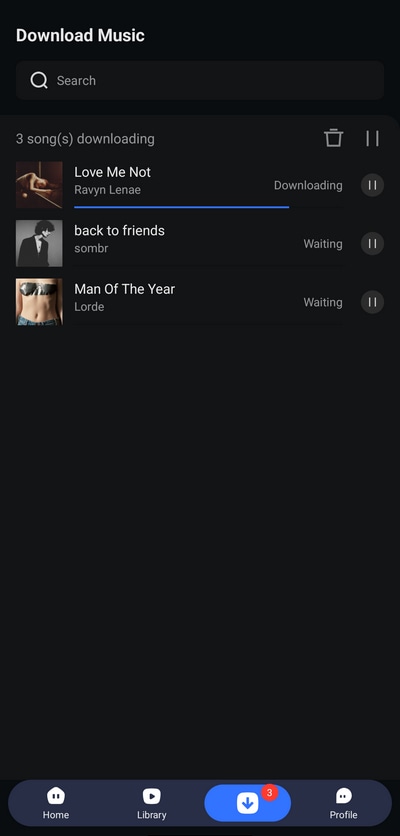
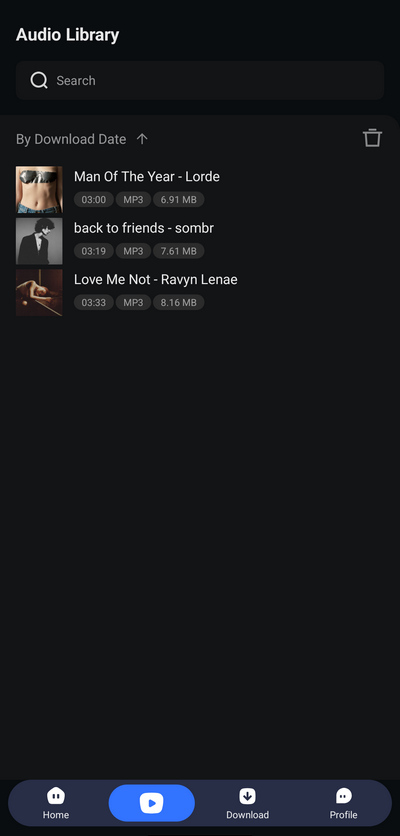
Another way to play Spotify music on an Android native music app requires the help of the desktop version of TuneCable Spotify Downloader. With it, you may download the music to your computer first, and then use Syncios Mobile Manager to efficiently transfer the downloaded Spotify music to your Android device or any device for offline playback.
TuneCable Spotify Downloader desktop version, available on Windows or Mac, supports downloading songs, playlists, albums, and podcasts from the Spotify app or web player to a local computer at up to 10X faster speed with lossless audio quality kept. Besides, TuneCable possesses a unique conversion core that enables converting Spotify Music to MP3, AAC, WAV, FLAC, and AIFF format with almost all ID3 tags preserved.
Key Features of TuneCable Spotify Downloader:

Step 1: Launch Spotify Downloader on Computer
Please download and install TuneCable Spotify Downloader on your computer, then launch it to prepare. If you would like to download music from the Spotify app, please make sure you have downloaded the Spotify app on your computer in advance. If not, just choose "Spotify web player" in the top navigation bar.

Step 2: Add Spotify Music to TuneCable
Go to the Spotify app or web player and find the target Spotify song, playlist, artist or album that you want to download. Hit the "Click to add" button in the lower right. TuneCable will then analyze the link.
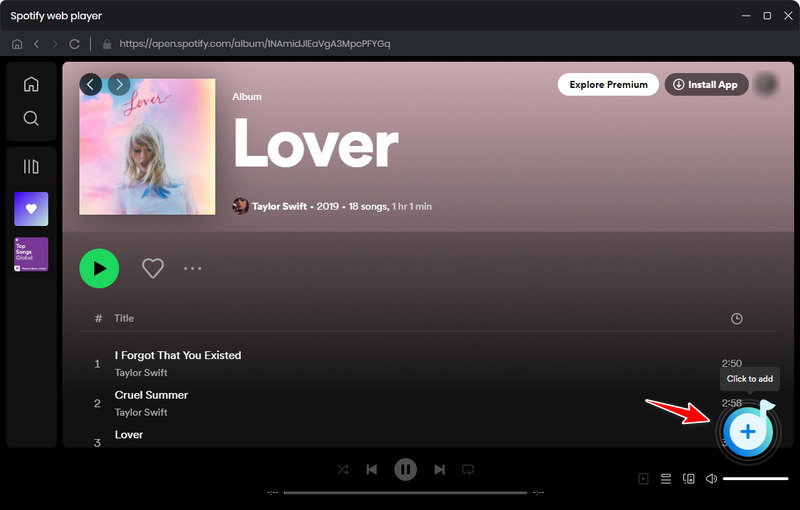
Once TuneCable finished analyzing the link, choose the certain tracks you want, then click "Add" to confirm your selection.
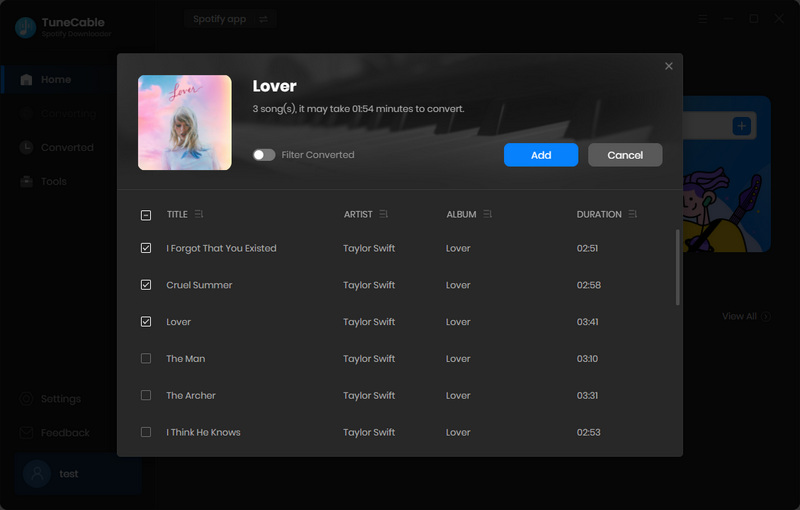
Step 3: Customize Output Format and Other Parameters
Before downloading Spotify tracks, click on the ![]() (Setting) icon to make some output settings. Choose the output format that want to be converted, TuneCable offers MP3, AAC, WAV, FLAC, AIFF, and ALAC. You can customize other parameters such as output quality, conversion mode, saving path and naming format if needed. Then close the window to apply your settings.
(Setting) icon to make some output settings. Choose the output format that want to be converted, TuneCable offers MP3, AAC, WAV, FLAC, AIFF, and ALAC. You can customize other parameters such as output quality, conversion mode, saving path and naming format if needed. Then close the window to apply your settings.
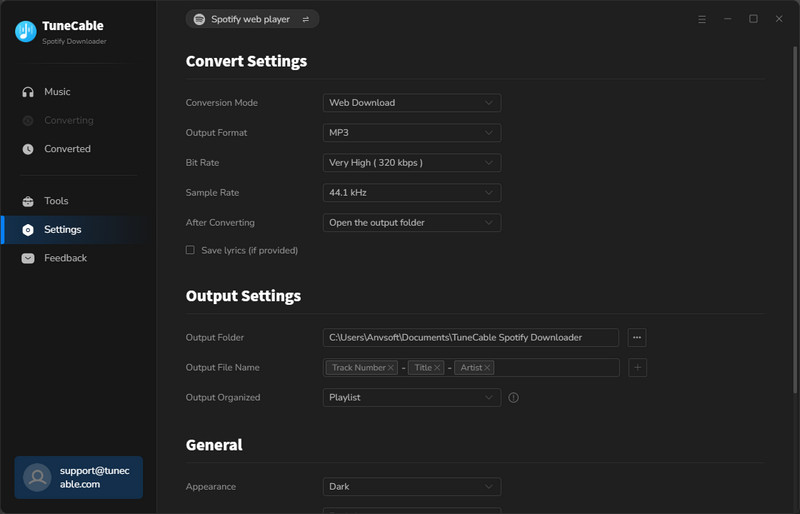
Step 4: Download Spotify Tracks to Computer
And now, you can click "Convert" to start the process.

The conversion process will be accomplished within a moment due to its 10X conversion speed.
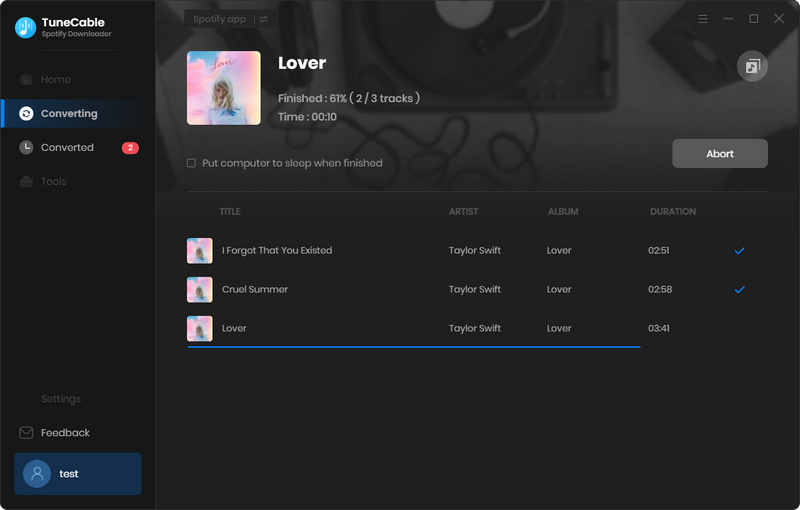
Step 5: View Downloaded Spotify Songs Files on Computer
Navigate to the "History" module to check the download history once TuneCable finished the process. Click the  (Open output folder) icon of each song to open the saving path on computer. Then you can follow '📢 2.2' to convey downloaded Spotify audio files to Android devices in batches.
(Open output folder) icon of each song to open the saving path on computer. Then you can follow '📢 2.2' to convey downloaded Spotify audio files to Android devices in batches.

To shorten the transferring time, we recommend you to this special tool to migrate downloaded Spotify music to your Android in batches! Moreover, this program is free of charge and it is quite easy to use!
Syncios Mobile Manager is a free mobile manager that helps to export and import photos, music, videos and files between your PC and your mobile phone. Besides, you are able to view and manage all phone files and folders under file system. Learn More →
Step 1:Please install and launch the latest Syncios Mobile Manager on your computer. Then connect your Android device to Syncios via using a USB cable. To ensure the connection, please enable 'USB Debugging' mode on your Android in advance.
Step 2:When Syncios successfully detects your Android, choose the 'Music' option to load all audio files on your device. Click 'Add' and browse to the 'TuneCable Spotify Downloader' folder (or you can choose the certain downloaded Spotify audio files you want). Then click 'Select Folder/Open' to transfer these songs to your Android handset.
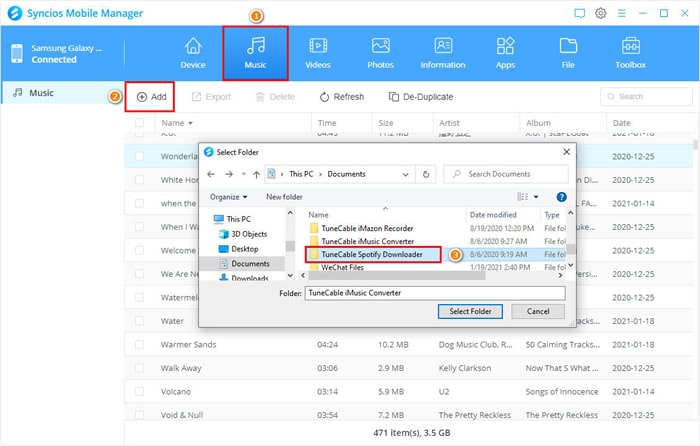
And now, your Android native music app will automatically detect these added songs. You are now able to play Spotify Music on Android by using system's Player or any other Music app.
In conclusion, playing Spotify songs on Android's native music app is not a difficult thing. With the help of TuneCable Spotify Downloader for Android, Windows or Mac, you can get real Spotify music files on computer or your Android device instead of the digital protected files that can only be played in the Spotify app. When switching Androids or eagering to play Spotify songs on other portable devices, you can easily save these files on them for offline playing.
Extra Tips: If you wonder how to play Amazon Music or Apple Music on Android's native music app, please click here → Apple Music / Amazon Music to learn.
 What's next? Download TuneCable Spotify Downloader now!
What's next? Download TuneCable Spotify Downloader now!

Converts Spotify Music, Playlists, Podcasts with lossless quality kept.

Download music tracks from Spotify, Amazon Music, Apple music, YouTube Music, TIDAL, Deezer, etc.

Recover lost 1000+ types of files from disks, partitions, hard drives, SD cards, and other external devices.