

TuneCable Spotify Downloader
 >
How To >
Spotify Music Tips >
>
How To >
Spotify Music Tips >
If you are using a Mac computer, you may wonder how can you download Spotify Music on Mac. What we mention here is not the normal way to download Spotify caches in the App, instead, we are talking about breaking the Spotify limits which allows you to offline listen to Spotify songs on the Mac computer.
To achieve this goal, you need a powerful and efficient tool - TuneCable Spotify Music Downloader. This tool is available for both Spotify Premium members and Free users to save Spotify Music to Mac Local. After conversion, there will be no more ads, and you can play these songs in plain format in other devices/players.
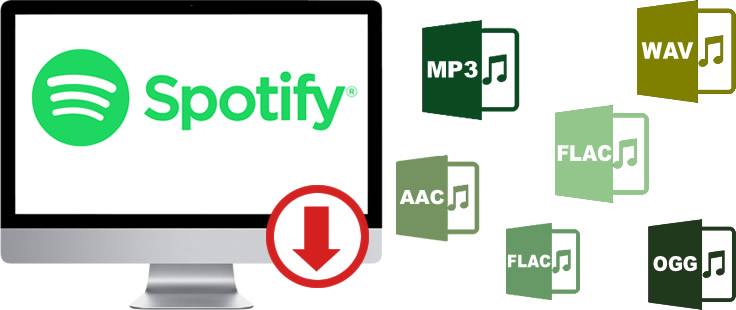
TuneCable Spotify Music Downloader helps both Spotify Premium members and free users to download any playable tracks from Spotify, including Spotify songs, playlists, podcasts and radios to Mac computer. TuneCable can download Spotify Music to MP3 or other formats on Mac.
Also, the downloaded Spotify tracks will keep the original ID3 tags, and up to lossless audio quality can be saved. With these audio files converted in general formats, you can stream them to other devices or apps for listening, even making beautiful ringtone on your phone.
Key Features of TuneCable Spotify Downloader:

Step 1 Launch Spotify Music Downloader on Mac
Install and launch TuneCable Spotify Music Downloader on your Mac, then the main interface will be shown as below.
Attention: The Spotify App is necessary while using TuneCable, please download and install Spotify app on your Mac computer in advance.
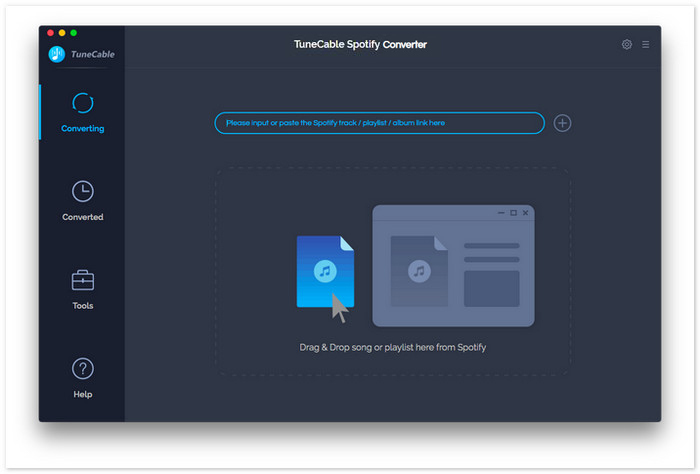
Step 2 Add Spotify Tracks to Spotify Downloader
Spotify Music will be opened automatically while you launched TuneCable. To add music for conversion, please simply drag and drop certain tracks/playlists/albums from Spotify to TuneCable directly. When TuneCable finishes analyzing your links, click 'OK' to confirm your selection.
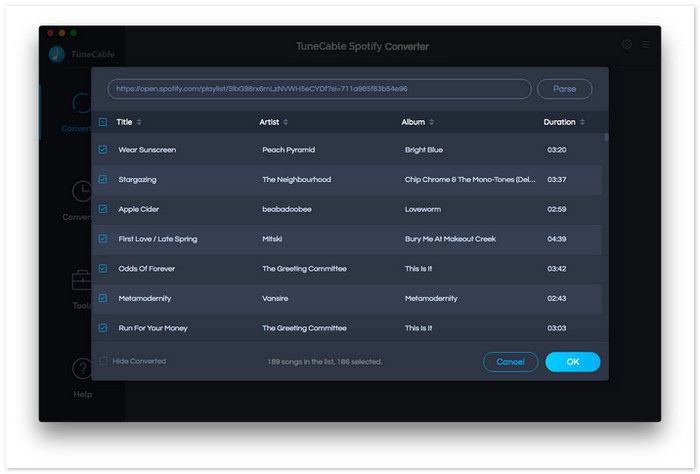
Step 3 Customize the Output Settings
Click the ![]() (Setting) icon from the menu bar to customize output settings. TuneCable offers MP3/AAC/WAV/FLAC/AIFF/ALAC as the conversion format, so you can choose one of them. Customize other output settings such as conversion mode, output quality, etc. if needed. Then close the window directly to apply the settings.
(Setting) icon from the menu bar to customize output settings. TuneCable offers MP3/AAC/WAV/FLAC/AIFF/ALAC as the conversion format, so you can choose one of them. Customize other output settings such as conversion mode, output quality, etc. if needed. Then close the window directly to apply the settings.
Convert Settings
Output Settings
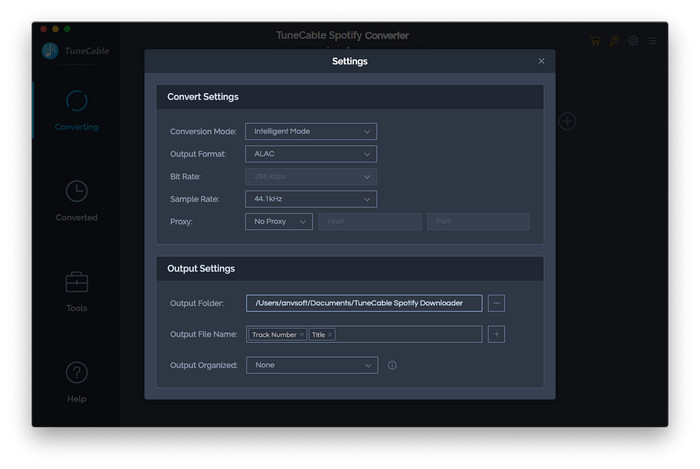
Step 4 Download and Convert Spotify Songs
And now, you can click on 'Convert' to download music from Spotify to Mac.
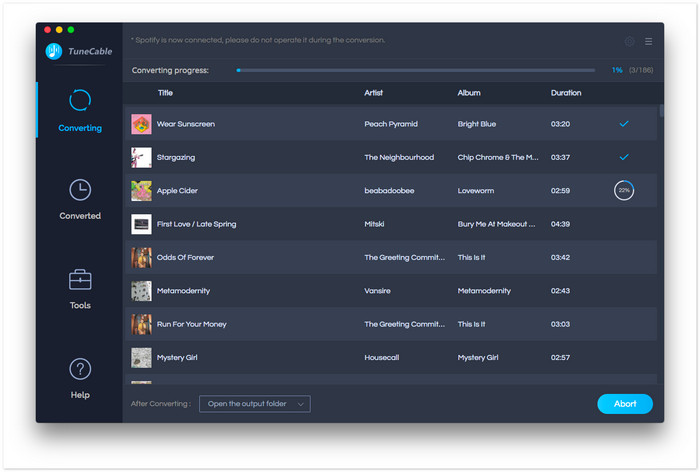
Step 5 View Downloaded History
When finished, navigate to the 'History' module to view downloaded Spotify history.
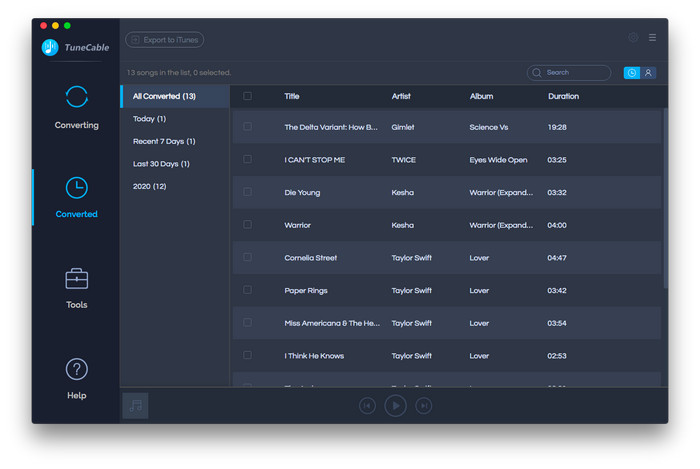
To check the local file on your Mac computer, click the  icon of each song to open the output folder. As you can see in the screenshot, Spotify songs have been successfully downloaded on your Mac. Now you are able to play these songs freely on your Mac without any restriction!
icon of each song to open the output folder. As you can see in the screenshot, Spotify songs have been successfully downloaded on your Mac. Now you are able to play these songs freely on your Mac without any restriction!
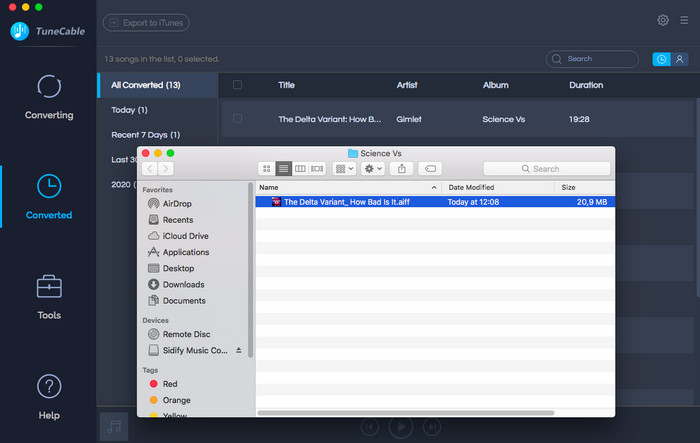
Extra Tip Check the ID3 Information of Each Song
To check the ID3 information, click the ![]() icon of each song to view. And these can all be edited.
icon of each song to view. And these can all be edited.
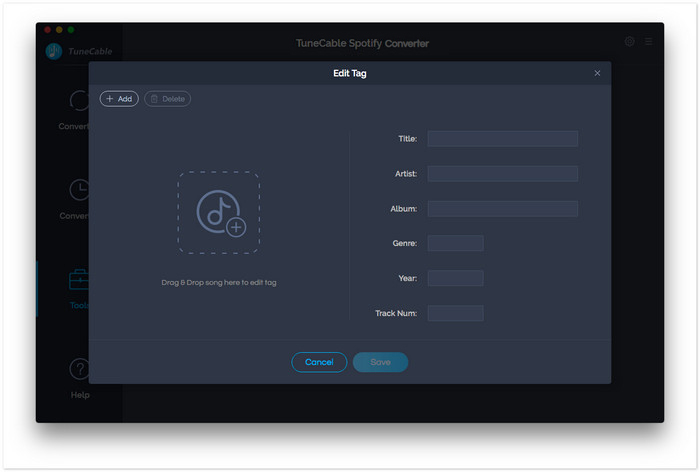
Summary : This is the best way you can find for helping you offline listen to Spotify songs on Mac. TuneCable Spotify Downloader enables you to download batches of Spotify tracks. Moreover, you can download the whole Spotify playlist and export it with the original order. Downloaded Spotify files can be saved on different devices for offline listening.
 What's next? Download TuneCable Spotify Downloader now!
What's next? Download TuneCable Spotify Downloader now!

Converts Spotify Music, Playlists, Podcasts with lossless quality kept.

Download music tracks from Spotify, Amazon Music, Apple music, YouTube Music, TIDAL, Deezer, etc.

Recover lost 1000+ types of files from disks, partitions, hard drives, SD cards, and other external devices.