

TuneCable Spotify Downloader
Huawei P40 is a new arrival on April, 2020. And what is your review of Huawei P40 this time? We might be deeply impressed with its Ultra Vision Leica Triple Camera, letting you picture HD images, videos. Besides Huawei P40’s higher level of inches, cameral resolution, our experience of a brand new phone also link with a unique ringtone. Cellphone ringtone is another way to express us. For the part of our using Huawei P40, we will think of its original and default ringtone Dream It Possible. Yet, the Huawei ringtone are not widely recognized by people. Most of them would like to apply their favorite songs to the call or notification tone. And they voted Spotify platform to the best music source to download. On Spotify, you can listen all categories songs as you please.

In this article, we are going to tutor on how to set Spotify songs to Huawei P40 as ringtone, thus you can set it as alarm, messages, notification tones. Note is that Spotify download offline is currently available for Premium user. For free Spotify user, take Part 1 steps and easily own your songs from Spotify. So if you want set a Spotify songs as the ringtone, let us show you how to download the Spotify music as MP3 first.

Step 1:Free download and install TuneCable and Spotify application on your computer. And then run TuneCable when Spotify will be initiated at the same time.
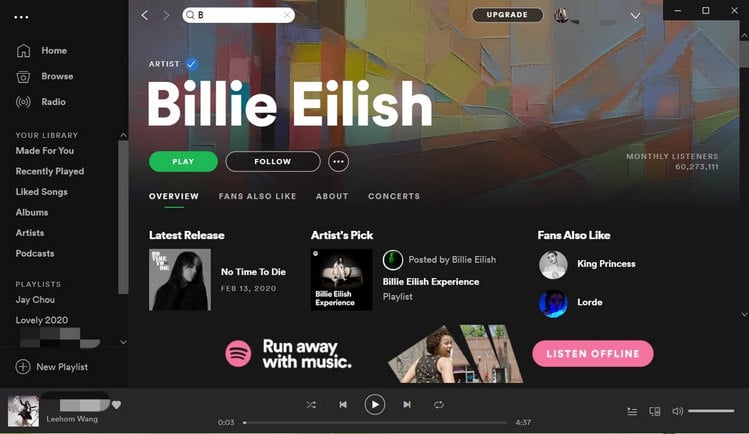
Step 2:Add Spotify songs tracks to the downloader. Previously browse your desired Spotify playlists or album. And simply add the files to TuneCable by Drag-and-Drop. When TuneCable will analyze and load the files to convert.
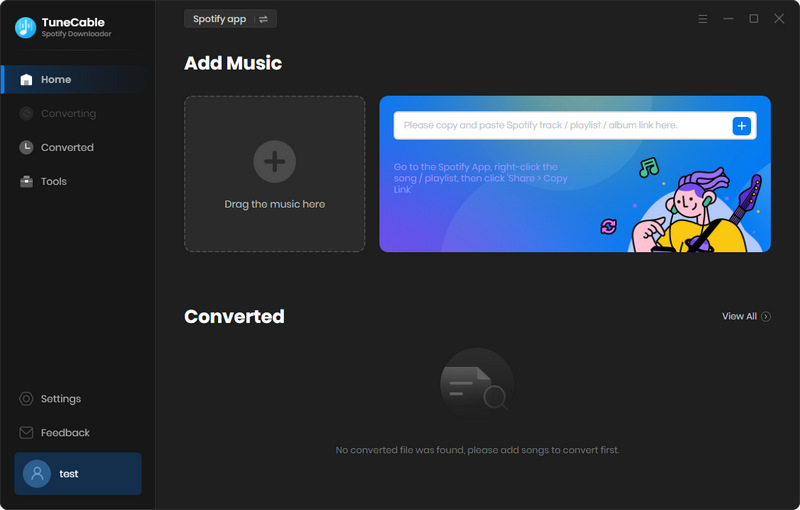
Step 3:Do remember to customize the output settings before you really convert and download them. Click on the "Settings" gear button found on the upper-right screen, where you go to customize essential parameters like Output format, Output quality and Conversion speed, etc. Here you can choose format as MP3. Still AAC, FLAC, WAV or AIFF are offered if you need in next time. For output directory, you can personalize the path based on your habits on PC.

Step 4:Click "Convert" button to convert Spotify files to MP3 format with great quality.
Tips: If you are premium user of Spotify music, you are allowed to stream up to Lossless music on Spotify, so you can use TuneCable program to download music from Spotify with up to Lossless quality.

Step 5:Check for the completed songs by History section. if in necessary, you can as well export the converted Spotify MP3 files to iTunes or manually add to your most-use platform combined with Syncios Manager.

By Part 1, you have downloaded Spotify music into your PC local path, which means that you can play them offline or sync it to audio player as you want. If you want to play the whole song on Huawei P40, you can:
Step 1:Use Free Syncios Android Manager to import Spotify music to Huawei P40. Shortly run Syncios Manager and connect to Huawei P40 with USB cable. USB debugging mode is required for any third-party app to work together with an Android phone.
Step 2:Go to Media >> Add, select the converted Spotify songs stored on computer. Then Syncios will sync them to your Huawei P40/P40 Pro.
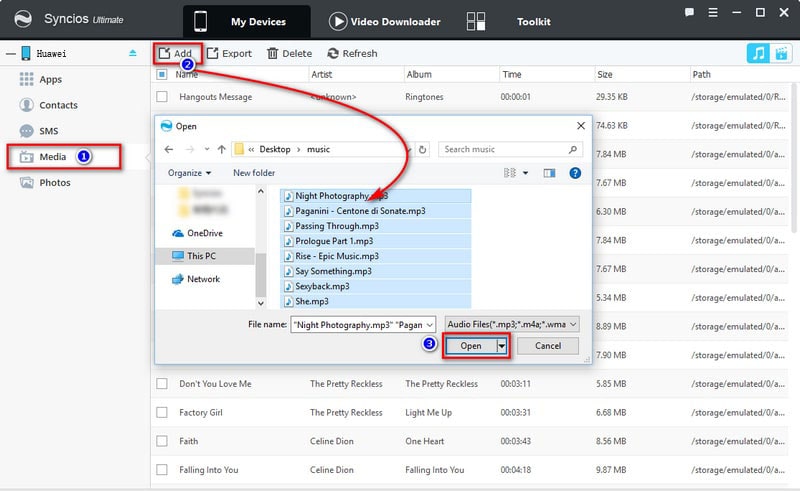
But to set them as ringtone on Huawei P40, you can use the Ringtone Maker feature inside Syncios Manager. Check the steps below to extract the essential part as the ringtone for your Huawei P40 ringtone.
Step 1: As usual, run into Syncios Manager and successively connect to Huawei P40.
Step 2: Navigate to "Toolkit" menu bar upper above the homepage, where you then can see a Ringtone Maker function, toggle it.
Step 3:Open the Spotify music local folder on your PC. Choose one file you want to make as ringtone. Drag and drop it into Syncios Ringtone Maker interface.
Step 4:Pre-play it when the track moves with the rhythm. You then extract part of the songs as the ringtone, most the refrain part.
Step 5: Tap "Save & Import" when the ringtone will sync to phone connceted to Syncios. You then just go to your Ringtone setting on the phone, you will find the ringtone.
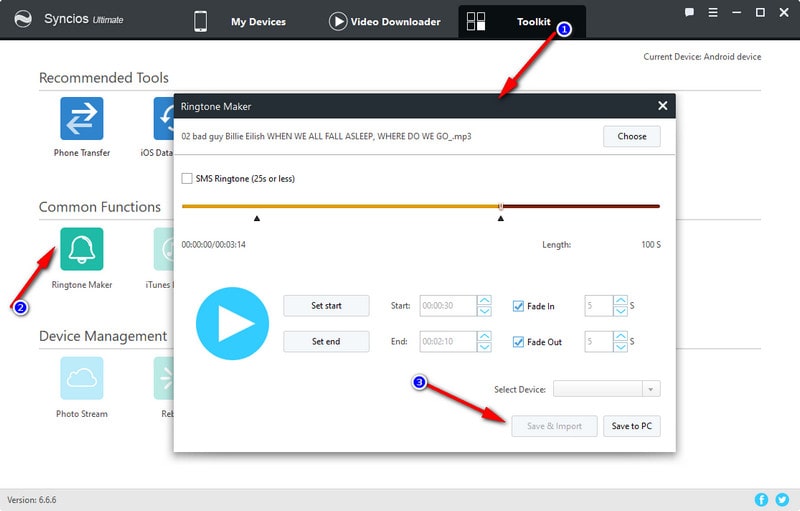
Summary: Now you will never limited to download Spotify music from the platform. Whatever you are just a free user on Spotify all the time, you can get TuneCable Spotify Music Downloader to convert them as MP3 format on local path. No subscription limits at all! Subsequently, you can set your beloved songs as ringtone for Huawei P40, based on your free style.
 What's next? Download TuneCable Spotify Downloader now!
What's next? Download TuneCable Spotify Downloader now!

Converts Spotify Music, Playlists, Podcasts with lossless quality kept.

Download music tracks from Spotify, Amazon Music, Apple music, YouTube Music, TIDAL, Deezer, etc.

Recover lost 1000+ types of files from disks, partitions, hard drives, SD cards, and other external devices.