

TuneCable Spotify Downloader
 >
How To >
Spotify Music Tips >
>
How To >
Spotify Music Tips >
In recent years, Spotify has launched many video content, enriching users' listening and visual experience. Many Spotify users want to download and watch Spotify videos offline, but find that the official download feature is restricted—downloaded videos can only be played within the Spotify app. Therefore, more and more users are looking for alternative methods to save Spotify videos in MP4 format for playback on other devices. In this article, we will show you how to download Spotify video on Windows, Mac, or mobile devices.
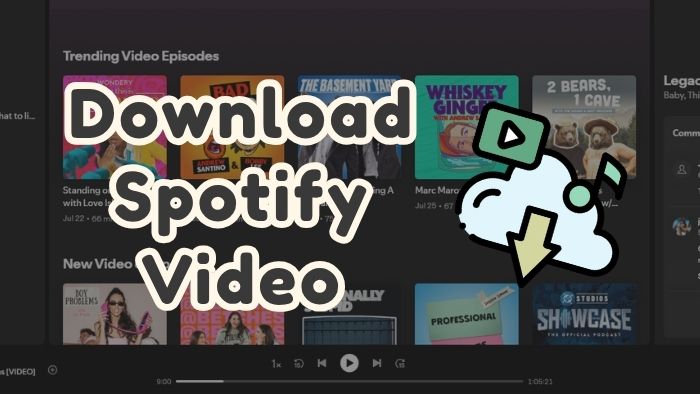
If you would like to keep your favorite Spotify music videos or video podcasts even after your Premium membership expires, you need to download Spotify video to MP4 files. Unfortunately, Spotify Premium's download feature cannot accomplish this. And that's why we need TuneCable Spotify Downloader.
TuneCable Spotify Downloader is an expert in downloading Spotify songs, albums, playlists, audiobooks, podcast episodes, and music videos. With TuneCable Spotify Downloader, you can save Spotify music videos or video podcasts in MP4 format. In this case, you will never lose access to your favorite Spotify videos, even if the content gets removed on the platform, copyright changes, or your Premium membership ends. And you can play Spotify videos offline on any media player on any device forever.
If needed, while downloading Spotify video podcasts or music videos to MP4 format, you can also get them saved as MP3 audio files at the same time. Moreover, TuneCable Spotify Downloader also supports downloading other Spotify content to MP3, AAC, ALAC, FLAC, WAV, or AIFF format. If you are interested in other features of this powerful tool, you may see the following box.
![]() TuneCable Spotify Downloader
TuneCable Spotify Downloader
Step 1 Launch TuneCable Spotify Downloader. Go to the top navigation bar and click the "Spotify web player" option to switch the download source. Then log in to your Spotify account.
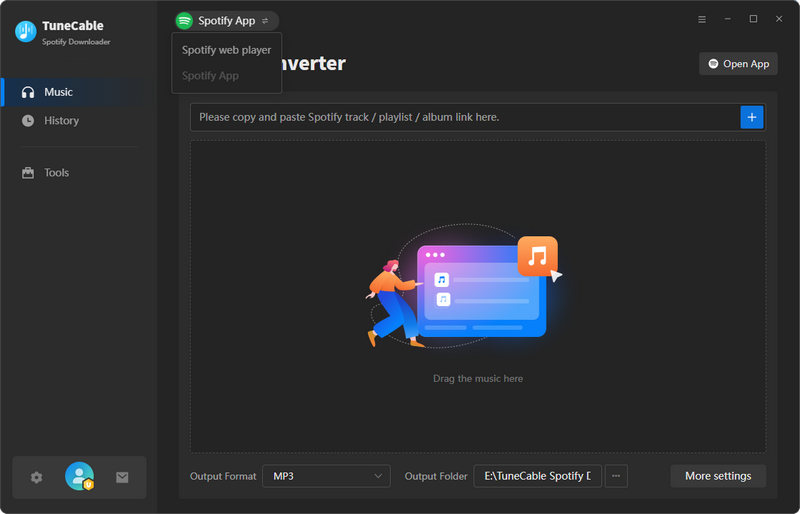
Step 2Search for the video podcasts you like in the search bar on the Spotify web player. Open a single video podcast episode page, or a video podcast collection page. You will see a blue "Click to add" button in the lower right corner. Hit the button to parse.
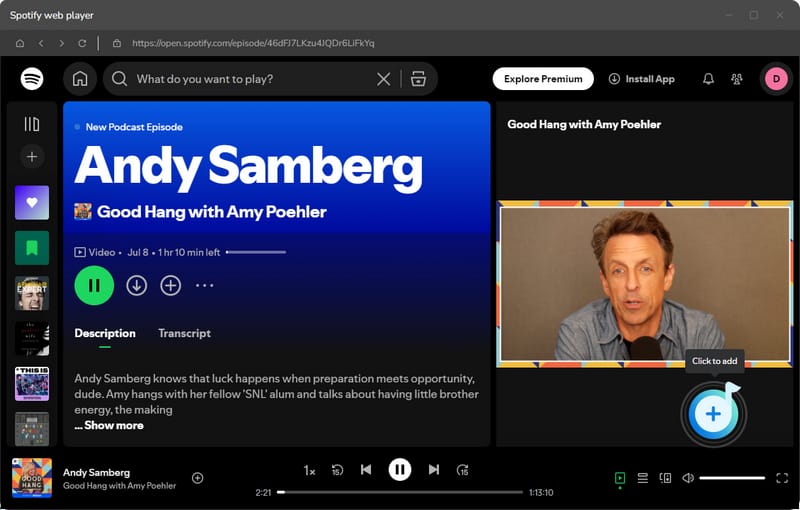
Step 3You will then see all the choosable podcast episodes in a small window. Decide which video podcasts you want to download as MP4 files and hit the "Add" button. TuneCable also offers an option for you to get video podcasts saved as MP3 files. If needed, just tick the "Convert Video Podcasts to Audio" option.
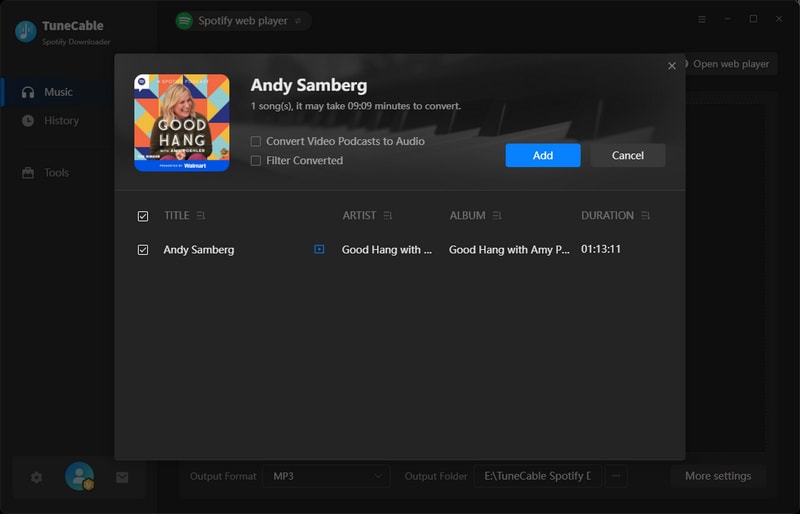
Step 4After selecting which video podcasts to download, click the "Convert" button to start the download. After the download is complete, simply go to the "History" section to view the downloaded Spotify MP4 videos.
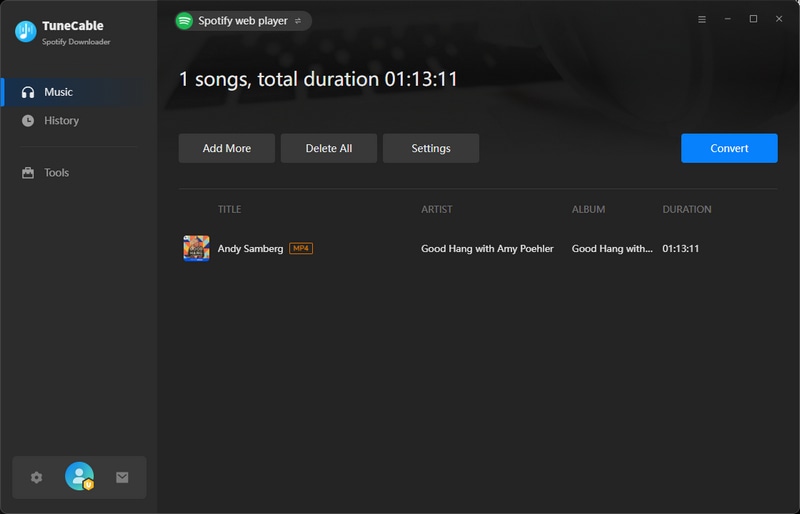

Step 1 Launch TuneCable Spotify Downloader. From the top menu bar, select "Spotify web player" as the download source, then log in with your Spotify Premium account.
Note: Currently, Spotify offers access to music videos to Premium users in 97 countries and regions.
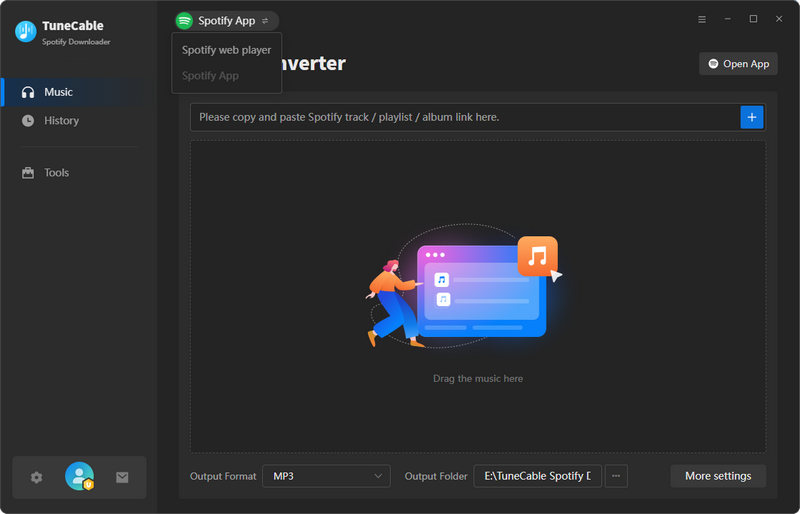
Step 2 Find the music videos you like from the Spotify web player window. And tap on the "Click to add" button in the lower right.
Tips: Can't find music videos on the Spotify web player? First, please ensure you're logged into a Spotify Premium account. Then, scan for the distinctive "Music Video" label beneath the track title. If you see this label, it indicates that the music video is available.
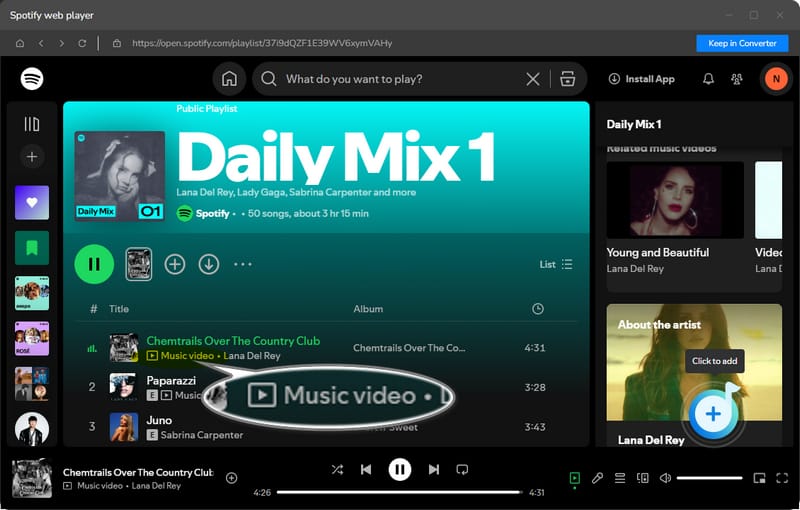
Step 3Select the needed music videos and enable the "Also download the music video (if provided)" option. Then, hit the "Add" button to queue the needed music videos to the download task list.
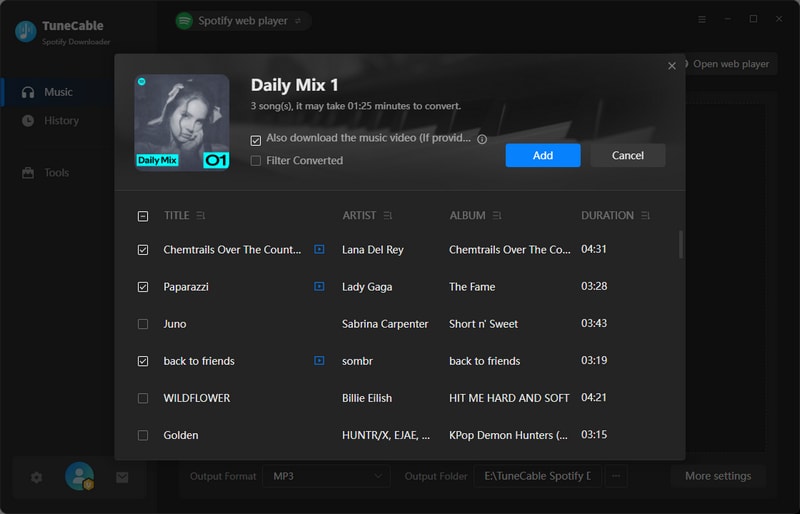
Step 4 If you want to select more music videos to download, just click "Add More" and complete more selections. If not, simply hit "Convert" to start downloading Spotify music videos to MP4 format.
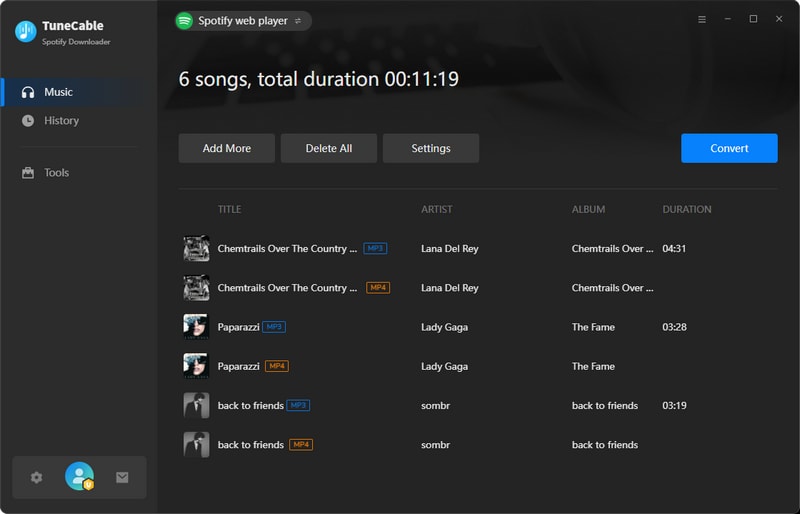
Step 5 You can view the downloaded files in the "History" module. Click the folder icon on the right, and you can directly find the downloaded Spotify music videos MP4 files.
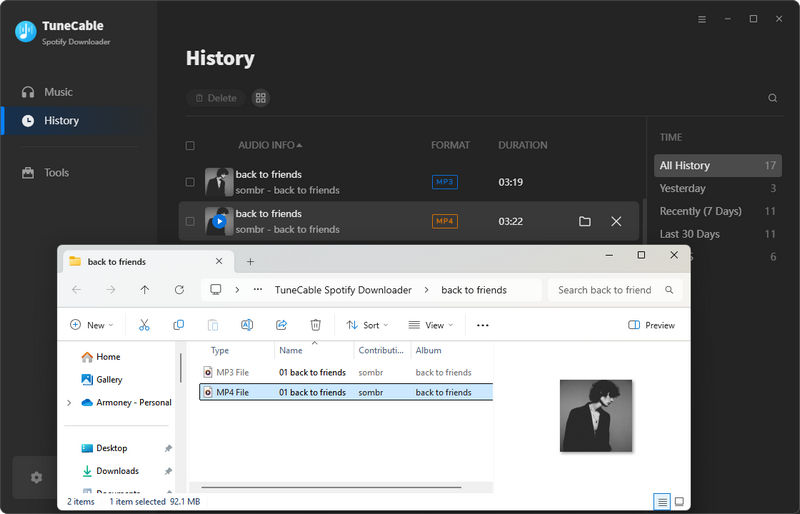
If you want to download videos on your mobile phone for offline viewing, you need to subscribe to the Premium service. Follow the steps below:
Step 1 Open the Spotify app.
Step 2 Find the video podcast you want to download.
Step 3 Tap on the "Download" icon.
Note: Currently, Spotify music videos cannot be downloaded for offline viewing. You can only download video podcasts on the Spotify mobile app. If you want to download Spotify music videos, please refer to the solution in part 1.2.
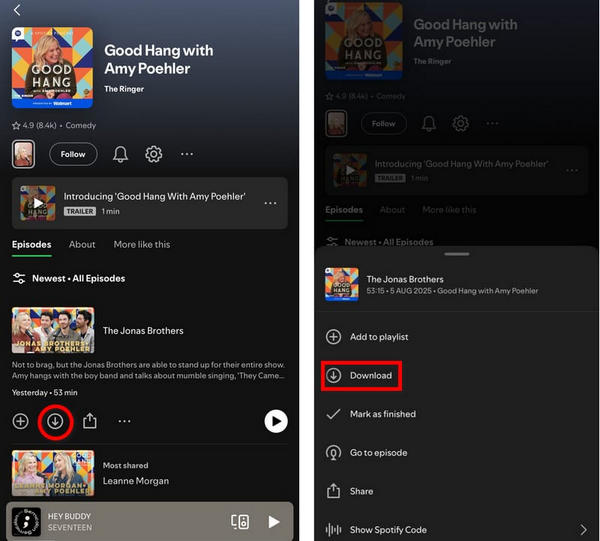
YES. Just use TuneCable Spotify Downloader to break free from Spotify's download limitations and download Spotify video to MP4 format. In this case, you can watch Spotify videos offline any time and anywhere.
Of course you can. When using TuneCable Spotify Downloader to download video podcasts, check the "Convert Video Podcasts to Audio" option. This will allow you to download the podcasts in MP3 format. In addition, you can also extract the audio of the music video and save it in MP3, AAC, ALAC, FLAC, WAV or AIFF format while downloading Spotify music video.
With TuneCable Spotify Downloader and a Spotify Premium subscription, you can download Spotify videos, including music videos and video podcasts, to MP4 and enjoy them offline freely. This optimal solution is perfect for flights, commutes, or areas with poor internet. Now, click the button below to give TuneCable a trial and enjoy your Spotify videos on the go!
 What's next? Download TuneCable Spotify Downloader now!
What's next? Download TuneCable Spotify Downloader now!

Converts Spotify Music, Playlists, Podcasts with lossless quality kept.

Download music tracks from Spotify, Amazon Music, Apple music, YouTube Music, TIDAL, Deezer, etc.

Recover lost 1000+ types of files from disks, partitions, hard drives, SD cards, and other external devices.