

TuneCable Spotify Downloader
 >
How To >
Spotify Music Tips >
>
How To >
Spotify Music Tips >
Spotify has developed a variety of subscription plans for users based on their different needs, including Individual, Student, Duo, and Family plans. Among them, the Spotify Premium Family plan, whose monthly fee is about $3.3 per person, is considered the most cost-effective. So how does Spotify's Family plan work? What are the benefits of the Spotify Family plan? How to keep Spotify content permanently even after the subscription ends? Let's reveal the answers in this article!
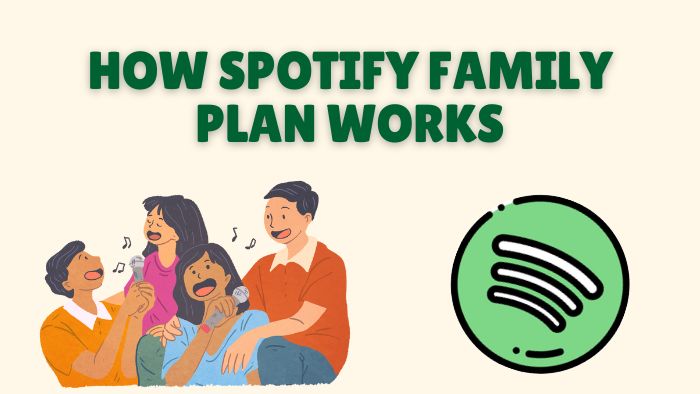
Spotify Family plan is designed for multiple users to subscribe to the Premium service. This plan provides 6 Premium accounts and benefits for families under one roof. The plan manager only needs to spend $19.99 per month in total to pay the subscription fee for up to 6 family members, which is about $3.3 per person, lower than the price of Student Premium ($5.99/month).
These 6 Premium users can enjoy basic Premium benefits such as offline listening, enjoying ad-free content, playing songs in any order, and listening to high-quality music. If there are children in the family, the plan manager can also set up a Spotify Kids account for the kids to enjoy Spotify content while being able to be in charge of the content that the child listens to. The plan manager also enjoys 15 hours of audiobook listening time per month.
![]() Note:
Note:
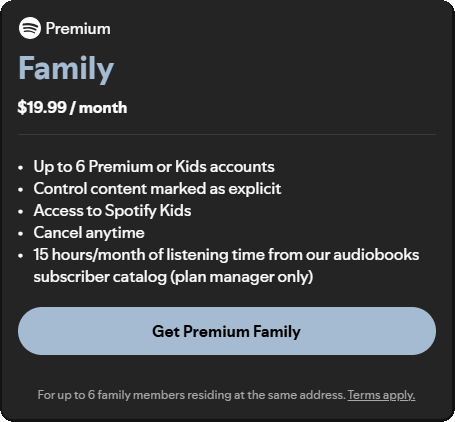
A Spotify Premium Family plan has up to 6 separate accounts, one of which is a plan manager, and the remaining 5 are plan members. After designating a family member as the plan manager, he or she can invite the remaining 5 family members to join the Family plan and immediately enjoy the benefits of this family plan. Here are the detailed steps on how to subscribe to Spotify Family Premium and invite your family members to join in:
Step 1 Go to Spotify's official website and log in to your Spotify account. Go to your account profile and find the entry to subscribe to Spotify Family Plan by clicking "Explore plans" or clicking "Join Premium".
Step 2 Find the "Get Premium Family" button, then you need to fill in your address and payment details, and click "Continue purchase" to complete the payment.
Step 3 After subscribing to the Premium Family plan, you can start adding family members to your Family plan. Go to any browser, visit www.spotify.com/account, and log in to your account. Scroll down and select "Manage members". Find the "Invite someone" option. Click the link box to copy the invitation link, and send the invite to your other family members to join the Spotify Premium Family plan.
Step 4 To accept the invite, your family members should paste the invite link to the browser. Click "Accept Invite". Then your plan members need to log in to their Spotify accounts and click "Yes, continue".
Step 4 Next, your members should fill in the family address the same as you filled in when you subscribed to the Family Premium plan. Finally, confirm the address to complete the joining.
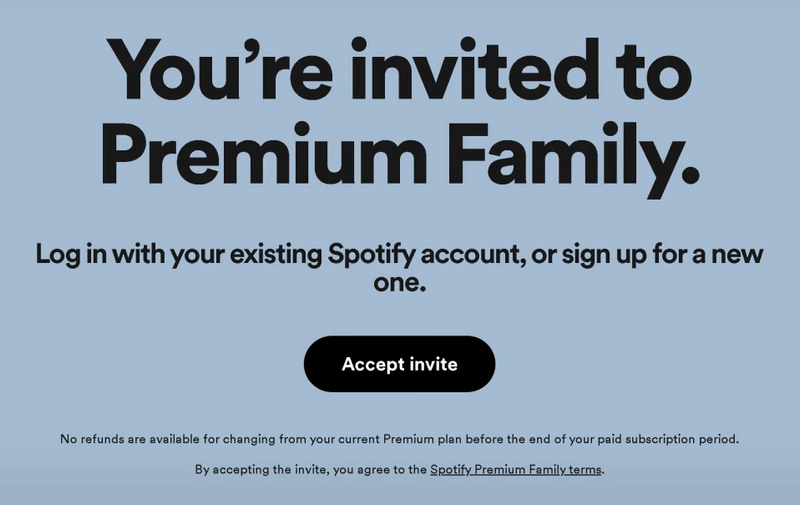
Although the Spotify Family plan is more cost-effective than other plans, it could be a burden for the plan manager to spend money on a long-term subscription to the Premium service. Secondly, although the Spotify Premium user can enjoy the feature of offline ad-free music playback, there are some limitations. For instance, users are only able to play their favorite playlists on the Spotify app or Spotify web player and all these music collections will be gone if the subscription expires. Some users are looking for a solution, which is more cost-effective to play Spotify music on any other device.
No worries! TuneCable Spotify Downloader is what people are looking for! TuneCable Spotify Downloader can help you start your journey of downloading Spotify music without any hassle. It is a Spotify music downloader that runs at a fast speed with advanced decoding technology. No matter what type of Spotify account you are using, you can use TuneCable to help you download and convert your music into MP3, AAC, WAV, FLAC, AIFF, or ALAC formats, which are compatible with most media players.
In this way, you can transfer the downloaded Spotify audio to various devices for offline listening. The downloaded ones are also ad-free, which entitles you to listen to ad-free music offline even after the Premium subscription expires.
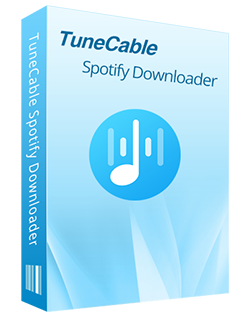
TuneCable Spotify Downloader
🔹 Convert Spotify's music to MP3/AAC/WAV/FLAC/AIFF/ALAC.
🔹 Download Spotify songs to local Win and Mac computers.
🔹 Retain the full ID3 tags and keep Spotify Lossless audio quality.
🔹 Run at 10X faster conversion speed & batch download.
🔹 Enable Spotify songs to transfer to USB and programs.
🔹 Save ad-free tracks for Spotify Free accounts.
🔹 Activate permanent playback of Spotify music.
Now, let’s see how to use TuneCable to download the Spotify tracks.
Step 1 Launch TuneCable Spotify Downloader and choose to download music from TuneCable's built-in Spotify web player or from the Spotify app. You can tap on the switching button in the upper right corner of the program interface to change between these options. Then, you should log in to your Spotify account.

Step 2 Go to the Spotify web player or Spotify app interface and find the music you want to download locally. Then you need to click the "Click to add" button in the lower right corner to let the program parse music. Next, what you need to do is select the tracks you want to download and tap the "Add" button to complete your selection.
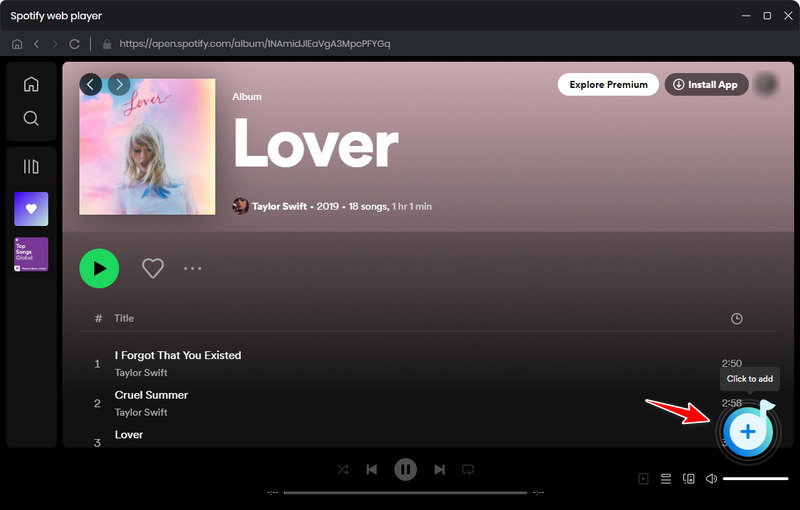
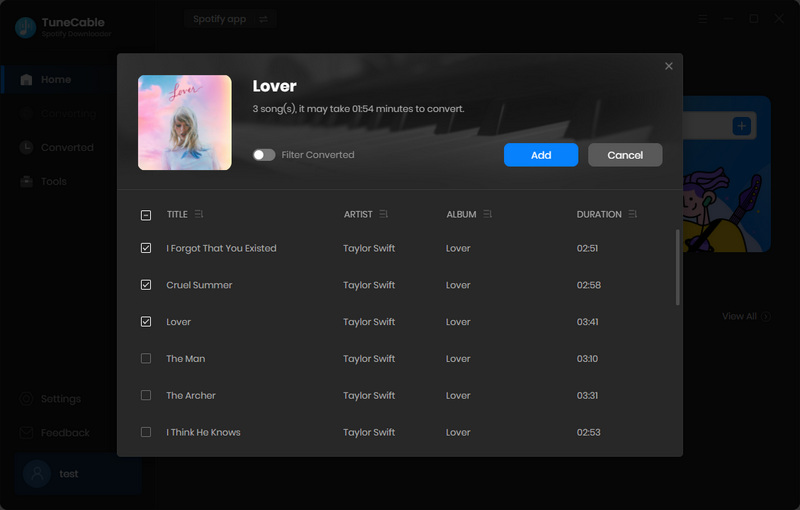
Step 3 Next, go to the settings interface to modify the parameters of the output file. You can customize the output format, bit rate, sample rate, and other options in this window. When everything is set up, you can close the window now.

Step 4 Just click the blue "Convert" button and the download process will be initiated immediately.

Step 5 Go to the "History" module, you can quickly view the download history here. Click the folder icon next to the song title. It will take you directly to the local address where the music file is downloaded. At this point, your Spotify music can be saved locally permanently.

This article takes a closer look at what Spotify Family Plan is and provides detailed steps on how to subscribe and invite members to join the Spotify Family plan. More importantly, it also provides useful tips on how to download Spotify music to your local computer for permanent unlimited playback. The required tool, TuneCable Spotify Downloader must be your best friend to help you achieve this! Don't hesitate any longer, just click the button below to try it out!
 What's next? Download TuneCable Spotify Downloader now!
What's next? Download TuneCable Spotify Downloader now!

Converts Spotify Music, Playlists, Podcasts with lossless quality kept.

Download music tracks from Spotify, Amazon Music, Apple music, YouTube Music, TIDAL, Deezer, etc.

Recover lost 1000+ types of files from disks, partitions, hard drives, SD cards, and other external devices.