

TuneCable Spotify Downloader
 >
How To >
Spotify Music Tips >
>
How To >
Spotify Music Tips >
At the end of the year, people always review the stories they experienced in the past year. Today, every moment can be recorded as digital data. If you are a Spotify user, you are able to check your music story on Spotify of the year through Wrapped. However, some users found that Wrapped did not appear on their Spotify app. If you are looking for other feasible methods to see your Spotify stats, you have come to the right place. Please read on to see the details.
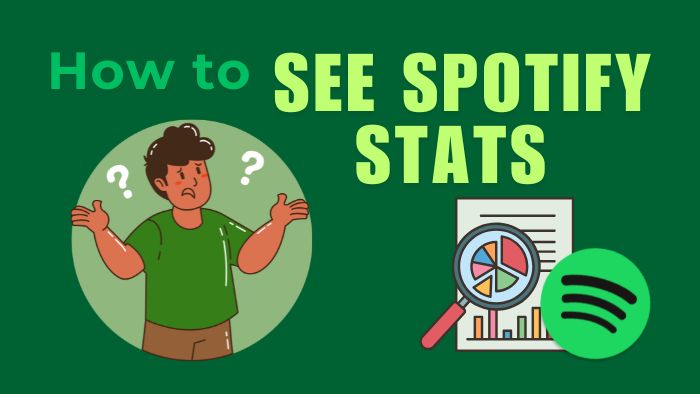
Simply put, Spotify Stats is the information recorded by Spotify when you use the app. It includes songs you listen to, singers you follow, audiobooks you like, etc. The official will collect this information and recommend songs or content that users may like through algorithms. Spotify Wrapped is what Spotify launched to display users' music stats for the past year. Users can view the top 5 songs listened to the most or the top 5 singers they followed the most this year.
Step 1 Open the Spotify app on your phone and make sure you are logged into your Spotify account.
Step 2 Click "Home" at the bottom. You will see information about Wrapped in this interface. Just click it to enter. Or you can select "Wrapped" in the filter tab at the top, which will also lead you to the Wrapped module.
Step 3 On the Wrapped page, click "Your Wrapped" to view your Top 5 Songs and Top 5 Singers of the year, as well as other Spotify data.
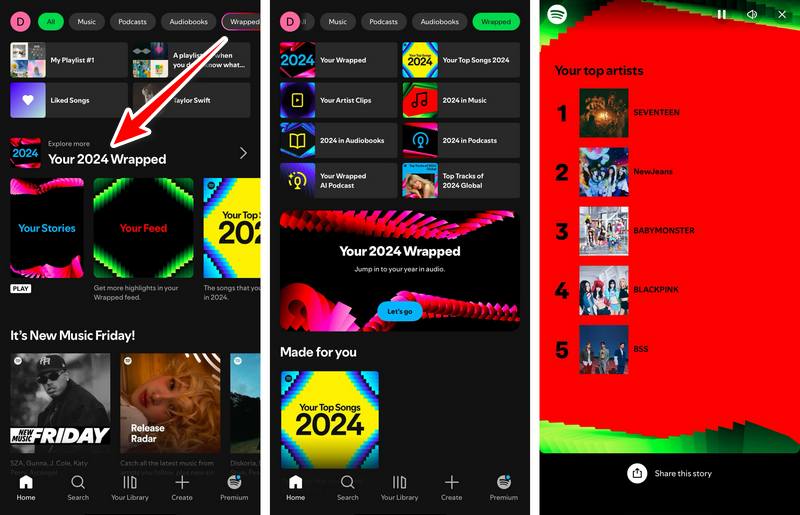
However, some users reported that their Spotify apps were unable to view Wrapped, and as a result, were unable to view their Spotify stats normally. No worries, you can try some online tools to make it. Go to the next part and see how!
There are many free online tools that can help you view your yearly Spotify statistics. You can type "Spotify Stats" into Google and you'll find a ton of options. One of the more popular tools is Stats for Spotify, which can show you your top Spotify tracks, top artists, and top genres for the year. Here's a simple tutorial on how to use it.
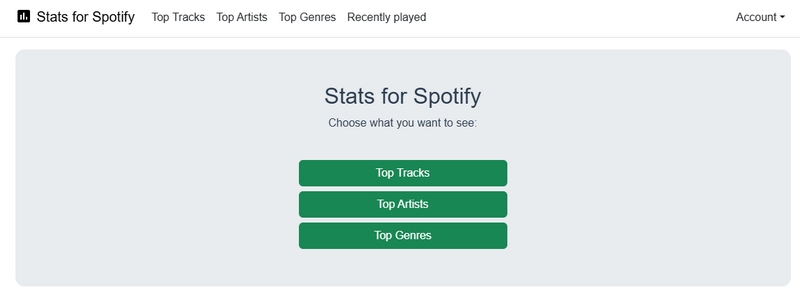
Step 1 Visit the Stats for Spotify website, click "Login with Spotify" and agree to allow Spotify to connect to Stats for Spotify.
Step 2 Click "Top Tracks", "Top Artists", or "Top Genres" to view your Spotify statistics. You can choose to view data for the past 4 weeks, past 6 months, or 12 months.
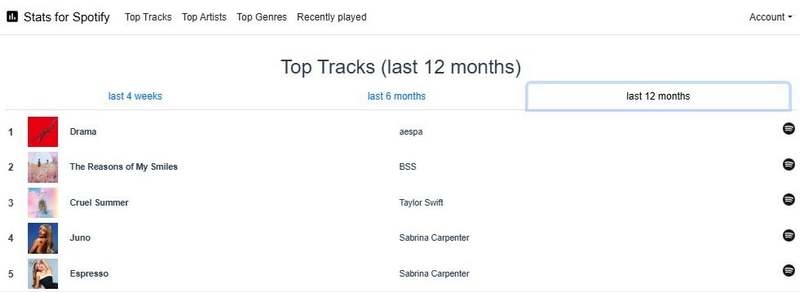
By checking your Spotify Stats, you can see what music you played the most in the past year, which artists you listened to the most, and which genres you played the most. Downloading your favorite songs is a way to preserve your beautiful memories. Next, we will provide some extra tips to help you save your favorite Spotify songs locally and play them without any restrictions forever.
You need a tool called TuneCable Spotify Downloader. With it, you can download any track, album, playlist, radio show, audiobook, podcast, etc. to MP3, AAC, WAV, FLAC, AIFF, and ALAC formats. Not only that, TuneCable Spotify Downloader can also perform batch downloads and download music at a speed of up to 10x. It can also preserve the original output sound quality, which is definitely a reliable helper.
Key Features of TuneCable Spotify Downloader:
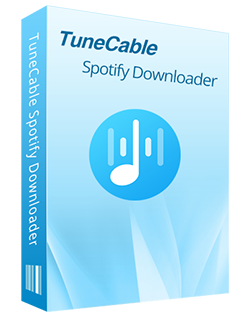
Now, let’s see how to use TuneCable to download the Spotify tracks.
Step 1 Launch TuneCable Spotify Downloader and choose a download source. TuneCable has two Spotify download sources, the Spotify app and the Spotify web player. After choosing it, you will need to log in to your Spotify account.
Note that the maximum download quality and the operation of adding songs for download are slightly different for these two sources. The Spotify app download source supports downloading lossless sound quality, while the web player download source does not. You can switch it through the "Switch to Web player/App" button on the main interface. The different ways to add songs for downloading from the download source can be seen in the next step.

Step 2 Add music to the task list for downloading.
📡 When you select the Spotify app download source, you can parse the songs/albums/playlists in the following 3 ways:

📡 When you select the Spotify web player download source, you can parse the songs in this way: Open any song, album, or playlist, and then tap on the "Click to add" button in the lower right corner.
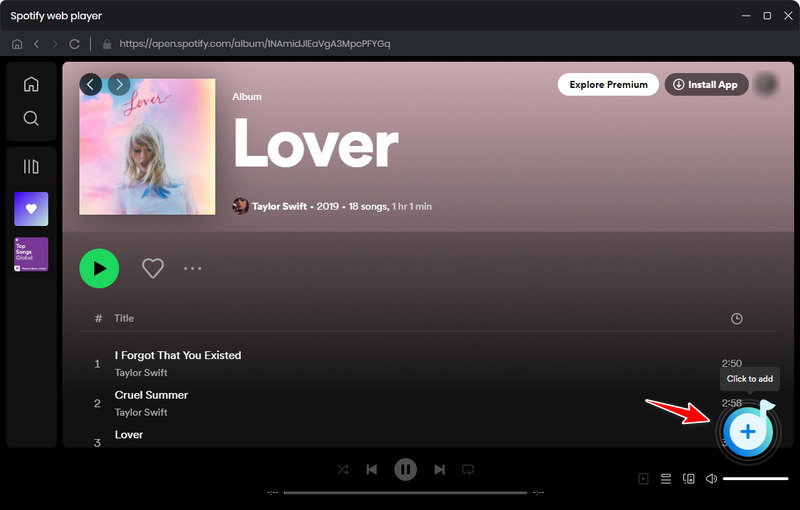
After the songs, albums, or playlists are parsed, all the songs that can be downloaded will be listed in a small window. You can check the required tracks and then click the "Add" button to add the songs to the download task list.
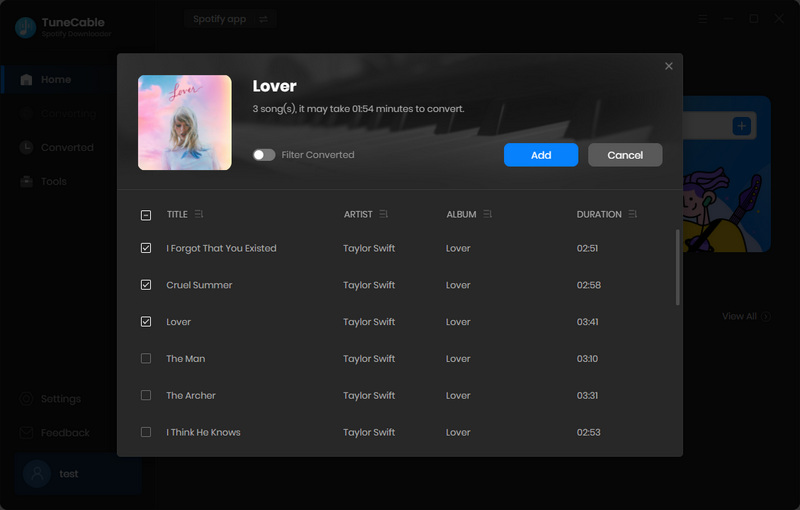
Step 3 Find the settings button in the lower left corner, and you can modify the output parameters according to your needs. The options that can be modified include output format, bit rate, sampling rate, convert speed, output path, output file naming method, etc.

Step 4 Next, just click the "Convert" button to start the download.

Step 5 When the download is complete, go to the "History" page to easily view the downloaded tracks. Click the folder icon to go directly to the local music folder.

In summary, this article provides two methods to check your Spotify statistics for the year. If you haven't checked your statistics yet, you can try the above methods. In addition, this article also provides a solution to download and save the most played songs of the year to your local computer. The tool you need, TuneCable Spotify Downloader, is an excellent Spotify music converter. If you are interested in it, click the button below to download this program for a trial.
 What's next? Download TuneCable Spotify Downloader now!
What's next? Download TuneCable Spotify Downloader now!

Converts Spotify Music, Playlists, Podcasts with lossless quality kept.

Download music tracks from Spotify, Amazon Music, Apple music, YouTube Music, TIDAL, Deezer, etc.

Recover lost 1000+ types of files from disks, partitions, hard drives, SD cards, and other external devices.